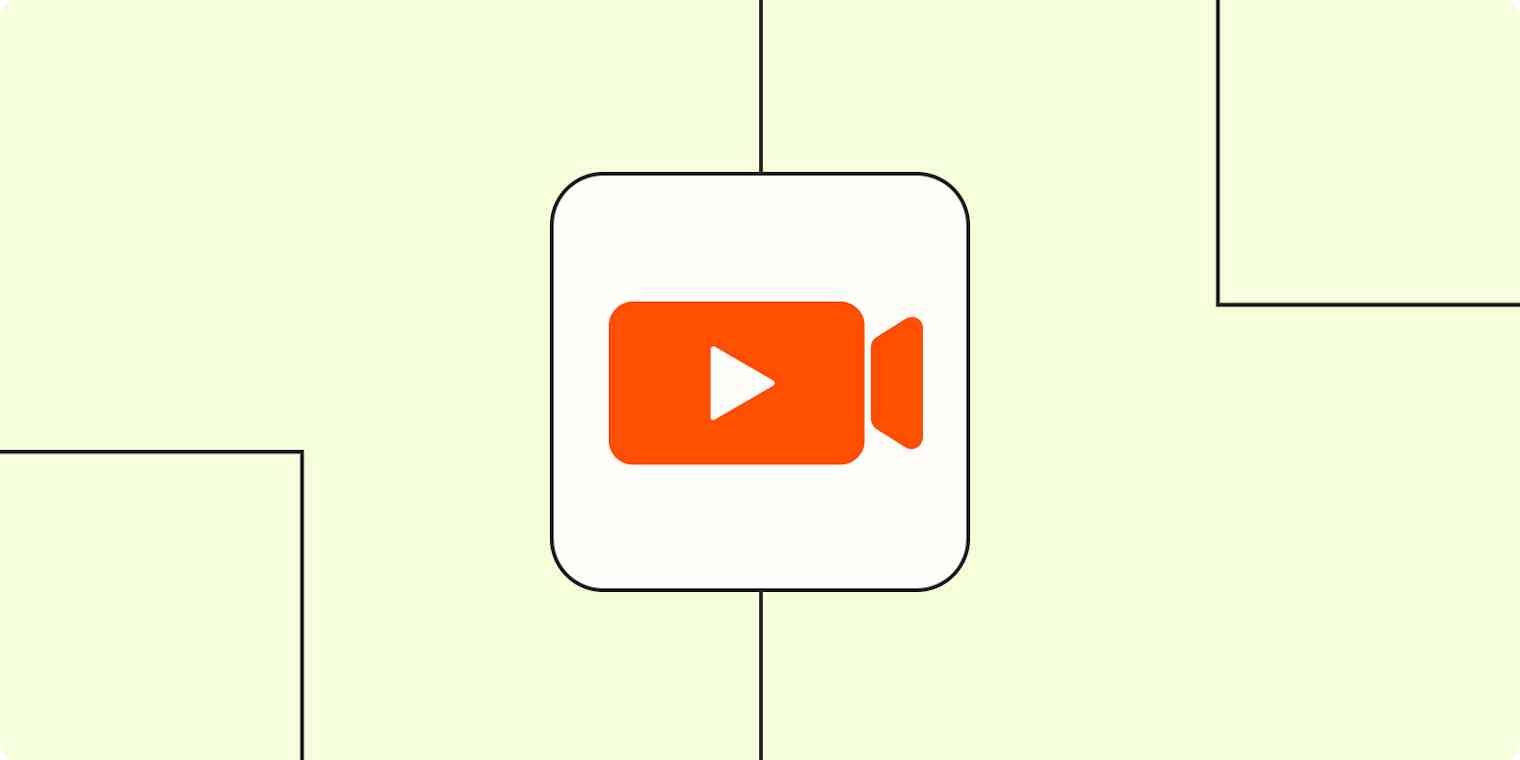Yes, we know you're probably tired of video calls right now. If you weren't already working remotely, it's likely been a big adjustment: there's the tech, call etiquette, and frankly, a more conscientious effort to have a smooth-running video call.
As much as you'd like to run and hide from another video call, it's the foreseeable future for many of our work and social interactions. However, it's possible to make video conferencing easier by trying out one of our automatic workflows (we call them Zaps).
To get started with a Zap template—what we call our pre-made workflows—just click on it, and we'll guide you through setup. It only takes a couple of minutes. You can read more about setting up Zaps here.
Note: The video conferencing apps mentioned in the piece already have native integrations with certain apps. For this piece, we'll be recommending workflows that either don't already exist or take native integrations to the next level. You might notice that some of these Zaps don't involve a video conferencing service, but can be used for the purpose of virtual meetings.
Set pre-call reminders
Fashionably late is acceptable at parties, but when it comes to video calls, it can be annoying for your coworkers. But even if a meeting is blocked off on the calendar, it can be easy to forget about an upcoming call if you're busy with other things.
Instead of messaging late individuals, try a Zap to send video call information a few minutes before the planned start time.
Send Slack channel messages for new Google Calendar events
Post to Microsoft Teams channels when new Google Calendar events start
Get messages in Microsoft Teams for upcoming Microsoft Outlook calendar events
Send a Slack reminders for new Cisco Webex Meetings
Send new Cisco Webex meeting info via Gmail [Business Gmail Accounts Only]
If you find that you're constantly reminding people to do regular pre-meeting tasks you can also automate a reminder in your team chat app.
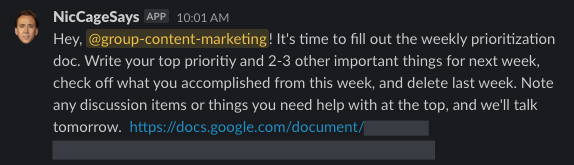
And if you're emailing a room link for the weekly family video call, these Zaps will also do the job. Just make sure the link to your personal Zoom meeting room (or video app of your choice) is in the email body.
Send emails reminders from Gmail for upcoming Google Calendar events with video call information
Send emails from Gmail for upcoming Google Calendar events
Schedule your calls with minimal cat wrangling
It's relatively easy to schedule calls with your team. Shared calendars allow you to view coworkers' calendars and make sure you're scheduling at a convenient time for everyone.
Unfortunately, the same luxury doesn't exist when you're scheduling calls with outside clients or even your own family members. Usually, there's email, phone, or text tag involved, but scheduling apps like Calendly, YouCanBook.Me, or Doodle makes it easy to pick the best time for everyone.
Level up your coordination efforts with no extra work by setting up an automatic workflow to connect your favorite booking app to your video conferencing apps of choice.
Create meetings in GoTo Meeting from new Calendly events
Create meetings on GoTo Meeting for new YouCanBook.Me bookings
Send new Calendly meetings to GoTo Meeting, Google Calendar, and Pipedrive
Note: Depending on the video conferencing app you use, a native integration may already exist for your calendar. If it doesn't, check out Zapier's calendar and scheduling app integrations.
Create an agenda for every call
Agendas sound boring but they are meeting lifesavers. They guide the scope of discussions and are helpful for teammates to review if they happen to miss that meeting. (You're taking notes during your meetings, right?)
If you often forget to create an agenda, or you're trying to build healthier meeting habits, use an automatic workflow to get the ball rolling. Instead of fumbling at the start of each meeting to open up and create a cloud document, these Zaps will create a new document for new video calls.
Create Quip documents for new Cisco Webex Meetings
Create Google documents for new Cisco Webex Meetings
Learn more about how to create and auto-populate a Google Doc template.
Automate follow-up tasks after a meeting
We all have those routine tasks that we have to do after a meeting. Update the project doc. Upload the call recording. Write a follow-up email to the client. Repetition leads to habits, but brain farts also happen and things can slip through the cracks.
For those days when you feel like your brain took a vacation, set up a Zap to connect your video conferencing app or calendar to a task manager like Todoist or Trello. Add a filter step—available on our paid plans—to make sure tasks are created after the appropriate meeting ends.
Add new Google Calendar events to Todoist as tasks
Create new tasks on Salesforce for new meetings on GoTo Meeting
You can also set up an automatic workflow for follow-up tasks specific to client work. For example, if you send a call summary after every external meeting, you can have an email draft ready to go after the end of a video call.
Create drafts on Gmail for new meetings on GoTo Meeting
Bonus: Upload the meeting recording
It's inevitable that someone may miss a meeting, which is why many video conferencing apps enable call recording. If you need to juggle running the meeting and assigning action items, it's easy to forget to share the video recording once it's uploaded.
This Zap will share your Zoom meeting recordings automatically so you never forget to keep someone in the loop.
Send Slack channel messages for new Zoom recordings
Send emails from Microsoft Outlook with new Zoom recordings
We may not be able to fix that one colleague who never mutes at the right time, but automating some of the most annoying parts about video calls, it can ease some of the screen fatigue you might feel.