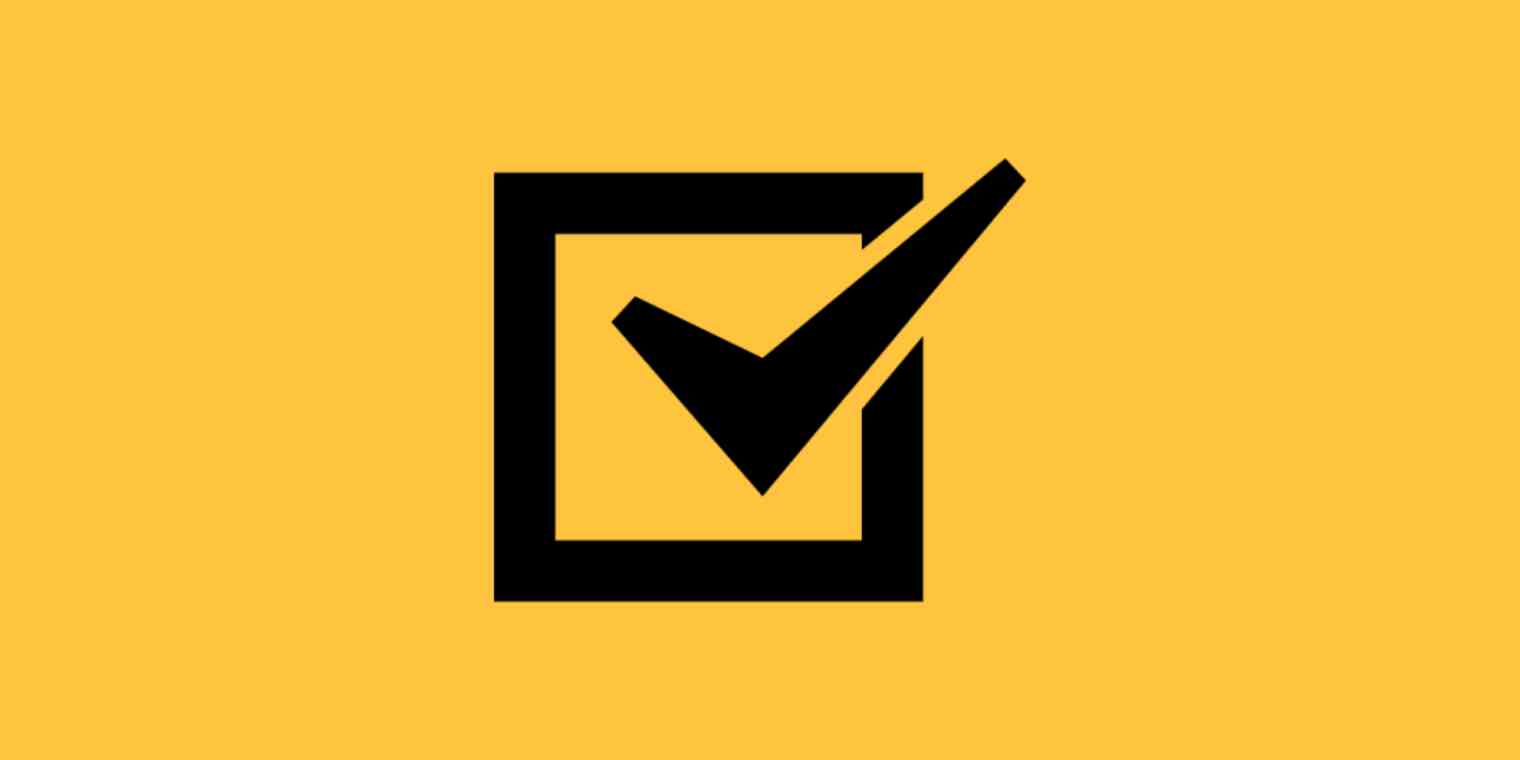Sometimes, meetings feel like the hardest part of your job. Staying engaged? Hard. Remembering what it was you agreed to do, exactly, during that meeting? Even harder.
A common solution is to ask one person to be the designated note-taker during a meeting. But someone still has to disseminate those notes, add items to a calendar or to-do list, and follow up to make sure the work actually gets done.
Instead of trying to manage your meeting action items manually, you can create and track meeting-related tasks with automation. Here are a few of the best ways to streamline and track your meeting action items—without creating extra work for yourself.
Automatically create shared meeting docs
At the start of the meeting, open a communal doc so everyone can take notes. Even if it's just two people chatting, each person can take notes whenever the other is talking.
Instead of scrambling to create a new note or document at the beginning of every meeting, you can use automation to create new communal folders, docs, or spreadsheets every time you have a meeting on your calendar. That way, when the meeting starts, you already have the doc ready. Here are a few pre-made Zaps you can use, but you can create your folder or document in almost any app.
Add notes to Evernote for new Google Calendar events
Append new Google Calendar event info to Google Docs
Create note on OneNote from new Google Calendar events
Every week, add 1:1 talking points for your entire team in Small Improvements
Add action items to your to-do list whenever there's a new event on your calendar
Another great way to manage meeting action items is to make space for them on your to-do list—before the meeting actually happens.
For example, Zapier can create a new list or task in your favorite to-do app whenever there's a new meeting on your calendar. This way, you'll already have a place to put action items as your team comes up with them. And it doesn't just make it simpler to track tasks after a meeting. It also encourages action and transparency; you actively have to delete a task or card if you're not going to complete it. Here are a few pre-built Zaps for setting this up:
Create new Trello cards from new Google Calendar events
Add new Google Calendar events to Todoist as tasks
Add Google Tasks tasks for new Google Calendar events
Get reminders to document action items whenever a meeting ends
If you still need a little extra help tracking action items after a meeting, your favorite chat app—like Slack or Microsoft Teams—can be a great place to get reminders. With Zapier, you can easily create a workflow that will send you a chat notification after a calendar event ends, prompting you to share your notes or check your to-do list.
Zapier makes it easy to customize this message, too, so you can include common steps for recurring meetings. For example, imagine you have a weekly meeting with your team to go over everything you accomplished that week. You might want to automatically post a message to your team channel after the meeting with a link to wherever you have your action items.
Woohoo! Thanks for another great week, everyone! Be sure to check our team Trello board and add your action items.
Here's a pre-made Zap that can help you start creating a workflow like this. But remember, you can use the "Event ended" trigger with Google Calendar to send these reminders out whenever an event that matches certain criteria ends.
If you're feeling extra ambitious, you can also send a message like this one before a meeting starts—so you can remind people to fill out the agenda doc, for example.
Don't see your favorite tool? Zapier connects with thousands of apps. Search for the tools you use in our app directory.