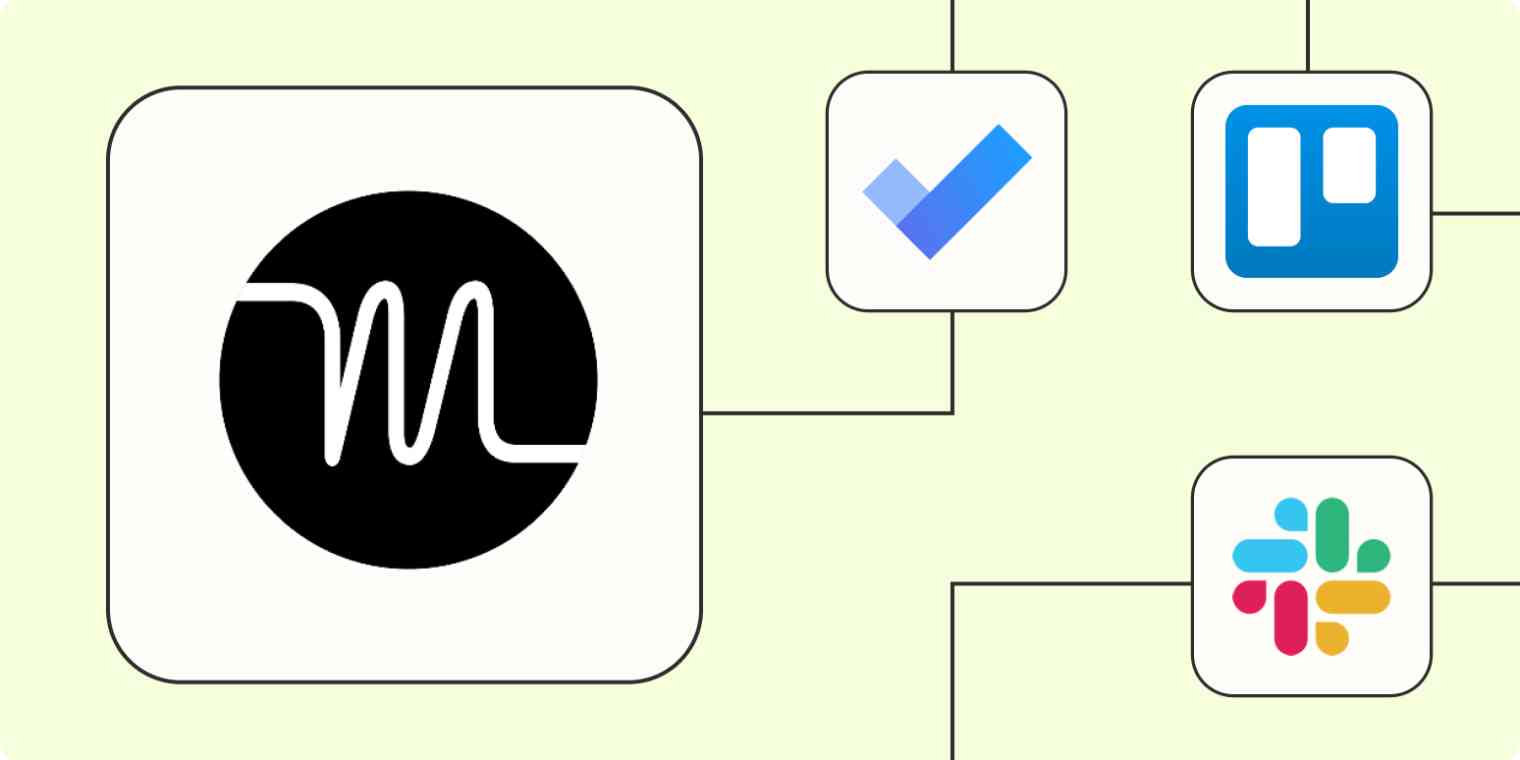There's an old saying in business: failing to plan is planning to fail. And it's true. A well-executed plan can make quick work of even the most complicated projects. But what happens when the planning itself becomes so complicated it becomes a distraction?
That's exactly what Motion, a project management app that understands how work gets done in the 21st century, was designed for. It warns you if you're taking on too much work to make your deadline. And it can intelligently plan your day, create meeting notes, and draft outlines—so you don't have to.
But to maximize your productivity, you'll want to connect Motion to your other business-critical apps. The best way to do that? Through Zapier. By creating automated workflows—what we call Zaps—you can send information from Motion to your project management apps, create tasks in Motion from requests in Slack, and more. Take a look.
New to Zapier? It's workflow automation software that lets you focus on what matters. Combine user interfaces, data tables, and logic with 6,000+ apps to build and automate anything you can imagine. Sign up for free to use this app, and thousands more, with Zapier.
Table of contents
To get started with a Zap template—what we call our pre-made workflows—just click on the button. It only takes a few minutes to set up. You can read more about setting up Zaps here.
Add tasks to Motion
Do you log your tasks and wider projects in a tool like Microsoft To Do or Notion? While they're a simple way to manage your to-do list with minimal friction, you'll need a way to send them into Motion. But that requires copying and pasting, which can be inefficient.
Our recommendation? Use these Zaps so that anytime a new task is added to Microsoft To Do or there's a new incomplete task in Todoist, Zapier will automatically log them in Motion. Once there, Motion will keep tabs on your to-do list as part of your project calendar.
Create new Motion tasks from Google Tasks as they're added
Create Motion tasks from new Notion Database items
Create new tasks in Motion from new tasks in ClickUp
Create new Motion tasks from new TickTick tasks immediately
Connect Motion with other project management apps
When an app doesn't sync with others, it can become siloed. This might not sound too bad if you plan on using Motion by itself. But there are plenty of reasons a business needs its project management tools to interact with others. Maybe a client prefers to use Trello, for example, so they can move tasks through different stages of production.
The same applies to other project management tools. If someone else uses Monday to create a new project you're a part of, you'll want to bring it over to Motion so it can start scheduling your time. Use these Zaps to take care of things automatically.
Create new tasks in Motion when cards are moved to list in Trello
Create tasks in Motion when specific columns values change in your monday.com board
Create tasks from email and team chat requests
Email and team chat apps are some of the most distracting realities of everyday life. But you can hardly ignore your messages.
Whether customers send you support tickets via email or your manager asks you to do something in Slack, you'll want to keep Motion in the know.
With these Zaps, you can turn your saved messages into to-do tasks in Motion. That way, whenever you star an email or save a Slack message, your Motion calendar will automatically populate in real time.
Create new tasks in Motion from new starred emails in Gmail
Create tasks in Motion from new labeled emails in Gmail
Connect your spreadsheet to Motion
If your team uses Google Sheets or Airtable to log tasks and create briefs for projects, you'll want to get that information into Motion so you can kickstart your productivity. But you don't want to have to check your spreadsheet or database every five minutes.
Instead, use these Zaps to import new records directly into Motion so you can sort out your work on the go.
Manage new or updated Airtable records by creating tasks in Motion
Create tasks in Motion from new records in Airtable
Create tasks in Motion for every new spreadsheet row in Google Sheets
Create tasks in Motion for new or updated rows in Google Sheets
Take Motion further with automation
Thanks to its AI features and app compatibility, Motion already feels like a virtual assistant.
But when you connect it to Zapier, you can close any automation gaps and streamline your productivity. From connecting Motion with other to-do list apps to sending all your spreadsheet items over to Motion for easy set-up, start using automation to supercharge your workflows now.
And this is just the start of what you can do with Zapier and Motion. What will you automate first?