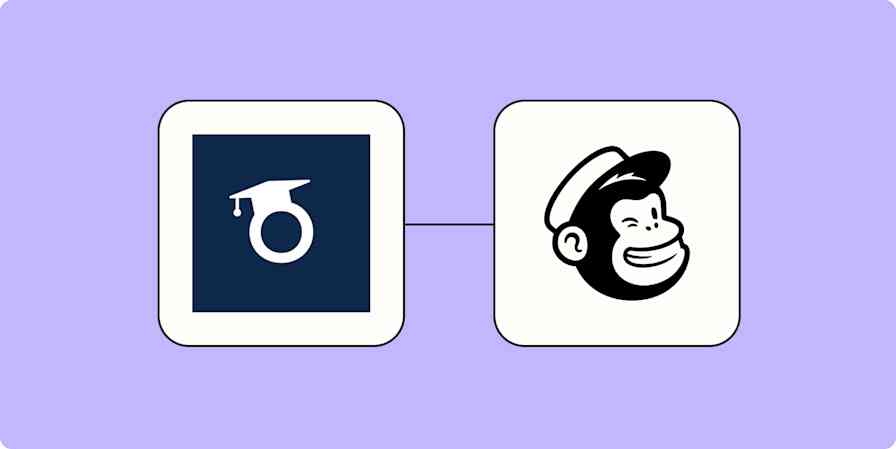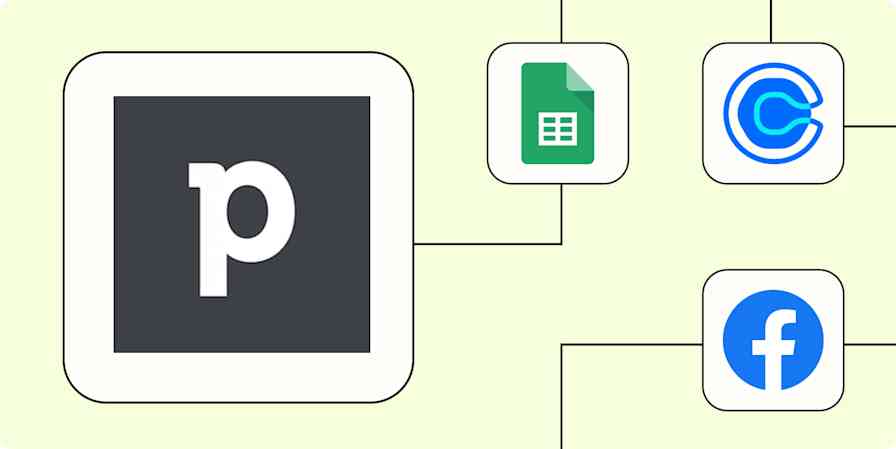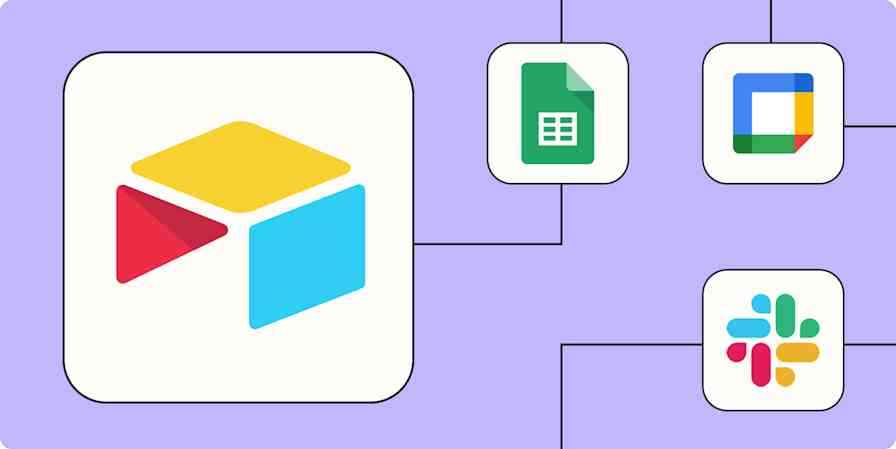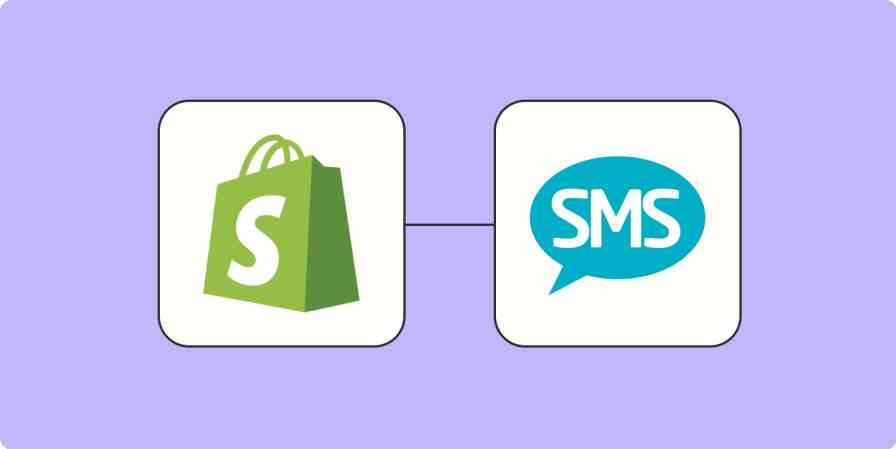It doesn’t take much to start a blog these days. Just find the perfect domain name, choose a WordPress, Squarespace, or Tumblr template, then pen a quick "Hello World!" post to announce who you are and what your blog is all about.
Hitting Publish that first time is so exciting!
Keeping that blog running, though—that’s a different story. Maybe it’s a business blog that starts with three posts a week, and fizzles out in favor of other priorities. Or it might be a personal journal for family and friends that loses steam when life gets busy. Blogs typically start at the peak of your enthusiasm, only to fade into the background of your other work.
Blogs take time, commitment, and energy. To be successful—while maintaining your sanity—you need processes and tools that help you stay organized and efficient. You need to automate what you can and focus your time on the most important work, letting the rest run in the background on auto-pilot.
That's what makes my blog, Things I Made Today, possible—and what's helped my traffic grow by 10x over the past three years.
The Ingredients Behind a Successful Blog

I started my blog on Tumblr in September 2012 without giving much thought to content management or publishing workflows. My goal was pretty simple: I just wanted a place to document the things I made for dinner, because I never cooked the same thing twice and couldn’t ever seem to find the scrap of paper I had jotted my recipe notes on.
My first post went live with three words and two terrible iPhone photos. My mom and husband were the only people who read my blog, and that was just fine.
Over the next year and a half, I grew out of my Tumblr site and moved to WordPress. I bought my own domain. I purchased a DSLR camera, and my site got a fancy redesign by ALSO, a extra-ordinarily talented design firm. I started to win blogging awards!
And as the blog evolved, so did the tools and processes I used to manage it. For the first few months, I made dinner and snapped a photo, then spent 10 minutes uploading it and publishing a post. Whenever I had an idea for a recipe, I would jot it down on a random Post-it note. When I found a recipe in a cookbook, I’d dog-ear the page. If I saw something in a magazine, I’d rip out the page and put it on my desk. And if I saw something online that piqued my interest, I’d email it to myself. Needless to say, ideas were scattered everywhere and managing them was overwhelming.
I needed a blogging workflow.
The Basics of Running a Blog
Over time, I've turned my food blogging work into a process—but it took time to perfect. Regardless of what you're writing about, running a blog breaks down into several different components that you'll need to consider before creating your own process:
Generating Ideas: If you want to build a blog that lasts, you’ll want to brainstorm as many ideas as you can for posts. These don’t need to be fully developed posts; just topics and ideas you store in a central place and can pull from when it’s time to start planning. This list should be long, and you should be adding to it constantly.
Researching and Planning Content: Whether you plan out your content a week, a month, or three months ahead of time, you need a schedule. That's where a content calendar comes in: it helps you organize your ideas, and publish them consistently. What’s relevant to write about for the next cycle? What days do you want each post to go out? What will be included in the post? Adding a brief outline and doing some research is key to staying on track.
Creating Content: Your posts aren’t going to write themselves. Once you're finished with the research stage, it’s time to sit down and write the post. Creating content is easy if you’ve done your work ahead of time.
Scheduling and Sharing Posts: Once the content is complete, now it’s time to get it out there. Whether you schedule your posts to run a few days in advance or a few weeks, you’ll also need to make sure you're sharing it via social media to improve its reach.
Let's look at each of these steps in-depth, and break down how I've automated the most tedious parts of each step.
Generating Ideas
The first step I took in developing a blogging workflow was centralizing my idea generation workflow.
I decided to use Trello as the hub for my ideas, since it's flexibile enough to adapt to any workflow. Trello is visual, easy to use, and simple in the best kind of way: there are no complex forms to fields to fill out, I can use it on my computer or phone, and it integrates nicely with other tools.
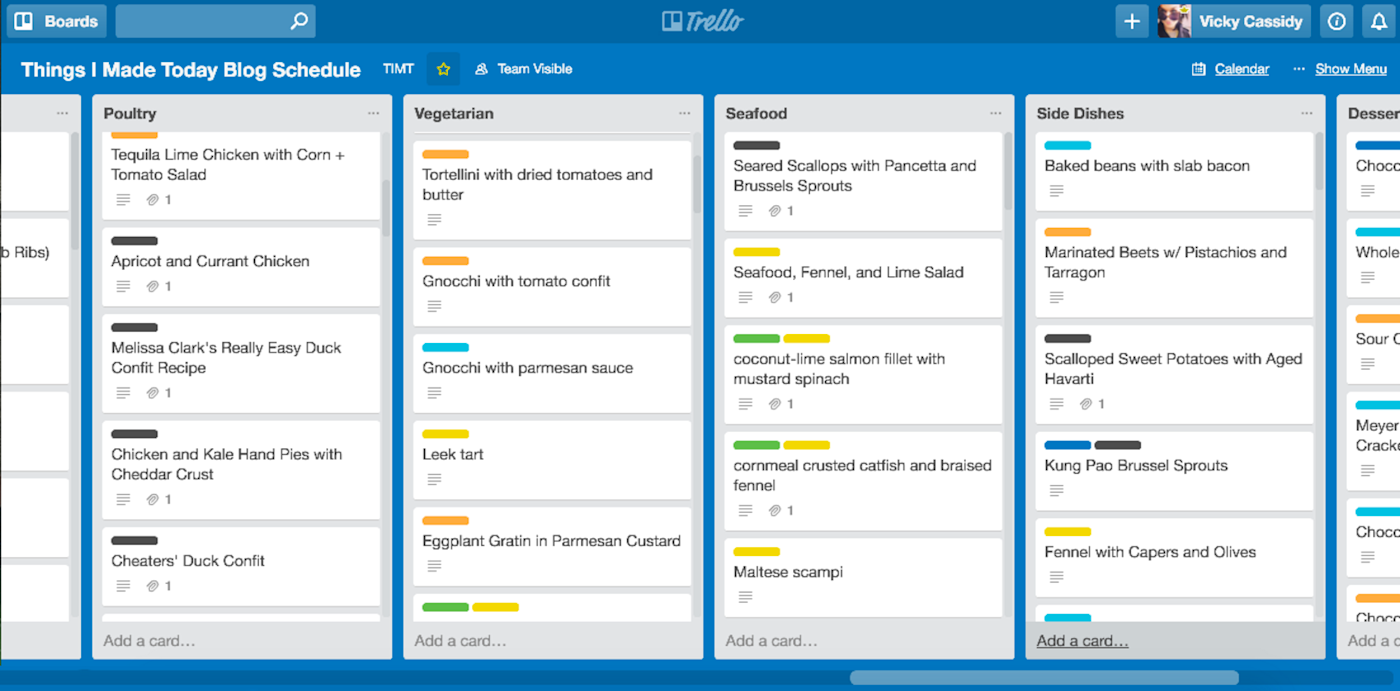
Generating ideas for my blog means creating recipes. Those can come from a number of sources: cookbooks I read, my own original inventions, or things I saw online. In Trello, I created a list for each category of food I wrote about (soups, salads, appetizers, etc.). Every idea gets a card on the list, complete with notes or links to similar recipes around the web.
When my list of ideas hit the 400 mark, I added some labels to help with filtering. Since I’m a proponent of cooking seasonally, I labeled each card with the appropriate season: winter, spring, summer, fall, or year round. If I had just picked up mushrooms at the first April farmers' market, it was easy for me to search my Trello cards for recipes with mushrooms with the label "spring".
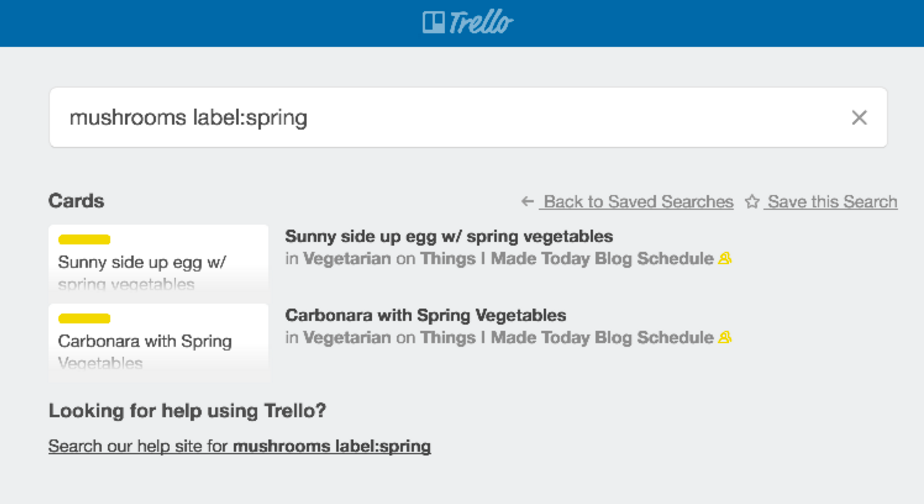
Sometimes I’m browsing the internet and an idea strikes, but I don’t want to open Trello and add a card. Often this happens when I'm scanning Pinterest, so I set up a Zapier automation to automatically create a card in Trello from anything I Pin to certain Pinterest boards. This helps me capture ideas without stepping away from what I’m doing. Similar integrations would work, too, for adding ideas from Pocket, Feedly, or other apps to Trello:
Create Trello cards from new tagged Feedly articles
Being able to both capture ideas from around the web and manually add things on the fly means all my potential blog posts live in one place. That makes the next steps—planning and creating content—a lot easier.
Trello is a powerful tool, so to get the most out of it, check out Zapier's Trello Everything guide to learn how to manage any workflow in its kanban-style boards.
Researching and Planning Content
Running a successful blog comes down to planning. For the first year, I didn’t plan anything in advance, and my posting schedule was all over the place: some weeks I’d post three times, other times I’d skip entire weeks.
Once I got serious about growing my audience, I knew I had to start planning. Since my ideas were already centralized in Trello, I decided to also use Trello to plan my content too. I created a few new lists on the same board: "To Make", "To Schedule", and "Scheduled".
Each week, I move cards from my idea lists into my "To Make" list. These are the recipes I’m going to test out—think of this as doing research for a post. I flesh out the recipe and add any notes I’ll need in the kitchen.
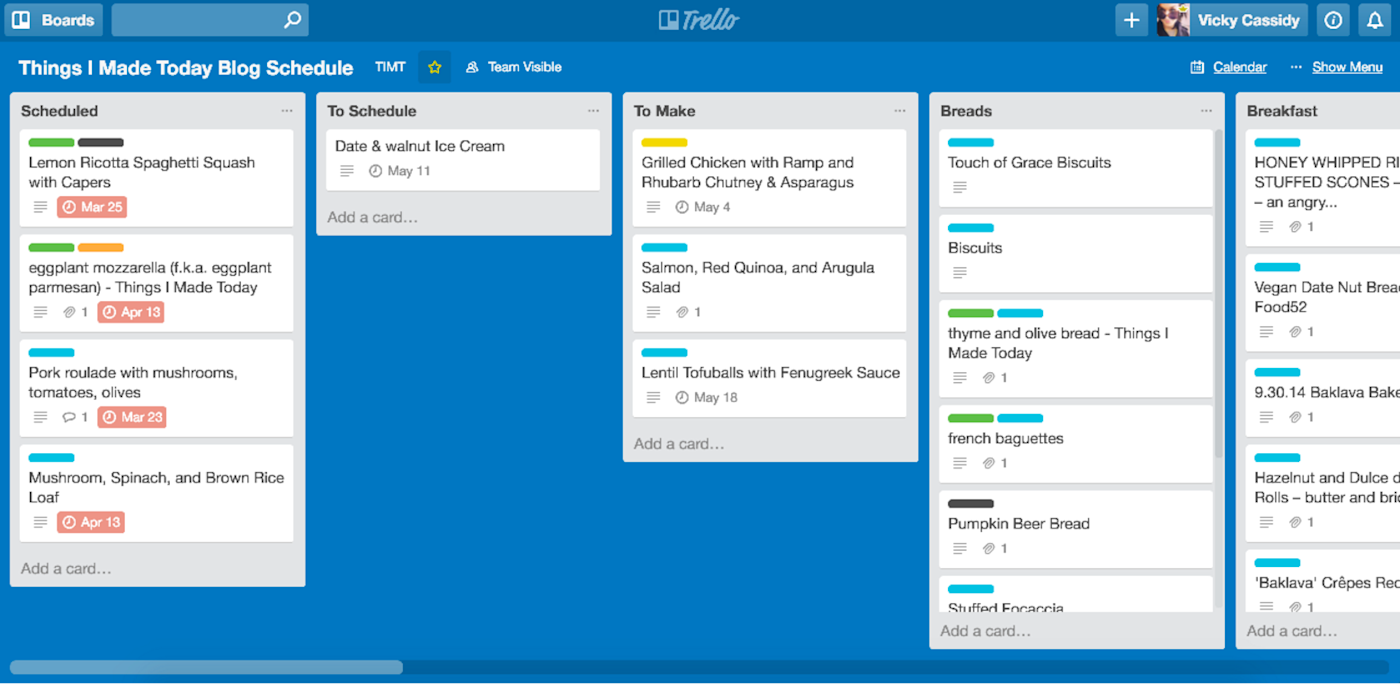
Not every recipe turns into a post, but I like to add dates based on when I think I'll publish them. This allows me to view by blog’s upcoming content in calendar form, which is useful for when things need to shift around.
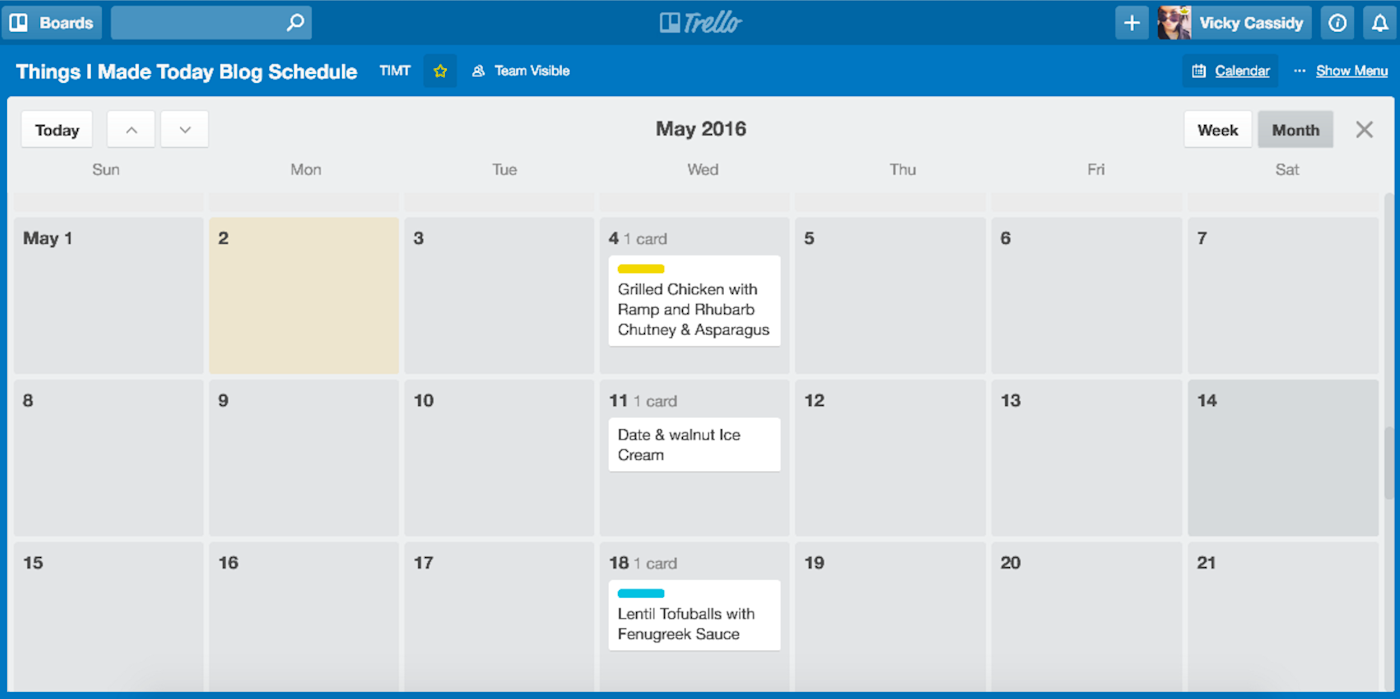
When I’m in the kitchen "researching," I can pull up the Trello card and add any cooking notes. Sometimes things totally fail, and I’ll rework the recipe so I can try again. All those details are added to the Trello card, so I don’t make the same mistakes twice.
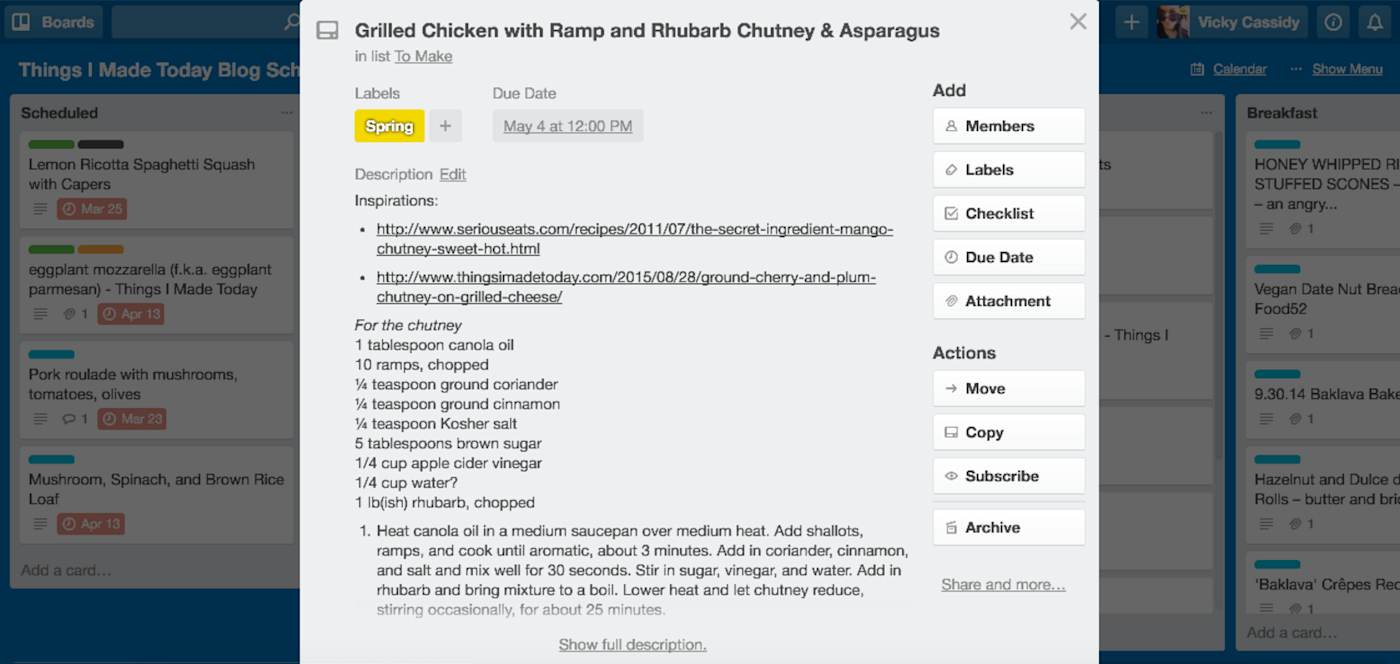
If a recipe is successful, I move the card to the "To Schedule" list. That means I’m done in the kitchen and it’s time to get to work with the content creation.
I have a Zapier automation to help here, too: Moving the Trello card creates a draft post on my WordPress blog, and a task in Todoist, my personal to-do list app.
Trello works well for logging and managing ideas, but I use Todoist to keep track of all the tasks on my plate. Those tasks might be related to the blog, my job at Zapier, and the things I need to do in my personal life. Keeping all my actionable items in one place is crucial for my productivity.
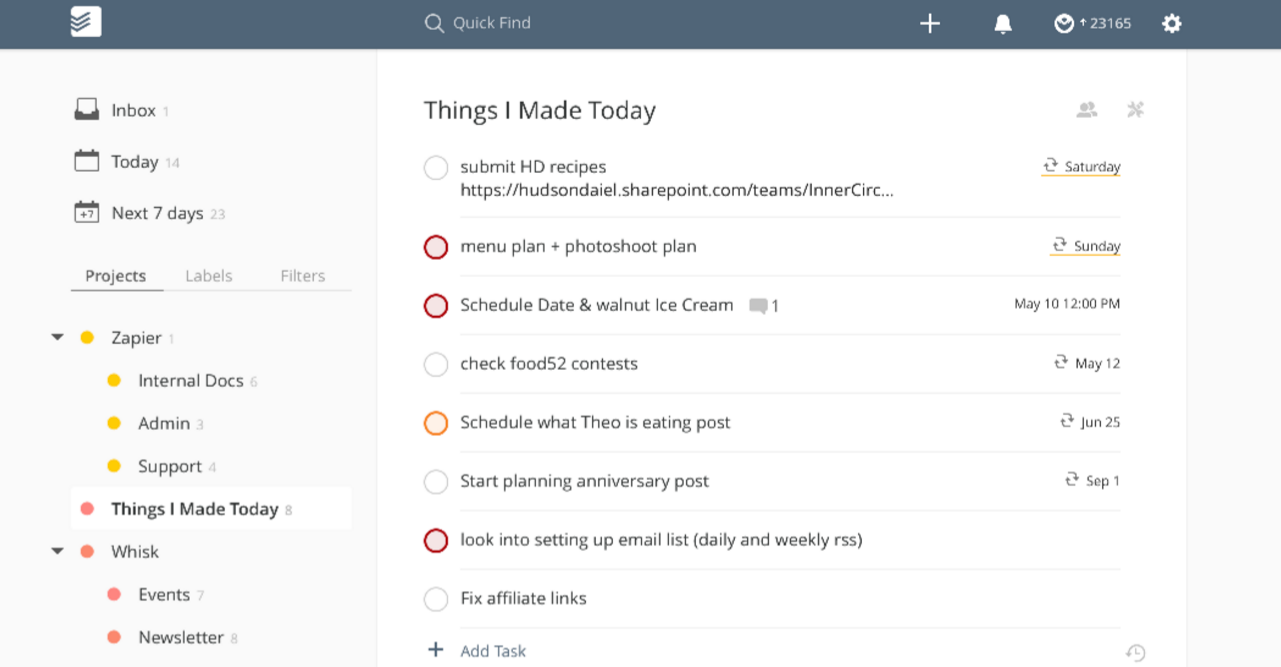
Content Creation
When a recipe is well-planned and well-researched, creating the post is simple. Todoist reminds me when it’s time to write the content, and its notes give me easy access to the Trello card where I stored the recipe and my notes. Plus, I'm just a click away from the draft in WordPress.
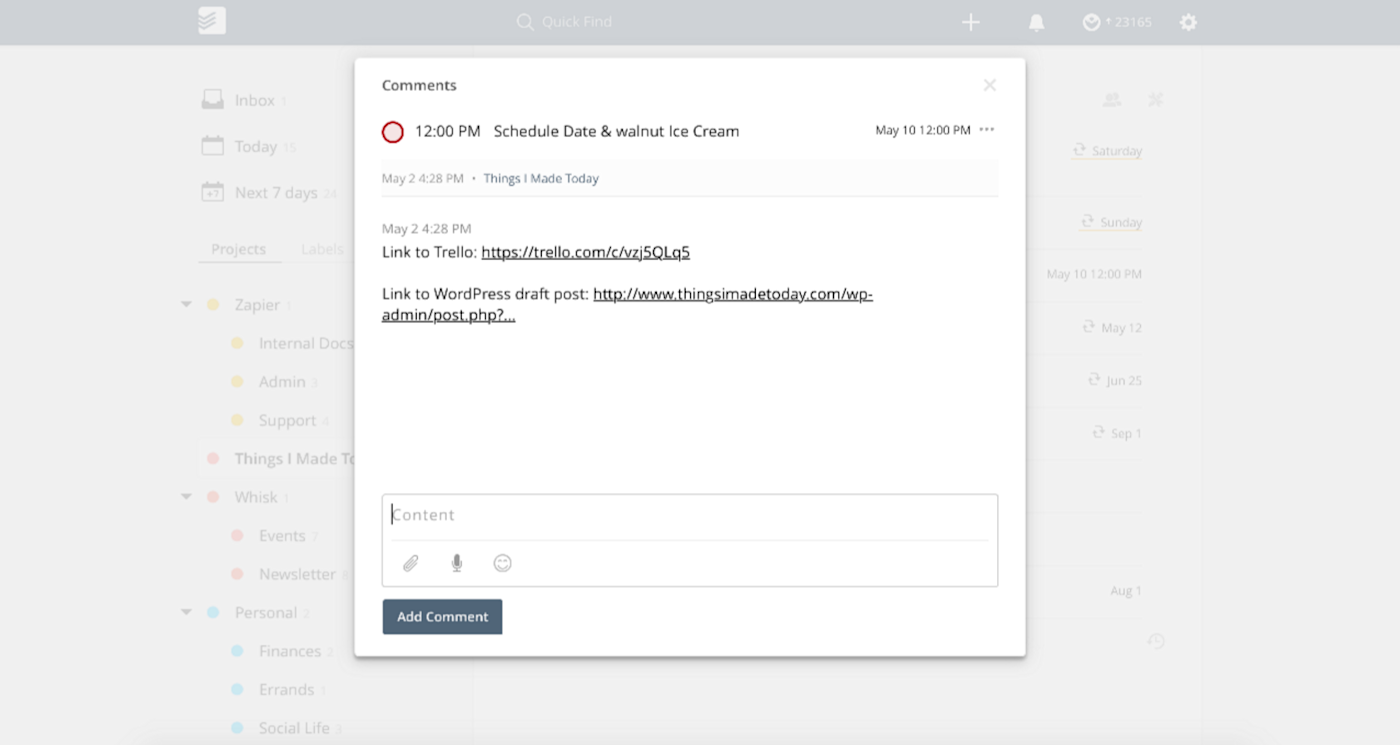
Most of the hard work is done at this point—I've already researched the recipe, tested it in the kitchen, and photographed the steps. Now I just need to edit my photographs and write a bit of the story behind the recipe. It's the stuff you can't automate, but now that I've cleared the more tedious, data-wrangling stuff from my workflow, I can focus more energy on the creative tasks.
I write my posts in the WordPress editor, but if you're on the lookout writing app, check out Zapier's guide to collaborative editing apps and 10 unsung apps that help your writing shine.
Scheduling and Sharing
Once a post is written and copy-edited, I schedule it based on my content calendar in Trello. First, though, I fill out a few custom fields in the post so that once it goes live, the social media updates can go out automatically as well.
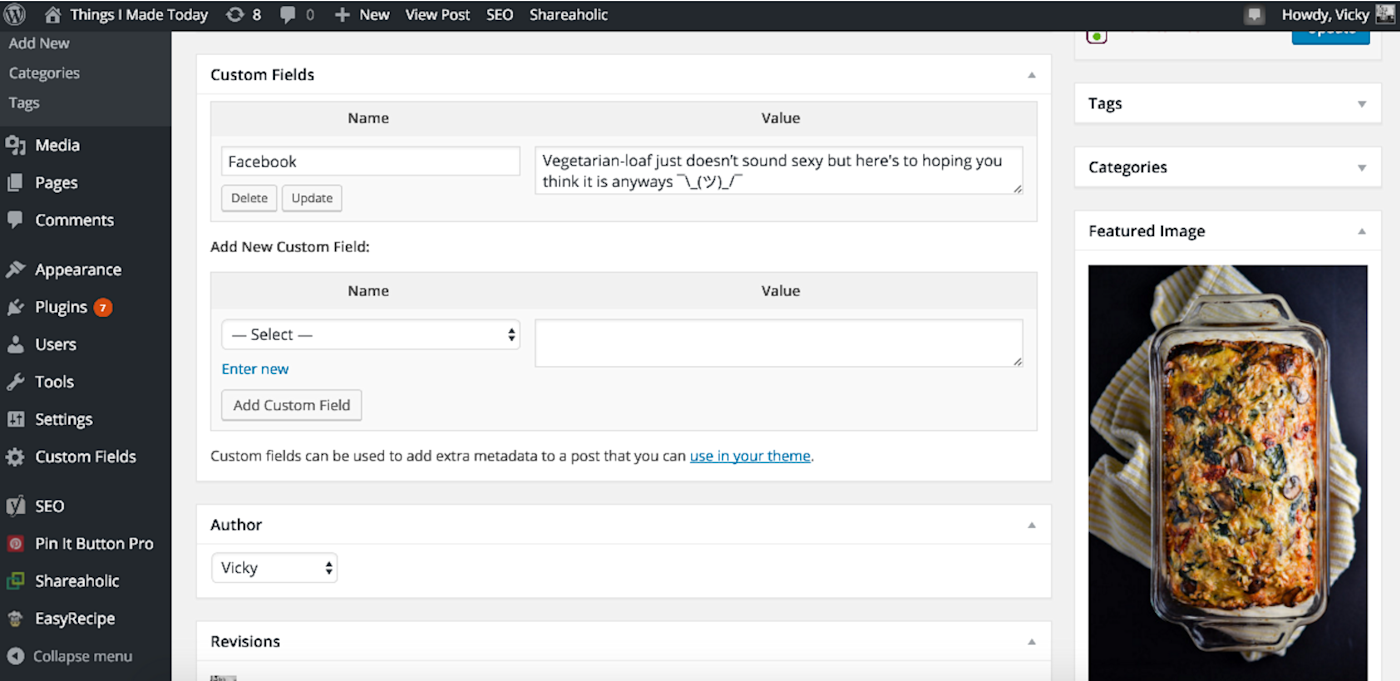
WordPress custom fields add extra metadata to your posts, which you can use in a variety of ways. Instead of waiting until your post is live and then scheduling your social media posts, I recommend using custom fields to do it all right after you finish writing the content.
You can create as many fields as you need and populate them with content for your social profiles, then build Zaps to post the updates on a schedule using the Delay tool.
For example, a Zap powers my Facebook Page posts—once a post is live, it delays for three hours, then posts the link and the blurb from my custom field to my Facebook Page. Once a post is scheduled, I don’t need to come back to it because everything happens automatically, which saves me a lot of time.
I use custom fields to post to Facebook Pages, my personal Facebook profile, and Pinterest. While I only choose to share posts once on these platforms, you can create a different custom field to schedule your posts multiple times throughout the day, week, or month—either with Zapier delay triggers, or with scheduling tools like Buffer. Each status update will be different, so you won’t sound like a robot, and you won’t need to come back to them either!
To close out my scheduling and sharing workflow, I mark the task as complete in Todoist. This triggers the final Zap, which finds the original card in Trello and moves it to the "Scheduled" list. That way all of my tools are in sync, and I don't need to do any manual work.
A Blogging Workflow Leads to Growth
Over the past three years, my blog audience has grown 10 fold. A lot of the growth has come from better recipes, better photography, better writing, a better website, and more consistent posting. But the backbone of these improvements is process, and the right tools to support them.
Custom workflows alone won’t lead to an increase your blog traffic, but it will give you the time to perfect the creative parts of your craft.
Blogging can be your core business, a complement to your business, or just something you do for fun. Regardless of which category you fall into, if you’re serious about maintaining an active blog without driving yourself crazy, you need to build processes.
Find the tools that work for you—somewhere to capture ideas, something to track tasks—and automate what you can. It’ll save you time, keep you productive, and give your blog the breathing room to grow.
Want to do more with your blog? Learn how the Zapier team turns blog posts into books and publishes them on the Kindle and iBooks stores.