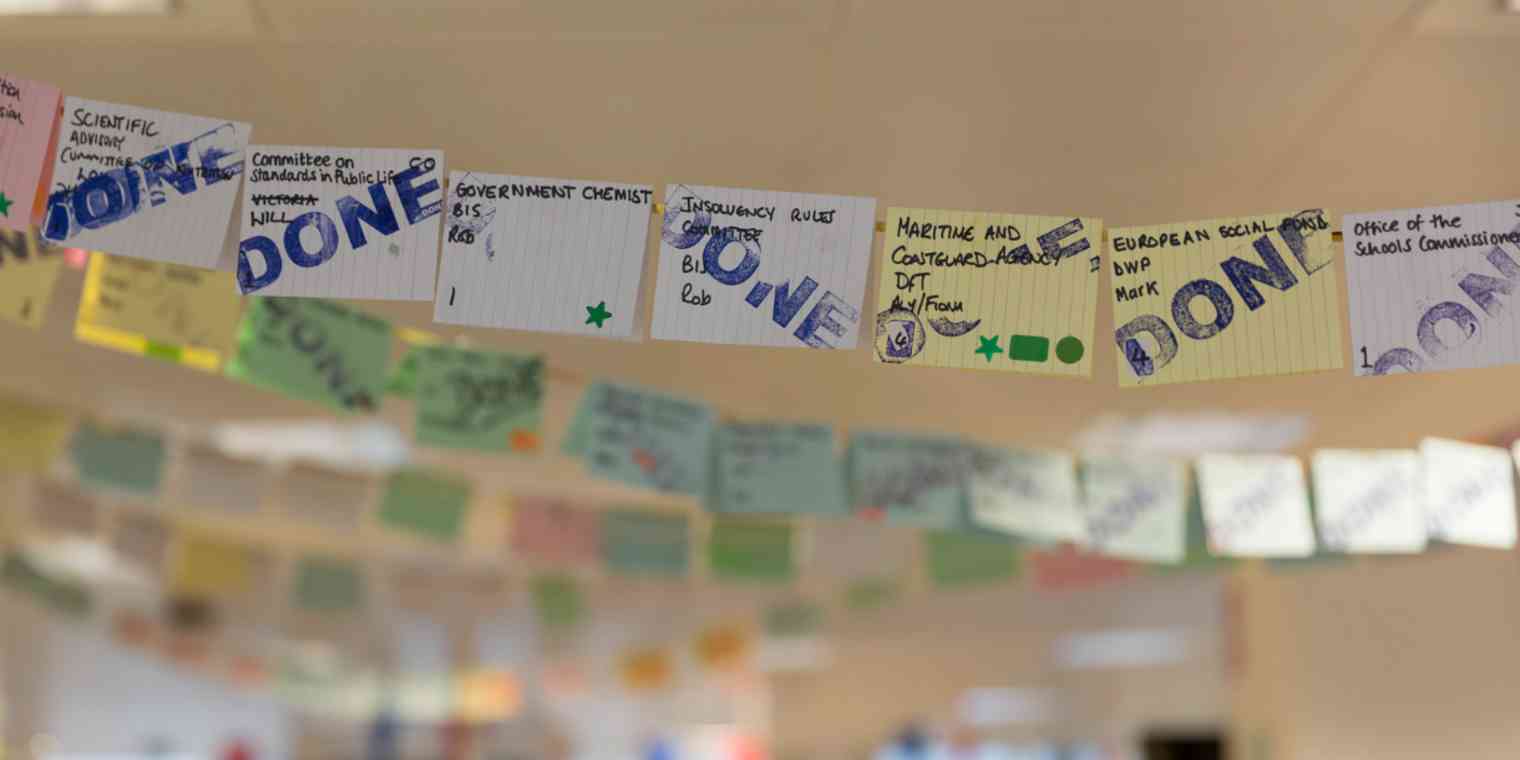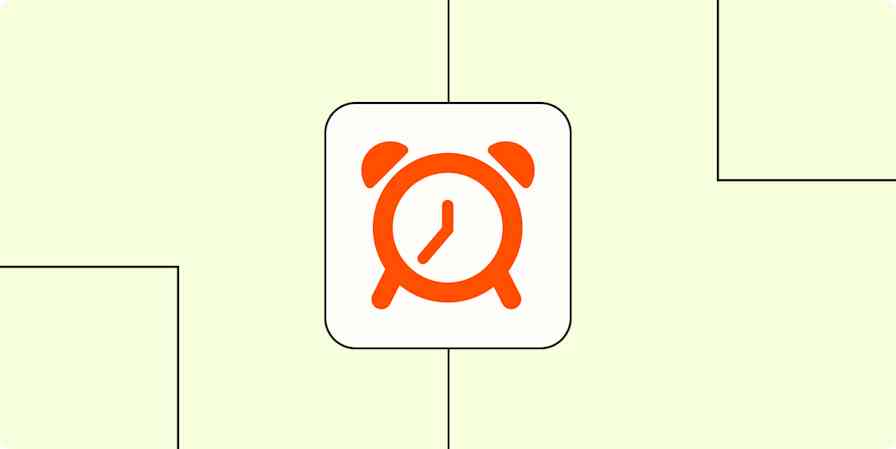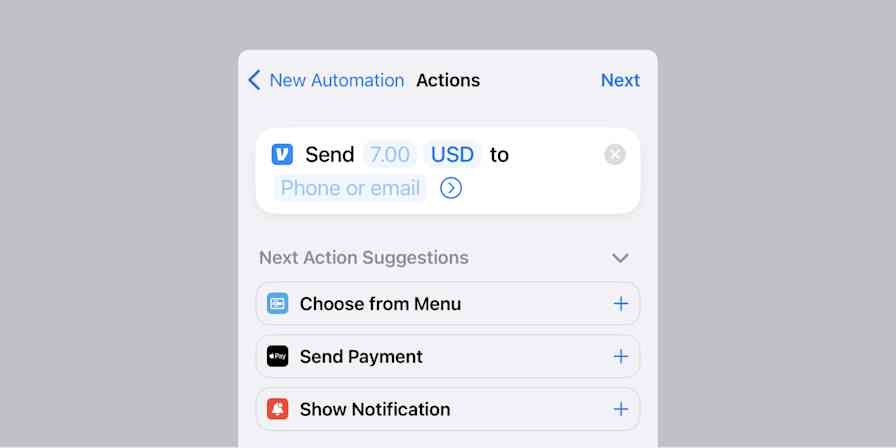GTD®, or Getting Things Done®, is a popular productivity system for managing your tasks and projects. The system, created by David Allen and described in his book, Getting Things Done: The Art of Stress-Free Productivity, involves getting everything out of your head and putting it where it belongs so you can take action on it. With GTD, you start by capturing everything--whether you use an old school notebook or a to-do list app.
Getting Things Done® and GTD® are registered trademarks of the David Allen Company.
Everything in your system also needs to be organized into the appropriate project (any multi-step task) and context (when and where you'll work on it). But the system also requires rethinking your tasks: everything in your GTD system should be actionable and broken down into the smallest steps. There's also a regular review process built into the GTD method, to ensure that you've followed all the essential task management steps.
Some people swear by the GTD method, but to make GTD work, you have to put in a lot of work. For some of us, it's too much work and even overkill—sometimes you just don't have enough tasks or multi-step projects for a complex approach like GTD to be useful. When your work is more simple, with lots of one-off tasks to remember, rather than complicated projects and different types of work to manage, it's silly to spend your time maintaining a system you don't really need.
If simplicity is what you need to feel confident that you're keeping on top of your work rather than spending time organizing your task list, the methods below might be better options.
Before we get started, a note about due dates and recurring tasks: Most of these methods are so simple they don't deal with dates very well, if at all. A couple of them have optional methods for handling events or tasks with specific due dates, but my general suggestion would be to use a calendar app for anything that's time-based, and rely on these systems for all the stuff you want to get done sometime.
Autofocus
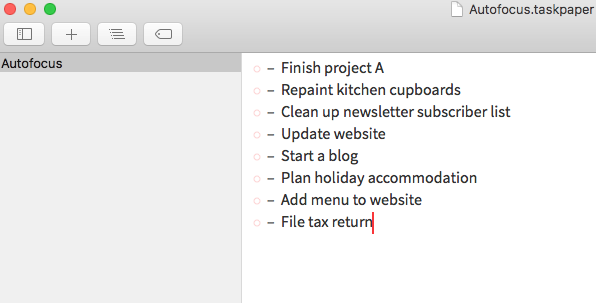
Perfect for: a backlog of tasks that need to be chipped away at
If you hate having multiple projects, lists, inboxes, and folders to manage your tasks, Autofocus might be for you. It's a single-list system with a super simple approach.
Start by writing down everything you need to get done in one big list.
When you're done, it's time to decide what to work on. This is where the name comes into play: "autofocus" is what the system's creator, Mark Forster, says you use to choose a task. You simply read through the list once, not looking for a task to do, but just taking in all the tasks available to you.
Then, on a second pass, you scan through the list until you feel a task pulling at you. This, says Forster, is your "autofocus" drawing you to what you should do.
Ideally, you'll find a balance between tasks you need to get done and tasks you want to work on, as both "pull" on your autofocus for different reasons.
Because Autofocus is based around having one long list of tasks, it's not the best fit for an ordinary task manager—that is, unless you want to use a normal task manager for reminders and due dates, and keep one list within that as your autofocus list.
But if you want to keep your Autofocus list separate, a couple of great options for this are Workflowy (web) and Taskpaper (Mac). Both these apps make it easy to keep a huge list of tasks, as well as add notes—especially handy for those tasks that you have to chip away at over time.
Strikethru
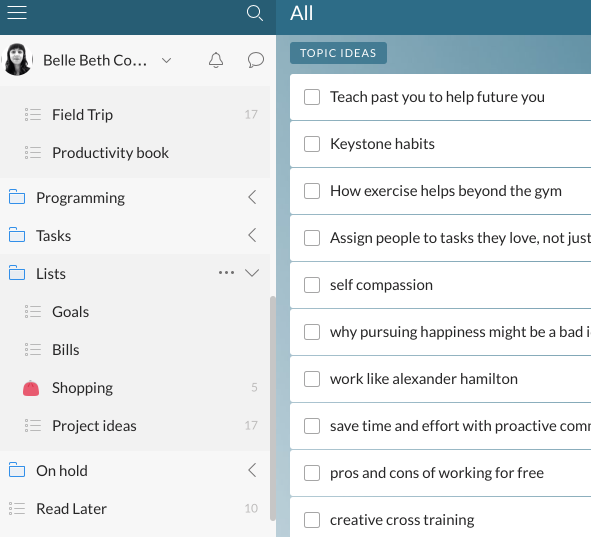
Perfect for: lovers of lists
Strikethru is a system designed in tiers, getting more complicated as you add more features. The basics of how the system manages tasks are very simple, though.
Strikethru includes two types of lists: a live list, which is for the tasks you're working on now, and a vault, which is just a collection of themed lists. Your vault might includes lists like the following, for example:
This week
This month
Christmas present ideas
Groceries
Goals
Cleaning
Errands
Wishlist
The idea of Strikethru is to only ever work from your live list. You can either create a new live list every day, or use a running live list if you don't get through a lot of tasks per day.
Anything you add to a list in your vault has to be moved to the live list before you can work on it.
I've spent a lot of time thinking about how to make Strikethru work in a digital form, since it's one of my favorite systems. The best approach might be to use Wunderlist. Which makes sense, since Wunderlist and Strikethru are both based on lists!
Depending on your preference, you can use either Wunderlist's built-in Today list, or the built-in Stars list as your live list. If you don't like tasks becoming overdue, you might prefer the Starred Tasks list, but since I sometimes have tasks with due dates in Wunderlist, I use the Today view.
Once you've decided where your live list is, remember that's the only place you should work from. When it's clear, either fill it up again or go home for the day. The app won't impose any limit on your live list, but keep in mind that Strikethru recommends 9 items max—this is to help you avoid getting overwhelmed.
You can create lists in Wunderlist for anything you want to remember. You can fill up lists with tasks that have no due dates, like gift ideas, and you'll never forget them—but they'll be there when you need them.
To keep your live list up to date, just run through your lists daily and add anything you want to work on to your live list by either clicking on the star icon, or setting the due date as today. The "All" view in Wunderlist is separated by list, so it's easy to scan through all your tasks at once.
Wunderlist's folders can be really handy for keeping your lists in check, too. You can bundle lists together into folders so you know which ones need to be checked regularly (such as work or project-themed lists) and which ones only need checking rarely (such as Christmas gift ideas or recipes to try).
GSD

Perfect for: a balance between organisation and simplicity
Getting Sh-t Done, or GSD, is designed to be anti-GTD. It's a much simpler approach than GTD, but it does offer some regularity in its approach to setting out your tasks for each day.
GSD has two lists: a master list of everything you want to get done ever, and a daily list that you work from. The key to making this system work, says its creator Bill Westerman, is making sure everything on the master list is actionable:
Not "figure out dishwasher repair", but "make list of five dishwasher repair people and phone numbers". Otherwise, they'll just linger there on the list, mocking me, and never actually get done.
GSD starts with a new daily list every morning, but this isn't only made up from your master list of tasks. At the start of every day, the GSD system begins with a brain dump. Today's focus list gets everything in your head onto the list. Then, tasks from yesterday's list that aren't finished are migrated to today (most task managers will do this for you, but for pen and paper or apps that don't, this part has to be done manually). When yesterday's tasks are migrated, that day is complete and you can ignore it forever.
Finally, you can add to today's focus list anything from the master list than you need to or want to get done.
Doing the steps in this order ensures anything bothering you, or in your mind but not already written down, is included first. This frees up your mind to think about the day ahead and not worry about remembering things you need to do. Migrating yesterday's tasks ensures nothing is left undone, and stops you from filling up your day from your master list before you know what overdue tasks you're facing.
You only turn to the master list if today isn't too full after your brain dump and migration.
When working through the daily list, Westerman likes to pick out 3-4 of the most important tasks and mark them as high priority. He works on just those tasks before revisiting his list, choosing another 3-4 tasks, and getting back to work. "The key," says Westerman, "is to make sure that you're only working on things that are on the list. If something new comes up, add it to the list, and then re-prioritize."
An app that works well for using GSD digitally is Todoist. It's got a built-in "Today" list, and a built-in "Inbox" list. You can use the inbox list as a master task list, adding everything in there that isn't due today. It also has built-in priorities, so you can easily set high priority on the top 3-4 tasks you want to work on to make it easier to manage a big Today list.
Day, Week, Month (DWM)
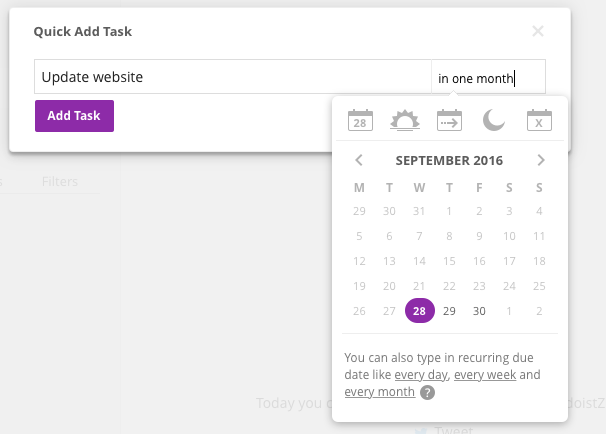
Perfect for: a backlog of "someday" tasks that you just can't get done
Like Autofocus, the Day, Week, Month (or DWM) approach works well for those tasks you keep putting off but want to get done. It's created by Mark Forster, in fact— the same person behind Autofocus.
DWM brings scheduling into the mix to push those pesky tasks front and center where you'll notice them, and hopefully, finally get them done.
Here's how it works: when you need to add a new task to your system, give it the due date of exactly one month from now. This is the only date you can add new tasks to.
Any tasks with a date prior to today are considered "expired." Each morning, go through the expired tasks and either delete them if they're no longer relevant, or migrate them. When you migrate a task, it gets a new due date of one week from today. (See where the name comes from now?) You can only ever migrate tasks to the date one week from today.
So when today rolls around, you'll find all the tasks due today are the ones that popped into your head one month ago. And then tomorrow, any you didn't get done today will be migrated a week into the future. This buys you some time before you face those tasks again, which can help with that age-old question: Do I really need to do this task after all?
This approach can work well with other tasks that have deadlines, as it's all based around dates. So you could schedule tasks with deadlines as normal, while also giving the appropriate due date to any tasks that don't have their own built-in deadline.
I'd recommend Todoist again for this system, because its natural date parsing makes adding tasks to the right date super easy. Rather than checking your calendar to see what the date will be in a week or a month from today, you can simply type "in one month" in the due date field when adding a task, and Todoist will work it out for you.
Final Version
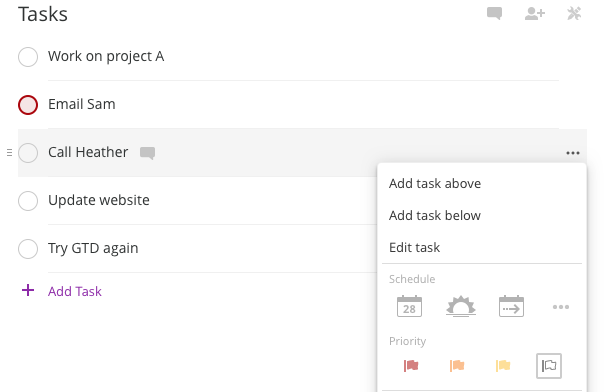
Perfect for: simplified prioritisation
Back to another very simple approach. Final Version uses the now-familiar two-list method. There's a master list of all your tasks, and a working list.
To create the working list, you simply scan through the master list and pick out anything you want to or have to work on.
But before you start working, you need to prioritize your list. Most apps will have three or more priority levels built-in, so it should only take a few clicks to do this step.
To prioritize with the Final Version approach, you take each task and ask yourself, "What do I need to do before this task?" Then you take that more pressing task, and ask yourself the same question. When you have no answer to the question, you know that task is your most important. Give it top priority, and repeat the process.
Here's how Forster describes it:
For example, if the first task on the list is "Write Report," the question becomes "What do I want to do more than write the report?" You move through the list in order until you come to a task which you want to do more than write the report... If the first task you come to which you want to do before writing the report is "Check Email," then that becomes the benchmark. The question therefore changes to "What do I want to do more than check email?"
Rather than haphazardly assigning priorities to your tasks (the way I normally do it), this system forces you to really ask yourself what's most important, and what can wait. It also stops you from spending time on non-urgent tasks as a form of procrastination (guilty again).
I like to use Todoist for this method again, because it's got three levels of priority built in, and it's quick and easy to change them. Right-clicking on a task's circle checkbox lets you choose a priority level, with red being top priority, and white being no priority at all. I go through my list until I can't find any more pressing tasks than the one I'm looking at, mark that one as top priority, then repeat.
While GTD is a great system and has proven to be invaluable for many people, it can be overwhelming for those of us who don't need all the bells and whistles. Whether you simply prefer a more pared-back approach, or your needs have changed over time and you no longer need everything GTD has to offer, these systems are designed to help you get more done every day, and spend less time planning what you'll do someday.
If you didn't find what you need here, there are plenty of other approaches you can try. I looked at several when researching this article that seemed like alternatives to GTD, but turned out to be just as complex and overwhelming. If you like the complexity of GTD but want to try something different, Zen To Done or Getting Results the Agile Way are both worth a look.
And if you find that having a new, shiny, simpler method for managing your tasks isn't enough to boost your productivity, you might want to add a trick or two to help you get more done. We have a handy list of ideas for organizing your tasks and getting them done
Author note: I also want to add an apology to the creators of these systems: most of these were originally designed to be used on paper, but I've somewhat butchered them in order to pull out their essence and apply it to a digital work style. I doubt the creators would mind anyone putting a personal spin on their systems if it meant you got more done, but please click through and read more about these systems if you're curious, and especially if you want to try the original approaches with analog tools.
Keep reading: