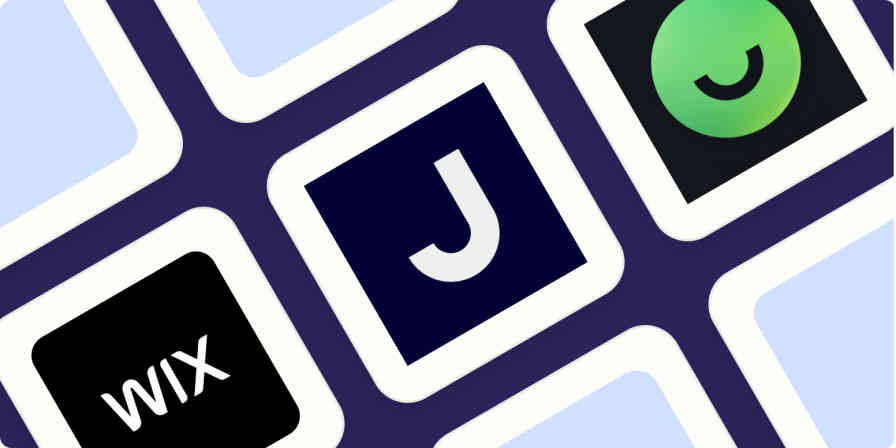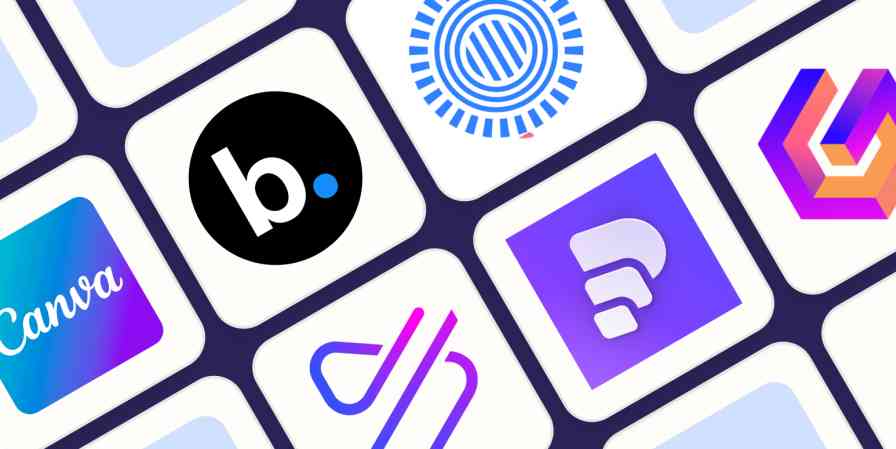It's getting harder and harder to find dedicated Windows software—it seems like every productivity app lives in the browser these days. That can be frustrating if you're the sort of person who wants to use an app that works well out of the box on Windows as a desktop app. Take to-do list apps, for example; most are designed for mobile, the web, or maybe Mac, but few cater to Windows users in particular.
But there's a bunch of great Windows to-do list apps out there, if you know where to look. I spent a couple weeks testing all the top options to see how they stacked up. Based on my experiences with the apps, these are the best to-do list apps for Windows.
The best Windows to-do list apps
Microsoft To Do for the best all around option
Todoist for cross-platform syncing
Amazing Marvin for those who struggle with procrastination
TickTick for blending simplicity with power
WeekToDo for its focus on privacy and minimalism
Lunatask for keeping everything in one place
Sleek for the best free text-based to-do list app
What makes a great to-do list app for Windows?
How we evaluate and test apps
Our best apps roundups are written by humans who've spent much of their careers using, testing, and writing about software. Unless explicitly stated, we spend dozens of hours researching and testing apps, using each app as it's intended to be used and evaluating it against the criteria we set for the category. We're never paid for placement in our articles from any app or for links to any site—we value the trust readers put in us to offer authentic evaluations of the categories and apps we review. For more details on our process, read the full rundown of how we select apps to feature on the Zapier blog.
In my decade-plus of reviewing software and seeing various platforms come and go, I've tried my fair share of to-do list apps. They range from powerful, premium systems with endless customizability to simple, free tools that force you to adopt one way of organizing your tasks.
In my testing, I put these apps through their paces by adding both work and personal tasks; organizing them into lists, projects, sub-projects, and various levels of importance; and assigning them due dates, time blocks, and similar criteria. I then based my decisions on my experience using the app, the feature set, and the value, in terms of both money and time you'd need to put in to get the most out of it.
Regardless of which to-do list app you choose, my favorite choices all have some basic things in common.
Easy to use, with an uncomplicated interface and easy onboarding.
Multiple ways to organize your tasks, using different lists or projects; by adding priorities, tags, and labels; or with more advanced options like assigning tasks to individuals.
Accessible across multiple devices via cloud syncing (unless there's a really good reason not to offer this, like privacy).
Some degree of customization, from appearance to behavior.
Provide something a little extra, like habit trackers or integrations with other apps you use to make them even more powerful and accessible.
With these criteria in mind, here are the best Windows to-do list applications. All offer free trials of some sort, so try a few and see what works.
The best Windows to-do list apps at a glance
Best for | Standout feature | Pricing | |
|---|---|---|---|
An all around winner | Plan daily tasks with "My Day" view; Collaborate with others | Free | |
Cross-platform syncing | Great organization features | Free for up to 5 active projects; $4/month for Pro plan | |
Overcoming procrastination | Deep organizational structure; full-screen task mode | $8/month or $300 for lifetime license | |
Blending simplicity with power | Desktop widgets; integrations with calendars | Free with limitations; $35.99/year for full functionality | |
Privacy | Focus on planning tasks | Free | |
Keeping everything in one place | Goal-oriented task management; extra features like note-taking | Free plan available; $6/month for Premium | |
Text-based to-do lists | Keep entire to-do list in a single text file; free and open source | Free |
Best all around Windows to-do list app
Microsoft To Do (Windows, Mac, Android, iPhone and iPad, Web)
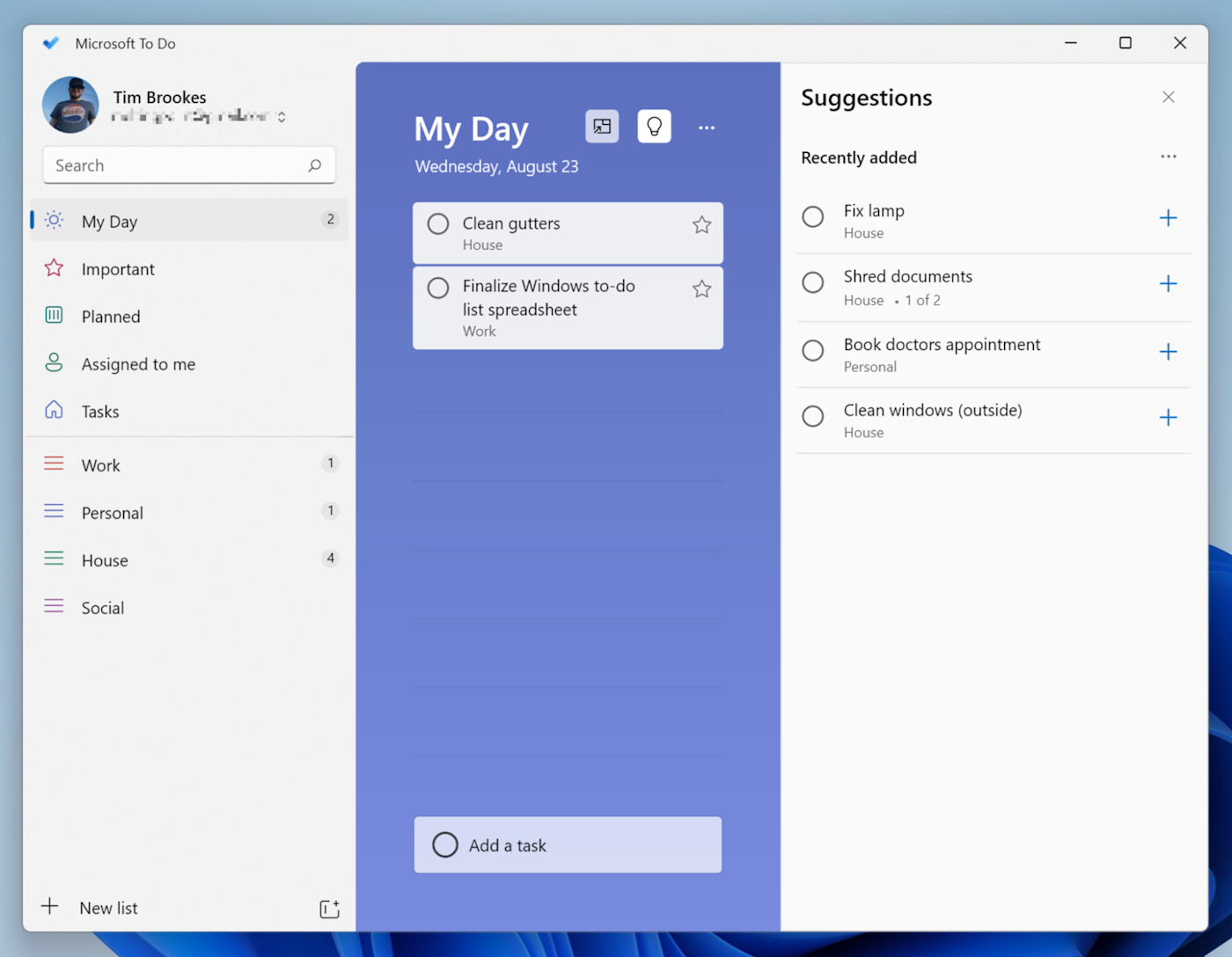
Microsoft To Do pros:
Plan daily tasks with "My Day" view
Add tasks with natural language and get suggestions based on usage
Collaborate with others by sharing lists and assigning tasks
Microsoft To Do cons:
Not many customization options
Microsoft To Do comes bundled with Windows 11, so you don't even need to download anything to get started. Built largely by the team behind Wunderlist, which Microsoft acquired in 2015, To Do combines a friendly user interface with powerful features in a package that should suit most users.
The user interface is straightforward. You can create lists, complete with custom icons. You can add due dates for tasks, then view your tasks for the day. But the real selling points here are the integrations with Windows and Microsoft's ecosystem as a whole. Tasks sync with Outlook, assuming you use the same Microsoft account for each. You can pin individual lists to your Start menu, meaning you'll see them throughout the day. You can even ask Cortana to add items to any list, by using your voice or by opening the Start menu and typing something like "add milk to my shopping list."
Microsoft To Do uses a "My Day" system to help you plan your time. After populating your various lists with tasks, click the plus + icon next to each task to add it to your day. You can even schedule tasks in advance, so they automatically appear in the "My Day" view and get suggestions based on past tasks. And you can collaborate with other users, share lists, assign tasks, and have everything show up in your Microsoft Planner account.
If you want to connect to apps outside the Microsoft ecosystem, Microsoft To Do integrates with Zapier, which makes it easy to do things like add new tasks based on Google Calendar events or from saved messages in Slack.
Create tasks on Microsoft To-Do from new Google Calendar events
Generate Microsoft To-Do tasks from new saved messages in Slack
Microsoft To Do price: Free
Best Windows to-do list app for cross-platform syncing
Todoist (Windows, Android, iPhone, iPad, Watch, macOS, Web)
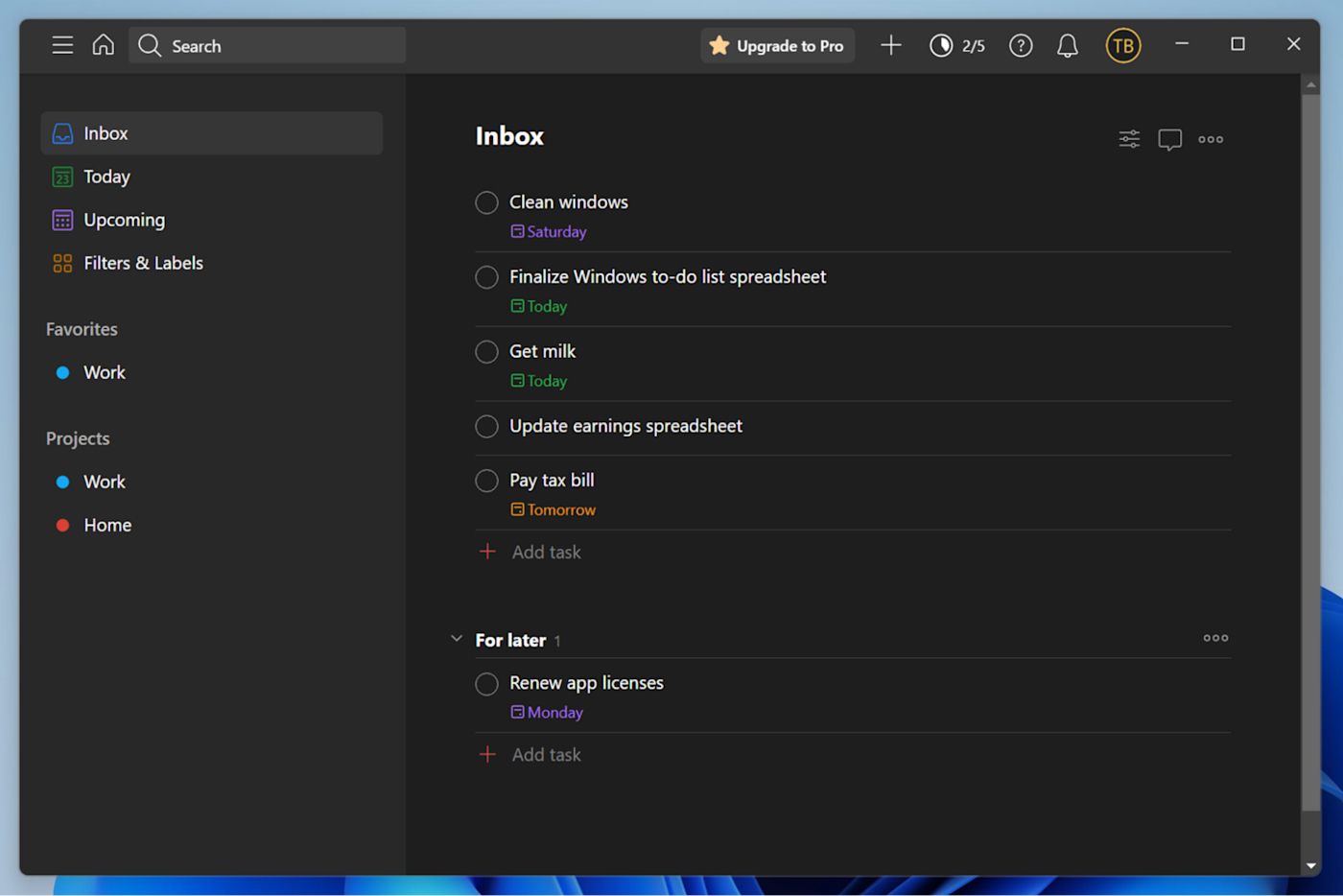
Todoist pros:
Great cross-platform syncing
Incredibly powerful without being overwhelming
Works well for tracking lots of projects and collaboration
Todoist cons:
Limited free version
Todoist is one of the most prominent to-do list apps out there for a few reasons. It's available for basically every platform on earth, for starters. Todoist also offers a nice blend of power user features with a relatively uncluttered interface. Tasks can be organized using projects, due dates, labels, and filters, meaning you'll have all kinds of tools for keeping organized—yet it never quite feels overwhelming.
The Windows version builds on that with an interface that feels right at home on modern Windows computers. Native notifications let you know about upcoming deadlines. You can quickly add new tasks by right-clicking the taskbar icon. You can even pin any list to the Start menu, meaning you'll see what's there regularly. All this makes Todoist's Windows version well worth checking out, especially for folks who need to sync to other platforms.
Todoist's organization features are also some of the best around. Tasks can be added to projects, with sections to keep different aspects separate. You can clone these projects, save them as templates, archive them, and dig them out of the archive at a later date. There's even a nifty little Productivity tool that keeps track of daily and weekly tasks, celebrates progress, and awards "karma" points to keep you motivated.
Zapier's Todoist integration opens the app up to tons of useful automations, like adding Outlook events as Todoist tasks or importing cards from Trello as tasks in Todoist. Here are more popular ways to automate Todoist, plus a few pre-made workflows to get you started:
Add new Microsoft Outlook events to Todoist as tasks
Todoist price: Free for up to 5 active projects, 5 guests, and limitations like no reminders. $4/month (billed yearly) for the Pro plan to unlock up to 300 active projects, 25 guests, and greater upload limits.
Best to-do list app for overcoming procrastination
Amazing Marvin (Windows, Mac, Linux, Android, iPhone)
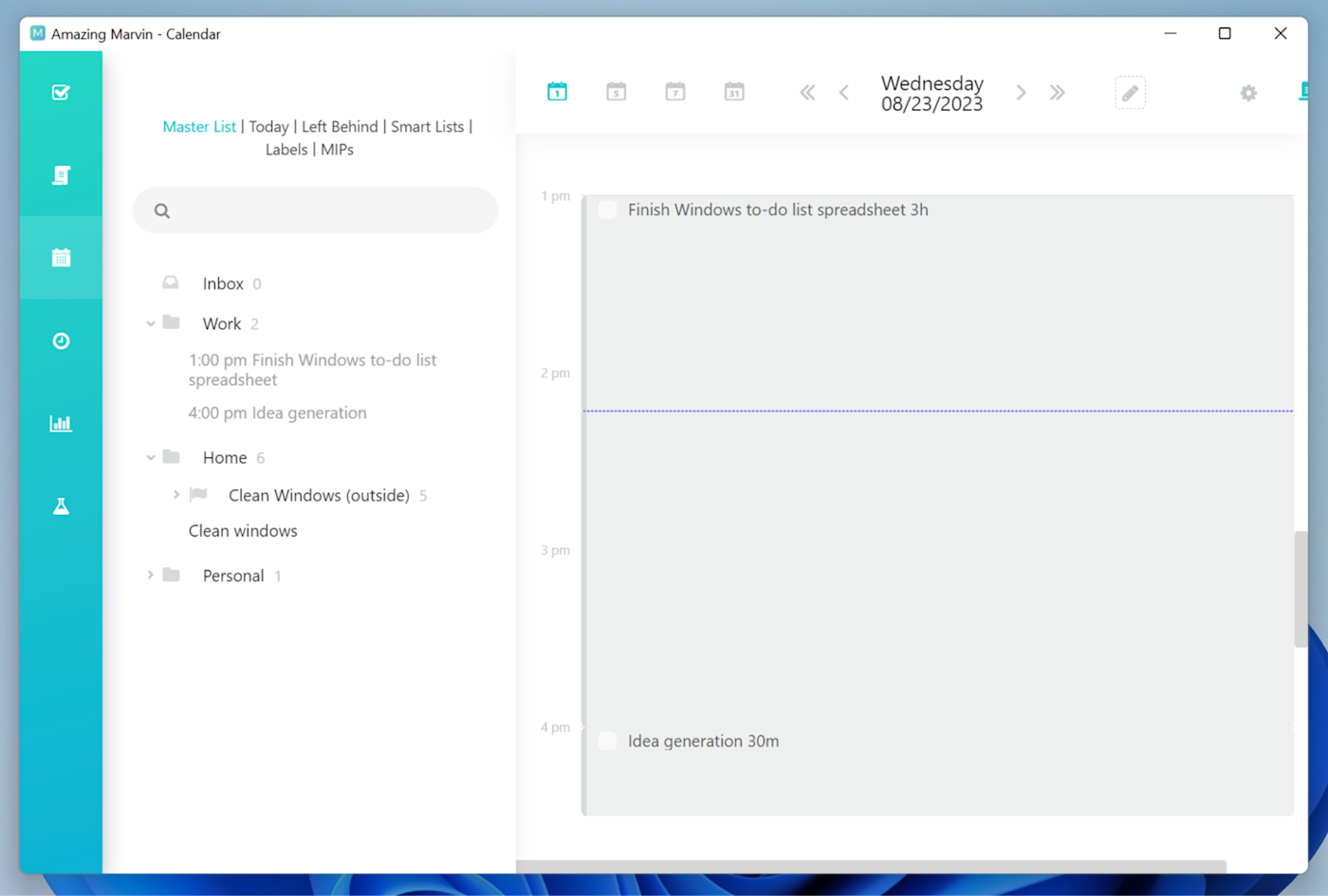
Amazing Marvin pros:
Deep organizational structure to dig into
Add notes to tasks
Full-screen just about anything to stay focused on the task
Amazing Marvin pros:
No free plan available
When you first start up Amazing Marvin, you're asked to take a quick survey to figure out where you're struggling in terms of productivity, what you'll be using the app for, and what you're hoping to find. You're then guided through the app's various features by checking off items on a placeholder task list. It's around this time that you'll realize just how expansive and in-depth Marvin can be.
The app has a deep organizational structure to dive into, and you can add notes to any of the subdivisions to keep track of your tasks. For individual tasks, you can assign estimate times, schedule due dates, and assign priorities. With a click, you can turn tasks into projects, projects into categories, save tasks for later with the backburner, and set up recurring events.
The app is designed to help you focus. You have the ability to "full screen" tasks, so you can concentrate on making detailed notes or adding sub-tasks. There's a "Super Focus Mode" that only displays one task at a time, and you can time-block your tasks into a daily planner by dragging and dropping into the calendar view. Marvin also includes a Pomodoro counter, detailed statistics and high-level goals, and a habit tracker.
There's even a guide with strategies to help you out if you're struggling with organization, and the app will spot tasks that you appear to be putting off and offer help. You can toggle these features off if you want, but they're arguably a reason to start using Marvin in the first place.
You can put Marvin to even greater use by connecting it to Zapier, so you can do things like create tasks in Marvin from voice messages in Google Assistant or add tasks from Google Calendar by adding or updating events.
Create tasks in Amazing Marvin from new pushed voice messages in Google Assistant
Create tasks in Amazing Marvin for new or updated events in Google Calendar
Amazing Marvin price: $8/month (billed yearly) or $300 for a lifetime license. There's no free version of Marvin, but you get a 30-day free trial to evaluate the app (no credit card required).
Best Windows to-do list app for blending simplicity with power
TickTick (Windows, macOS, Android, iPhone and iPad)
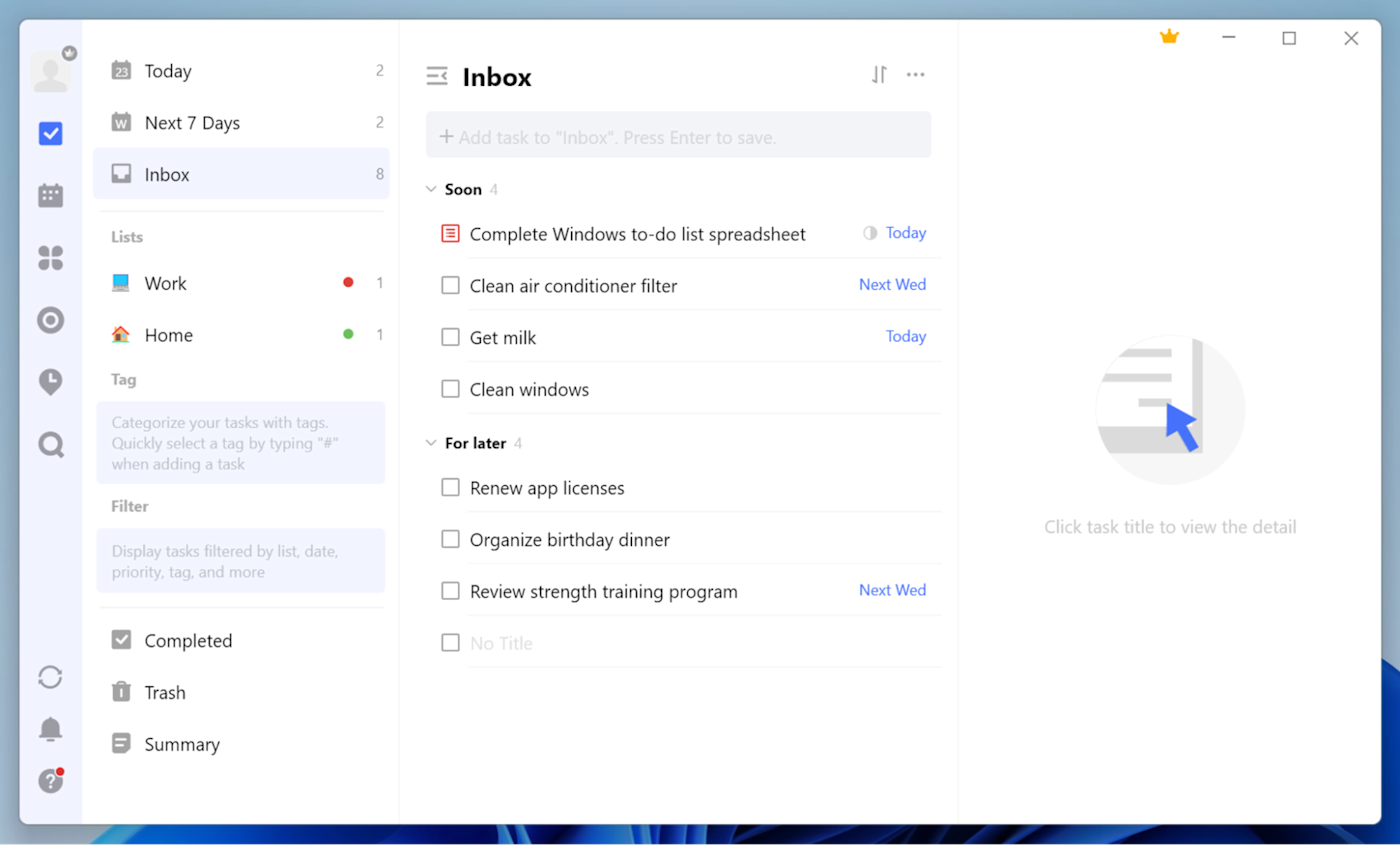
TickTick pros:
Desktop widgets for viewing tasks and calendar, plus integration with Gmail and Outlook
Great for managing lots of projects, including archiving tools
TickTick cons:
Calendar view limited to Premium subscribers
TickTick is probably most similar to Todoist in its approach to task list management. Like Todoist, the app is absolutely packed with features but keeps things simple with a clean interface that feels right at home on the Windows desktop. This simplicity is bolstered with native Windows widgets for showing your task list and calendar view—and there's even a sticky note widget.
Tasks can be added to the Inbox and delegated to separate lists or added to lists directly. These items can take the form of tasks with nested sub-tasks, or notes, which you can convert back to tasks at any time. Right-click on a list and archive it to remove it from the list, then unarchive it from the Archived Lists folder when you need it again. You can further organize your tasks with tags and filters, bringing tasks together by category, due date, and other metrics, regardless of which list they appear on.
TickTick integrates with third-party calendars, including Google and Outlook, meaning you can see your tasks and your appointments in the same place. It also includes a few extra nice-to-have features like a habit tracker, Eisenhower matrix prioritization, and a Pomodoro timer (which you can trigger by right-clicking a task). All of this means TickTick is well worth a spin for Windows users, with versions for other major platforms and mobile too.
You can do more with TickTick by integrating it with Zapier, so you can connect TickTick to all the other apps you use for task management and beyond. Discover the top ways to automate TickTick, or get started with one of these pre-made workflows.
Add Google Calendar events for new tasks created in TickTick
TickTick price: Free with some limitations, like no calendar view, no reminders, and limited themes. Pay $35.99/year to unlock the full functionality.
Deciding between TickTick and Todoist? Read our showdown: TickTick vs. Todoist.
Best privacy-focused Windows to-do list app
WeekToDo (Windows, Mac, Linux)
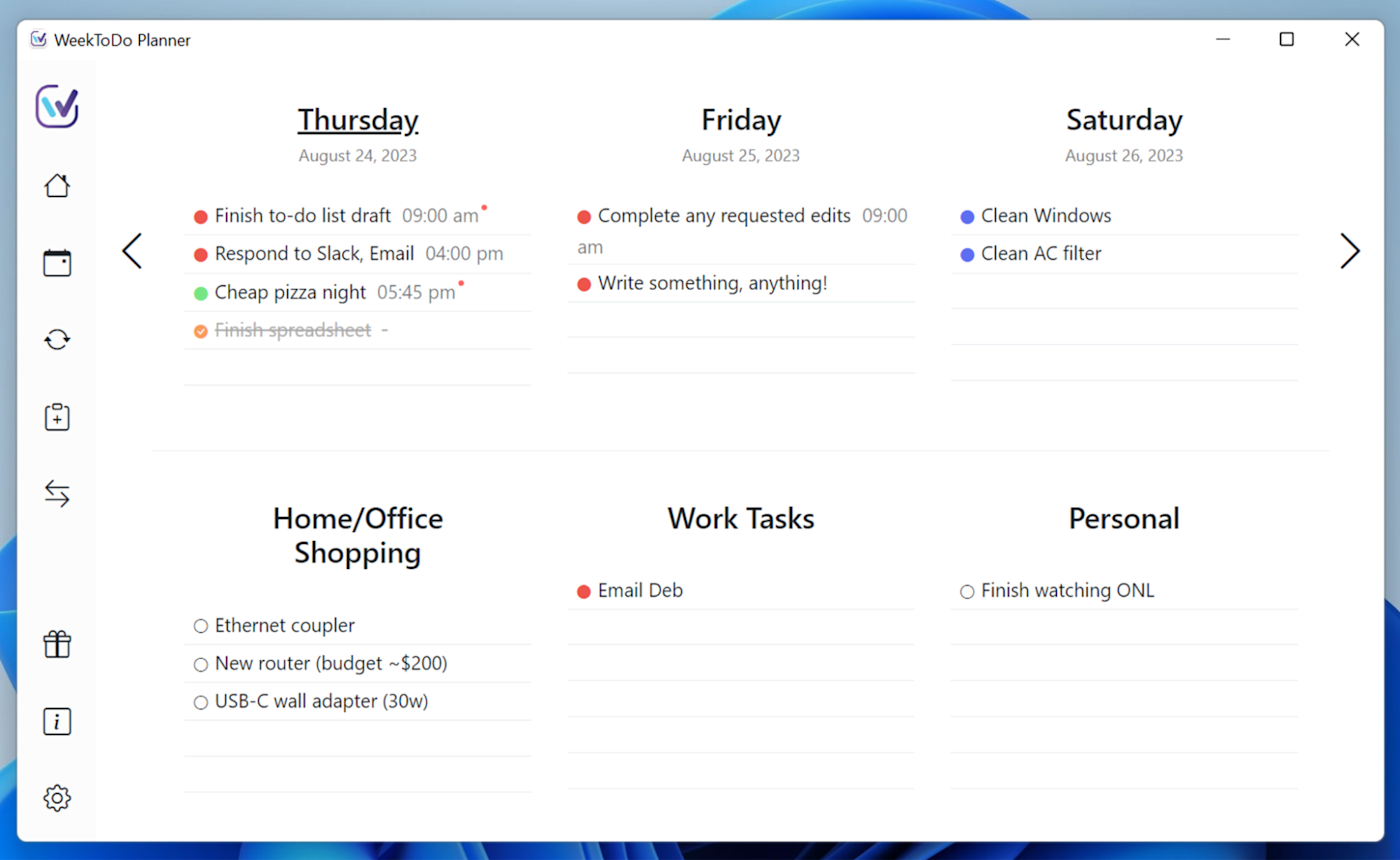
WeekToDo pros:
Free, open source, and privacy-minded
Focus on planning tasks rather than simply making lists
Good for viewing everything at once
WeekToDo cons:
No syncing between devices
WeekToDo is a to-do list planner that uses days of the week and custom lists to lay all of your tasks out in front of you. You can move items from your own lists onto a week plan, give them a time, set an alarm, and assign them a custom color. You set up recurring tasks and plan your schedule months in advance, and tasks can have both a detailed description and a set of sub-tasks nested within them.
But WeekToDo is different in that it doesn't support syncing between devices, and that's seemingly by design. You can export and import data at any point (to create a backup), but the app is supposed to live on your computer. That means there's no mobile access, which may restrict WeekToDo's usefulness. But if all you're looking for is an app for your computer, it's a great solution.
WeekToDo is simple, with only a light and dark theme to choose from and a few basic behavior toggles within the settings. The idea behind it is to stop making endless lists and instead start planning when you're going to complete them. The app is free and open source, and you can even try out a web version of the app (complete with data export when you're ready to go desktop-only).
WeekToDo Price: Free
Best Windows to-do list app for keeping everything in one place
Lunatask (Windows, Mac)
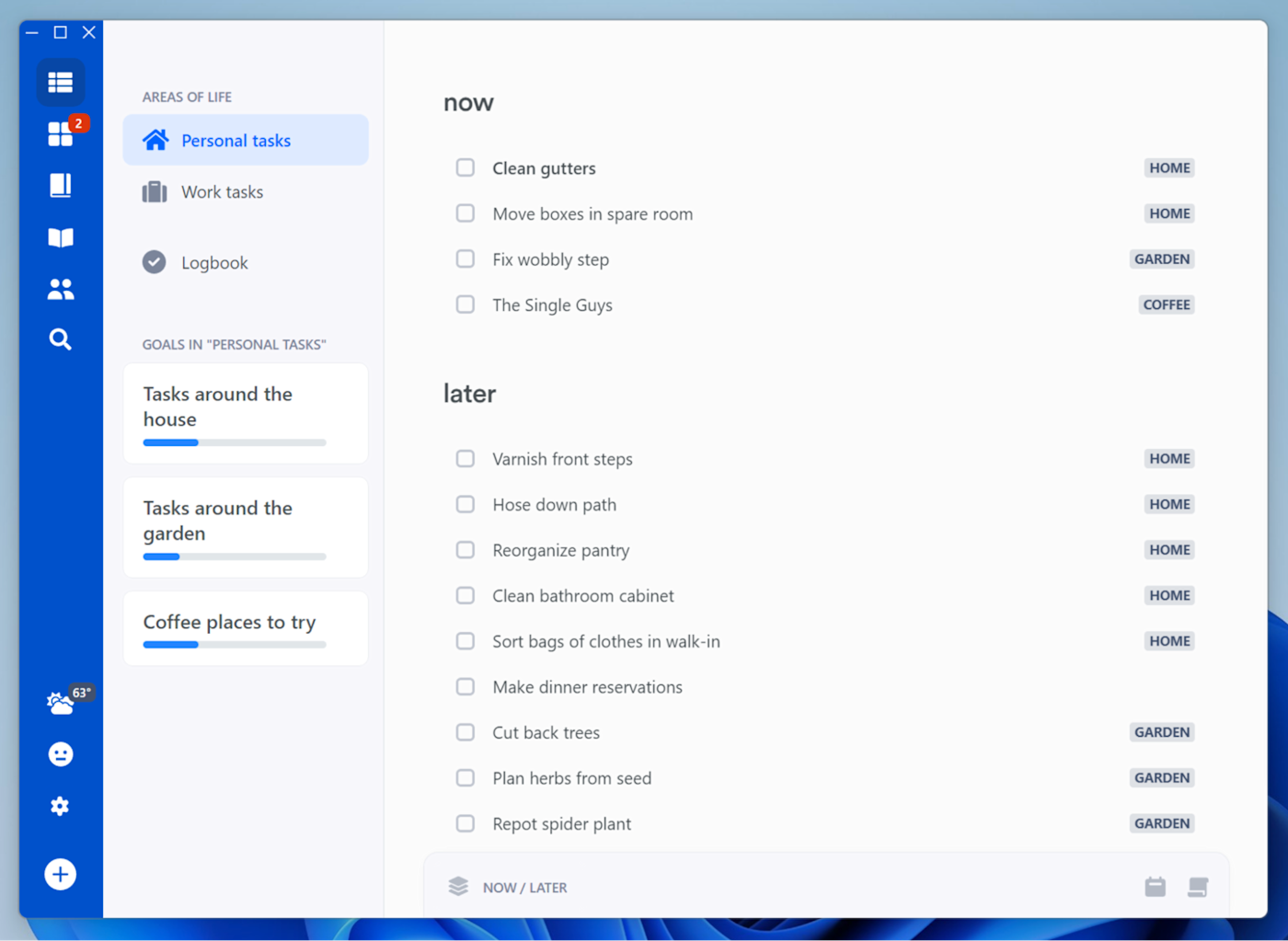
Lunatask pros:
Goal-oriented task management
Lots of extra features like note-taking, journaling, and mood and habit tracking
Multiple ways to achieve your goals
Lunatask cons:
Free version limited to two "Areas of Life" (lists)
Additional features may be superfluous to some
Lunatask organizes your to-dos into "Areas of Life" (lists), with the option of creating goals within these areas. Add tasks to goals, and you'll see the progress bar next to your goal slowly increase.
The app supports a few different methods of getting things done, starting with a "Now/Later" workflow, which prioritizes tasks on a basis of urgency. You can switch to Kanban and (for Premium subscribers) choose a "Must/Want/Should Method" and an Eisenhower matrix. There's also a "Review old tasks" mode for getting through your backlog. Completed tasks are stored in your Logbook, along with a record of when you completed the task.
Tasks can have priorities, estimated durations, progress counters, due dates, and can become recurring. Lunatask also includes a bunch of extra features, including an encrypted note-taking platform, habit tracking, a journal, and timers that you can trigger directly from your task list. Developers have announced a "Relationship Tracker" is under development.
Connect Lunatask to Zapier, and you can automate your task management. Here are a couple of ideas to get you started, but Zapier will connect Lunatask to thousands of other apps.
Create tasks in Lunatask from new Google Forms responses
Create tasks in Lunatask from new review requests on GitHub
Lunatask price: Free plan available, with limits of 2 "Areas of Life" and 7 habits. Pay $6/month for Premium to remove these limits, access new methods of managing tasks, and deeper tracking of mood and habits.
Best text-based to-do list app for Windows
Sleek (Windows, Mac, Linux)
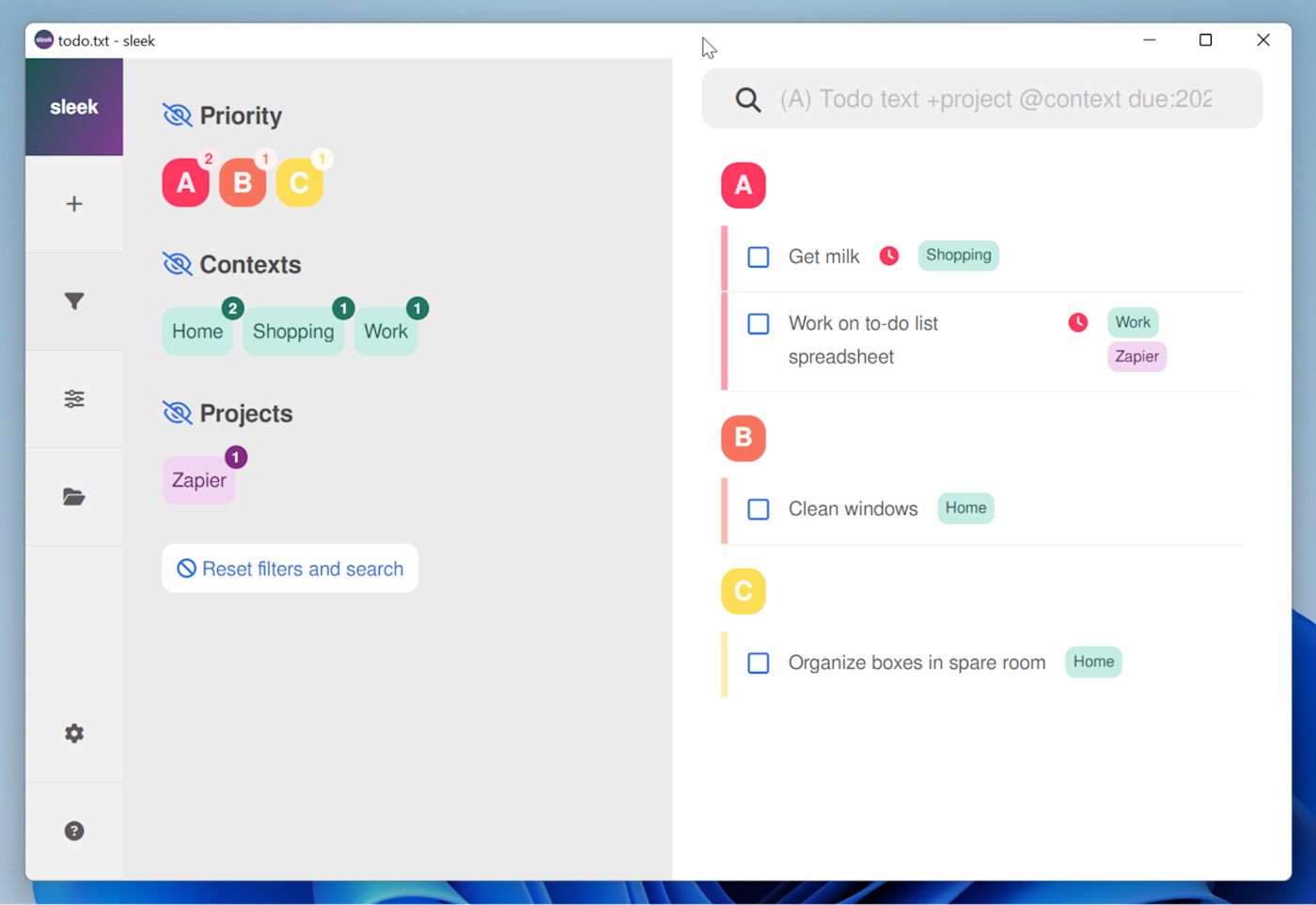
Sleek pros:
Keep your entire to-do list in a single text file
Add tasks quickly with a single command
Free and open source
Sleek cons:
Some adjustment required; you'll need to set up sync yourself with a cloud storage provider
Text-only approach may be too simple for some
Sleek is the simplest and most straightforward to-do list app for Windows. It's a multi-platform client for the Todo.txt formula of keeping your entire task list in a single text document. It's completely free and open source, and though Sleek is a strictly desktop app, there are mobile clients for iPhone and iPad or Android (just keep your master Todo.txt file in cloud storage, so it syncs between devices).
The app and philosophy are simple. Tasks are added using single lines of text with a priority ranging from A to Z, a due date, recurrence interval, a context (like @work), a project (like +Zapier), and a description. Sleek will help you with the formatting to start with, but before long, you'll be entering to-dos into the New Task box like: "(A) Work on spreadsheet due:2023-08-23 +Zapier @Work."
Sleek takes these to-dos and lays them out by priority, with icons to symbolize due dates, contexts, projects, and recurrence. You can filter by these criteria, search your list, and even split tasks into different text documents using a tabbed interface. The app also lets you customize basic behaviors like task prioritization, notifications, and your choice of light and dark themes.
Sleek pricing: Free
Other options for a Windows to-do list app
I tried dozens of Windows to-do list apps, and while the ones above are my picks for the best, there are a handful of others that came close to making the cut, but just didn't quite meet my criteria. So here are a few more options to consider:
Trello isn't a to-do list, per se, but you can use it to organize your life, and there's a solid Windows app.
Singularity dubs itself as "chaos management," and it lives up to it.
ZenKit To Do, and Nozbe are a bit more team-focused, but they're worth investigating if you'll be collaborating on your to-do list.
Vikunja needs to be self-hosted, but it has a lot of potential, and it's completely free.
OneNote and many other note-taking apps for Windows can work very well as a to-do list, depending on your task management style.
Related reading:
This article was originally published in February 2019 by Justin Pot. The most recent update was in August 2023.