You've likely heard that job hunting is a full-time job. Unfortunately, it's true: from resurrecting your dusty LinkedIn profile and updating your resume or website to scouring job sites and writing cover letters, that time adds up.
When I suddenly found myself out of a job a few years ago, I thought job hunting would be easy since I was no longer working 40-hour work weeks. I was so naive. I didn't account for post-layoff depression, which made the job hunt even more challenging.
While I can't write your cover letter or revive your LinkedIn account for you, thankfully automation (and AI!) can make the job-hunting process easier, whether you've been laid off or are trying to find a better gig.
You'll need a Zapier account to use the workflows in this piece. If you don't have an account yet, it's free to get started.
Jump ahead
Figure out what you want in your next job
There is no automation for this. Taking a few minutes to think about what you want in your next job—and what you don't want—will save you tons of time and potentially awkward interactions with recruiters and hiring managers.
Are there aspects of your current gig you don't want in a potential new role? Do you want to switch to a new industry after experiencing a job loss? What questions will you need recruiters to answer as you embark on the job hunt? Answering these questions will help you operationalize how you hunt for jobs.
For example, let's say you want to switch careers and you have a target industry in mind. You'll have to market your resumes and cover letters as a career-switcher and learn how to talk up your transferable skills in interviews. Or maybe you want to stay in your industry, but there's a job duty you'd never want to do again. Filter out job postings that contain that dreaded task.
What if you're feeling stuck and you don't know what you want? I once attended a conference session where we went through several exercises from a book called Designing Your Life: How to Build a Well-Lived, Joyful Life. (The session was appropriately called "Are you having a journalism mid-life crisis?")
No matter your industry, it may be helpful to try a few design-thinking approaches to plot your next career move.
Start with a spreadsheet
Once you've identified what you want for your next role, don't dive into filling out applications just yet. You need a plan to stay organized. If you're currently receiving unemployment benefits, your locality might require you to keep a log of all active job searches.
Even if you're currently employed, it's a good idea to track your progress with a spreadsheet—how awkward would it be if you received a call from a company you couldn't remember applying to?
I used Airtable to track my applications, but templates exist for Zapier Tables, Trello, Google Sheets, and many other programs.
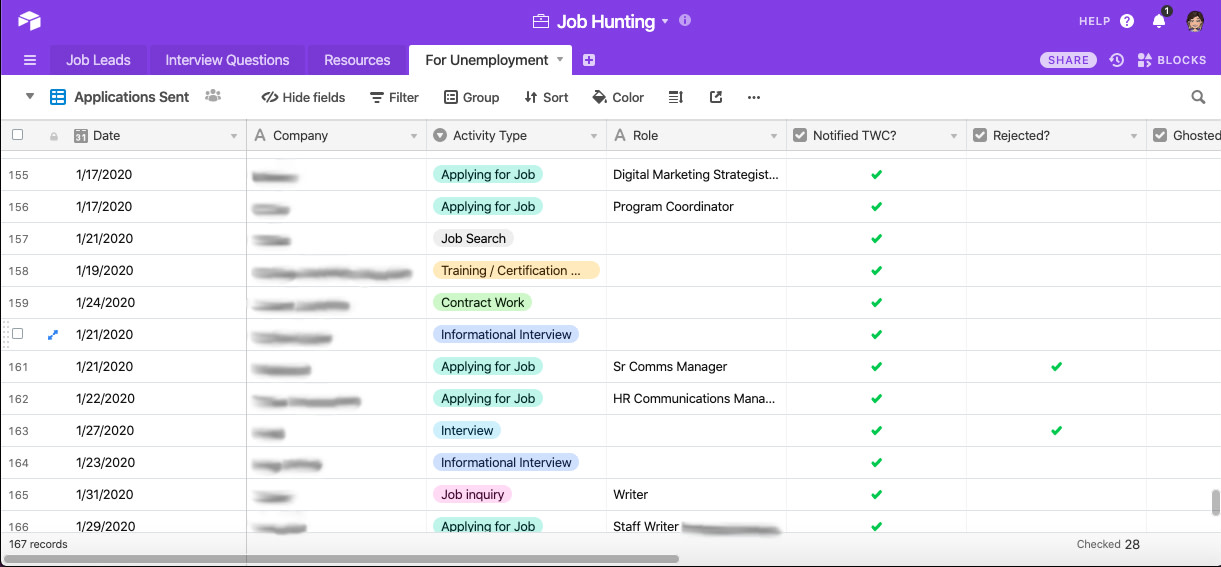
Tip: Don't forget to upload your resume to LinkedIn and Glassdoor. Uploading a resume to LinkedIn will allow you to Easy Apply with the tap or click of a button. Glassdoor also offers one free resume review through TopResume.
Wrangle your to-do list at each stage of a job application
When you have a number of job applications out there, it's easy to forget the next step you need to take. And sometimes skipping a step can lead to uncomfortable situations.
One time I applied for a position but forgot to research news stories about the company for any red flags. After I sent in my application, I went back to check and lo and behold, I found something that made me uncomfortable. Luckily, that opportunity didn't work out so I didn't have to face a moral conflict, but I could've avoided that blunder with an automated checklist.
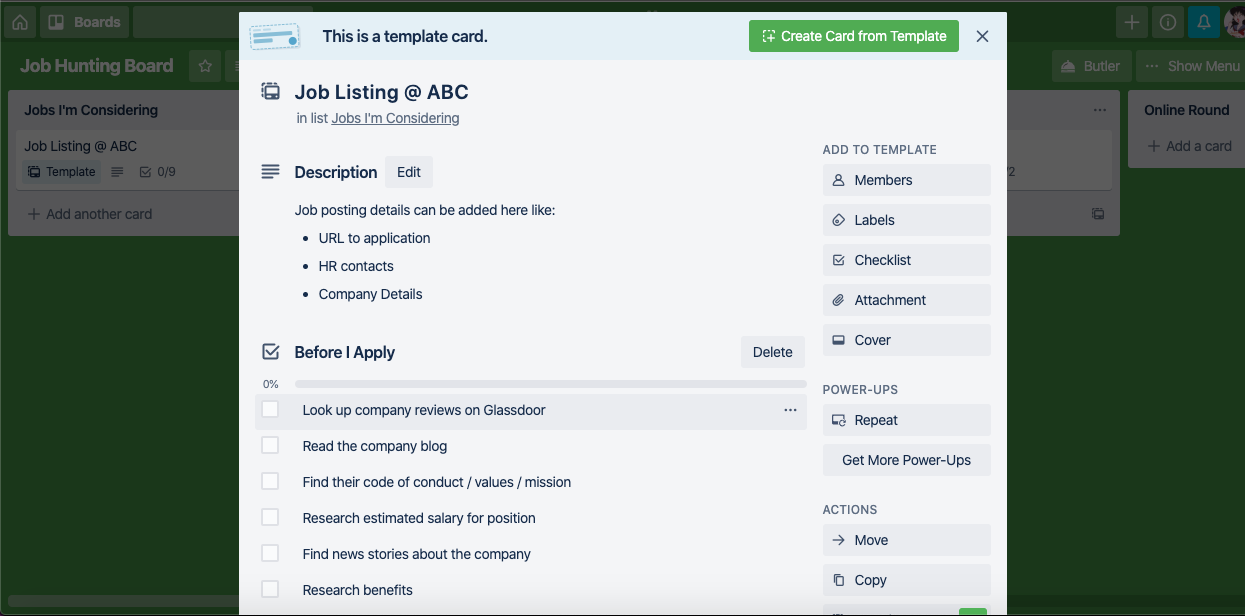
Since I used a free version of Airtable for my job tracker, I couldn't create the kind of auto-generated checklists I needed at that moment. Instead, I used a Zap to send opportunities to a Kanban tool like Trello.
To get started with a Zap template—what we call our pre-made workflows—just click on the button. It only takes a few minutes to set up. You can read more about setting up Zaps here.
Archive Trello cards and create new records in Airtable
As job applications progressed, Trello's automation feature added a repeating checklist at certain stages so I was on top of my next steps.
If you use a different app to manage tasks, you can try Zaps like the ones below to replicate this behavior.
Create tasks in Todoist from updated records in Zapier Tables
Add tasks in TickTick for new items in Notion databases
Whenever you customize the task portion of your Zap, add your checklist to the description field for your task. Now you have a repeating checklist!
As you knock out those tasks, you can automatically update your progress in your tracking spreadsheet. It's especially useful if you need to keep detailed records for unemployment benefits
Save new Trello card activity as Google Sheets rows
Create Airtable records from new or moved Trello cards
Add newly-completed TickTick tasks to Notion databases
Note: For this article, I'm focusing on the features in free plans. For Trello, that means you're limited by the number of automation runs, and in Airtable, that means you don't have access to more advanced functions.
Plan for the bad days
Job-search depression is real. I had a few months where I was so depressed, that I could barely bring myself to eat or shower, much less apply to another job. (Hangry and smelly isn't a helpful combo for productivity.)
I once had a call with a leadership coach—which was part of my severance package—and she suggested I try limiting the time frame I was planning.
I used to make a to-do list for the week, which sounded reasonable on a good day but was impossible on a bad day. Instead, my coach suggested making a plan for one day, and only one day. It made room for those bad days, and I was less likely to beat myself up for staying in bed.
You'll have bad days for sure. Maybe you're trying to get out of a job that isn't fulfilling. Maybe you're a fresh graduate and you're worried that you're falling behind your classmates, who seem to already have jobs. Or maybe you've been unemployed for a while.
Make room for those bad days by using a few helpful Zaps to break down your to-do list for each application into even smaller chunks.
For example, maybe you assign a date in your to-do list to finish researching a company before your recruiter interview. Once you set a date, use a Zap to time-block that task on your calendar and start building your one-day plan.
Add new Todoist tasks to Google Calendar as detailed events
Create Google Calendar quick events from new Google Tasks
Tip: Save time in your job search by creating email templates for different scenarios, such as following up with a recruiter or juggling between two offers. Outlook, Gmail, and SparkMail offer template functionality.
Learn something new
In hindsight, I was woefully unprepared for the emotions that came with months of unemployment and searching for work. It's tough to put time and effort into job applications, sending them out into the ether, with no control over the outcome. When I managed to drag myself out of bed, I set aside time for things I needed—and wanted—to learn so I'd at least have some tangible reward for my effort.
Maybe there's free training for a program you're trying to master. Or perhaps now will be the time you finally learn how to code. (I took a beginner's course on Google Analytics, for instance.)
Create a field in your job tracking spreadsheet for skills you need to learn and use a Zap to connect it to a to-do list, or vice versa. That way, you can break up the monotony of job-searching tasks and level up your skills.
Create records in Zapier Tables for new projects in Todoist
Create task lists in Google Tasks for new Notion database items
Create task lists in Google Tasks from new rows in Google Sheets
You don't need to limit yourself to job-related skills either. Set aside time to indulge in hobbies or pick up a new one, which can provide a much-needed break from the job search. (It gives you something fun to talk about in interviews, too.) For example, I learned how to sew my own clothes during my job hunt, which I still do today.
Read more: What is upskilling?
Promote yourself on LinkedIn
I'll be honest: I don't visit LinkedIn or update my profile as often as I should. It's not my social network of choice, but it does help you put your best foot forward in the job hunt. Recruiters love LinkedIn. It's also where you can find jobs and connect with folks who have an opening at your dream company.
My layoff experience gave me a new appreciation for LinkedIn as a job-searching tool. However, I tend to lurk more than post, and I'm the worst at self-promotion., If the thought of self-promotion or posting some LinkedIn broetry makes you gag, you can use a Zap to help you put your best foot forward.
While I was unemployed, my favorite Zap shared blog posts from my portfolio site on LinkedIn. I used the WordPress excerpt —the blog post's preview text— to serve double duty as a LinkedIn update. With a well-written excerpt, it's less obvious that it's automated.
Host your work portfolio elsewhere? You can automate your LinkedIn updates with these Zaps:
Create LinkedIn share updates for new published posts in Ghost
Share Wix blog updates on LinkedIn with new post creation
Check out more tips on how to make LinkedIn work for you.
Research more effectively
Throughout my job search, I did my fair share of panicked Google searches. Another friend scored a promotion? Frantically look for job listings. Need to turn down a job offer that's not the right fit? Find an article that tells me how to handle it.
I made some good decisions (and some pretty bad ones) from those panicked searches. For those helpful nuggets of wisdom you find, you can use a Zap to turn those into action items automatically.
Thanks to automated workflows like the ones below, I created personal templates for recruiter questions, interview prep, and other situations I can refer to in the future.
Create records in Zapier Tables when new pushes occur in Zapier Chrome extension
Create tasks in Google Tasks when new articles are saved for later in Feedly
Unfortunately, I had nothing to save me from those bad decisions back then. In hindsight, if I had access to AI, it would've kept me on track and steered me away from applying to jobs out of anxiety.
Luckily, now you do! With Zapier Central, you can create your own personalized AI assistant for your job search. For example, you can ask your bot to check if a job listing fits your career goals, summarize articles you read, and even create templates for you in other apps.
Keep up with company blogs and industry trends
You'll need to keep up with industry trends if you're looking for a job in your field. If you're switching careers, you'll have to learn a new industry. Sounds fun, right?
As a former journalist, I have heart eyes for RSS feeds. They helped me keep on top of the news, find stories, and stay on the pulse of the latest developments. You can use a service like Feedly to follow news sources and company blogs in your related industry.
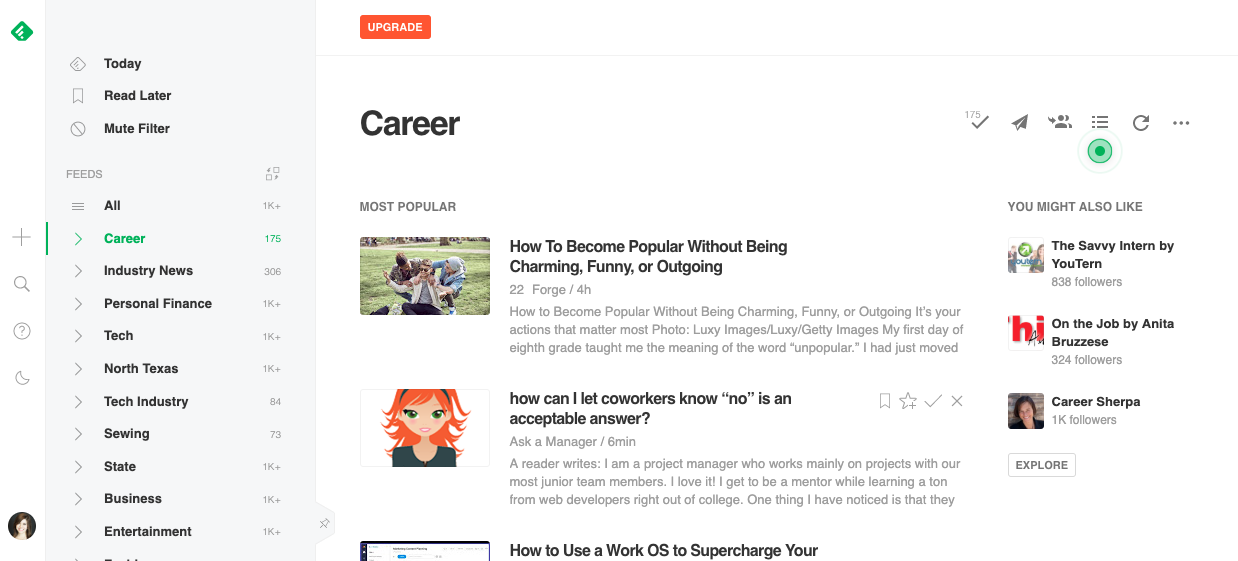
Learn more: How to use RSS feeds
You can use specific Zaps to curate company blogs, newsletters, social media, and other sources into a job research superfeed. It requires a few extra steps that this article won't cover, but if you're ready to take the plunge, learn how to create one here.
Don't miss a job-related email (that matters)
The actual "searching" part of job-hunting is the most time-intensive part of the process. There are so many sources for jobs! There are career sites like Indeed and Glassdoor, industry-specific sites, Twitter, LinkedIn, company websites...the list goes on. I don't think artificial intelligence is at a place where your thoughts turn up new open jobs in your inbox...yet.
But no matter where you turn to find opportunities, your inbox will likely get filled with all sorts of notifications, from new open roles to the obligatory "thanks but no thanks" rejection email.
Tip: Use a password manager to keep track of your passwords for job application portals. Passwords, unfortunately, don't sync across two companies using the same HR talent service such as Taleo or Workday.
Luckily, sites like LinkedIn and Glassdoor will curate available jobs based on your criteria, such as desired title, location, and even pay. Check your settings to ensure email preferences are configured to your preferred frequency. If you use their mobile app, you can bypass email altogether and get push notifications from your phone.
While email is a perpetual battle you'll fight, you can use Zapier to filter out the critical emails related to your job search.
Here's an entire guide on how to automate your email, from creating a custom inbox for all those job notifications to creating tasks out of emails. Wish you could have someone read your email for you? Try creating an email parser!
If you wish your inbox would die in a fire, you can also try creating an RSS superfeed of your go-to job sources.
Most importantly, be kind to yourself.
Even with all the automation in the world, job searching can still feel demoralizing. It can take months to find a role that is a good fit for you. It can feel like your life is in purgatory while everyone else seems to be getting ahead.
It's ok to mute social media if you're tired of seeing everyone's highlight reel. (They're likely lying, anyway.) Follow new accounts that bring you joy. If you start falling into the comparison trap, delete some apps off your phone. Better yet, turn off your notifications.
Spending too much time obsessing over your email for that recruiter email? Give yourself permission to take a break. Go outside. Binge-watch your favorite show or discover new music. Read a book.
You can and you will find a new job that will utilize your talents. You've got this!
This article was originally published in 2020 and was updated in June 2024 by Krystina Martinez.





