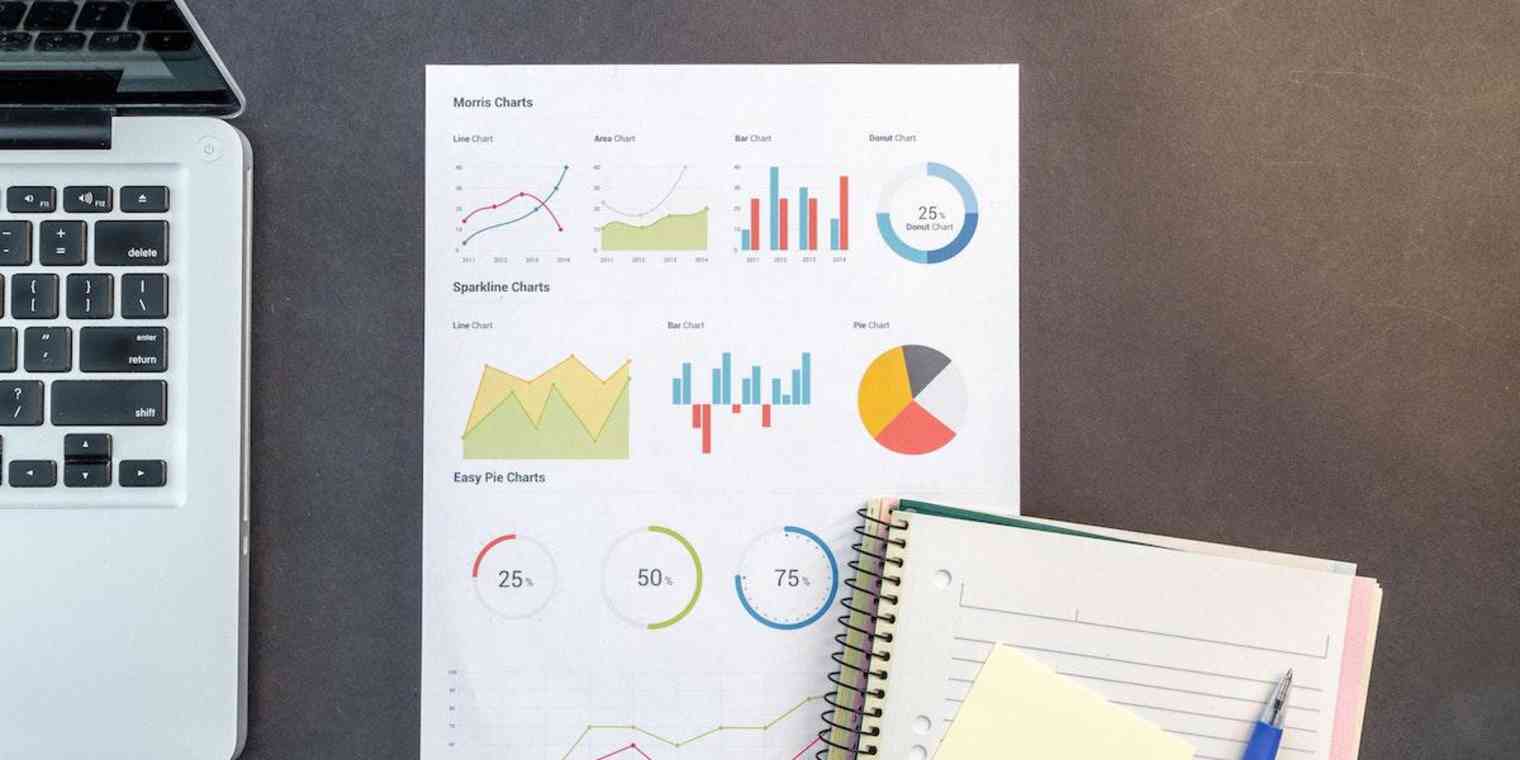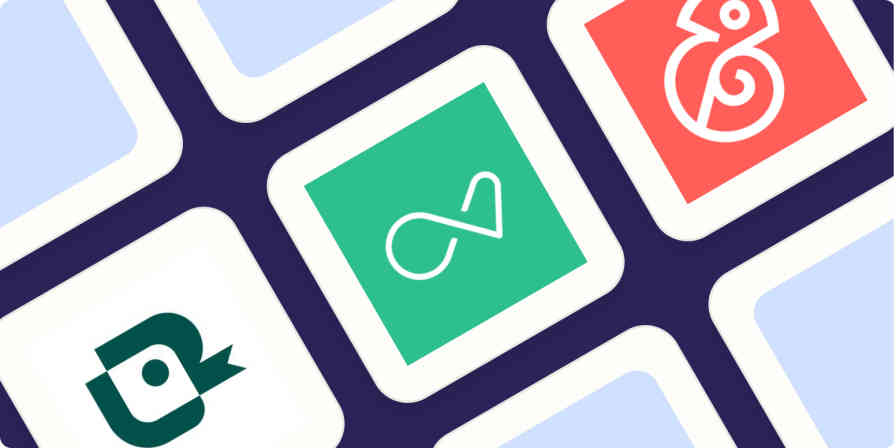Want to learn if your users prefer Android to iOS? If your event should serve coffee or tea? Or if your followers are dog or cat people?
You need a poll: a simple, one-question survey with limited answer options.
Here, we'll explore how you can make a poll on Twitter, Instagram, and Facebook and present you with our picks for the five best web-based polling apps.
Need a survey app instead? A survey casts a much wider net, allowing you to ask dozens of different questions. A poll, on the other hand, is used to quickly gather feedback on one question. Check out our roundup of the best survey builder apps if you're looking to ask more complex questions or a series of questions.
How to Make a Social Media Poll
Perhaps the most difficult part of creating a poll is making sure people actually respond. That's what makes social media perfect for polls: It offers a built-in community of possible respondents. And Twitter, Instagram, and Facebook all offer polling tools that quickly tell you what your audience is thinking. For most businesses, they're the easiest and most effective way to build a simple poll for free.
How to make a poll on Twitter
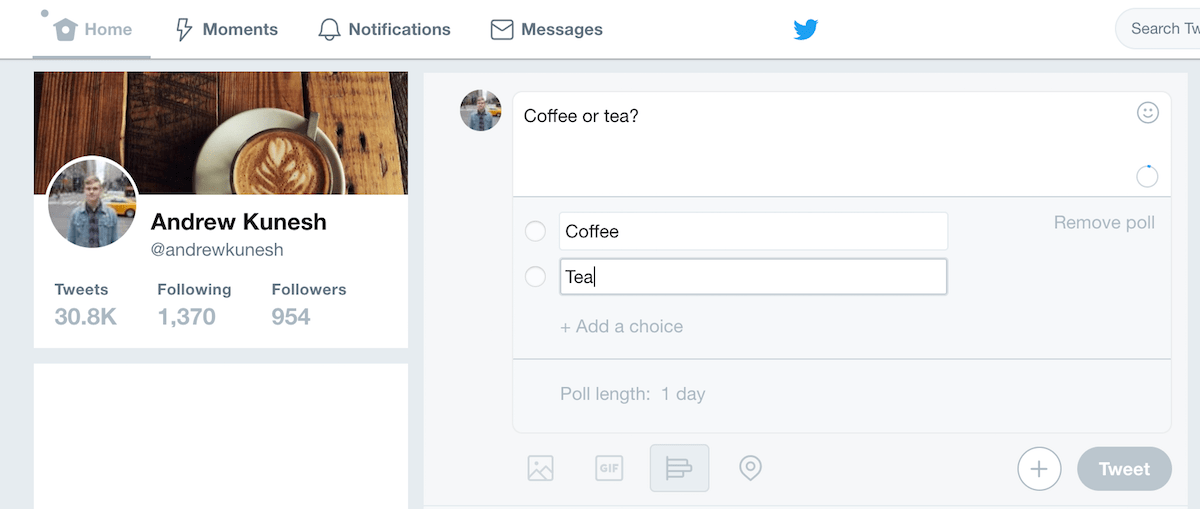
Twitter lets you add a poll to any Tweet as you're writing it. Start writing the poll question as a Tweet (just as you normally would write any Tweet), then tap the small graph icon underneath. You can then add answers, set the poll's duration (from one minute to a week), and Tweet it out to your audience. Check the Tweet later to see the final breakdown of your responses.
How to make a poll on Instagram
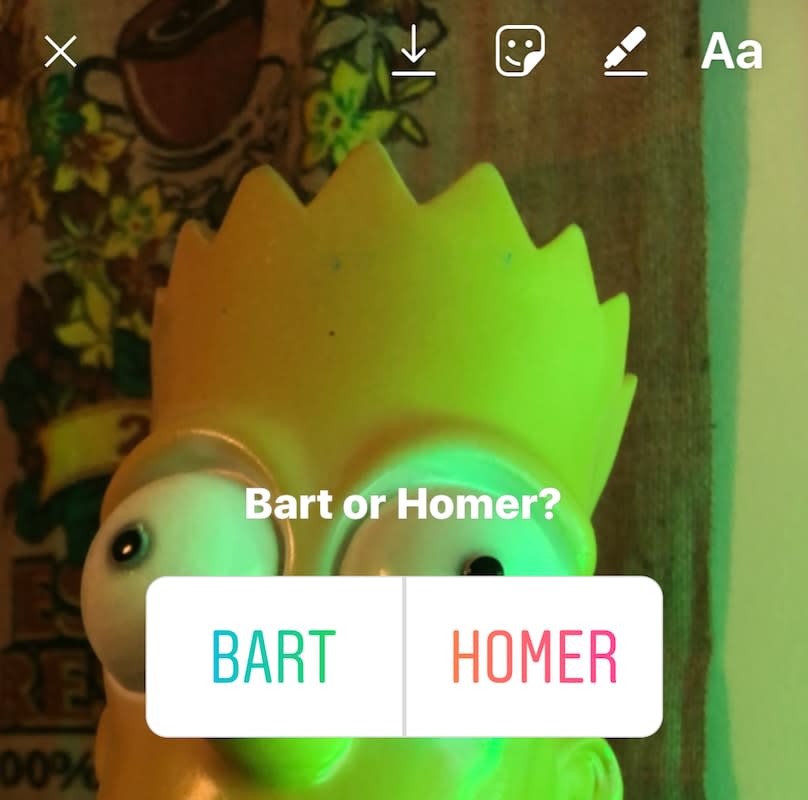
Instagram limits its polling feature to Instagram Stories. To make a poll, snap a new Instagram Story photo or video, and tap the sticker icon at the top of the Story editor. Select the Poll sticker, then type in a question. Instagram Story polls default to yes/no answers, but you can tap the yes and no buttons and customize the two response options if you'd like. The poll will be active for 24 hours (or until you delete your Instagram Story), and you can see the results by re-opening the story.
How to make a poll on Facebook
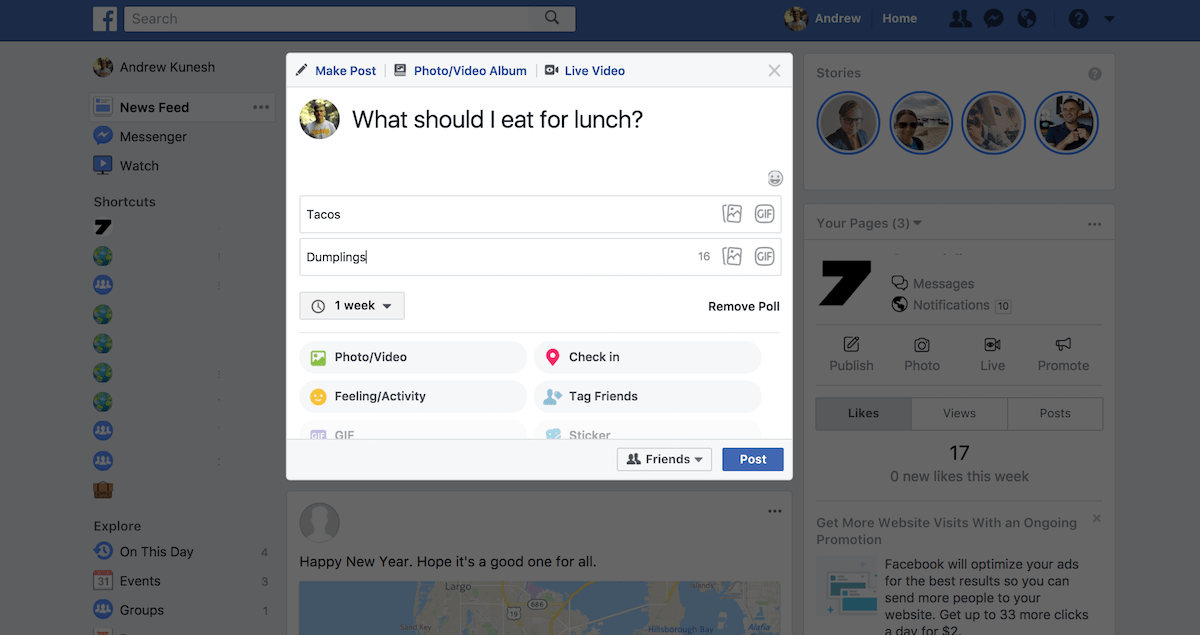
Facebook polls are the most in-depth social media polling option. To make a new Facebook poll, start writing a normal status update, then click the Poll button below the textbox. Or, on a Facebook Page, click the Create a Poll button. Now, add the poll question and answer choices, and set the duration of your poll (or let it last forever). Want a more creative poll? Each answer option could be a photo or GIF along with your text, perhaps to let the crowd help you pick your next logo.
Even though they can be limited, social media polls can be a great way to get quick opinions from your social audience. Keep in mind, however, that they're not as powerful as dedicated poll apps. You can't easily export data from social media polls or embed them on your company blog or website—though you can embed individual Tweets and Facebook posts if you want. On top of that, social media polls can only be viewed on the social network they're posted to, so your Twitter audience can't vote on a Facebook poll unless they follow both accounts.
What Makes a Great Poll App?
How we evaluate and test apps
Our best apps roundups are written by humans who've spent much of their careers using, testing, and writing about software. Unless explicitly stated, we spend dozens of hours researching and testing apps, using each app as it's intended to be used and evaluating it against the criteria we set for the category. We're never paid for placement in our articles from any app or for links to any site—we value the trust readers put in us to offer authentic evaluations of the categories and apps we review. For more details on our process, read the full rundown of how we select apps to feature on the Zapier blog.
While social media polls are often the best option, sometimes you need a more robust polling tool to collect additional data about your audience, conduct polls on the go, or liven up a presentation. There are quite a few of these on the market, and we tested more than fifteen of the most popular. We looked for poll apps that:
Are easy to use
Offer a unique feature above and beyond the standard polling options
Include more robust features than social media polls
This roundup focuses purely on poll apps. While you can use traditional survey tools to create one-question polls, those survey apps typically offer features you don't need to create a simple poll.
The 5 Best Poll Apps
Poll Junkie (Web) for creating free polls without an account
EasyPolls (Web) for quickly embedding polls on your website
Poll Everywhere (Web, Android, iOS, PowerPoint, Keynote, Google Slides) for adding polls to your presentations
Polltab (Web) for authenticated voting
Xoyondo (Web) for seeing exactly who voted for what
Poll Junkie (Web)
Best poll app for creating free polls without an account
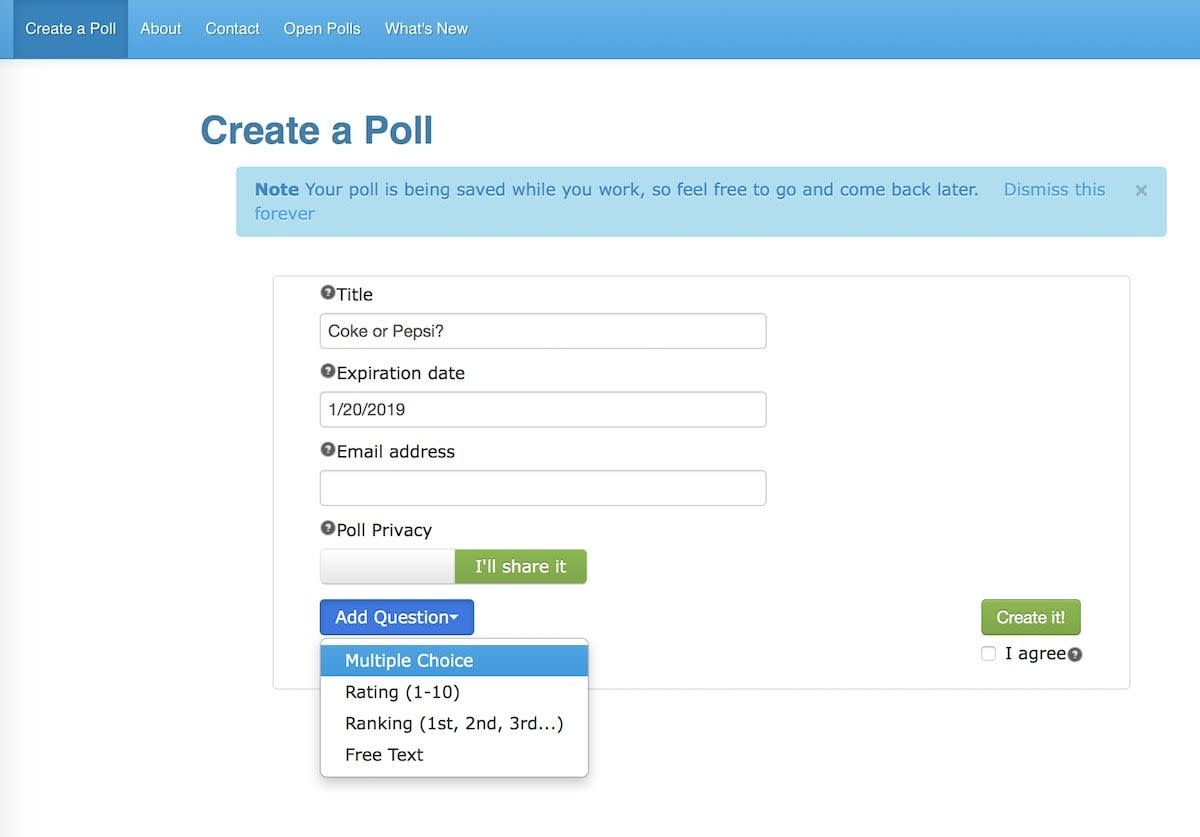
Poll Junkie will help you make quick polls for free—without registering for an account but with more features than social media polls offer.
Poll Junkie's homepage is simple and gets straight to the point. Click the big, blue button to get started, and then add the title of your poll and the poll's expiration date if you want it to close on a specific day (polls close one month after creation no matter what). You can choose to enter your email address if you want to receive the poll's shareable links via email. You can also set the privacy settings for your poll, either making it available to everyone—and adding it to the "Open Polls" section of Poll Junkie's website—or restricting it to respondents you choose to share the links with.
In terms of question types, you can choose from multiple choice, 1-10 rating, ranking (1st, 2nd, 3rd...), or open text, and Poll Junkie saves your work as you go. You can exit your browser and come back to Poll Junkie later, where it will prompt you to continue where you left off.
After creating a poll, Poll Junkie gives you links to share your poll, see the results, access the admin page, and edit the poll. Be sure to save these links somewhere safe, or enter your email address to have Poll Junkie send them to you.
While the website is no-frills and the features may seem basic, Poll Junkie gets the job done and doesn't require you to sign up for yet another app. Plus, other free poll apps often don't allow you to save your work as you go, choose from multiple question types, or give you an easy way to view results.
Poll Junkie Pricing: Free
EasyPolls (Web)
Best poll app for quickly embedding polls on your website
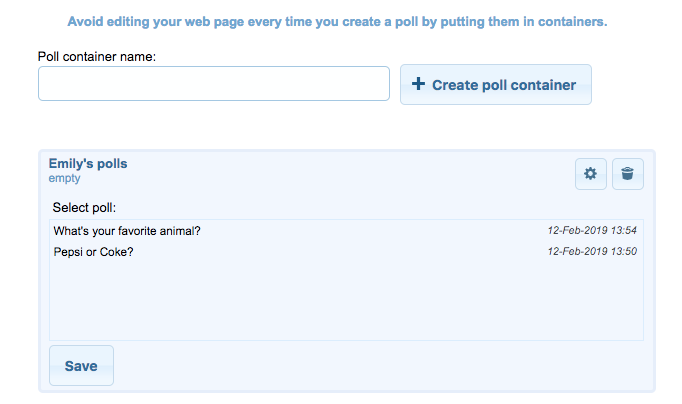
Embedding polls on your website is an easy way to better understand your customers and gauge satisfaction. You might add new polls depending on the season, new product offerings, or updates to your website. While it's generally simple to create a poll, it's a much more manual process to create the poll, copy the new embed code, go to the right pages, and replace the old code with the new. EasyPolls has a solution with its "poll container" feature.
A poll container is a piece of code that you generate in EasyPolls and then embed on your website—just once. Then, every time you create a new poll, you can add it to that container instead of editing each page with the new embed code.
To use the poll containers, you first need to have some active polls attached to your EasyPolls account. Creating a new poll is easy: Navigate to the Poll tab, enter your question and answers, customize the poll's appearance by selecting one of 21 themes or building your own, and click Save (you'll need to sign up for an account or log in to save your polls).
Then, to create a poll container, navigate to the Containers tab on the EasyPolls site, enter your container name, and click Create poll container. You'll see that the container was created, but that it shows as Empty. Click the gear icon, and all your saved polls will appear. Then click the name of the poll you want to add to the container and—voilà—it will appear in the container on your website.
Note: a container can only have one poll at a time, but you can have the same poll placed in multiple containers.
EasyPolls Pricing: Free
Poll Everywhere (Web, Android, iOS, PowerPoint, Keynote, Google Slides)
Best poll app for adding polls to your presentations
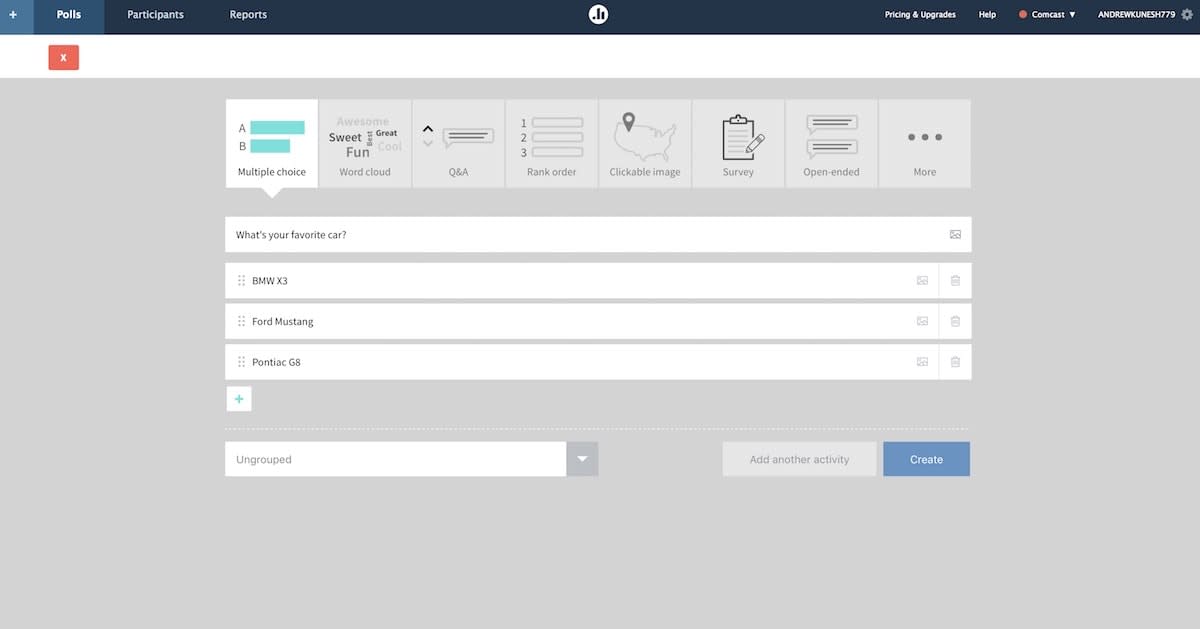
Polling a live audience? Poll Everywhere makes presentations interactive by replacing the classic hand raise. Create a poll on its website, and add the Poll Everywhere widget to your PowerPoint, Keynote, or Google Slides presentation. Ask the audience your question during your presentation, and they can answer by loading the poll on their phone's browser or texting in a response.
Poll responses are shown to the audience in real time inside your presentation to keep your audience engaged. If you choose to make an open-ended poll (or one with an "Other" field), you can select which responses show on your presentation, filtering out inappropriate or off-topic responses.
Poll Everywhere Pricing: Free for 25 responses per poll; from $19/month for the Basic plan that includes 50 responses.
Polltab (Web)
Best poll app for authenticated voting
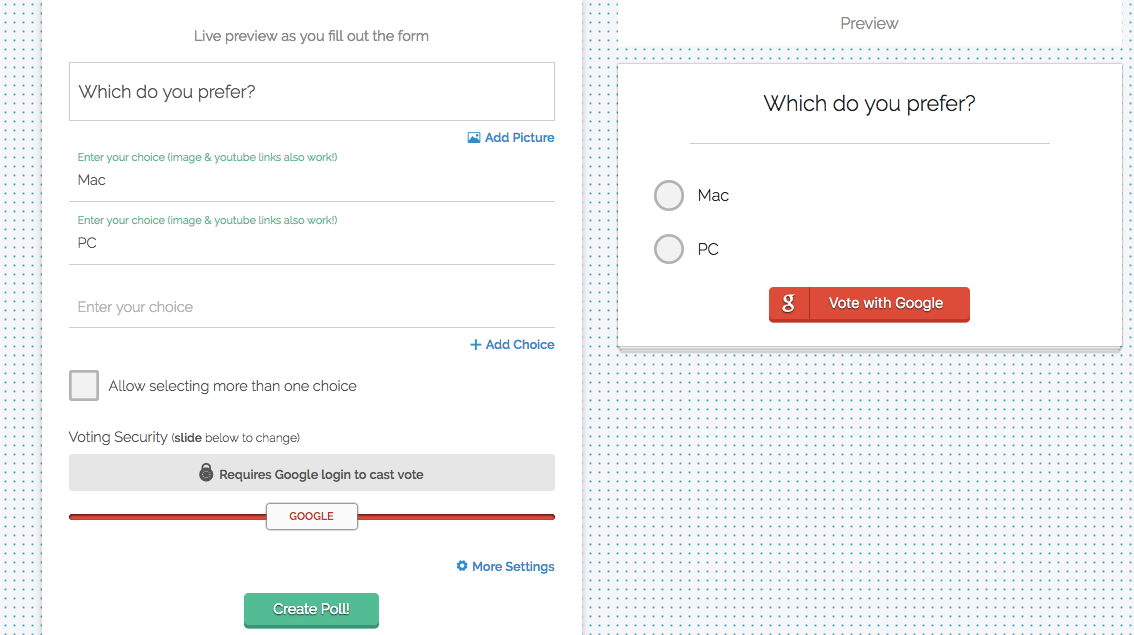
Whether you embed a poll on your website, share it directly on social media, or direct users to a link, you always run the risk of spam votes. Online trolls may flood your poll with fake answers or bots may overtake it. You can add safeguards, like restricting multiple votes from the same IP address or adding a CAPTCHA form, but Polltab takes it one step further by requiring that participants log in to their Google, Facebook, Reddit, or Twitch account before they can cast a vote.
Enter your poll question and answer options, and a live preview will appear on the right side of the screen. Then, use the slider at the bottom of the poll-builder to set the level of voting security. Slide it all the way to the left to allow unlimited voting. Slide it to farther to the right to require a Google, Facebook, Reddit, or Twitch login to vote. For whichever third-party authentication you select, the Vote button in the live preview will dynamically update. For example, if you require a Reddit login, the button will change to say Vote with Reddit.
When you're ready to publish your poll, you'll get a customized URL you can distribute. There's not a clear way to view the poll's results, so as a workaround, if you add /results to the end of your poll's URL, you'll be able to see the votes as they come in.
Polltab Pricing: Free
Xoyondo (Web)
Best poll app for seeing exactly who voted for what
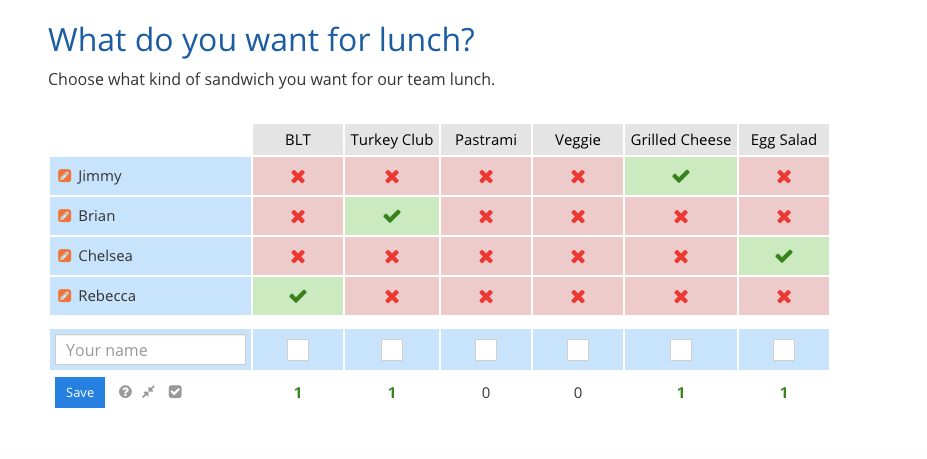
Polls are most often used to get an aggregated view of people's preferences. For example, you want to find out if people prefer creamy peanut butter over crunchy. You don't care who voted for creamy or crunchy—you just want to know which one won the majority of the votes.
But there are some scenarios where you would want to know exactly who voted for what. What if you're using a poll to capture lunch preferences? Or plan a family vacation? In these cases, knowing what each person voted for can help your decision-making process.
With Xoyondo, you can create "opinion polls" that let you see which respondents voted for which option. These opinion polls are set up exactly like Doodle, the online calendar tool (but the two apps are not affiliated with each other).
Opinion polls are free to create, and you don't even need a Xoyondo account. But if you plan on creating multiple polls, you might as well sign up for the free account to better manage and organize your polls in one place (versus having to go back to each individual poll link to see the responses).
Creating an opinion poll follows the same steps as a regular, anonymous poll. You enter your poll title, an optional brief description of the poll, and type the poll answers. You can set the poll settings, choosing to make it an anonymous opinion poll (where you can only see the votes in the admin console), only allowing participants to vote for one option, or receiving email notifications each time someone votes or comments on your poll.
When your poll is complete, you will get two links: one to share with participants and one for you to go back and make edits to the poll. As votes start coming in, you'll see the results in a tabular format. The names of each participant will be in a column on the left side, the answer options will be a row that runs at the top of the table, and the middle of the table will display a green checkmark for the options that were chosen and red X's for those that were not.
Xoyondo Pricing: Free
Thanks to social media, it's easier than ever to get quick answers to your questions and poll your audience. With dedicated poll apps, you can get more detailed responses and learn more from your poll. Next time you need to find out what the world thinks, these tools will help you get your answer quickly.
Need to gather more feedback from your audience? Check out our roundup of the 20 best survey apps or the 17 best form builder apps for more ways to gather the data you need.
Originally published in February 2018 by Andrew Kunesh, this post was updated in February 2019 with each app's latest features and pricing, and with great new poll apps including EasyPolls, Polltab, and Xoyondo. Image Credits: Header photo by Lukas via Pexels.