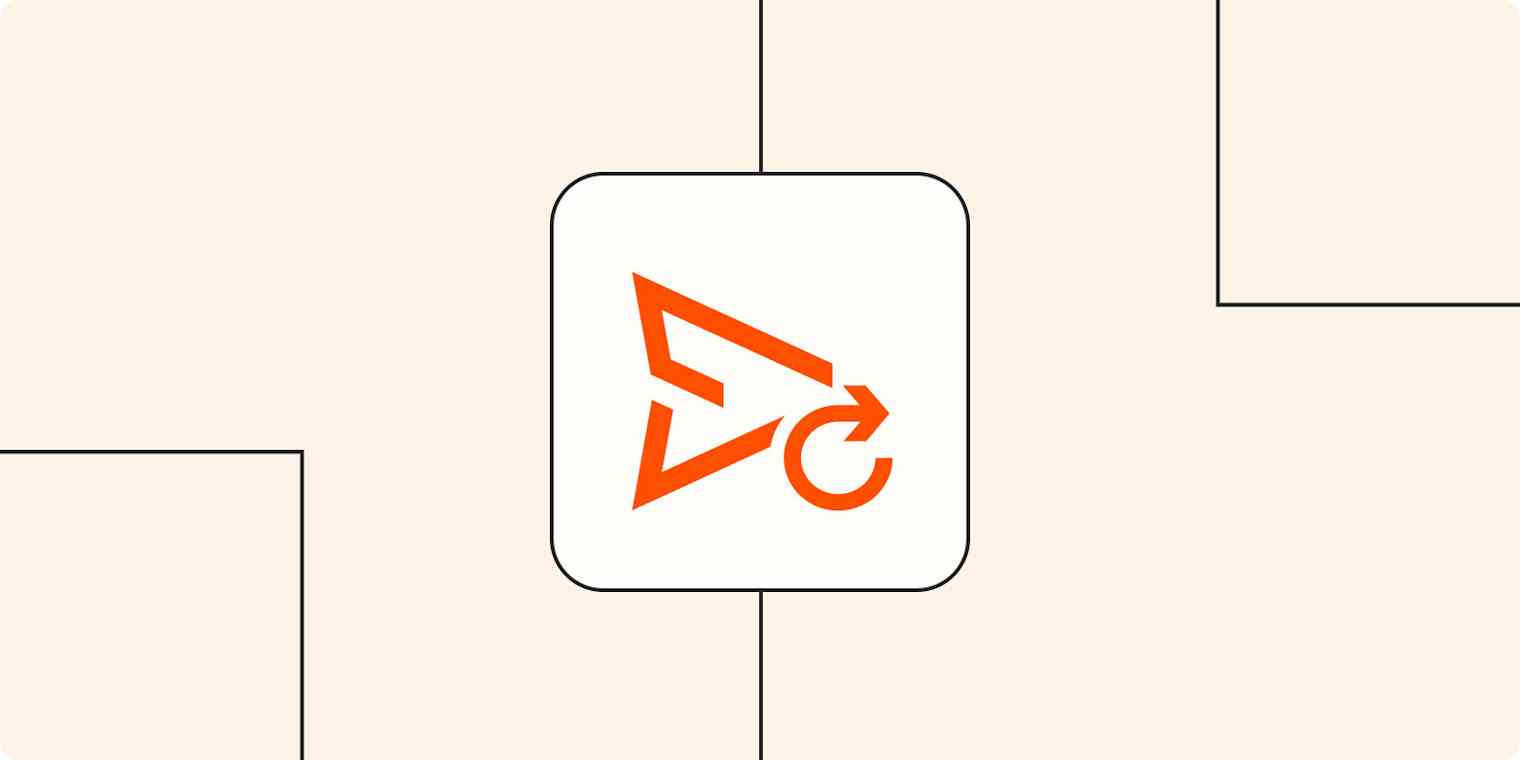Sales is an interactive, human-facing role. The more you chat with clients, the more deals you'll close. This means every minute spent manually entering or transferring data is time you could spend on more important things—like strategic sales prep.
With Zaps—our word for automated workflows—you can automate work (and share information) across apps, cutting down the time you need to spend on administrative tasks. That way, you and your sales team can get back to doing what you do best—chatting with leads and turning them into customers.
Here are the top ways sales teams use automation to stay organized, save time, and keep databases up to date.
Zapier is the leader in workflow automation—integrating with 6,000+ apps from partners like Google, Salesforce, and Microsoft. Use interfaces, data tables, and logic to build secure, automated systems for your business-critical workflows across your organization's technology stack. Learn more.
Table of contents
Automate lead conversion
Powerful sales pitches rely on accurate lead data. But manual data entry is error-prone, time-consuming, and often falls by the wayside.
You can use Zaps to instantly send leads to the right place so they get the right messages. Plus, it frees up more time for you and your team to focus on other strategic tasks—like learning about your clients.
To get started with a Zap template—what we call our pre-made workflows—just click on the button. It only takes a few minutes to set up. You can read more about setting up Zaps here.
Keep track of new sales opportunities
The faster you generate leads, the more deals your sales team can close. But tracking leads from multiple sources—like landing pages, ads, or social media—is overwhelming. And when data entry gets backlogged, it can mess up your whole sales pipeline.
With Zapier, you can instantly send new leads to the right tool. This saves you time and minimizes data errors. Plus, it ensures your sales team can see tracked leads in real time.
These Zaps send leads that fill out your forms to your CRM:
Add contacts to Hubspot from new Gravity Forms entries
Create rows in Google Sheets for new Gravity Forms submissions
Create Pipedrive deals from new Google Forms responses
You can also connect your ad tool with your CRM with these Zaps:
Add new Facebook Lead Ads leads as leads in Salesforce
Create or update HubSpot contacts from new Facebook Lead Ads leads
Create Pipedrive deals for new leads in Google Ads
Make sure leads are added to the right email nurtures
Not all leads are ready to close on day one. Sometimes, you need to nurture leads over time, warming them up to eventually convert. Lead nurturing takes work and is an important part of the sales pipeline that you shouldn't skip—but it can be streamlined.
Use automation to send leads from your CRM to your email marketing platform and vice versa. That way, you keep track of your leads and put them in the right email nurture.
Create Mailchimp subscribers from new Pipedrive deals
You can also send (and tag) new leads from specific ad campaigns straight to your email marketing tool. Then your leads get put in a targeted nurture right from the start.
Update Mailchimp subscribers with new Google Ads leads
Subscribe new Facebook Lead Ad leads to a Mailchimp list
Add or update ActiveCampaign contacts with new Facebook Lead Ads leads
Keep automating your nurture campaigns with these 4 ways to automate your email marketing for better communication.
Keep your team updated about new leads
Now that you've added that new lead to the right tool, you need to make sure your sales team knows about it. Keep everyone up to date by bringing all your notifications into one centralized place.
Send automatic notifications where your team hangs out (like your chat app or inbox) as soon as you get a new lead. By keeping your team updated, they can reach out to leads at just the right time—increasing your chance of a sale.
Send Slack channel messages for new deals in HubSpot
Send Slack channel messages for new Microsoft Dynamics leads
Learn how to build custom notification bots for new leads, so your whole company gets info where they want it, when they need it.
Automate client communication
Likely you have at least one unanswered email, phone call, or text that you need to respond to right now. Communicating promptly and personally with clients will set your business apart. But it can feel impossible to keep up with the different messages coming in.
When you let automation handle the messaging in the background, it's much easier to make sure all clients feel heard. You can set up Zaps that send automatic reminders and follow-ups, so your clients get quick responses and your team can focus on other value-added tasks.
Send friendly reminders to your clients
Sending notifications about upcoming meetings, time changes, or cancellations is a great way to increase your show-up rate to meetings. But it's an administrative task that often falls by the wayside when you have a busy calendar.
Use Zapier to keep everyone informed about event changes with automated reminders. That way, instead of trying to keep up with constant messages, you can focus on client calls that need a personal touch.
Get SMS alerts for new approaching Google Calendar events
Get an email reminder in Gmail 1 hour before a new Google Calendar event starts
Send text alerts for upcoming Microsoft Outlook events
Send prompt messages before (and after) meetings
Now that you've discovered how to create Zaps that automatically send new leads straight into your CRM or email marketing tool, it's time to automate your messaging. Sending resources before and after meetings can help leads prepare, which means they're more likely to convert.
Automatically send sales brochures, confirm meeting details, or provide agendas before your meetings. You can also schedule customized follow-ups as soon as your meetings end. That way, your clients get seamless communication—without adding extra items to your to-do list.
Send emails via Gmail for new scheduled Calendly events
Send Gmail emails for ended events in Google Calendar
You can also send automatic messages when you change a status in your CRM or tracking platform. For example, as soon as you finish a call and move someone into the next stage of your sales funnel, they get the right message.
Send emails in Gmail when new deals are added to a stage on Pipedrive
Automate client retention
Keeping clients and turning them into repeat customers is all about ensuring positive interactions with your company. Fortunately, automation makes maintaining (and scaling) client relationships easy.
Immediately respond to clients
Ensure a positive client experience by immediately letting clients know that you've received their form, request, or question—even if you can't respond with a customized answer right away.
Send email via Gmail for new Google Forms submissions
Dispatch Microsoft Outlook messages with new Google Forms responses
Send a Twilio SMS when a Typeform form is filled out
Get client responses where you'll actually see them
You've set up your automatic responses—awesome! But you still need to follow up with clients who have questions that need personalized answers.
Stay on top of your client communication by sending notifications to the app where you'll see them—like your chat app or email inbox. Now you never have to worry about forgetting to respond again.
Receive new Twilio SMS Messages in your email inbox
Send Slack notifications for new emails matching Gmail search queries
Streamline your customer review process
Customer reviews are a powerful way to convince new leads to buy and then buy again. But collecting (and tracking) customer reviews requires quick, dutiful follow-up. Fortunately, you can use automation to source customer reviews while they're still thinking about how much they love your company.
Send emails in Gmail when new deals are added to a stage on Pipedrive
Send Delighted surveys when deals are updated in Pipedrive
You can also send yourself (and your team) notifications about new reviews. That way, you can capitalize on positive reviews and send thank you messages right away.
Send Microsoft Teams channel messages for new Google My Business reviews
Send new SMS messages with Google My Business reviews
Send Slack channel messages for new reviews in G2 Crowd
Discover more ways to gather and track customer reviews with automation.
Use automation to close more sales
When you're in sales, there's always a long list of things to do—prospects to pitch, churned customers to re-engage, sales campaigns to develop. With automation, you can streamline those administrative tasks, so you can spend more time keeping your customers happy.
Related reading: Create calendar events based on your sales pipeline stages
A previous version of this article was published in September 2020 by Nick Moore. It was updated in June 2022 by Ellie Huizenga.