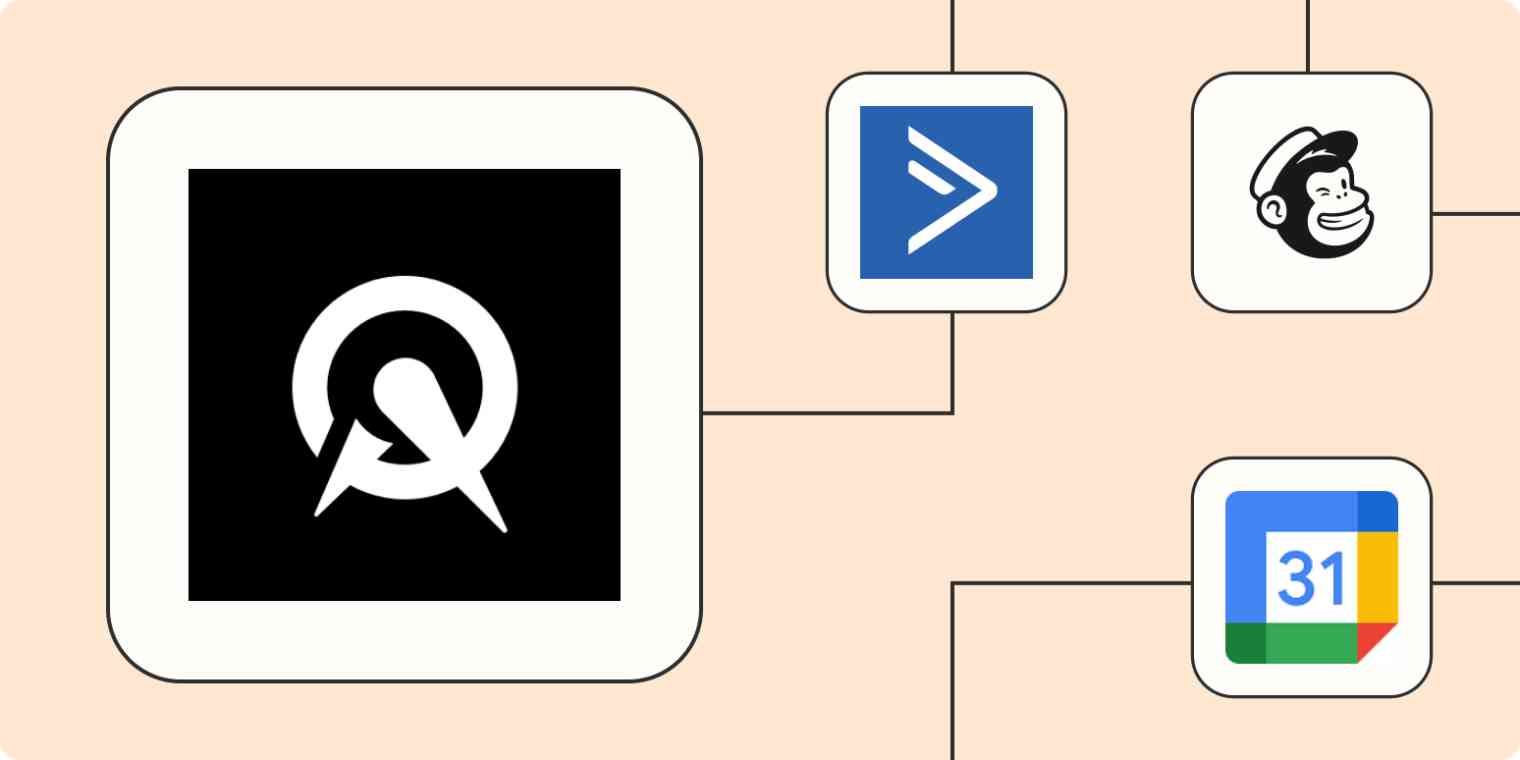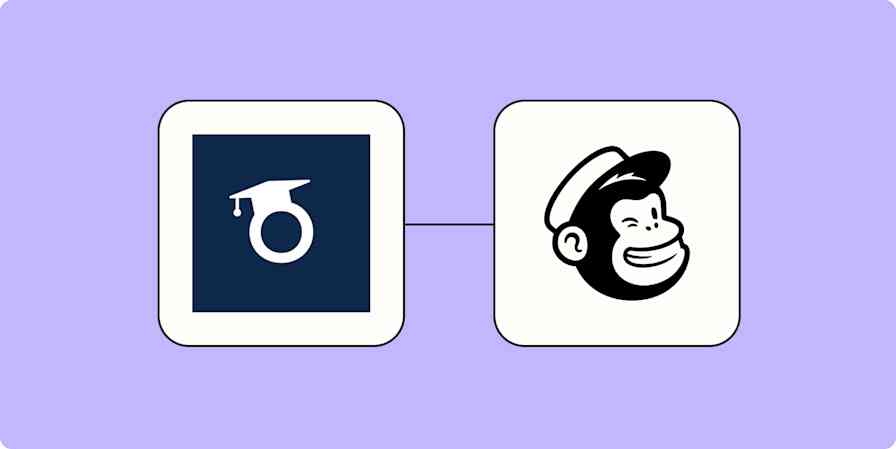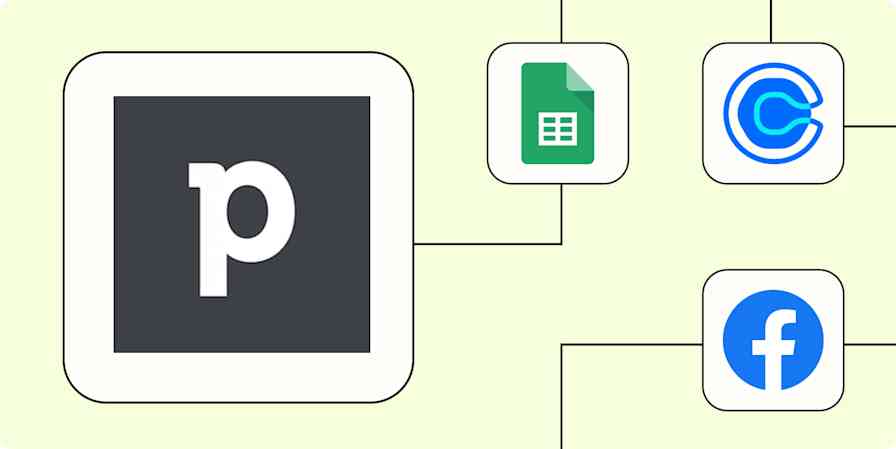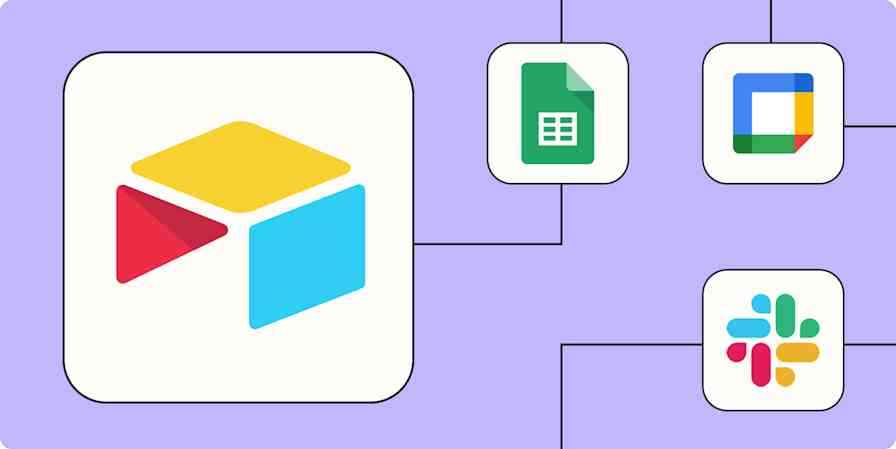Gone are the days of playing phone tag to book appointments with your clients. When you use Acuity Scheduling, it's easier than ever to wrangle a busy calendar.
Allowing your customers to book their own appointments based on your calendar availability is already a massive time-saver, but imagine taking that a step further. What if all of your scheduling needs—from task management to email marketing—could be automatically handled from one place? When you pair Acuity Scheduling with Zapier, it can!
Table of contents
Connect Acuity Scheduling with your favorite apps
By pairing Acuity Scheduling with Zapier, you can automatically pass data between Acuity Scheduling and the other apps you use, such as Google Contacts, HubSpot, ActiveCampaign, Mailchimp, and more. This gives you a clear picture of your schedule without toggling between a dozen different apps.
To get started automating Acuity Scheduling with Zapier, you'll need:
An Acuity Scheduling account
A Zapier account
An account for whatever app(s) you wish to integrate with Acuity Scheduling
Zapier works by combining triggers and actions. For example, you can create a Zap—our word for automated workflow—that looks for a new scheduled Acuity Scheduling appointment (your trigger) then automatically creates a new event in Google Calendar (your action).
Don't sweat the technical details too much—Zapier will handle all the communication between the apps. All you have to do is connect your accounts and decide which info you want shared between the apps, then your to-do list will be fully automated! Let's get started.
You'll need a Zapier account to use the workflows in this piece. If you don't have an account yet, it's free to get started.
Integrate your eCommerce platform
Using an eCommerce platform is a great way to manage sales and track your customer's purchases. By making purchasing easy and offering discounts, you'll get many repeat customers. But when you're running a business, creating discounts can fall by the wayside.
Offer appointment gift cards
If you charge money for your appointments and consultations, it's a good idea to offer gift cards on your website so that customers can pay right away—even if they're not quite ready to book an appointment yet. With Zapier, you can automatically generate package codes in Shopify for your customers to use in Acuity Scheduling.
To get started with a Zap template—what we call our pre-made workflows—just click on the button. It only takes a few minutes to set up. You can read more about setting up Zaps here.
Create Acuity Scheduling package codes for new Shopify orders
Give discounts to repeat customers
Repeat customers are the best kind of customers. You can set up a Zap that automatically sends customers who schedule an appointment a coupon for their next booking. It's a great way to keep your best clients coming back!
Create Acuity Scheduling coupon codes for new WooCommerce orders
Create Acuity Scheduling coupon codes for new Mailchimp subscribers
Update your CRM
Using a customer relationship manager (CRM) is a great way to track everything you need to know about your customers, from contact information to order data. Occasionally, new clients will schedule an appointment with you who don't have contact information already logged in your CRM—and you don't want to miss out on that data. With Zapier, you can automatically send new customer information to your CRM whenever someone schedules a meeting with you.
Add or update ActiveCampaign contacts for new Acuity Scheduling appointments
Create Google Contacts for new Acuity Scheduling appointments
Create Mailchimp subscribers from new Acuity Scheduling appointments
Create/update MailerLite subscribers from new Acuity Scheduling appointments
Track your tasks
Like to plan your day based on your to-do list? If so, you probably want to add all of your Acuity Scheduling appointments to your task management platform. But doing that work by hand can lead to mistakes—like losing key info in the transfer process or accidentally missing appointments.
You can set up a Zap that creates a new task in your favorite task app anytime a new appointment is made. The best part? It's easy to bring all relevant info from the appointment into your task card.
Add new Acuity Scheduling appointments to a Google Sheets spreadsheet
Create Trello cards from new Acuity Scheduling appointments
Create Asana tasks from new Acuity Scheduling appointments
Create Airtable records for new appointments in Acuity Scheduling
Manage your calendar
Acuity Scheduling works best when you use it in tandem with your calendar app. That way, you can track events and tasks outside of client meetings and appointments. Make sure your calendar shows all your events (so you don't miss anything) by automatically sharing data between Acuity Scheduling and your calendar app of choice.
Add calendar events for scheduled appointments
Any time a client schedules a new appointment with you, Zapier can automatically add a new calendar event to your calendar. When creating your calendar event, you can share details from the Acuity Scheduling appointment, like attendee info and location.
Add new Acuity Scheduling appointments to Google Calendar as detailed events
Add new Acuity Scheduling appointments to your Microsoft Outlook calendar
Block off time in Acuity Scheduling
On the flip side, when new events are scheduled on your calendar, they need to be reflected in Acuity Scheduling. That way, you don't get double booked. With Zapier, you can automatically block off time in Acuity Scheduling for the duration of a new calendar event.
You can even fine-tune your Zap so it only adds blocks based on certain criteria, like selected calendar, location, or attendees.
Block off Acuity Scheduling times for new Google Calendar events
Add Acuity Scheduling blocked off time from your Microsoft Outlook calendar
Manage multiple calendars in Acuity Scheduling
If you manage or follow along with more than one calendar within Acuity Scheduling, it can be a real headache to get all of that information in one place. With Zapier, you can create a workflow that automatically blocks off times in one Acuity Scheduling calendar from another—including someone else's calendar.
Add blocked off time for new Acuity Scheduling appointments
Keep your team in the loop
If you work with a team, they need to be in-the-loop on your schedule. Keep everyone up to date by automatically sending coworkers emails, Slack messages, and even text messages when a new Acuity Scheduling appointment is created.
Alternatively, you can also set these Zaps up to send messages to your personal email or texts to your phone. That way, you get regular updates on what's next in your day.
Send Slack notifications for new Acuity Scheduling appointments
Get new Acuity Scheduling appointments as SMS messages
Make scheduling a breeze
Using Acuity Scheduling is a great way to streamline scheduling. And by automating it, you can save even more time. No more manually copying over appointments to your calendar, messaging your teammates, or updating your contacts in your CRM.
Instead, let Zapier do all the heavy lifting for you so you can focus on what truly matters: your clients.