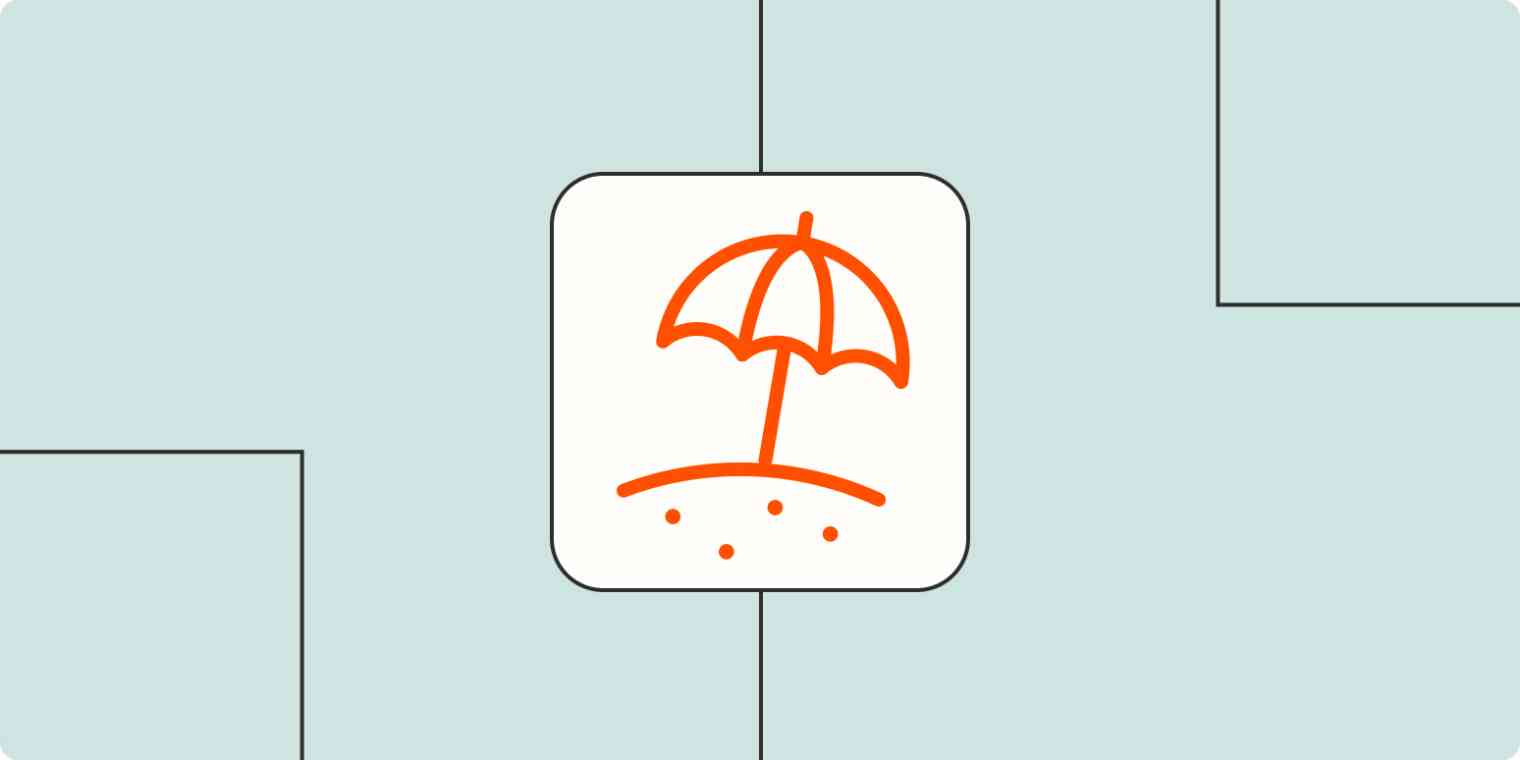The worst part about taking a vacation is returning to work. You have to catch up on everything you missed, and of course something significant happened while you were out. While you're trying to read missed messages, emails, and memos, coworkers are forming a line for your attention.
It's no wonder knowledge workers choose to check messages while they're on vacation. However, that's no way to live. Zapier can help you ease the transition from vacation to the workweek.
Zapier helps you automate the tedious tasks in your day through our automatic workflows, which we call Zaps. These workflows send information from one app to another, so you can stop worrying about reading every email you missed and focus on more meaningful work. You'll need a Zapier account to use the workflows in this piece. If you don't have an account yet, it's free to get started.
There are things that can make it easier to return from a vacation, so we rounded up a few Zap templates—what we call our pre-made workflows—to help ease the transition back to work.
To get started with a Zap template, click on it, and we'll guide you through customizing it. It only takes a few minutes. You can read more about setting up Zaps here.
Filter emails and messages by importance
Out of all the emails you receive at work, my unscientific estimate is that less than half of them are useful. You probably have a good idea of which emails are high-priority.
Instead of combing through each message in your inbox, set up an automatic workflow to add specific emails to a spreadsheet.
Save new Gmail emails matching certain traits to a Google Spreadsheet
You can filter emails by a particular search, such as specific emails or keywords, so that only high-priority emails make the cut. When you return, you can comb through the spreadsheet and see the important stuff at a glance.
Get a summary of project progress
As any project manager knows, even the best-planned projects face roadblocks. There are some weeks where everyone is just knocking out tasks, and there are other weeks where everything comes to a grinding halt.
You can't predict what any given week will be like, especially when you're out on vacation.
Instead of trying to piece together how a project progressed in your absence, use a Zap to gather project activity from Trello, Asana, or other project management apps into a digest. Then, automatically receive the summary in an email or chat message.
Send digests of new Trello cards moved to lists to Slack on a daily, weekly, or monthly basis
Send new digests of completed Asana tasks to Slack
Get a digest of completed Asana tasks sent to your email on a daily, weekly, or monthly basis
Get a digest of new Asana tasks sent to your Gmail every day, week, or month
Get a digest of new Asana tasks sent to your email daily, weekly, or monthly
Post a digest of new GitHub commits to any Slack channel on a daily, weekly, or monthly basis
Get a scheduled summary of new GitHub pull request in a Slack channel
Get a list of company announcements
You never know when your company will drop big news. Even if it's just an announcement about annual open enrollment, you don't want to be out of the loop.
Each workplace communicates company-wide announcements differently, whether it's a newsletter, an email, or a specific channel in a team chat app. You can use an automatic workflow to send company announcements—however they're sent—to a spreadsheet.
Save new Gmail emails matching certain traits to a Google Spreadsheet
Add rows to Google Sheets with new Microsoft Outlook emails
If you're already using a spreadsheet to prioritize your emails, just create a new tab in your spreadsheet for company-specific announcements before you start creating your Zap.
Automatically notify your team about priorities
Don't you love it when you're trying to catch up on work, and everyone's bothering you? They mean well. Like you, they're trying to get their job done as well.
Use a Zap to alert your team about what you're working on, so you don't have to field tons of questions. For example, automatically update your Slack status when you have time blocked off on your calendar.
Update your Slack status when new Google Calendar events begin
Create new status updates in Slack with Microsoft Outlook calendar events
If your company uses time tracking software like Harvest or Toggl, you can utilize a Zap that will send an email or team chat message for new time entries.
Get scheduled summaries of new Toggl time entries delivered in Slack
Send Slack channel messages for new time entries started in Toggl
Send Microsoft Teams channel messages for newly-started Clockify timers
Share new timers started in Clockify in a Google Chat message
Bonus: Create an out-of-office repository
Automation can handle all sorts of events that occur in apps. But automation can't always give you the context behind a decision or event like a human.
My manager Janine uses an out-of-office repository to keep track of what happens while she's gone. It's just a document with a few tables. Before she leaves, she shares it with the team to fill in with relevant information she needs to be aware of once she returns.
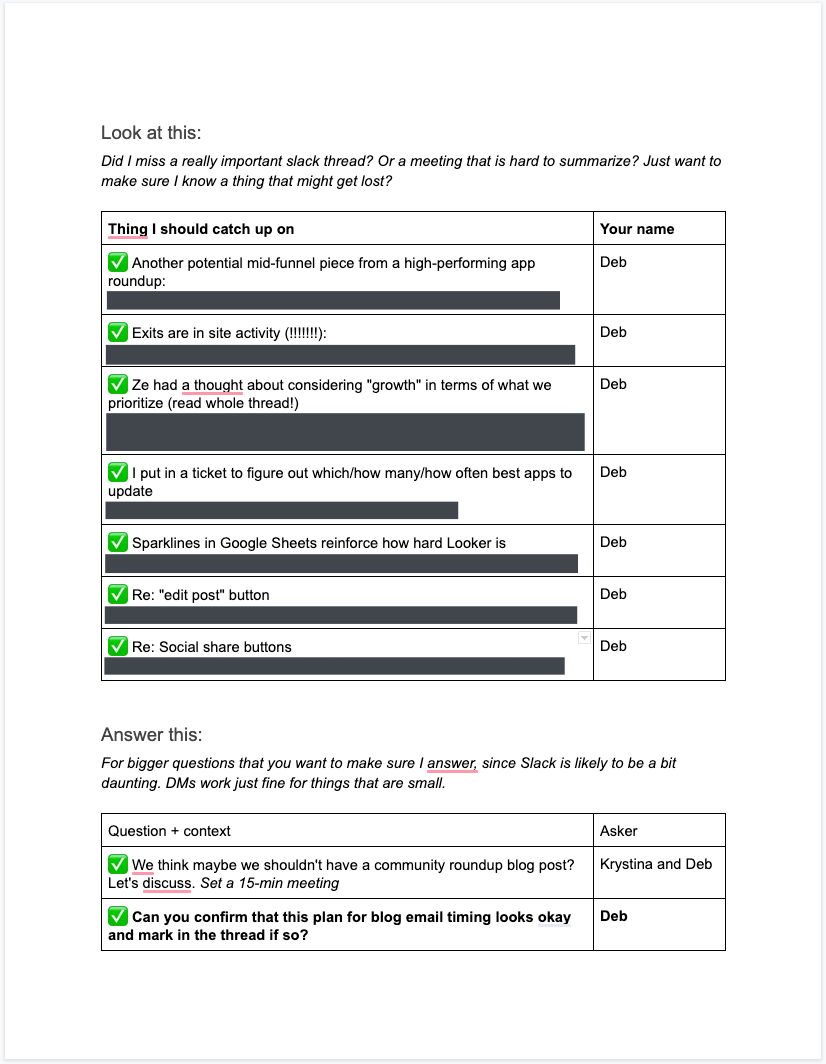
All you need to do is create a shared document or spreadsheet in whatever apps your company uses. Decide what information you want to capture, such as the date an event occurred, the situation, the name of the person updating, and any links.
Share the document with your teammates before you leave, making sure they have editing access. When you return, you'll have the lowdown on the crucial stuff you missed. The best part: Everything's filled in for you. All you have to do is follow up.