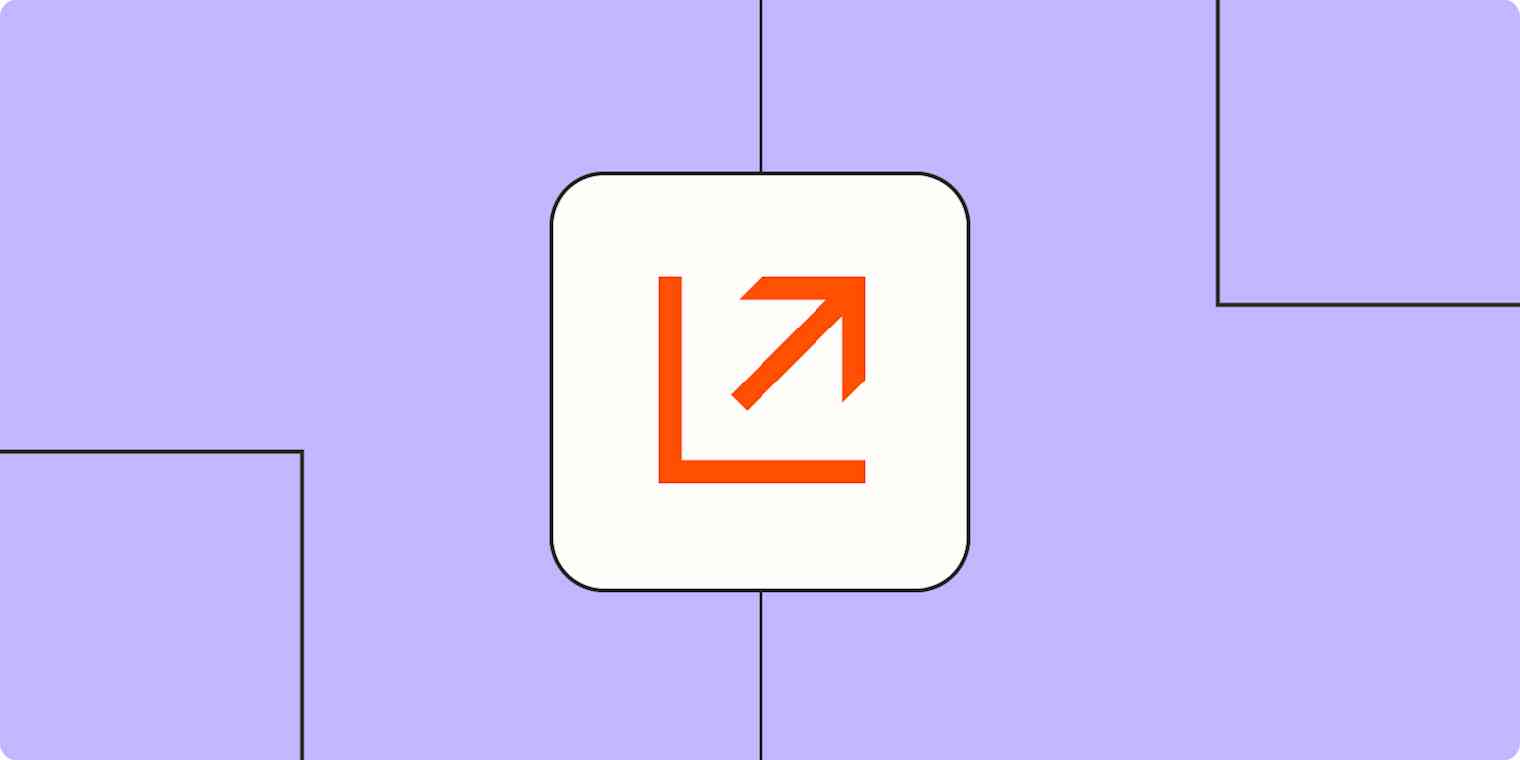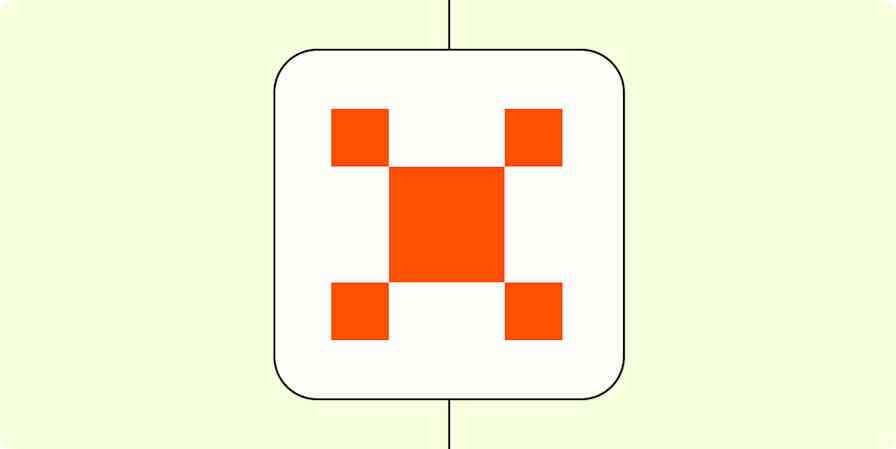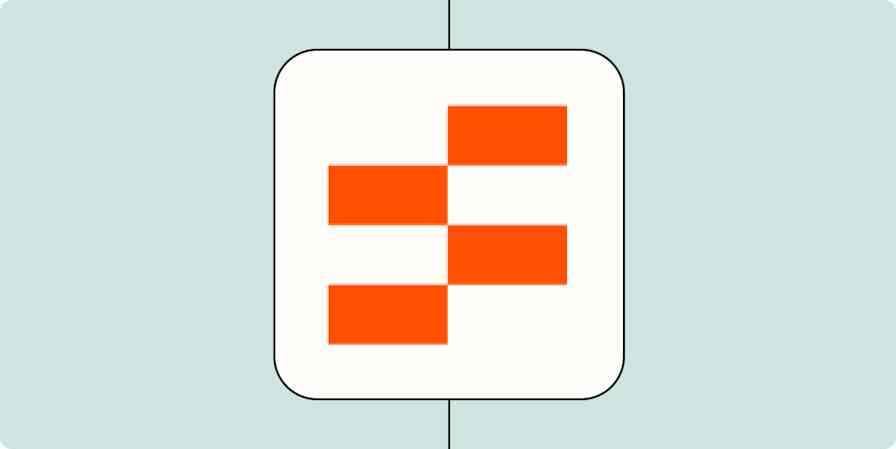When you get a new lead you want to add them to your marketing campaigns immediately—while your business is top of mind. Plus, if a lead fails to convert, adding them to a retargeting campaign in a timely manner is a valuable way to recapture their interest.
Apps like LinkedIn Matched Audiences, Facebook Custom Audiences, and Google Ads help make high-converting campaigns, and it's important to get customer data to them as quickly and accurately as possible. Enter automation.
Automatically add lead information to your ad tools
The workflows you build in Zapier—we call them Zaps—can automatically add leads to your custom-matched audiences in your ad tools. That way, leads get the tailored content you've built that will turn them into customers. Use automation to instantly send leads from your lead management apps (like a form or your CRM) to your ad tools.
Every Zap follows the same structure: When this happens, do that.
A Zap always consists of two parts:
The trigger: an event that starts a Zap, like when a new lead fills out a form on your website or makes a purchase.
The action: an event a Zap performs after it's triggered, like sending that contact data to your ad tool. A single Zap can perform one or more actions.
To help you get started, we collected a few popular Zaps that send leads to your ad apps. Just click on a Zap template below to get started.
You'll need a Zapier account to use the workflows in this piece. If you don't have an account yet, it's free to get started.
Add lead information to Facebook Conversions:
Add new LinkedIn Lead Gen Form form responses to Facebook Conversions
Send new email events in Hubspot to Facebook Conversions
Send new lead events on Zoho CRM to Facebook Conversions
Send new PayPal sale events to Facebook Conversions
Add lead information to LinkedIn Matched Audiences:
You can add lead information to LinkedIn Matched Audiences through Zapier's LinkedIn Ads integration with these Zaps:
Add contacts from new won deals on Pipedrive to LinkedIn Matched Audiences
Add new Salesforce leads to a LinkedIn Matched Audiences segment
Add new HubSpot list contacts to LinkedIn Matched Audiences segments
Add lead information to other ad tools:
Add people to Google Ads Custom Lists for new Agile CRM deals
Add new Gleam.io campaign subscribers to Instagram Custom Audiences
Create lead events in TikTok Conversions for each contact recently created or updated in HubSpot
If you want to send leads to your ad tools but use other apps or want to have your Zap complete more than one action—you can build one yourself. It takes five steps:
Create a new Zap in your Zapier account. From your dashboard, click + Create Zap.
For your trigger app, select the platform you use for collecting or tracking leads, like your form app or your CRM. Then, choose the trigger event that corresponds with a new form submission or lead status change. Look for phrases like "new submission," "new entry," or "status change."
Select your ad tool and choose the action event you need, like "add new lead".
Next, complete the action fields, mapping information from your form or CRM to the lead information you're adding to your ad tool. You'll use these fields to send information between your apps.
Test your Zap, and if all looks good, turn it on. Now, sending your leads the right marketing communications is on auto-pilot! And you can watch those sales roll in.
To add more action steps, repeat steps three and four, testing when you've finished.
Use automation for easier lead targeting
Never miss a warm lead with easy, automatic ad targeting. Use Zapier to send leads from other apps to custom audiences in your ad tools. That way, you can make the most of your marketing efforts—increasing speed, data accuracy, and ROI.
Related reading: