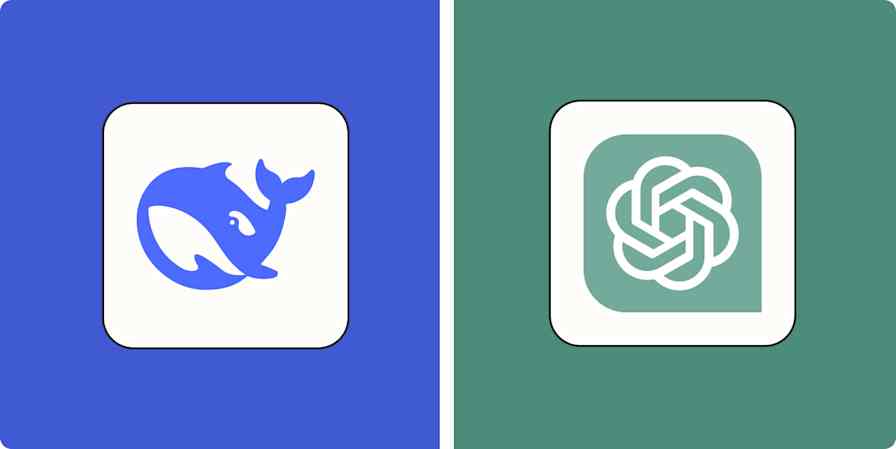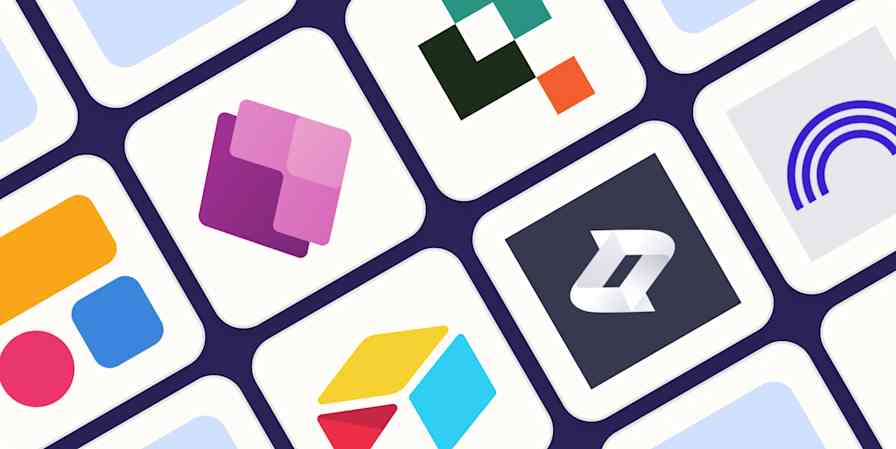App tips
10 min readHow to use Midjourney to create AI-generated images
By Harry Guinness · September 13, 2024

Get productivity tips delivered straight to your inbox
We’ll email you 1-3 times per week—and never share your information.
Related articles
Improve your productivity automatically. Use Zapier to get your apps working together.