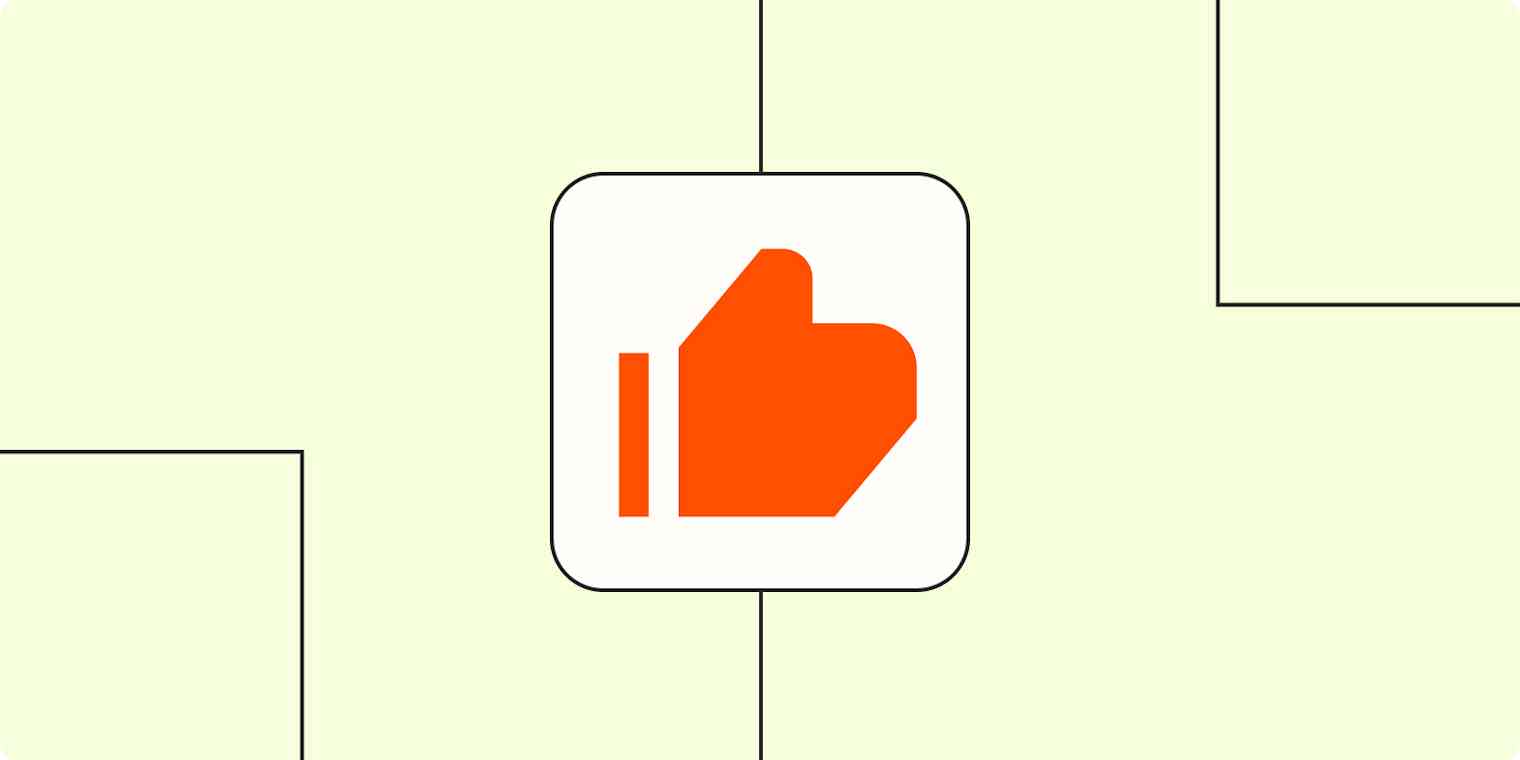It should come as no surprise that customer reviews are the face of your online reputation. After all, a whopping 93% of shoppers read reviews before making a purchase.
Because reviews let your prospective customers know the score before they commit to your business, you should consider each and every one individually. Does a customer need help that requires your support team to follow up? Do you have a particularly positive review that can be used as a testimonial on social? Acting on your reviews—whatever their rating—is essential to the growth of your business.
But gathering, sharing, and following up on these reviews manually can slow down your business, especially if you have a smaller headcount. Fortunately, you can use Zapier to automate this entire process from start to finish—from gathering reviews and notifying your team to following up with customers.
Step 1: Collect customer reviews
To track your reviews effectively, you'll first want to store them in one place. After all, your customers probably submit them across multiple platforms. But manually checking these platforms for new reviews every day—and keeping track of them—can slow down your response time and lead to reviews slipping through the cracks.
Instead of manually checking your review platforms every five minutes, you can set up an automated workflow to log all your reviews (positive and negative) in a spreadsheet or database. That way, the reviews can be seen—and acted on—by the relevant folks in your company.
To get started with a Zap template—what we call our pre-made workflows—just click on the button. It only takes a few minutes to set up. You can read more about setting up Zaps here.
Create Google Sheet rows for new Delighted responses
Add Facebook Pages recommendations to Google Sheets
Here are more ways to automatically track customer reviews.
Step 2: Notify your team
Collecting feedback is a great first step, but it's not very useful if no one sees it. Keep your team in the loop by connecting your spreadsheet or database app to your main communication tool.
These Zaps will alert your team members in your team chat app or via email whenever there's a new review. That way they can stay on top of your company's reputation and provide the appropriate follow-up.
Log new G2 Crowd reviews in Google Sheets and send a Slack notification
Send Slack channel messages for new reviews in G2 Crowd
Send Gmail emails for new Google Sheet spreadsheet rows
Step 3: Act on customer reviews
Depending on the size and structure of your team, an automated alert to the right team member might be enough to close the loop on reviews.
But if you're dealing with a high volume of reviews or want different team members to follow up on different reviews, you might want to take your workflow a step further.
Depending on the nature of your reviews, for example, you might need to push them to support for your support team to assist the customer. Or you might want to respond to all reviews with a thank you email. Or perhaps you want to publish great reviews on social media or reward the customers who've given you positive feedback.
Whatever the case, you can include columns inside your spreadsheet with these different use cases. After your team gets an alert for new reviews, they can check the right boxes that then trigger workflows that deal with this automatically.
Post updated Google Sheets rows to your Facebook Page
Tag specific new users in Intercom from new rows in Google Sheets
Create Help Scout conversations from updated Google Sheets rows
Send Xoxoday Plum gift cards when rows are updated in Google Sheets
Use fewer Zaps to get the job done
You can combine many of the ideas above into one Zap using multi-step Zaps, available on Zapier's paid plans.
For example, since most review apps—like Facebook Pages or G2 Crowd—contain a rating system, you can use Filter by Zapier to only send the positive reviews to perform a certain action (like posting the review on social media). Or you could only send negative review user information to your support platform.
In this Zap, after the review has been added to Google Sheets and a notification has been sent in Slack, it will only post the review to Facebook Pages if it meets the positive criteria outlined by the filter step.
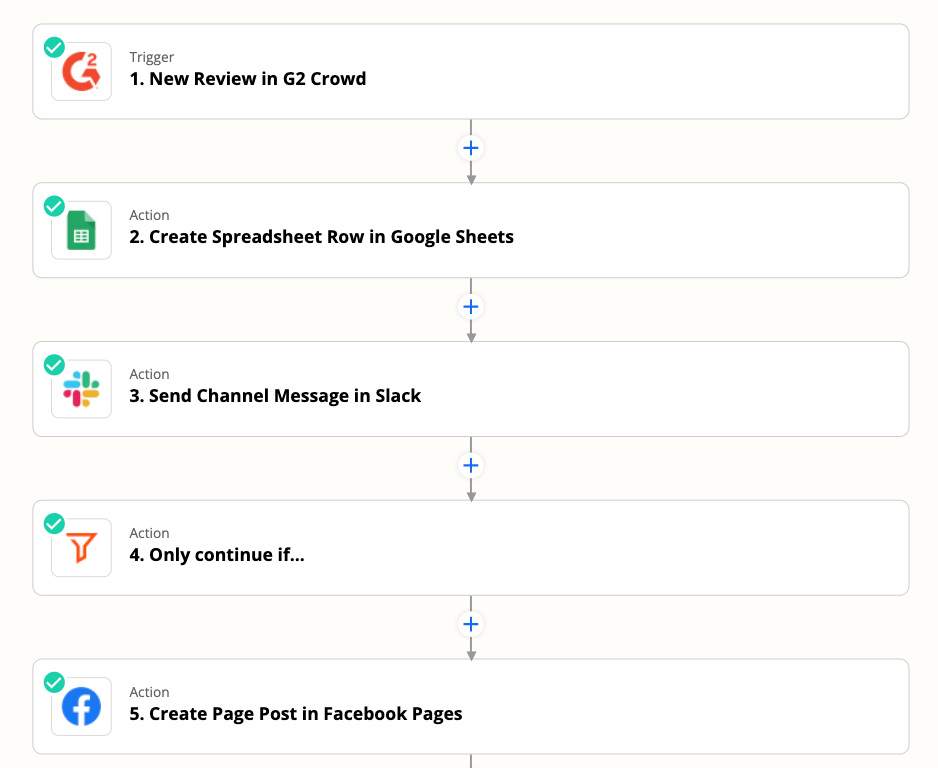
Here's a more detailed walkthrough on how to only filter for positive or negative reviews.
With just a little planning, there are many variations you can create that will help you make the most out of your customer review process, ensuring you can scale with your organization.
Acting on reviews is easy with automation
Storing and acting on customer reviews is a time-consuming yet essential process that you'll want to get right to boost your brand's reputation.
Your existing customers should always be listened to, no matter their rating. Automation can help you save time, follow up faster, and foster brand loyalty in the long run.
New to Zapier? It's workflow automation software that lets you focus on what matters. Combine user interfaces, data tables, and logic with 6,000+ apps to build and automate anything you can imagine. Sign up for free.