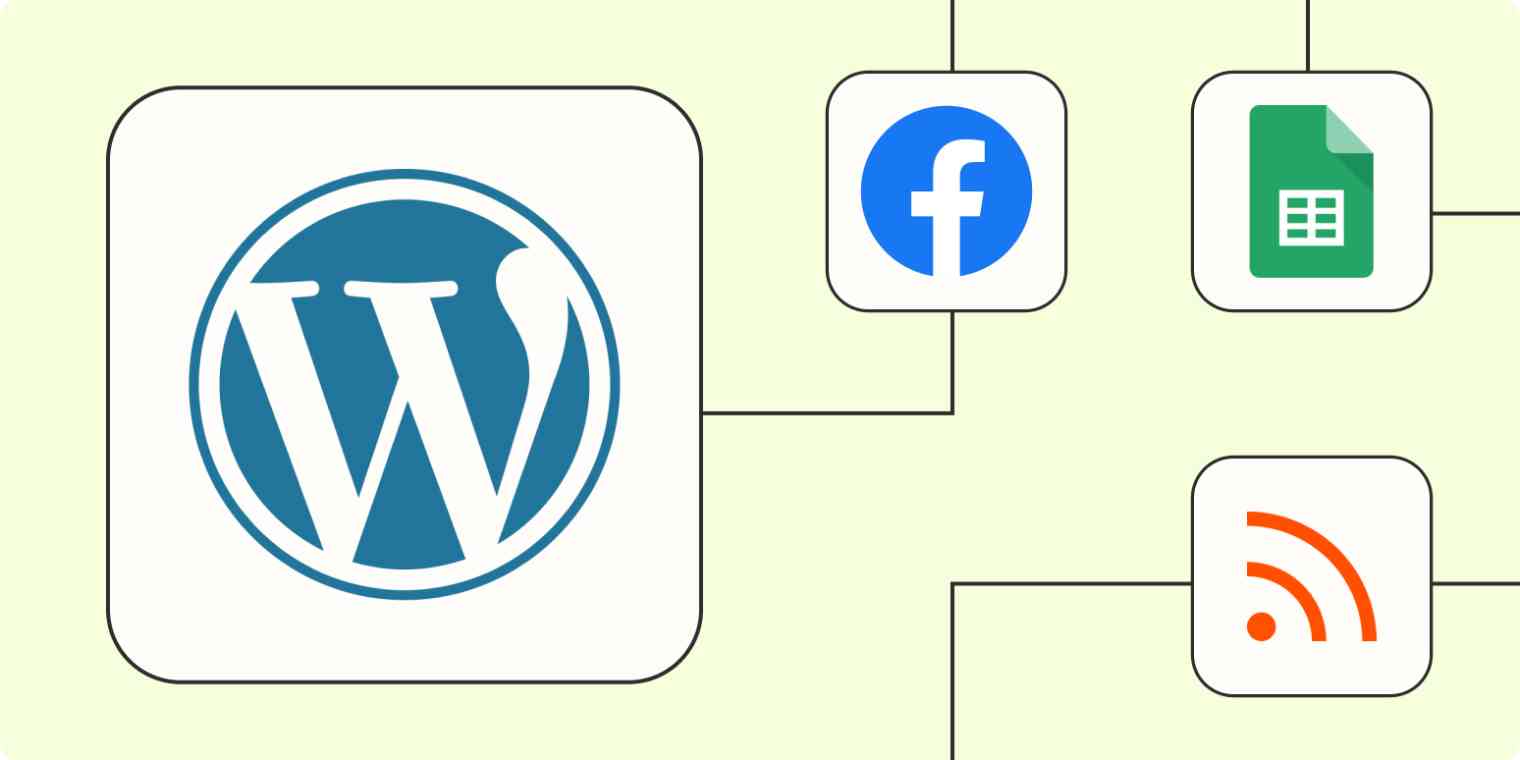In the fast-paced world of digital content creation and promotion, efficiency is key. Between crafting compelling blog posts, promoting on social media, and managing a content archive, it can often feel like there simply aren't enough hours in the day. But with the power of automation through tools like Zapier, you can streamline your WordPress content creation and distribution workflow, freeing up your time and mental space to focus on what truly matters: creating high-quality content.
In this article, we will walk you through how to integrate Zapier with WordPress to automate your content journey. Whether you're looking to automate your social media promotion, repurpose content, or simplify your WordPress publishing process, we've got you covered.
New to Zapier? It's workflow automation software that lets you focus on what matters. Combine user interfaces, data tables, and logic with 6,000+ apps to build and automate anything you can imagine. Sign up for free to use this app, and thousands more, with Zapier.
Table of contents
To get started with a Zap template—what we call our pre-made workflows—just click on the button. It only takes a few minutes to set up. You can read more about setting up Zaps here.
Automate your social promotion
A business that isn't on social media might as well not exist in many people's eyes. That's why WordPress has built-in sharing options for social sites like Facebook, Twitter, Tumblr, and LinkedIn. If you enable these connections, a window will pop up after you publish asking if you'd like to share to a social network. It even lets you customize the message that goes out.
If social promotion isn't your forte, you may spend longer trying to come up with a catchy blurb to attract visitors than you did writing your post.
Setting up a workflow that automatically sends each new post to your favorite social network is the ultimate "set it and forget it" power move. These Zaps will automatically add an excerpt from your WordPress article to your social media post, eliminating the time spent fiddling around trying to create the perfect social copy.
Create LinkedIn company updates from new WordPress posts
Want to level up your workflow? Add a filter step to any Zap—available on a paid plan—to promote only the posts you're interested in pushing. Maybe you're trying to build your personal brand on LinkedIn, so you want to use specific hashtags with your content. Or perhaps you're trying to build up your company's marketing efforts surrounding its corporate responsibility initiatives, so you only want to promote posts in a particular topic category. A filter step lets you promote only the posts you want.
You can also connect Zapier with some email newsletter services, so that draft campaigns are created whenever you publish a new WordPress post.
Create Mailchimp campaigns for new WordPress posts
Repurpose content on WordPress
Don't waste content by using it on only one platform. If you're already putting in the time to craft a timely email campaign or engaging social posts, get the most bang for your buck by posting that content across your other content platforms.
From social
As a brand, a business, or someone just trying to make their mark on the world, you have to be on all the platforms. From posting a photo that screams "aesthetic" on Instagram to writing a witty tweet, you're creating great content, but it doesn't always make it to your WordPress site.
Curating your social media posts into written content is a tried-and-true tactic, but the process of grabbing embed codes of your posts is annoying. Instead, use an automatic workflow that will create posts or even upload media from your social accounts directly into Wordpress.
Create WordPress posts from new YouTube channel videos
From email newsletters
Email may be making a comeback, but not everyone wants to spend their days in their inbox. Share your content with a wider audience by automatically posting your newsletter content in a WordPress post:
From your RSS feeds
If you post on other publishing platforms or perhaps share a weekly roundup of industry news on your WordPress site, automatically posting content from your RSS feed can be a great way to streamline your production process.
Send notifications for WordPress posts
Notifications don't have to be limited to your fellow coworkers. Word of mouth is a powerful marketing tactic, but it's very time-intensive. Think of all the personal and professional communities you're a part of.
It would be great if you could personally reach out to each person to promote your work, but you only have so many hours in the day. Instead of driving yourself crazy trying to do this manually, set up a few workflows to do the marketing for you.
Send new WordPress posts as Discord channel messages
Build your own archive
WordPress is a tank when it comes to managing tons of posts, pages, and media storage. But it can be a beast to sort through on the back-end, especially if you produce tons of content.
Imagine you want to re-promote some of your greatest hits in a particular category. Sure, you can filter by categories and tags within WordPress' admin panel, but you're still doing a lot of clicking to search for content best suited for your re-promotion strategy.
You can cut down on time wasted on page loads and clicks by creating your own archive for internal use—and you don't have to copy-and-paste links.
First, create a spreadsheet in your app of choice as it will serve as your archive. Helpful information you may want to capture could be publish dates, post titles, post URLs, and categories. Whatever you want to track, make sure the columns in your spreadsheet are appropriately labeled. You'll need this for the next step.
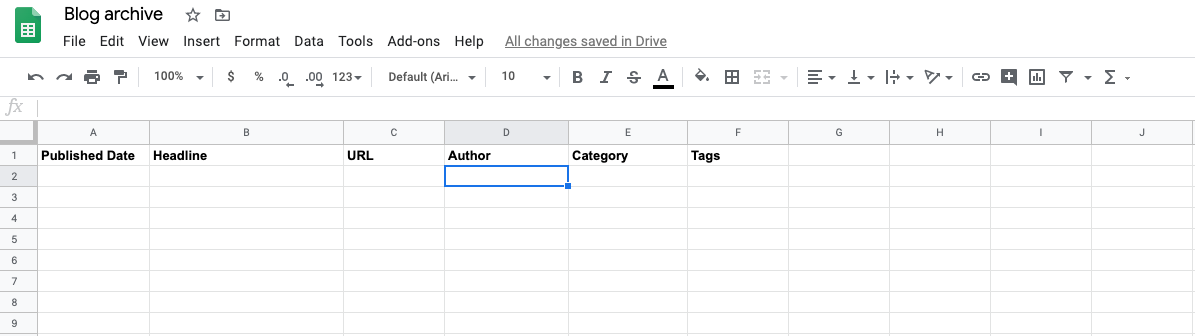
Then, set up a Zap to track each new WordPress post you make in a spreadsheet, assigning the appropriate WordPress post data to each column. Once the Zap is turned on, your spreadsheet will start populating itself with each new post. You can use these pre-made workflows to get you started.
Create Google Sheets rows for new posts in WordPress
Log WordPress posts in a Microsoft Excel spreadsheet
Now you can quickly scan relevant information about your content without combing through your WordPress admin panel. The best part: if you need to do a content audit in the future, you've just saved yourself from hours of heartache.
Make it easier to publish WordPress posts
If you're already producing content in a spot other than WordPress, don't make it harder on yourself by manually creating a new post each time you're done dropping details in another tool. Instead, you can use a Zap to automatically create a new WordPress post as soon as your content is ready in another app.
For example, maybe you collect new product details in a Google Sheet to share in announcements for your users. Instead of copying and pasting those details into WordPress, you can automatically create a new post for new rows in your sheet. Or say you prefer to write in a Google Doc instead of WordPress. With a Zap, you can send your final posts to WordPress as soon as you move your draft into a folder you choose.
Create WordPress posts from new Google Sheets rows
Create WordPress posts from new documents in a Google Docs folder
This is just the start of what you can do with WordPress and Zapier. Check out our App Directory to see how you can connect WordPress to your business-critical apps.
Related reading:
This post was originally published in May 2020 and was most recently updated in June 2023.