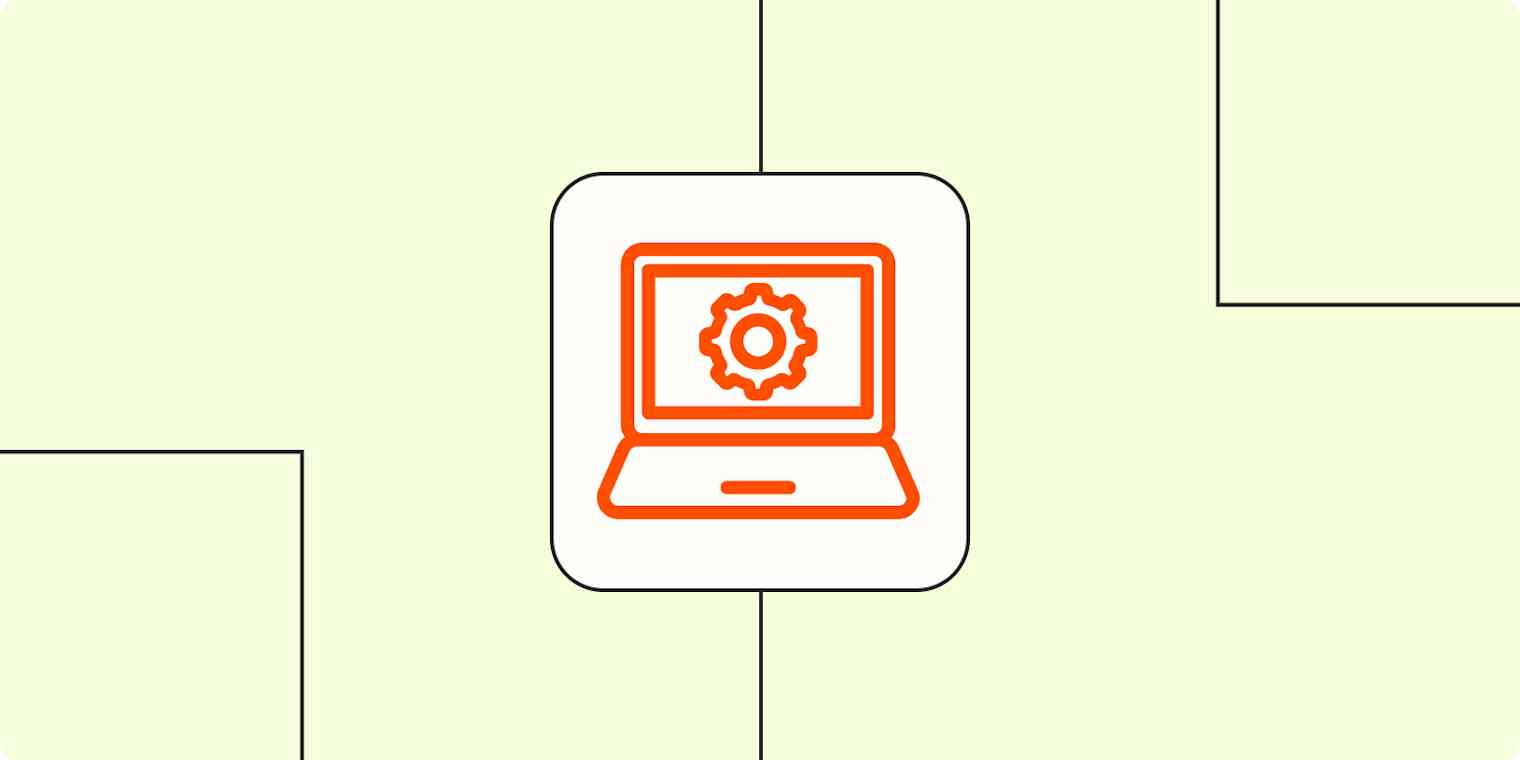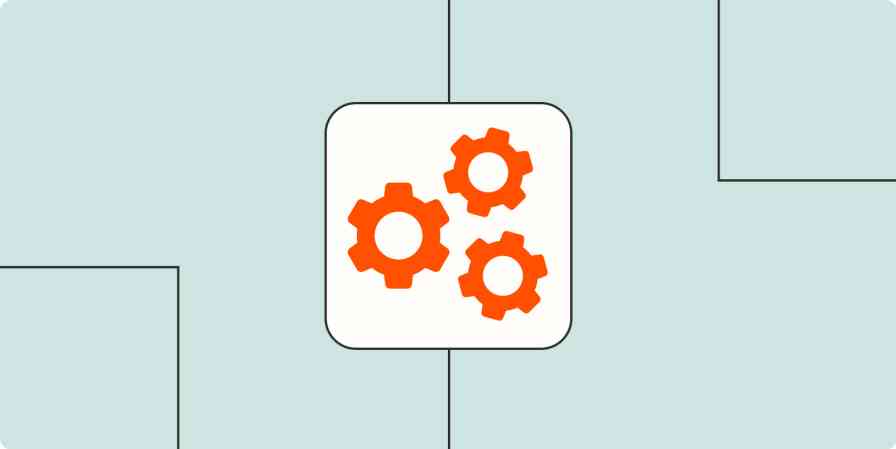The digital world is always on. At all hours of the day and night, you can expect someone to be on your website or using your software tool. And they're depending on you to deliver them a seamless digital experience.
Preventing interruptions and outages, however small or short, is pivotal to the digital experience customers expect. And while most teams have dedicated on-call IT professionals working around the clock to resolve these kinds of issues, it never hurts to automate some of their processes to help keep them moving swiftly and securely.
Here are some of the ways you can automate your server monitoring system to help you manage downtime and outages.
Zapier is the leader in workflow automation—integrating with 6,000+ apps from partners like Google, Salesforce, and Microsoft. Use interfaces, data tables, and logic to build secure, automated systems for your business-critical workflows across your organization's technology stack. Learn more.
Table of contents
Throughout this post, you'll see Zap templates—what we call our pre-made workflows. Just click on the button, and we'll guide you through customizing it. It only takes a few minutes. You can read more about setting up Zaps here.
Create new issues automatically
Every second counts when you're running into server issues—and manually creating issues in your server monitoring platform wastes valuable time. With these Zaps—what we call our automated workflows—you can automate the process and free your team up to resolve these issues instead of logging them.
From chat messages
If your IT team uses a chat tool like Slack, you probably have a dedicated channel set up for people to alert you to IT-related issues. With the Zap below, you can turn each new message in that channel into an alert or incident in your server monitoring platform automatically. Plus, you can include any data from the Slack message—like the person sending it or the body of the message—to provide important context.
Trigger PagerDuty incidents for new messages in Slack
From an RSS feed
Getting status updates on your server from an RSS feed? If so, you can use this Zap to track and report it in your monitoring platform automatically.
Once you turn the Zap on, it will trigger for every new item in your RSS feed, reliably adding all its information as a new issue without manual data entry (and the human error that comes with it).
Create OpsGenie alerts automatically from new RSS posts
From form submissions
One easy way to have your team report issues is to set up a form for them to fill out. With the Zaps below, you can integrate your form with your server monitoring tool to add responses automatically. This way, you don't need to keep monitoring replies and manually adding that information every time.
Add tickets to Freshservice from new entries on Typeform
Create Better Stack incidents from new Typeform entries
Create new Freshservice tickets for new Google Form responses
From caught webhooks
If you're gathering customer issues using a tool that doesn't have a Zapier integration, webhooks are a great way to capture them. Just set up your custom webhook and use one of these Zaps to pass along that information to your monitoring tool, automatically and reliably.
Add tickets to Freshservice for new caught webhook payloads
Trigger PagerDuty incidents from newly caught webhooks
Automatically create OpsGenie alerts from new webhooks
From your website monitoring tool
Wish there was a way to add an incident or alert from your website monitoring tool without having to do it manually? Well, we have some Zaps for you.
With the Zaps below, you can create a new alert or incident for every change in status that your website monitoring tool reports, cutting out the additional time and potential errors that come along with copying and pasting that information on your own.
Add new Freshping alerts as new Freshservice tickets
Trigger new PagerDuty events from new incidents in Better Stack
Trigger new events in PagerDuty from new Updown.io alerts
Keep your team in the loop on incidents
Time is of the essence when it comes to resolving server issues, and with that, you don't want to risk your team missing an assignment.
With the Zaps below, you can automatically send timely messages to your team via chat, email, or even SMS. This way, you can send new assignments to your team where they prefer to get notifications, helping ensure that no issues slip through the cracks.
Send emails through Gmail for new PagerDuty incidents
Send messages to your Microsoft Teams channel when new Better Stack incidents are created or updated
Send Twilio SMS messages for updated Freshservice tickets
Create project management tasks for new incidents
If you're using a tool like PagerDuty or Freshservice, odds are that's where your team is spending the majority of their time tracking and resolving issues. But sometimes—whether you need to loop in another team, or just make your team's work more visible to others in your organization—it's handy to track issues in a different project management tool as well.
With the Zaps below, you can automatically duplicate issues in your monitoring tool to your project management tool of choice, making it way easier to surface your team's work, and get help from other departments when needed.
Create JIRA issues for new or updated PagerDuty incidents
Create cards on Trello for new incidents on PagerDuty
Share data between tools
Passing data between tools manually can be tricky, time-consuming, and error-prone. Not to mention a security risk, depending on how you handle that data. If you're responding to incidents on one platform but also need to track them on another, copying that information over manually can be a huge liability.
With the Zaps below, you can pass tickets between monitoring platforms to make sure no critical issues go unnoticed.
Trigger incidents on PagerDuty for new Freshservice tickets
Let your team know who's on call
IT teams typically have an on-call schedule so they always have someone available to help out, no matter the time of day. Keeping track of this schedule can be tricky though, especially when your team is working on other projects.
Zapier can help you keep your team up-to-date on your on-call shifts without breaking your focus. Check out this step-by-step tutorial on creating your own on-call notification bot that announces the upcoming schedule to your team.
Resolve issues faster with automation
The digital world is always on—it's time to make sure your server monitoring systems are too. Automation won't solve your server issues, but it will help you manage your tools and processes more efficiently, freeing you up to respond to and resolve problems faster.
Zapier is the leader in workflow automation—integrating with 6,000+ apps from partners like Google, Salesforce, and Microsoft. Use interfaces, data tables, and logic to build secure, automated systems for your business-critical workflows across your organization's technology stack. Learn more.