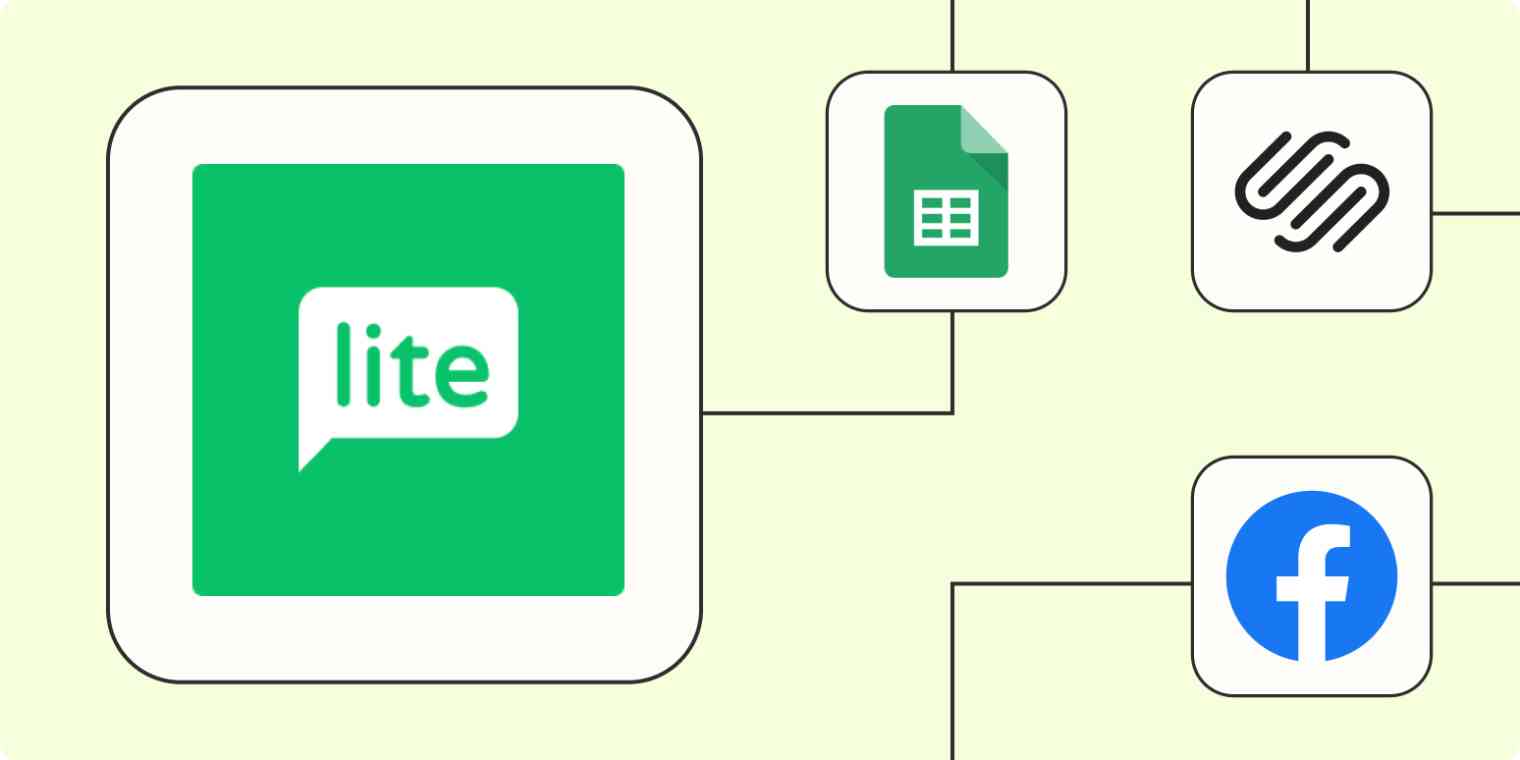Capturing emails is a bit like fishing. You've got your bait (hello, irresistible web forms!), your net (that'd be MailerLite), and a sea of fish just waiting to jump in. But here's the catch: manually scooping up those fishy subscribers from the digital ocean is, well, a bit old school. Why not let the magic of automation do the heavy lifting?
With Zaps—our word for Zapier's automated workflows—you can automatically connect MailerLite with your other business-critical tools without casting a new net. Here's how.
New to Zapier? It's workflow automation software that lets you focus on what matters. Combine user interfaces, data tables, and logic with 6,000+ apps to build and automate anything you can imagine. Sign up for free to use this app, and thousands more, with Zapier.
Table of contents
To get started with a Zap template—what we call our pre-made workflows—just click on the button. It only takes a few minutes to set up. You can read more about setting up Zaps here.
Before you begin: MailerLite vs. MailerLite Classic
When you start automating MailerLite with Zapier, you'll want to make sure you're using the right integration for the MailerLite product you use: MailerLite or MailerLite Classic.
If you signed up for a MailerLite account after March 2022, you're using the updated version, simply titled MailerLite. Otherwise you might be using MailerLite Classic.
When you click on a Zap template—our pre-built Zaps—below, look for "MailerLite Classic" if you're using that product or "MailerLite" if you're using the full version.
Add subscribers from forms to MailerLite
If you're starting a new MailerLite subscriber community, you should cast a wide net. For example, you might have a variety of web forms and lead generators to pull from. And why limit yourself to just one or two?
If you're using Squarespace to host your website, there's no reason you can't use a Squarespace form submission to feed leads into your MailerLite lists. Ditto for Webflow and Typeform. Heck, you might not even have a website yet—you may just send people directly to a Google Form as you get your MailerLite list off the ground.
Use these Zaps to add subscribers from any form you use to your MailerLite list.
Create/update MailerLite subscribers from new Squarespace form submissions
Create or update MailerLite subscribers from new Webflow form submissions
Create or update MailerLite subscribers from new Typeform entries
Add new Google Forms responses to MailerLite as subscribers.
Create MailerLite subscribers from new Typeform entries
Connect MailerLite to Google Sheets
If you're collecting email addresses in a spreadsheet, Connecting Google Sheets to MailerLite with automation streamlines your email marketing process. Maybe one team collects emails and another drops them into MailerLite. Or maybe you collect email addresses from a variety of sources and a spreadsheet is the easiest way to quickly collect them without losing any along the way.
Using a Zap to send emails immediately from Google Sheets to MailerLite means you instantly have the most up-to-date subscriber info in your email marketing tool. This seamless connection means you can quickly adapt your marketing strategies based on the latest data without getting bogged down in administrative tasks. It's a smart move for anyone looking to enhance their email marketing efficiency and effectiveness.
Try one of these Zaps to get started:
Create or update MailerLite subscribers with new rows in Google Sheets
Add subscribers to MailerLite from newly-updated rows on Google Sheets
Add new subscribers to MailerLite via a Google Spreadsheet
Add subscribers to MailerLite from updated rows on Google Sheets
If you need the flow of information to move from MailerLite to Google Sheets, there's a Zap for that, too! Say you need to pass on subscriber information to a team that doesn't have access to your MailerLite account. Or what if you just want an updated backup of all your subscriber information, just in case. These Zaps automatically connect MailerLite to Google Sheets, so your tools always have the latest information:
Create Google Sheets rows for new MailerLite group subscribers
Create Google Sheets spreadsheet rows for new MailerLite subscribers added to a group
Add online leads to your mailing list
The healthier your list of incoming leads, the better your business is doing. But you'll sustain that success far better if you bring leads into MailerLite and automate drip campaigns for long-term engagement.
For example, let's say you're running a Facebook Lead Ads campaign. When a new potential customer signs up, you've generated a new lead within Facebook Lead Ads. That's great news. But would you like to sell to that new customer just one time? Or is it better to add them to a mailing list and potentially gain a repeat buyer?
It's a no-brainer. The only trouble? These new leads can come from anywhere. Wix, Leadpages, ClickFunnels—you're probably using all sorts of platforms to scramble for all the leads you can. Fortunately, you can create Zaps to bring leads into your MailerLite systems and keep tabs on everyone from within one platform.
Create MailerLite subscribers from new Facebook lead ads.
Create or update MailerLite subscribers from new Leadpages form submissions
Add or update MailerLite subscribers from new Leadpages submissions
Send new Clickfunnels contacts to MailerLite as subscribers
Subscribe new Facebook Lead Ads leads to your MailerLite account
Create or update MailerLite Classic subscribers with new Wix rules
Add MailerLite subscribers from appointments and events
Once you've gotten a lead on a call or to attend an event, you know they're interested. So don't let those warm leads cool down by not following up.
Use automation to automatically create or update a MailerLite subscriber for new Calendly and Acuity Scheduling invitees and appointments. That way, you can ensure they receive the right communication after your call, keeping you and your business top of mind.
Add new Calendly invitees to MailerLite as subscribers.
Update MailerLite subscribers with new Acuity Scheduling appointments
Create or update subscribers in MailerLite from new Calendly invitees
Create/update MailerLite subscribers from new Acuity Scheduling appointments
Update your MailerLite subscriber lists from sales
What about when you've already made the sale? Communication shouldn't stop just because you've converted a prospect from lead to customer. You want to keep them engaged and coming back for more with ongoing, targeted emails.
With a Zap, you can add new subscribers from sales or update existing subscribers once they've made a purchase. That way, your MailerLite list stays up to date, no matter where your customers are on their journey.
Create or update subscribers in MailerLite for new payments in Stripe
Create or update MailerLite subscribers from completed Stripe checkout sessions
Supercharge MailerLite
Whether you're a newbie dipping your toes into the vast ocean of email marketing or a seasoned pro looking to streamline your processes, these tips are your digital fishing rods, ready to catch those leads without breaking a sweat. Remember, the goal isn't just to fill your list to the brim—it's to keep those waters teeming with engaged, happy subscribers who can't wait to see what you'll send their way next. So, gear up, set those Zaps, and let automation do the rest. Your future self (and your email list) will thank you for it.
And this is just the start of what you can do with Zapier and MailerLite and MailerLite Classic. What will you automate first?