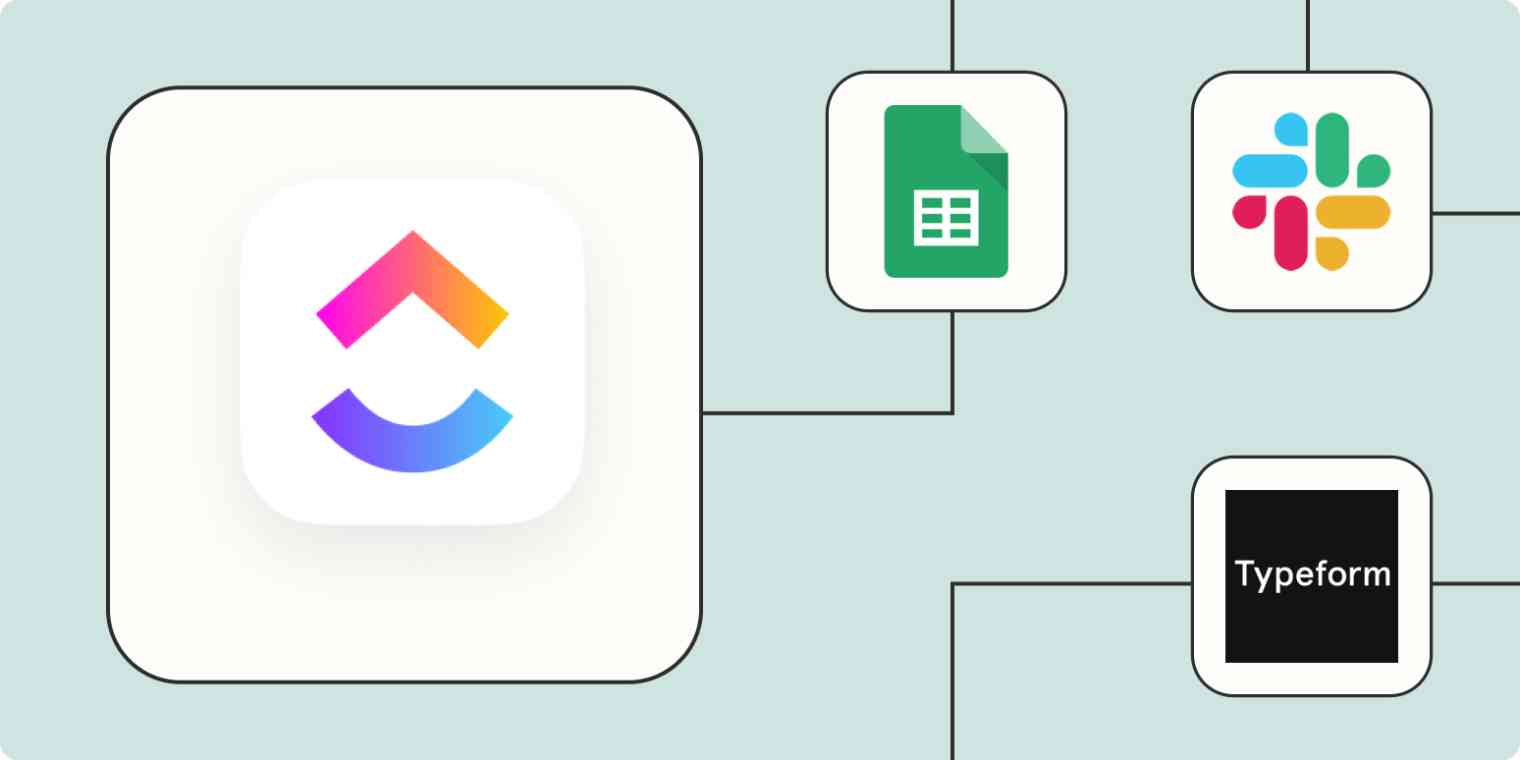Task trackers and to-do apps are some of the most important apps we use at work. They organize our key tasks and help motivate us to get them done, keep complex projects and shared work on track, and are lifesavers for the absent-minded.
One of ClickUp's core functions is to organize and simplify your to-dos so your team can stay on top of business-critical work. But you'll inevitably need to add information from your other apps or send information from ClickUp to your other tools to get things done.
Automation connects your ClickUp task list to those other apps instantly and seamlessly, so you can consolidate your tech stack and ensure you never miss a detail.
New to Zapier? It's workflow automation software that lets you focus on what matters. Combine user interfaces, data tables, and logic with 6,000+ apps to build and automate anything you can imagine. Sign up for free to use this app, and thousands more, with Zapier.
Table of contents
To get started with a Zap template—what we call our pre-made workflows—just click on the button. It only takes a few minutes to set up. You can read more about setting up Zaps here.
Create ClickUp tasks from other apps
There's no need to manually add tasks to ClickUp from all your other apps if you're using ClickUp to track your own work or as your team's project management software. Use Zaps—Zapier's automated workflows—to easily create tasks from your forms, calendar, email, chat app, or spreadsheets.
Automating the creation of tasks from these apps helps ensure you don't miss important tasks, no matter how many different channels you're using for a project.
From forms
You don't want to miss any of the information or important follow-ups you get through your form-builder apps. You might use forms to engage with leads, gather client information, or get communications from within your own company. Automation adds every new form response directly to your task list.
Create ClickUp tasks for new Google Forms responses
Create ClickUp tasks for new submissions in Jotform
From calendar events
Do you need to follow up on new invitees for a calendar event, prep for upcoming meetings, or simply track your schedule in your project management app? Use these automated workflows to add all the important information from your calendar directly to your to-do list.
Create tasks in ClickUp from new calendar events in Microsoft Outlook
From email or a chat app
A lot of our most urgent tasks come from our email or chat apps. Use automation to instantly add any important communications to your task list. You can set a Zap so that emails are added as tasks when you star them in your email app. You can also simply add new inbound emails or Slack messages in specific channels to your task list automatically.
Add starred Gmail emails as tasks in ClickUp [Business Gmail Accounts Only]
Create ClickUp tasks from new Microsoft Outlook emails
Add new messages in Slack channels as ClickUp tasks
Add new mentions from Microsoft Teams as ClickUp tasks
From a spreadsheet or database app
We often use spreadsheets to track or log the progress of a project. Automate your spreadsheets so that you have new tasks created every time one of your project spreadsheets is updated. You can also use a Zap to add follow-up tasks to your list when your colleagues or clients add new rows to a spreadsheet or records to a database.
Create ClickUp tasks from new or updated Google Sheets rows (Team Drive).
Send notifications for tasks
You often need to keep collaborators informed of project progress or let them know when you've set, changed, or completed a specific task. By automatically sending a notification when you change the status of a task in ClickUp, you can easily keep teammates in the loop without any extra effort. Keep projects on track across teams or easily pass the baton to the the next person with one of these Zaps:
Send Slack channel messages for new task changes in ClickUp
Send Slack channel messages for new tasks in ClickUp
Send updated ClickUp tasks to Microsoft Teams as channel messages
Add tasks to other to-do or task apps
If you need to automatically add ClickUp tasks to other to-do lists or task apps, you can do that too. These Zaps are helpful for keeping different task lists reliably in sync.
These workflows will be especially helpful if you're working with teams, clients, or individuals that use a different task management app. Automatically adding your new tasks to their list keeps everyone on the same page without having to fight over tools.
Freelancers can also use these workflows to consolidate their client's tasks in their own list. But they're also perfect for anyone who wants to share tasks between a work list and their personal task tracker.
Create rows in Google Sheets for new ClickUp tasks
Use webhooks with ClickUp
If you need even more flexibility with your ClickUp workflows, a webhook may do the trick.
Creating a Zap that uses webhooks will help you connect to apps that Zapier doesn't currently integrate with. It also makes it possible for you to connect your ClickUp account to any proprietary software you or your clients are using. With webhooks, your automation possibilities are endless.
Send webhooks when new tasks are created in ClickUp
Create ClickUp task comments from new Webhooks by Zapier catch hooks
Manage your projects more thoroughly with automation
The biggest thing you need from your productivity apps is thoroughness. You need to know that you aren't missing a single task or failing to follow up on any important pieces of your project. Automation makes your ClickUp account infinitely more useful by ensuring you and the people you're working with always have the information you need.
This article was originally published in September 2020, written by Krystina Martinez. It was updated in July 2023 by Wren Noble.