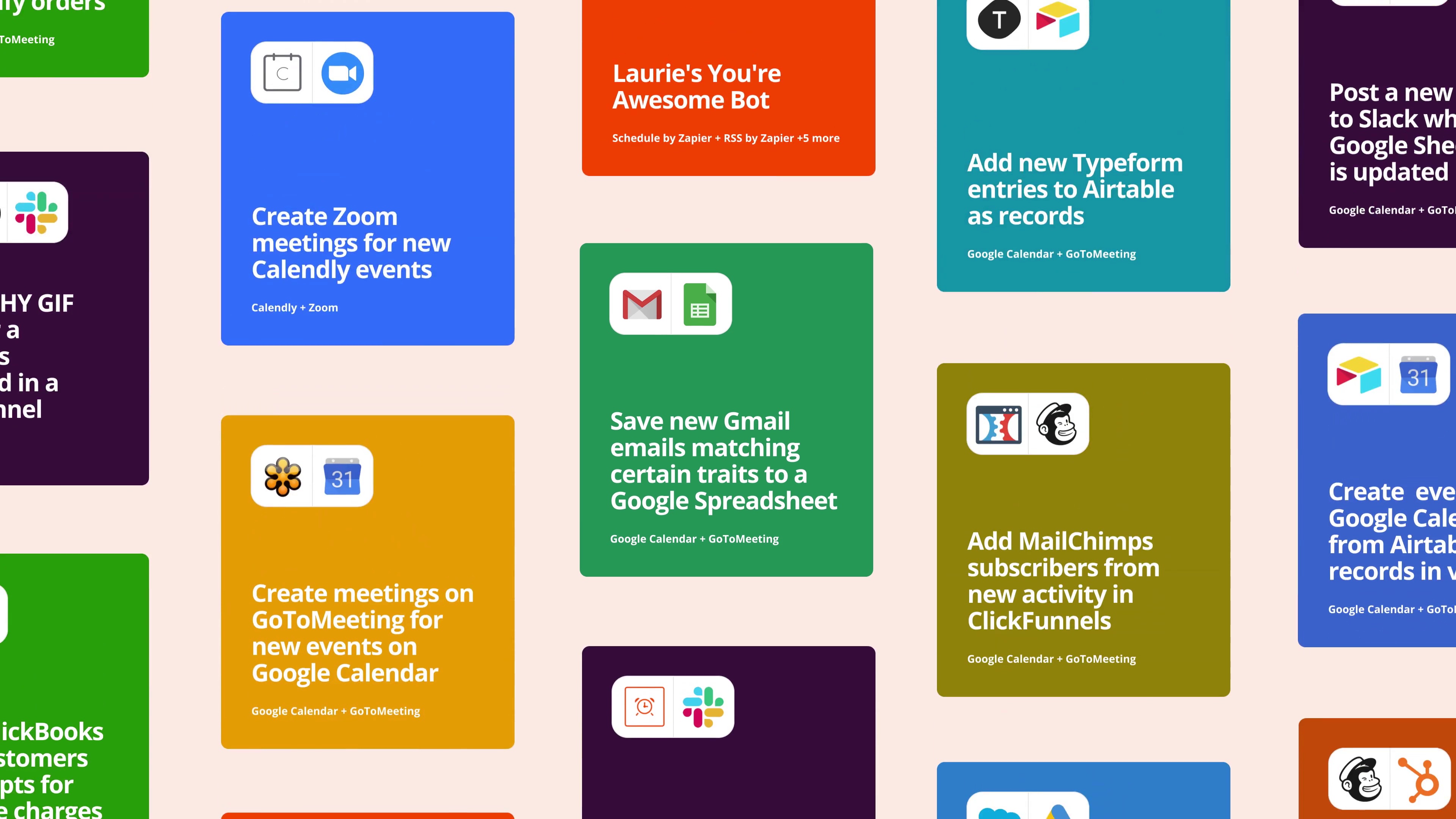“This automation triggers when a client signs and DocuSign updates the envelope status. After the status update, a 30-minute delay is applied to ensure the other onboarding workflows have run successfully. This allows the system to properly organize and store client documents in Google Drive. Steps Breakdown: Envelope Status Update: The automation begins when DocuSign updates the envelope status, signaling that a client has signed the required document. Delay: A 30-minute delay is added to allow for the completion of the main onboarding automation workflow. This ensures all other steps are finished before proceeding with file organization. Filter Condition: The automation checks if the subject line of the email contains the document type (i.e., which document was signed). This ensures that the correct file will be processed. ChatGPT Assistant: At this step, ChatGPT is triggered to extract the client’s email from the document data. It specifically looks for the client’s email, ignoring any MAD Social email addresses. It then returns only the client’s email address. Action: Extract and return the email with no context or quotation marks. The response should be the exact email address, without any additional characters or quotation marks. Example: {{300572693__recipients__signers[]email}} Data Lookup in Client Master Sheet: The next action looks up the relevant client data (such as business name, email, etc.) from the Client Master Sheet. This is essential to link the document with the specific client’s account. File Handling in Google Drive: The automation uses this information to search and organize the signed documents into the appropriate Google Drive folder for the client. This ensures that all documents are stored in an easy-to-access, client-specific folder.
”