Introducing Formatter by Zapier: Convert and Format Numbers, Dates, and Text
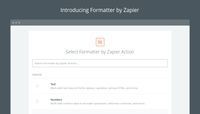
Data isn't always in the format you need. Perhaps a date is in International format, but your app needs it in American format. Or maybe you need to Title Case a subject, truncate text for a Tweet, or turn Markdown text into HTML for your blog.
Zapier's Formatter tool can help. As part of our new Multi-Step Zaps, you can add Formatter to your Zaps to convert and tweak your numbers, dates, text and more into the format you need.
To start transforming your data, add a Trigger to a Zap, then add the Formatter action to format text, numbers, dates and more. Select the Formatter you need, then select the element from the Trigger that needs formatted, and set any other options that formatter may have. You might pick the date format to use, or add multiple values to add with a math Formatter.
Then, add another Action integration to put the newly formatted data to work, and select the Formatter variable item when adding data to your Action.
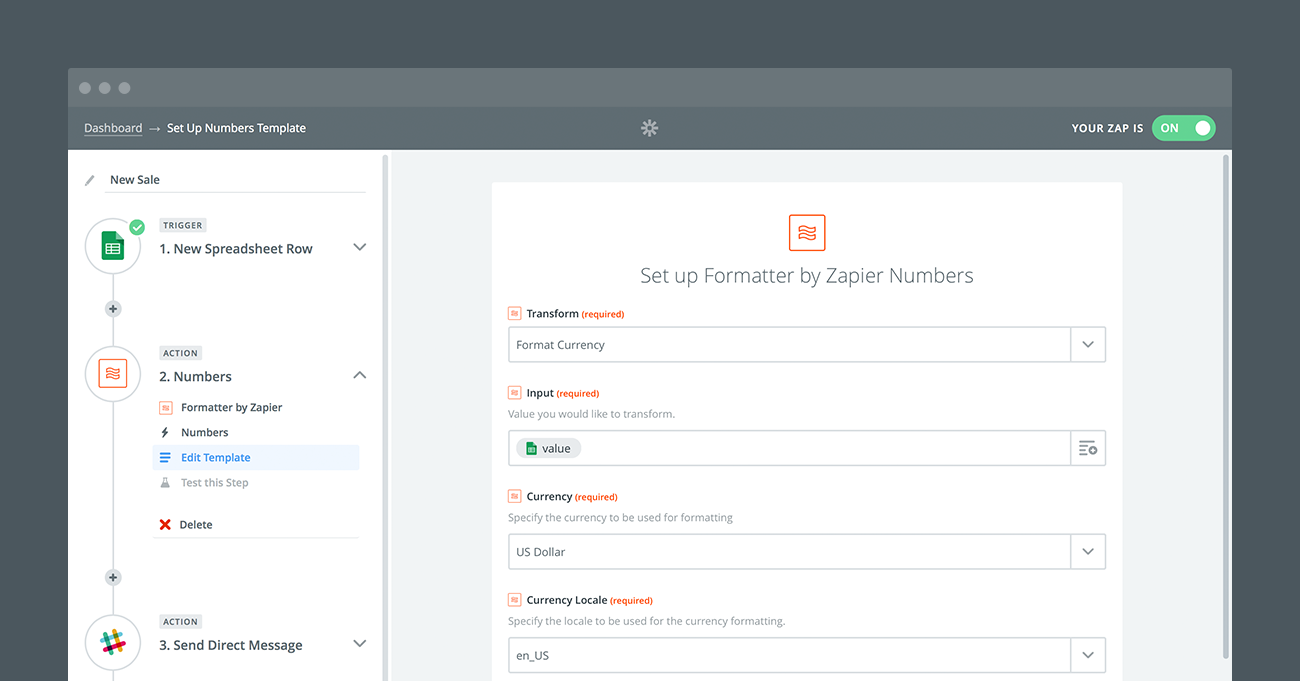
What Can You Format?
Zapier Formatter today includes over a dozen tools to format and tweak numbers, dates, text and more. Here's the full list of everything you can do with it:
Text (capitalize, truncate, and more)
- Capitalize: Capitalize the first character of every word.
- Convert Markdown: Convert Markdown formatted text into HTML. Supports full GitHub-style Markdown syntax.
- Extract Email Address: Find and copy an email address out of a text field.
- Extract Number: Find and copy any number out of a text field.
- Lowercase: Make every character in the text lower case.
- Pluralize: Pluralize any English word (eg. frog turns into frogs; child turns into children).
- Remove HTML Tags: Remove every HTML tag to leave just the plain text.
- Replace: Replace any character, word or phrase in the text with another word or phrase.
- Title Case: Capitalize the first character of every word, except for those with fewer than 4 characters.
- Trim Whitespace: Remove extra spaces at the end of the text.
- Truncate: Limit your text to a specific character length, and delete anything over that.
- Uppercase: Capitalize every character in the text.
Numbers (add, multiply, and format)
- Format Currency: Format a number into a specific currency, locale, and format style.
- Format Number: Choose the symbol used for grouping and decimal place in a number.
- Perform Math Operation: Add, subtract, multiply, or divide values, or make a number negative.
Date / Time (format date styles)
- Add/Subtract Time: Add or subtract time from a datetime value.
- Format: Change a date or time to a new format or style.
Misc Utilities (choose value from list and more)
- Pick from list: Choose an item from a comma separated list
Put Formatter to Work on Your Data
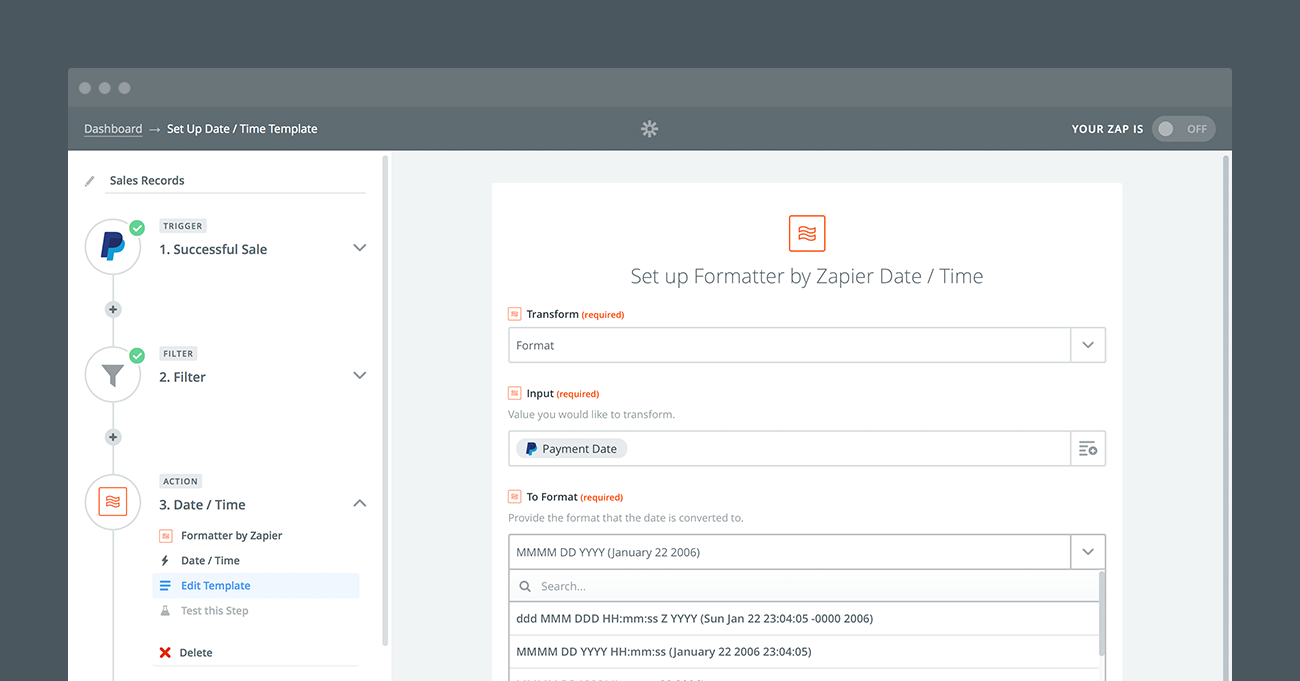
Perhaps you've already had trouble with data from one app that wasn't in quite the right format for another app. If so, it's time to head over to the Zap editor, add a Formatter action to the middle of your Zap, and tweak your data.
Or, here are some ideas of common problems that the Formatter can help you solve:
Format Sales Data Nicely
Payment data comes in all shapes and sizes. The total price might not include a currency symbol, the date may not be in the format you want, and the customer's name might be in all caps or lowercase.
That's a perfect problem for Formatter. Add a Formatter to the sale date, for example, and you can change PayPal's default date format of 05:31:36 Jan 12, 2016 PST into the simple 12 January 2016 you want. Or, add a formatter to the customer's name to make sure each new customer's name has the same format in your CRM.
Write in Markdown Anywhere
Copying a formatted post from Word, Evernote, or just about any other app into your blog is a dangerous task, one almost guaranteed to end up with a poorly formatted post. That's what makes Markdown so great—when you use simple characters to format your text, it's guranteed to look the same everywhere.
That is, if your blog supports Markdown. For most blogs, including WordPress, posts need to be formatted with HTML. So use Formatter. Write your post using Markdown formatting in any app you want, then use Formatter to convert the Markdown text to HTML and add it to your blog.
You could even use your Evernote note's title for your blog post title, and use the Title Case Formatter to make sure it looks perfect on your blog.
Tweet Without Worry
For now, at least, Twitter still caps Tweets at 140 characters. That means auto-Tweeting your latest blog posts can be tricky with lengthier titles.
Formatter has your back. Your Tweet will need to include a link to the article, which uses up 23 characters, and you'll want a space between the title and your link. That leaves you 116 characters for the Tweet text.
Just connect your blog or RSS feed to Zapier, use Formatter to truncate the post title text to 116 characters, then add the truncated title and link to a Twitter action. You could even add a filter to watch for titles that are longer than 116 characters, and have the Zap truncate a bit more and then add an ellipsis to the end of the truncated text.
Want to share a summary of your post, too? Just figure out how many characters you want to share, then run the post body through the truncate filter, and post it to Slack, send it in an email, or share it however else you want. You could even add another Formatter action to remove any HTML characters from the post, to make sure it's easy to read in any app.
That's only a few of the many ways you can use Formatter to make sure your text, numbers and more are in the format you need. Be sure to try it out with your Zaps the next time you need to tweak something from one app to make it fit perfectly into another app!
Build Your Own Formatters
Need to do more advanced conversions with your text or numbers? Zapier's new Code tool is just what you need. Just add the Code action to your Zap, then write your own Javascript or Python code to tweak any data that comes through your Zap.
Check out our guide to Zapier Code for some quick examples to help you get started doing advanced math, connecting to APIs, performing your own conversaions, and more.