New Integration: Convert Better Customers, Faster, with Leadpages
No matter how good your service or product is, you need the right tools to reach your audience. But with so many possible channels and ways of consuming content, it can be hard to manage them all.
This is why we're happy to announce our new Leadpages integration! Leadpages gives you a complete toolkit to easily generate leads by building landing pages and Facebook ads. Inside the app, it's easy to customize a landing page for any campaign type, quickly transform it into a matching Facebook or Instagram ad, and easily optimize your campaign so you can rest assured you're getting the most from your ad spend.
Leadpages also gives you tools to process payments, A/B test, drill down into campaign analytics, and publish to all your existing domains for an end-to-end top of funnel solution. And now that it's connected to over 1000 other tools, you'll be able to weave lead engagement seamlessly (and automatically) it every process you need.
How Leadpages Works with Zapier
Triggers
- New Form Submission: Triggers when a visitor submits a form on a page.
Automation Inspiration
Get started with these sample Zaps:
Scale your marketing efforts
Track everyone in your CRM
Automatically set up webinars, calls, and more
How to Instantly Connect to Apps within Leadpages Using Zapier
You'll also find Zapier workflows available as options to capture your leads right within your landing page builder for any Leadpages form, so you're able to set up both the form and your automations without breaking your focus.
Here's how:
1. Log into Leadpages
Log into Leadpages and navigate to one of your pages.
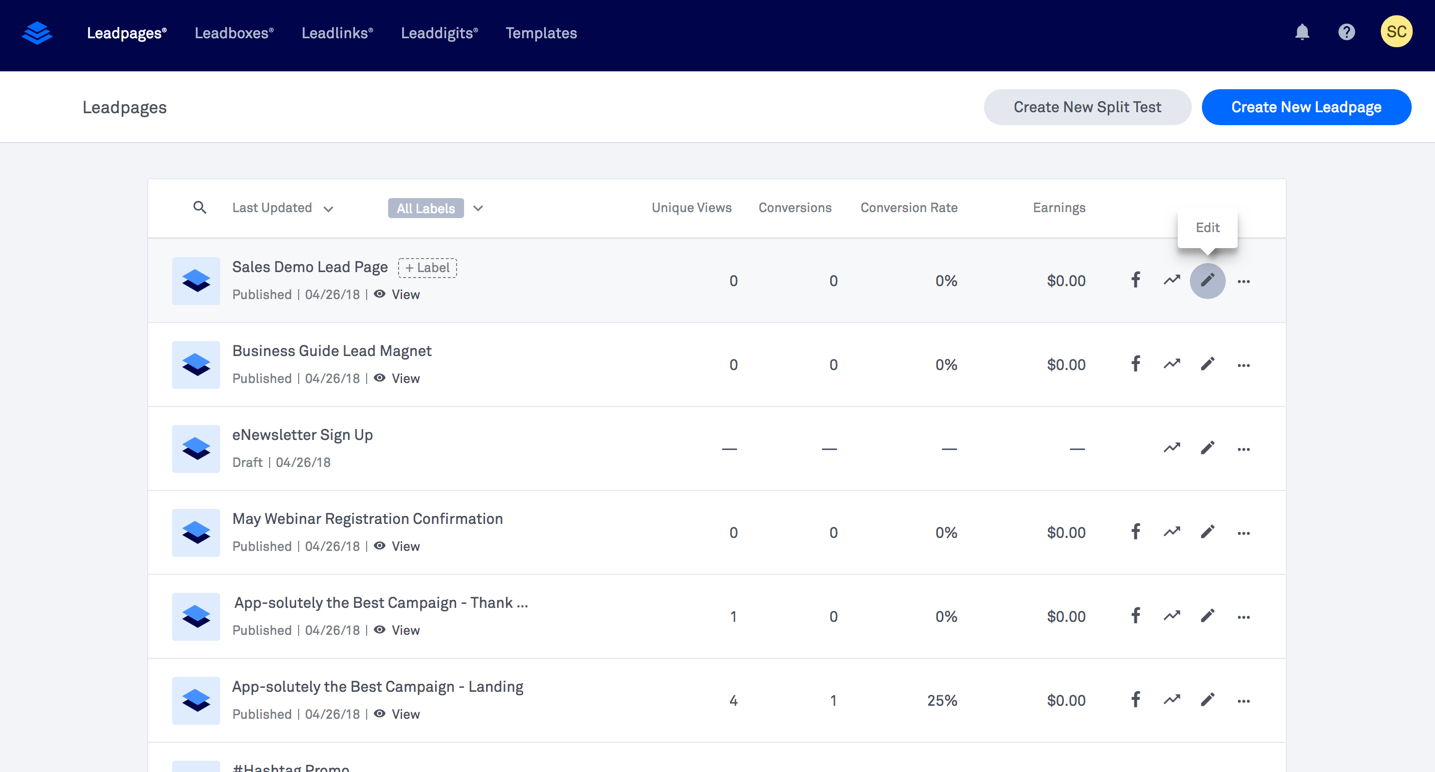
2. Select a form on your page
You will then see the sidebar open up with options for where you want your form data to go.
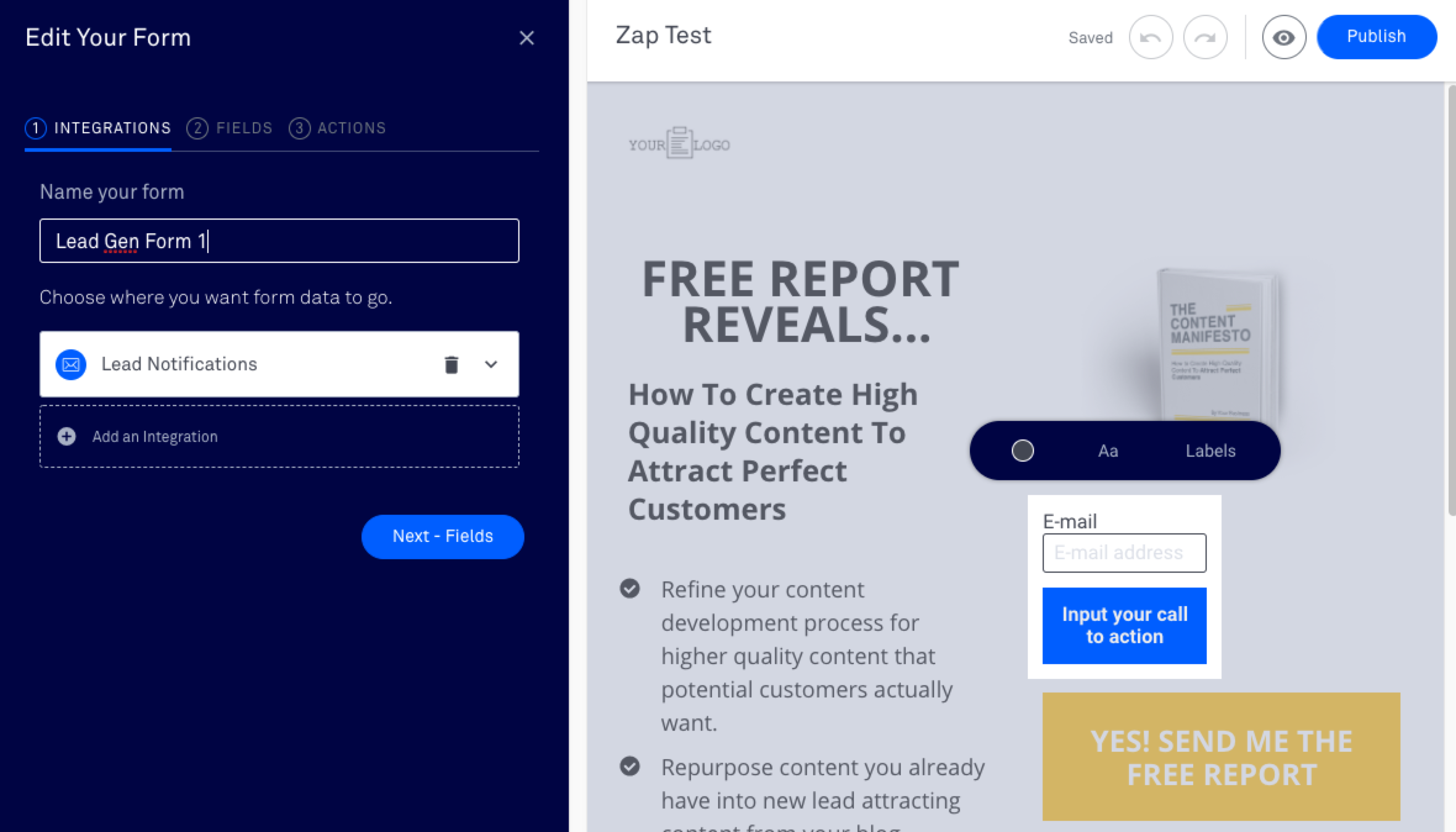
Click "Add Integration", then "More Services":
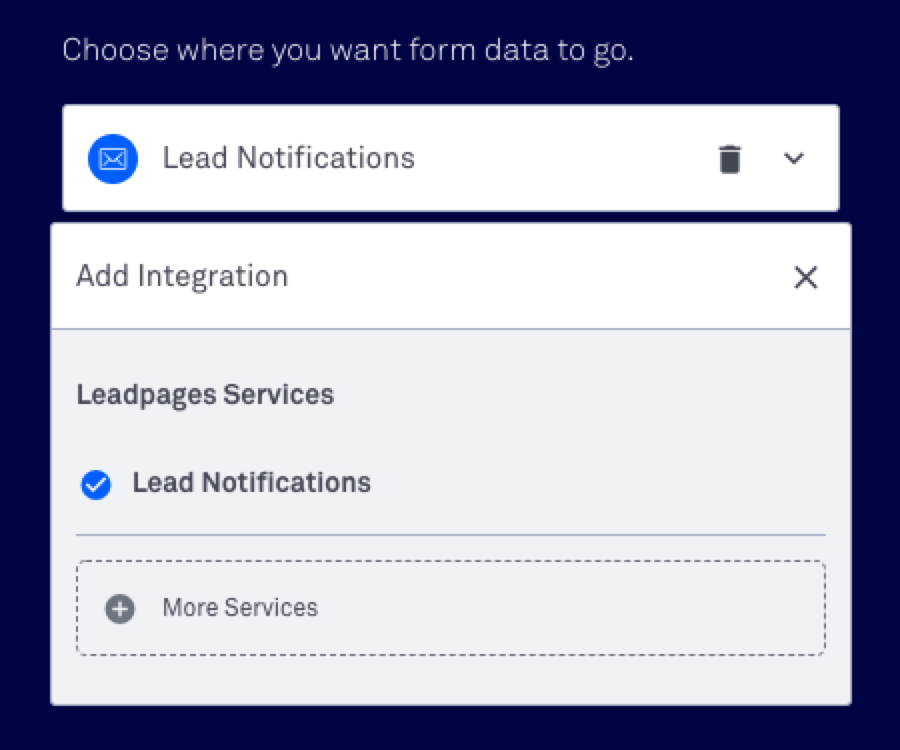
3. Choose Your Integration and Create a Zapier Account
Choose one of the integrations marked as "Powered by Zapier". Once you click, you'll see a pop-up that navigates you to Zapier. If you haven't created a Zapier account yet, you can do so now.
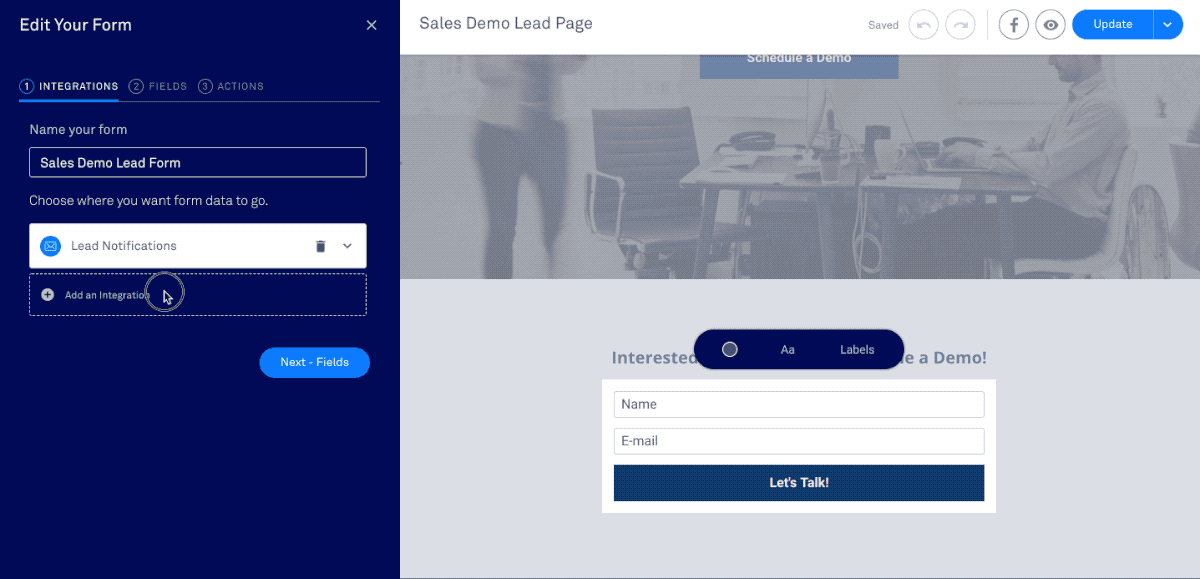
4. Customize Your Leadpages Zap
Follow the prompts to create your Zap. You will notice that a lot of your Leadpages information is already filled in for you, so you can simply click "Continue".
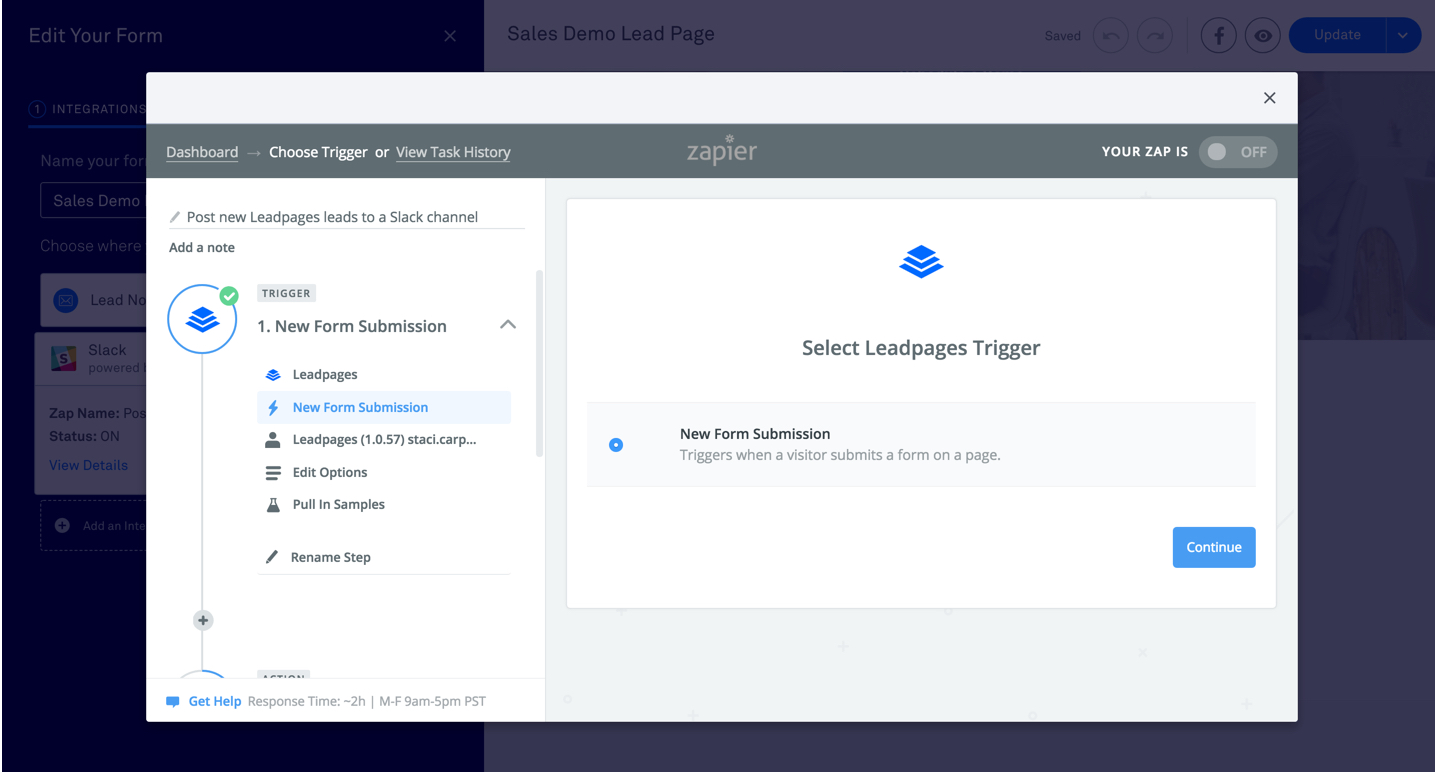
Don't forget to turn your Zap to "on" after you've finished customizing it.
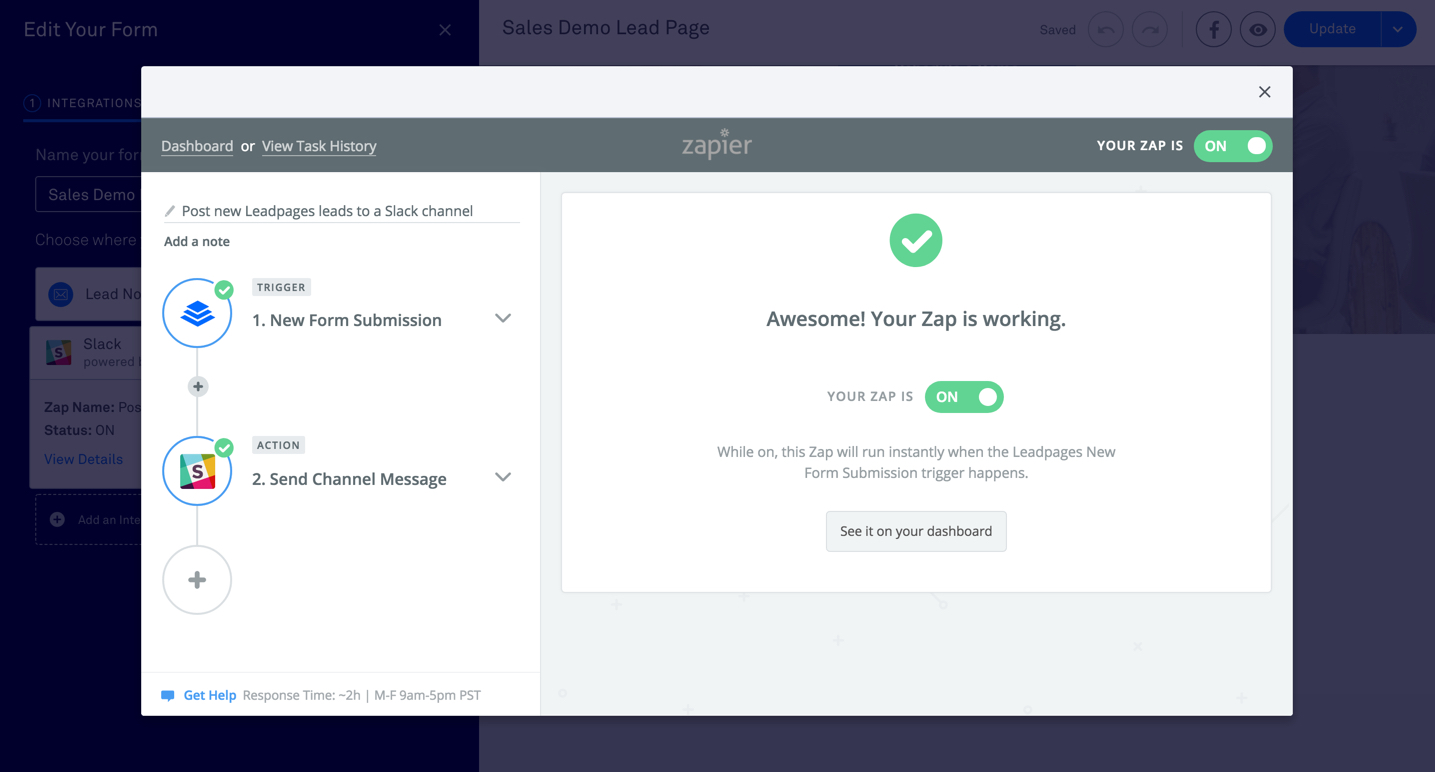
5. Sit Back As Your Leadpages Zap Does the Work
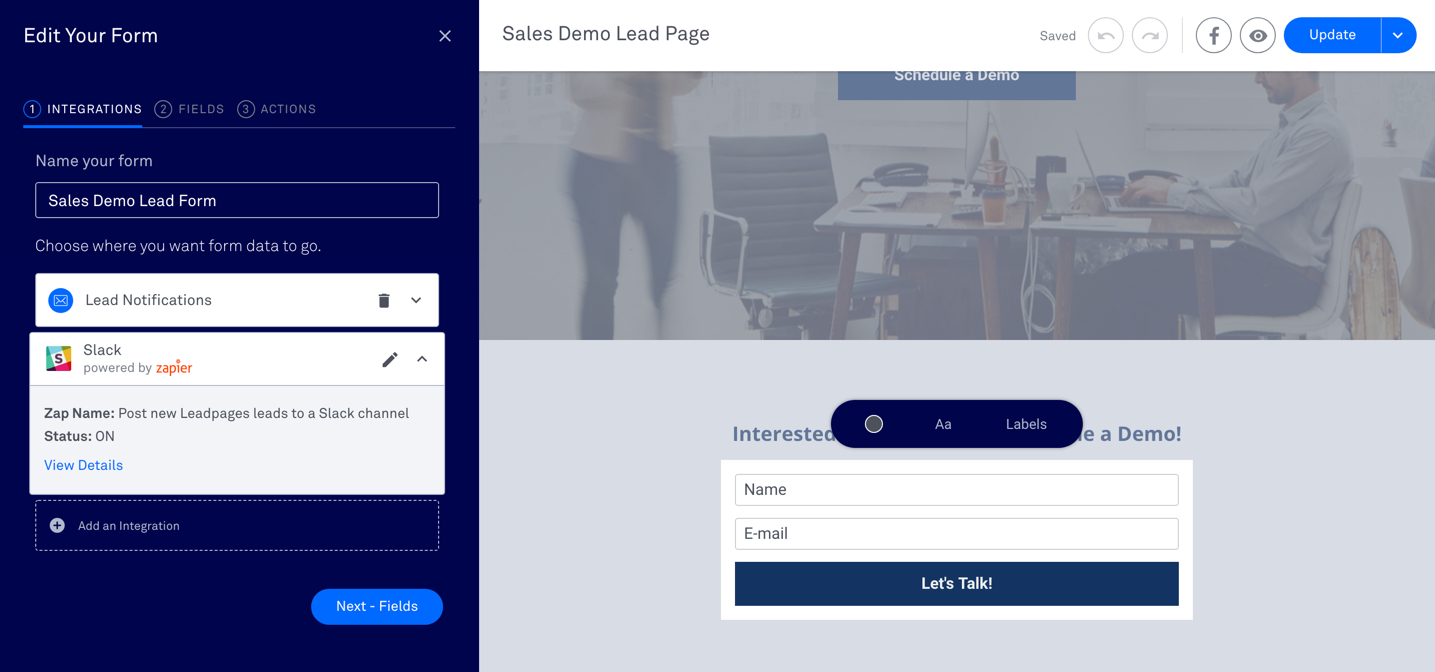
From then on, automation will process your new leads, and at any point you can make updates to your active workflows by navigating to the form in question and opening any of the active Zaps displayed there.
How To Automate Leadpages with Zapier
-
Sign up for a Leadpages account, and make sure you have a Zapier account
-
Try some pre-made Leadpages integrations and learn more about how Leadpages works with Zapier
-
Check out our Leadpages help documentation for details on connecting your account and setting up your first Zap
-
Or login and build a custom workflow with Leadpages and Zapier