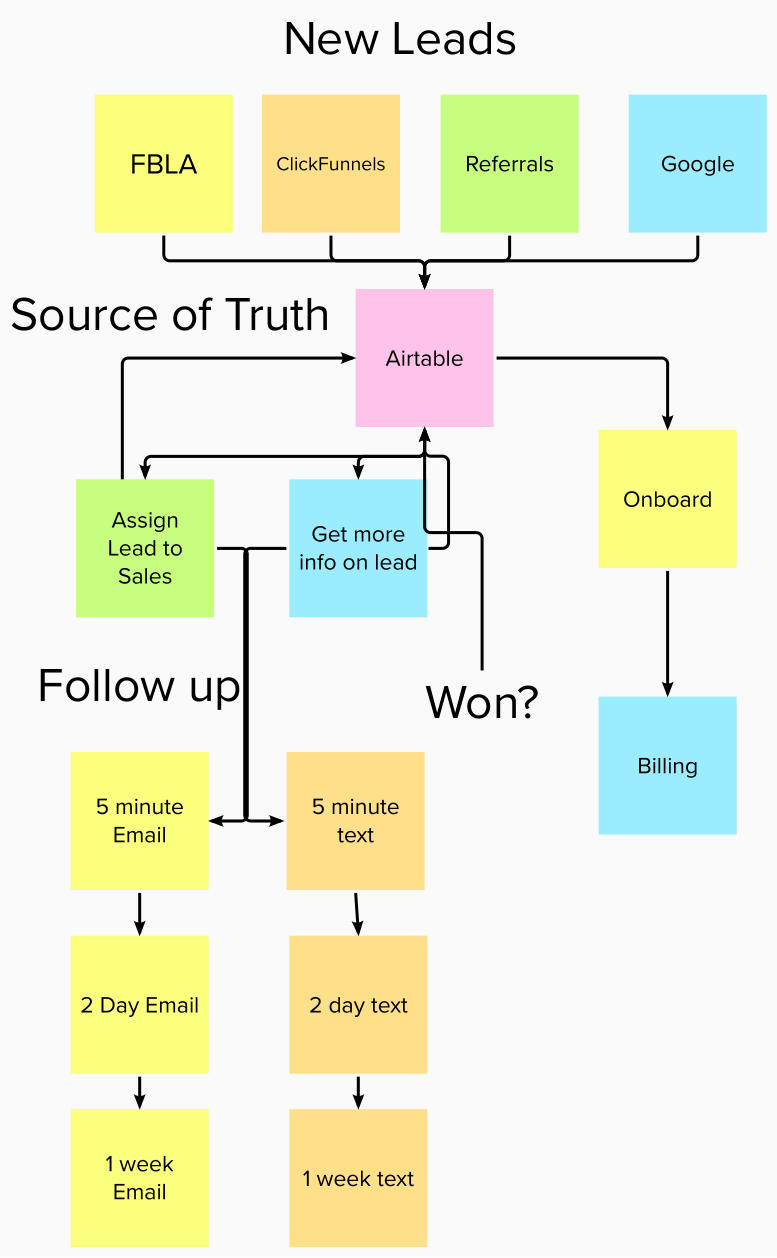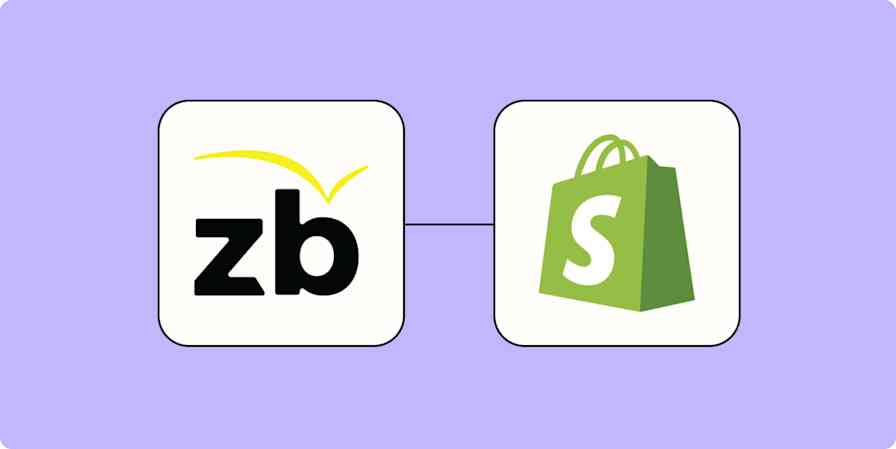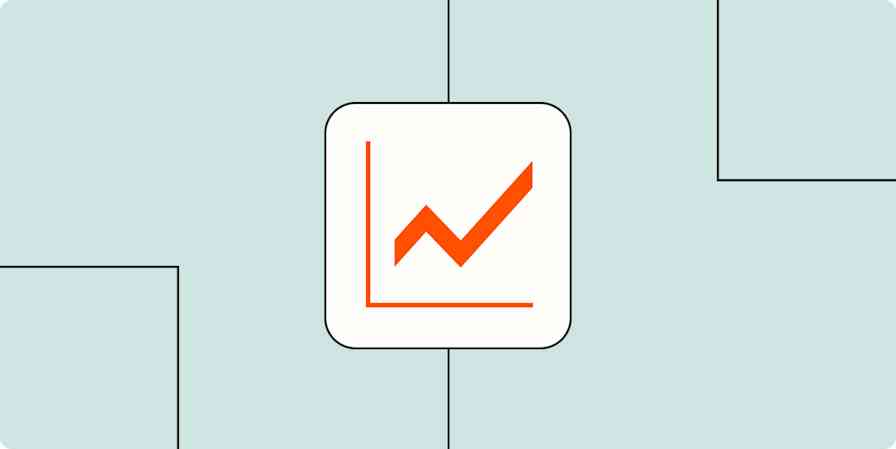You have a workflow for just about everything that keeps your business running, from processing invoices to managing employee timesheets.
But as your business grows, your workflows may need an update to handle volume, share accurate information, and save time. In short, they need to be more powerful.
Automation with Zapier can help. As you create Zaps—what we call our automated workflows—to handle your business-critical workflows, they require a bit more attention to ensure they're robust and well-monitored.
We'll cover some tips and tools that will help you create powerful, business-critical workflows with Zapier.
Caleb is a product manager at Zapier. This post was adapted from a session he gave at ZapConnect, Zapier's user conference. See more sessions here.
Learn about the characteristics of powerful workflows:
Need help with more complex automation? Zapier Experts are certified consultants, freelancers, and agencies that can help you do more with automation. Visit our Experts directory to help you find the right Expert to work with.
Powerful workflows share information
In order to create and run powerful workflows, you need a source of truth. A source of truth is a central system or application that all other apps and Zaps look to for the most accurate and up-to-date information. Instead of having bits of information stored in a number of apps—and losing track— a central source of truth means that you're always retrieving and placing data in one place. It also ensures you're retrieving accurate information.
To select your source of truth, start with an app you already own and use regularly. This can depend on the industry you're in. For example, if you're an accountant, this might be QuickBooks or Xero. If you're a marketer, it may be a marketing platform or CRM (Customer Relationship Management) tool.
You'll also want to make sure that this app has a Zapier integration that can do five basic things:
trigger on new data
trigger on updated data
find information
create information
update information
You can find this information by searching for your app in our App Directory. On your app's integrations page, scroll down to the section that says Supported Triggers and Actions. Triggers are events that start a Zap. Actions are events your Zap performs once it's triggered.
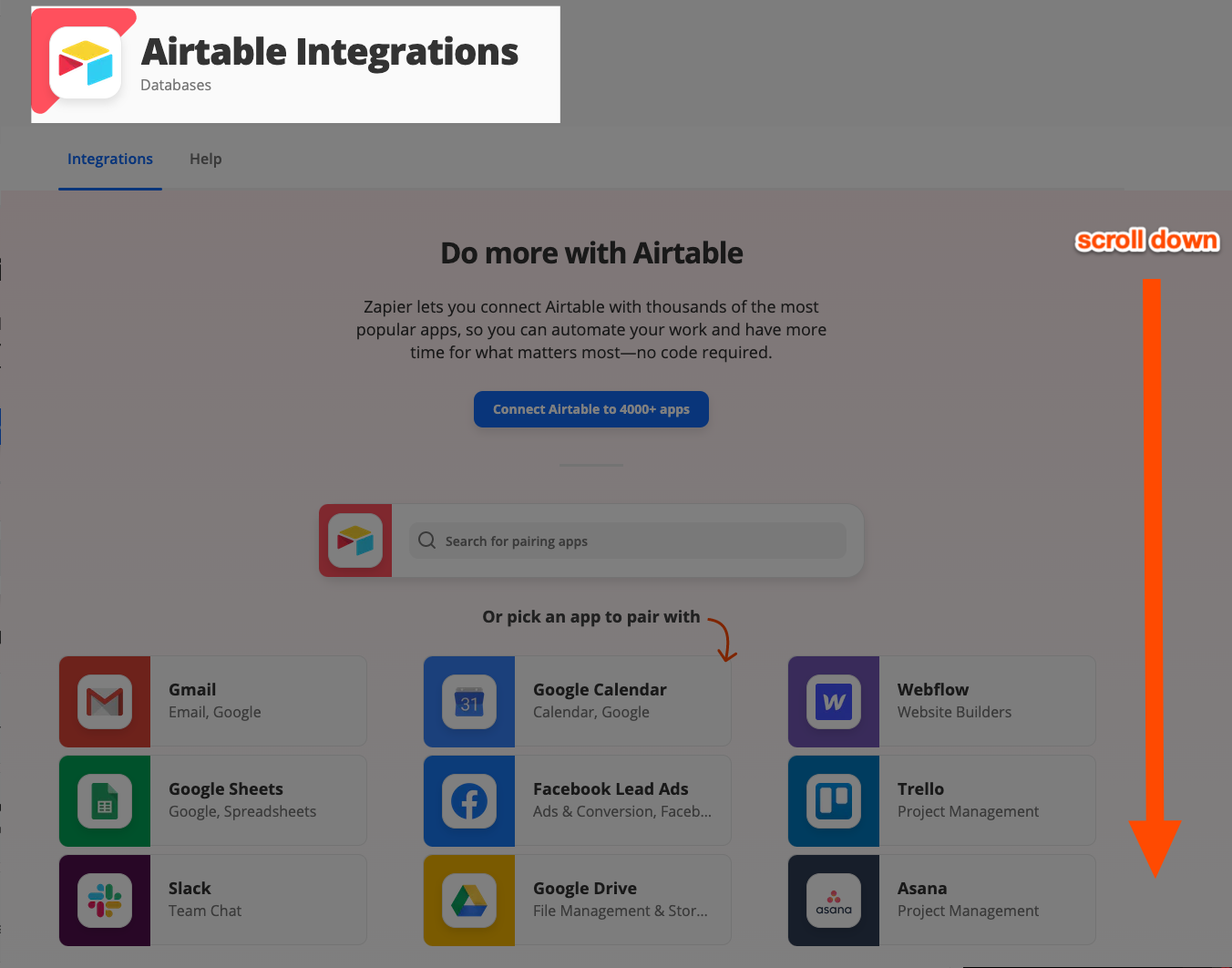
Here's how this looks for Airtable:
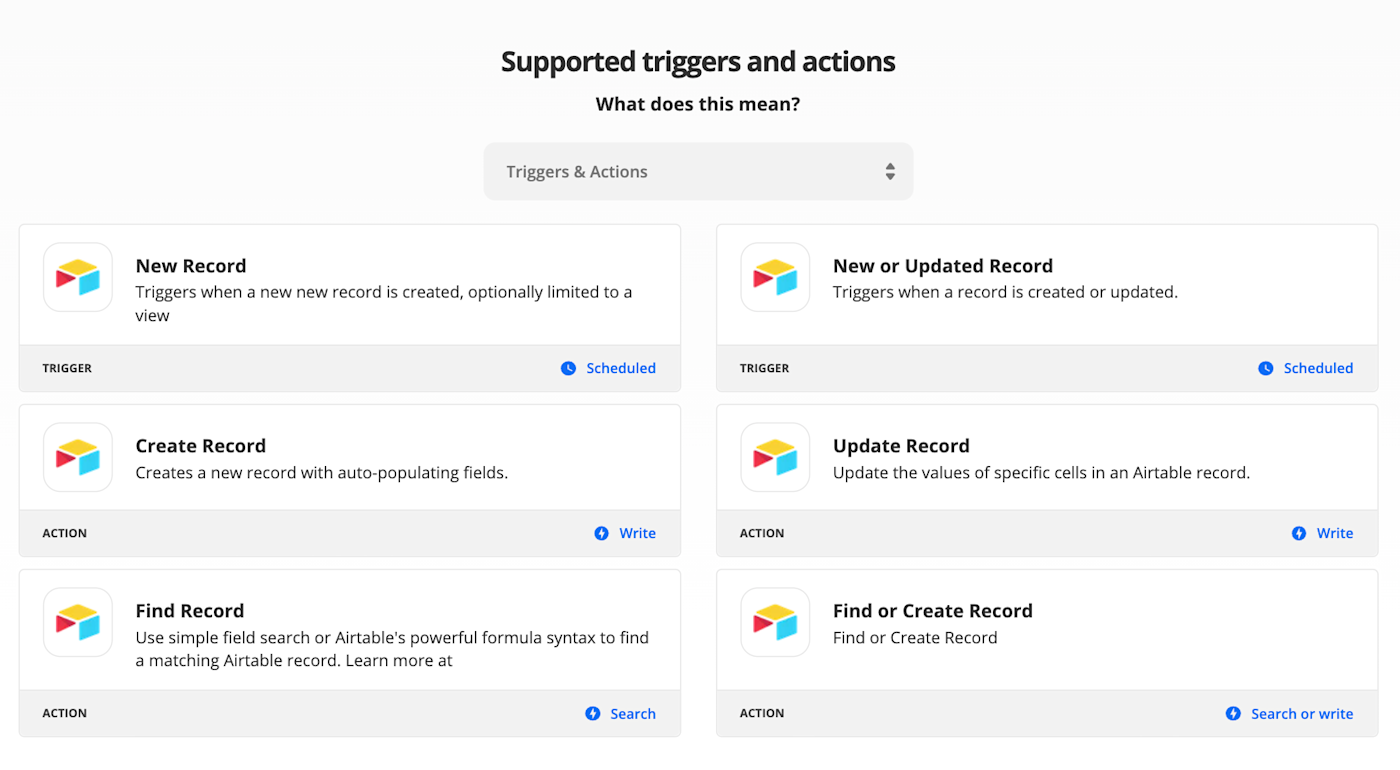
As you can see, it has the five triggers and actions we need.
Whatever app you choose as your source of truth, it'll be the one place where you check for the most recent information. It can also help you track inconsistencies if something breaks.
Powerful workflows rely on each other
Just like individual processes in your business have a ripple effect, the same applies for creating powerful Zapier workflows. Break your workflow into multiple parts and connect the key functions through your source of truth. This tactic will help you simplify the creation and management of your Zaps.
Plan in advance
Now that you have a source of truth, take some time to outline your existing processes and brainstorm with your team. You can create an outline in a whiteboard app or even a physical whiteboard. Click on the image below to see a larger version of it.
As you brainstorm this workflow with your team or your clients, you can get a better picture of how powerful this workflow can be. For example, one team member may point out that you have more lead sources than you initially thought, or another member with a marketing background may suggest a method to quickly follow up with new leads.
The case for multiple Zaps
With your map in hand, now break it down into smaller Zaps. Some users think a powerful workflow is a Zap with 50 steps. I would argue that a powerful workflow is more like 20 smaller Zaps instead of one long Zap.
When you break things out into multiple Zaps, you can save yourself a lot of heartaches. Here's why:
Your source of truth is your guide. With a source of truth, multiple Zaps all rely on the same information. For example, if Airtable is your source of truth, you can set any number of Zaps to trigger on created or updated records.
You can copy Zaps with ease. For example, if you've already created a Zap to get ClickFunnel leads into Airtable, you don't have to create a new Zap from scratch to take care of other lead sources. You could instead make a copy of this Zap and make minor changes, like adjusting the trigger app.
Multiple Zaps make editing easier. If you want to change how a Zap works, you don't have to edit a long, 50-step Zap any time you want to make a change. You can make edits to individual Zaps and the impact is smaller. But if you have one, long Zap, you risk the success of your entire workflow if something breaks.
Multiple Zaps make collaboration easier. If I'm one of the salespeople on your team, I might get confused going into your 50-step Zap to make one change, but I'll feel a lot more confident and I'll be able to easily gain context in a smaller Zap. Additionally, I can tack on my own Zaps to that workflow.
Save time with functions and Sub-Zaps
Multiple smaller Zaps can sound like duplicate work, but you can save time through a concept called functions. Functions are groups of actions that you may want to repeat over and over. These are helpful when you're creating systems that rely on each other. You can easily plug in an entire set of actions to any workflow.
Here's an example of a function: Let's say every time you close a lead, you need to update accounts receivable. But you have multiple salespeople using multiple Zaps to close leads.
You create a Zap that triggers on a webhook to notify accounts receivable. Then, you share the webhook URL from your trigger with your sales team, telling them "hey, do whatever you want to close the leads, but make sure you use this webhook at the end so it notifies account receivable." That's an example of a function.
Sub-Zaps, currently in beta, allow you to create functions you can drop into any Zap. Let's say you have multiple Zaps that need a filter, defined lead information from your CRM, a sales rep assigned, and a new record created in Airtable. Instead of recreating those steps over and over again for every Zap you need, you can create one Sub-Zap. Then, you can connect that Sub-Zap to any Zaps that need that function.
Powerful workflows require smart workarounds
While Zapier is powerful, almost every user will run into a roadblock at some point. You may have a use case that doesn't have an obvious solution right out of the box.
However, I'm here to say that rarely is a roadblock an actual roadblock. You can get around a few common roadblocks with a little creative thinking.
Looping as a workaround
Previously, if you wanted to get a list of items and perform an action on each item one at a time, you'd have to use a complex workaround—such as a Google Sheet or Code by Zapier—to make it happen.
Looping by Zapier, currently in beta, allows you to accomplish this within a Zap. For example, I get a report from our databases every Monday that has all of the bugs our team is in charge of. We use Looping by Zapier to cycle through the bugs, update their priority in our source of truth, and then update the priority in Jira, where our engineers check on the bugs.
Zapier's Developer Platform
Another common roadblock people face: An app may not have a particular trigger or action you need.
The good news is that the Zapier Developer Platform is available to create your own custom and private apps. It's an advanced workaround, but it's extremely powerful.
For example, a few ago I wanted to build a Zap that triggered on updated tasks into Todoist. However, Todoist at the time, didn't have an Updated Task trigger. I opened the Zapier Developer Platform, in one browser tab, and I pulled up the Todoist API documentation in another tab. The Developer Platform walked me through how to create an integration, step-by-step. Within an hour, I had a working private app.
Most things you could do in the Developer Platform, you could also create using a code step or a webhook. It's pretty technical, but once you learn a little bit, you can do a lot.
Troubleshooting roadblocks
Those are just two examples of potential workarounds you can try. There are other ways you can get around roadblocks if you're stuck:
Reach out to Zapier's support team. With decades of experience behind the support team, you can get some really great workarounds.
Visit the Zapier Community. Not only do users post their workarounds all the time, but Zapier also runs something called Workflow Wednesdays where Zapier staff write about their favorite workflows every Wednesday.
Hire a Zapier Expert. If you don't have the time but you do have money, you might want to consider contacting a Zapier Expert. They are some of the smartest people around and will always build you the perfect workaround. I want to tell you about a couple of my favorite workarounds.
Read more: How to troubleshoot Zaps
Powerful workflows require smart monitoring
Even when Zaps are set up perfectly, things can go wrong. It could be a Zapier issue, or perhaps a coworker logged in and accidentally broke a Zap. Regardless of the cause, the larger a system becomes, the more detrimental it is when it fails. And the more valuable a process is, the bigger the impact when it goes down.
You need to monitor your Zaps. Think of monitoring like insurance. It's something you tack on to your workflow to minimize the impact in the event a Zap breaks. There are a few ways you can monitor your Zaps:
Zapier Manager: Zapier Manager is an app that monitors your Zapier account. You can create Zaps that monitor for specific issues—such as a halted task or a Zap turning off—and then alert you in your favorite apps.
Email monitoring: By default, Zapier emails the address on your account when there are issues with a Zap. Sometimes those emails won't trigger Zapier Manager. That's why I also recommend setting up a Zap that retrieves emails about your Zapier account. (Think of it as double Zap insurance.) I also recommend setting up a Zap that triggers for new emails from Zapier's Support team or the Zapier Community to minimize the time between responses.
Status pages: You can also follow what's happening with the apps you use most. Many apps have a status page you can subscribe to. (Zapier has one.) We also have an app called App Status. You can create Zaps to monitor for new and updated incidents regarding apps you use.
Conclusion
With these tips, you can create smarter, powerful Zaps to automate workflows critical for your business. Hungry for more? Check out the Zapier Community, which is full of experts who share workarounds, tips, and tools.