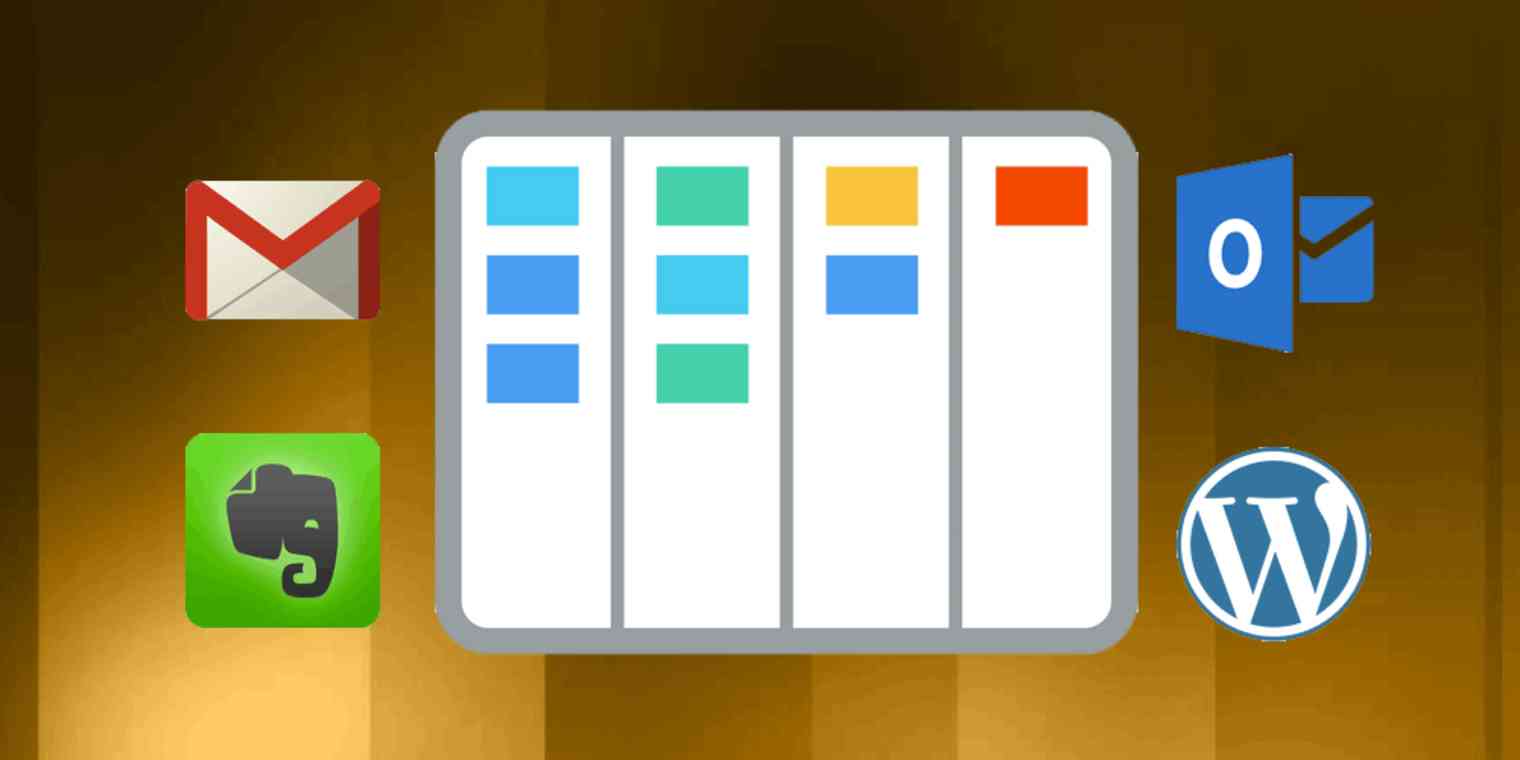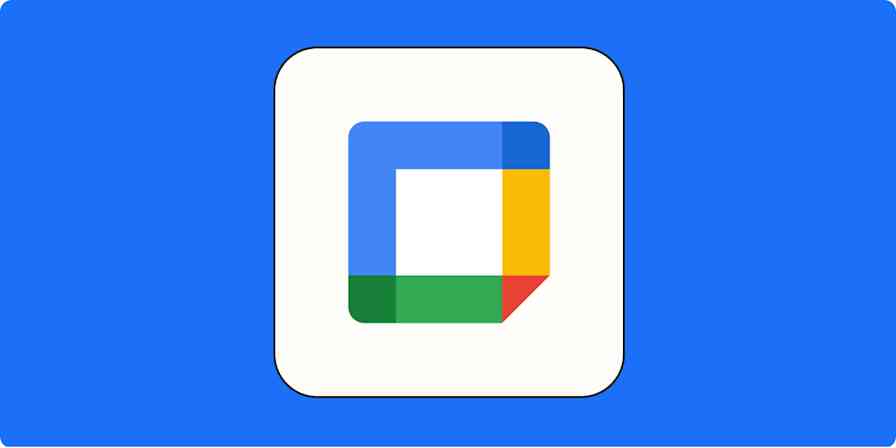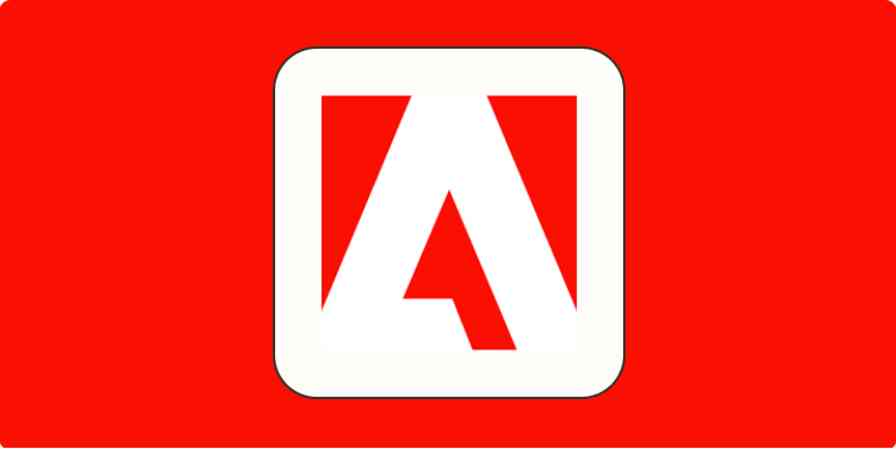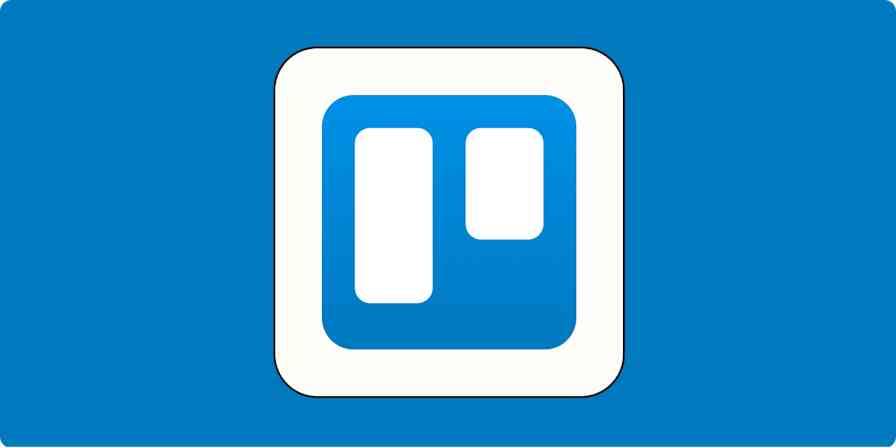Kanban, a popular project management method, is one of the best ways to get a bird's-eye view of all your tasks and notes. With cards laid out visually in lists on a board, you can organize every detail of a project (or multiple projects) in an intuitive, drag-and-drop workflow. Trello, Asana, Airtable, and many other apps offer a Kanban view or workspace—but many other productivity apps do not.
No worries. You can easily add a Kanban board to popular apps you already use, like Gmail, Evernote, Google Chrome, Outlook, and WordPress. Visualize your emails, notes, tabs, and more using the free tools below.
Turn Gmail into a Task Management Tool with Kanban Add-ons
Your inbox isn't supposed to be a to-do list, and yet many emails are things you need to act on or refer to later. Despite starring, labeling, and other email organization tactics, it's hard to stay on top of all those important emails when they're in one long list.
You could automate your inbox to get the emails out of Gmail and into a proper task management app. Or you could turn turn Gmail into a bona fide task management tool with one of the Gmail add-ons below. All you have to do is install the Chrome extension and you'll be able to drag-and-drop emails into intuitive Kanban lists right within Gmail—and see all your task-focused emails at a glance.
Sortd (Chrome, Android, iOS)
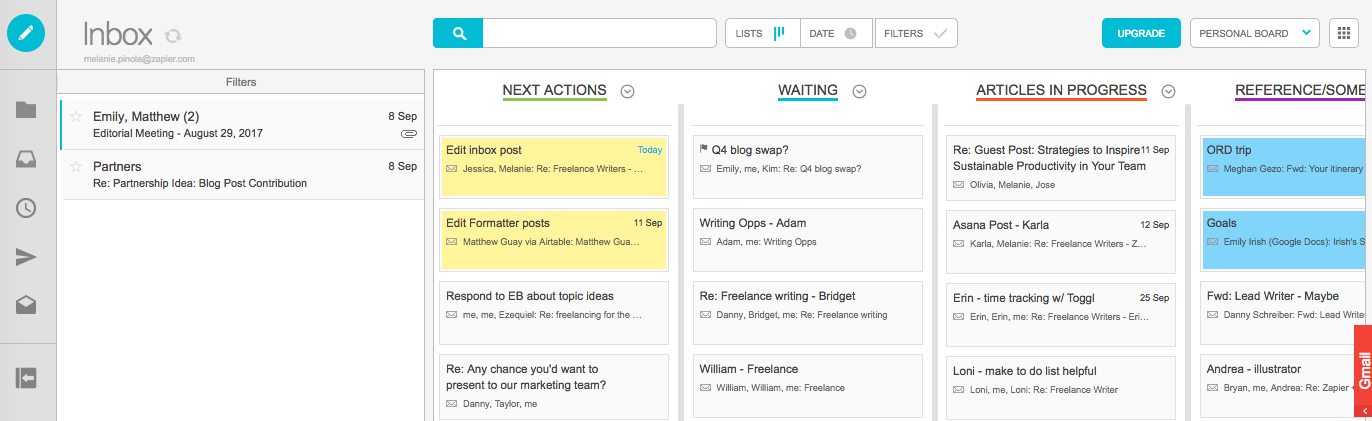
Sortd is like a skin or layer on top of Gmail that adds columns to your inbox view. You can rename those column lists to whatever works for you, whether that's the classic "To Do," "Doing," and "Done" task management lists or something more specific to you, such as "Project A," "Project B," and "Personal Tasks." Drag emails from the inbox to their appropriate lists to turn them into Kanban cards and drag the cards within the lists to prioritize them. You can rename the subject if you want and even merge multiple emails into one card. At any time you can switch between the Sortd view and the normal Gmail view in one click.
Sortd is the most feature-rich Gmail tool on this list, with a ton of options to customize this new inbox view and enhance your emails. For example, for each email that comes in, you can now add a follow-up reminder, notes, or due date—just like you would have for a task on a to-do list—and color-code the cards on your lists to highlight them. Want to add a task to a list that's not in an email? No problem. Just click in the list to add a new task. Sortd even adds a Momentum-like "What's your focus today?" feature to remind you of what you'd like to accomplish.
I've been using Sortd for over a year and a half and couldn't imagine my inbox without it. Instead of fussing with labels or Gmail's more limited multiple inboxes view, I can see at a glance what I need to work on now, what I need to follow up on, and what information I need for what's coming up next. Since Sortd started in early 2016, the developers have added features like multiple boards for teams and individuals, and they're also rolling out boards for specific teams like sales and hiring.
Sortd Price: Free for 4 lists and up to 25 tasks per list; Pro from $2/month per user, which adds 3 project boards, unlimited lists, and unlimited tasks; Teams from $5/month per user, which adds pro features plus 2 more project boards and task assignment
Drag (Chrome)
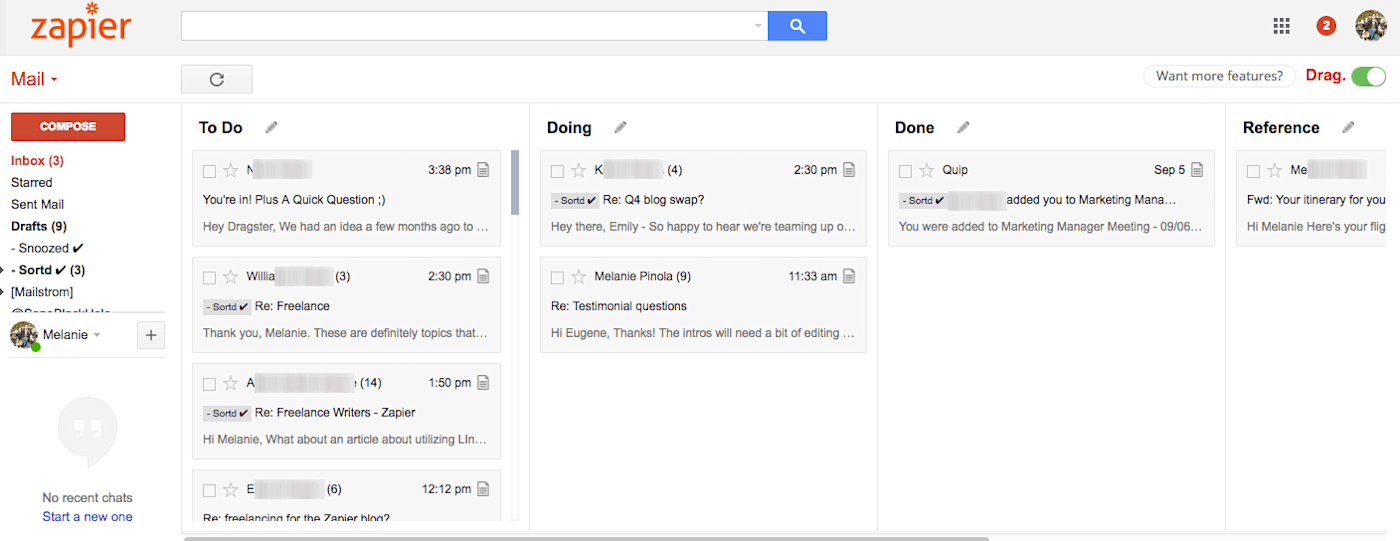
Drag is similar to Sortd, but without all of the bells and whistles. It offers a simple, basic Kanban view, with multiple, renamable columns and the ability to drag-and-drop emails into and within those lists. You can add tasks to your lists, as well.
However, other features that are free in Sortd, such as renaming the email subject, snoozing emails, or adding notes, checklists, or due dates to emails are premium features in Drag. If those are important features to you, you're better off sticking with Sortd. However, if you find Sortd has too many features or you want to be able to add more lists for free (Drag doesn't seem to have a limit to the number of columns you can add), the simpler Drag might be worth a whirl.
Also, Drag is planning some interesting new features for its pro plan, particularly automation and integration with other apps. On the roadmap: adding column automation, Trello integration, Zapier integration, calendar integration, multiple boards, and more.
Drag Price: Free; Pro for $120 per year for advanced features
Yanado (Chrome, Android)

Yanado doesn't change your default Gmail inbox view into a Kanban board. Rather, it keeps the default view the same but tucks a Kanban project and task management board cleanly away behind that view. To assign an email to one of the lists on that board (such as Open, Doing, and Done), you simply work within the Gmail inbox view you're already used to: Select an email and click the "Add as Task" Yanado button to add it to the list, without leaving your inbox. This makes it easy to process multiple emails at once. Then, whenever you want, you can click the Yanado button to switch to the board view to see your lists, add new tasks, and more. You can add multiple boards as well.
Work with your emails the same way you would work with a task in a to-do app: You can not only add due dates and reminders (synced to Google Calendar), but also subtasks and tags to each email via Yanado. The free plan offers unlimited lists and to-dos for one user.
Yanado, however, is built for teams in particular, with features like notifications of status updates on cards from teammates, task assignments, team management, and commenting on tasks available for paid users.
Yanado Price: Free for one user; paid plans from $6/month per user with features like templates, team collaboration, reports, and automated workflows
Turn Evernote Notes into Kanban Cards
In Evernote, you can view your notes as cards in one list (the Card View) or in a grid (the Expanded Card View). But that's as far as you can go to getting a Kanban-like experience in the note-taking app. If you'd like to actually work with your Evernote notes the Kanban way—dragging-and-dropping into lists in one board and rearranging them in those lists—you'll need a separate app for that.
Kanbanote (Web, Android)
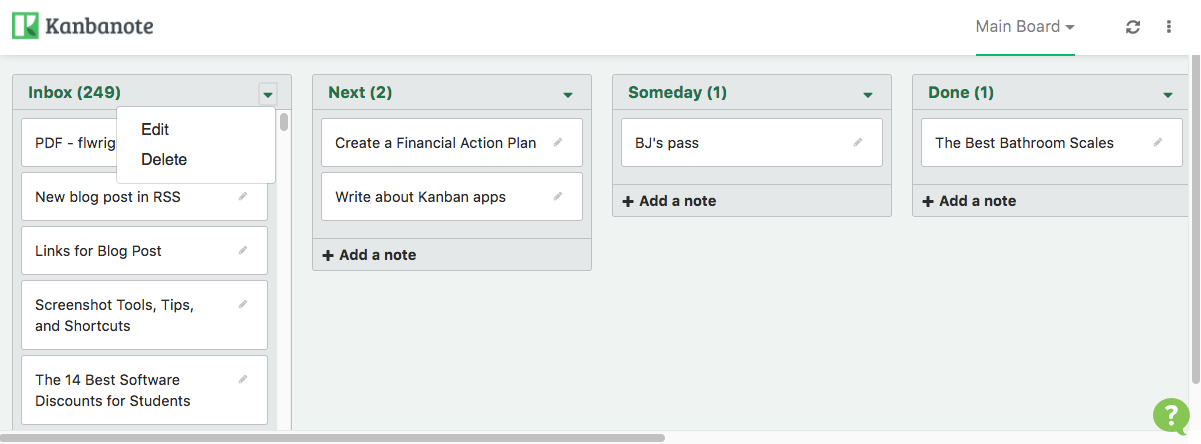
Kanbanote is that web app. After connecting your Evernote account to Kanbanote, you can set up your lists on the board, such as "Doing" and "Done". Then, for each list, tell the app which Evernote notebook and/or specific tag to pull your notes in from. That's it! Kanbanote pulls in your notes as cards (don't worry, the data isn't stored on Kanbanote, but rather just read from the Evernote API).
Kanbanote allows you to both view your Evernote notes and create new ones. Click on the pencil icon to "edit" the card and you can view the note's full contents without needing to head to the Evernote app, or you could click "Edit with Evernote" to open the card at Evernote.com. If you change the card title, that will also change the title of the note in Evernote. And if you add a note in Kanbanote, it will also be added to the corresponding notebook in Evernote.
This is a handy way to use a Kanban workflow with Evernote–especially if you have tons of notes and notebooks, but only a few notebooks or tags contain actionable notes. You can also add a second board in Kanbanote for free, great for separating work and personal tasks, but for more than two boards, you'll need a premium subscription.
Kanbanote Price: Free; Premium version for 2.45 € per month, which adds unlimited boards, no advertising, and priority support
Organize Browser Tabs in a Visual, Kanban-Like View
Are you the type of person who has multiple tabs open because you need to reference all of them for one or more projects? Welcome to Team Too Many Tabs. The problem with all those open tabs is you usually have to jump from tab to tab to find the one you actually need. If only there was a way you could organize these tabs visually in one page...
Toby (Chrome)
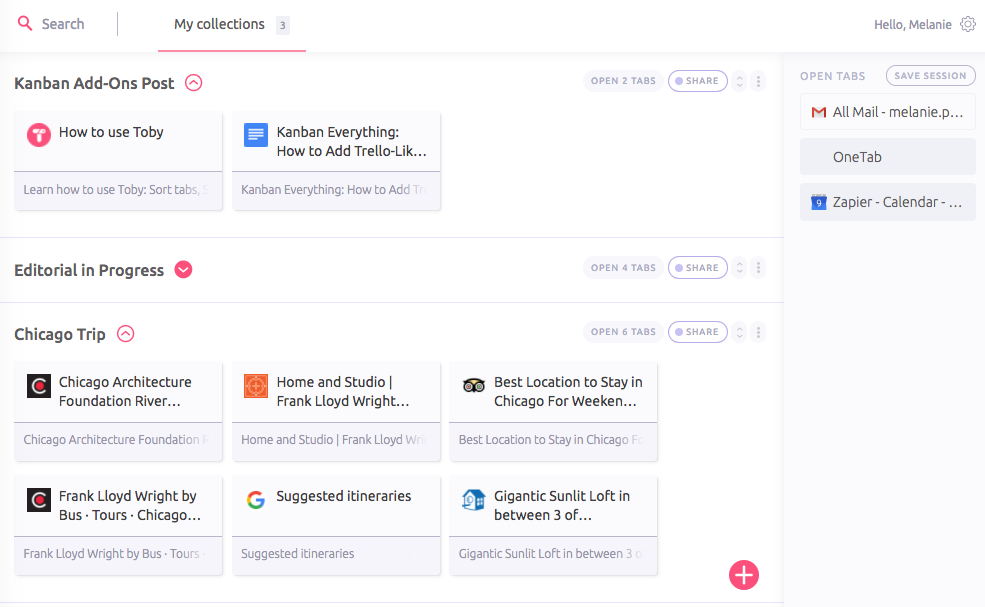
Toby to the rescue. Although the Chrome extension doesn't exactly use a Kanban board layout of columns, it does let you turn browser tabs into cards that you can drag and drop into different collections on one workspace. The collections could be thought of as Kanban lists, laid out horizontally in Toby rather than vertically. Just as with the typical Kanban view, you can see at a glance—and open in one click—the web pages you need.
Besides organizing your browser tabs in a grid of cards, you can edit the title of each card so it makes more sense to you, add a description to the card, and add tags to collections for easy filtering. Want to save your open tabs for later? Toby offers a "save session" feature that closes your open tabs (declutter your browser and save your computer's RAM!) but puts them in one collection for getting back to quickly.
Invite friends or colleagues to Toby and you can share your collections with them. Other great features include a dark theme, keyboard shortcuts, and intelligent searching through all your tabs/cards. Toby is a better alternative to bookmarks or sifting through a gazillion browser tabs when you need access to groups of web pages now or in the near future.
Toby Price: Free
Get a Kanban View of Your Outlook Tasks
Microsoft Outlook is a robust tool for managing emails, tasks, and appointments in one place, as well as conveniently turning emails into tasks. If you want to manage those tasks on a Kanban board, you can do that right within Outlook with just a couple of tweaks.
Outlook Taskboard (Windows)
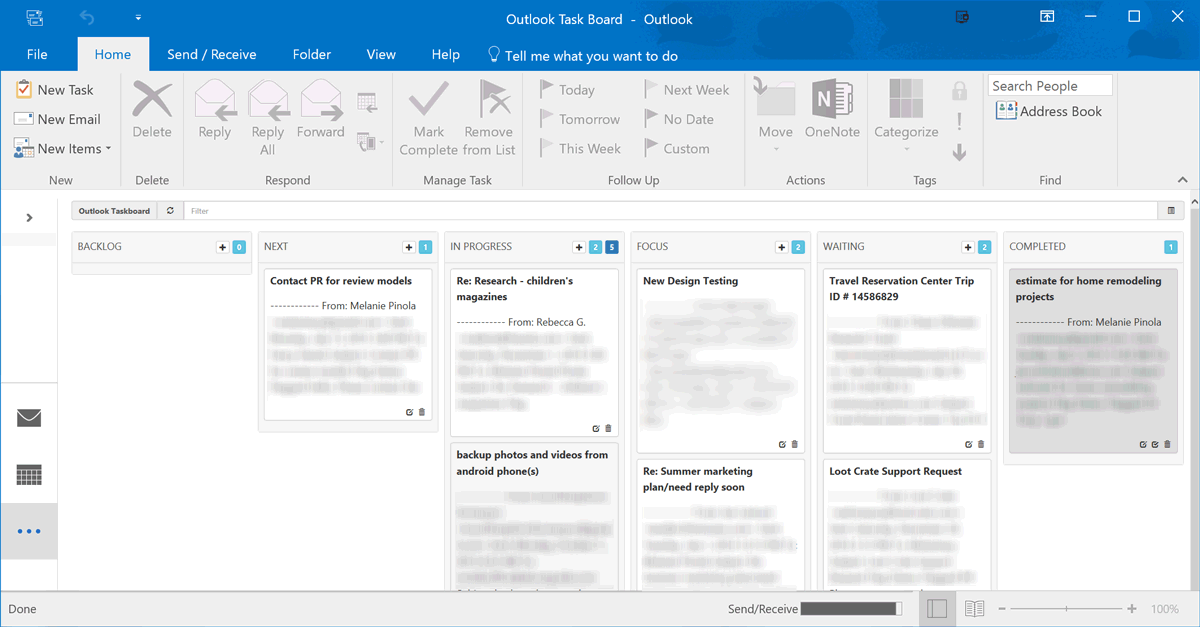
Download the free, open source Outlook Taskboard from GitHub to get started. The ZIP file contains the HTML, JavaScript, and CSS files you'll need to create a new Kanban view in Outlook for your tasks. The main Tasks folder is used as the "Backlog" for your tasks, and then you create new subfolders under the Tasks folder for the other lists (or "swimlanes"): Next, In Progress, Focus, Waiting, and Completed.
When you move or create tasks in any of those folders, they'll automatically be presented in corresponding list on the Kanban board. You drag and drop tasks between lists, filter tasks, and add, edit, or delete tasks right from this Kanban view.
Even better: If you're handy with CSS and JavaScript, you can further customize the configuration, adjusting how many tasks you can have in a column, the sort order for the tasks, the board style, and more.
Outlook Taskboard has been tested with Outlook 2013 and 2016 and works on Windows 8.1 and Windows 10.
Outlook Taskboard Price: Free
There are other Kanban tools for Outlook, such as the Outlook Kanban project on GitHub, but that's no longer maintained and requires a few more tricky steps to set up. Auscomp KanBan is an Outlook plug-in with a more colorful Kanban board and a task "tick list" panel to check off your tasks, but it has a one-time $49.95 price tag.
Manage Projects, Sales, and More in WordPress with a Kanban Plugin
Do you have a site that runs on WordPress? Wouldn't it be great if you could manage your projects and content publishing right within WordPress without having to use a dedicated project management tool? With a WordPress plugin, you can do that—and keep all the user admin and security settings you have already set up for your WordPress site. Add a Kanban board to your WordPress account to visually see progress on your projects.
Kanban for WordPress (Web)
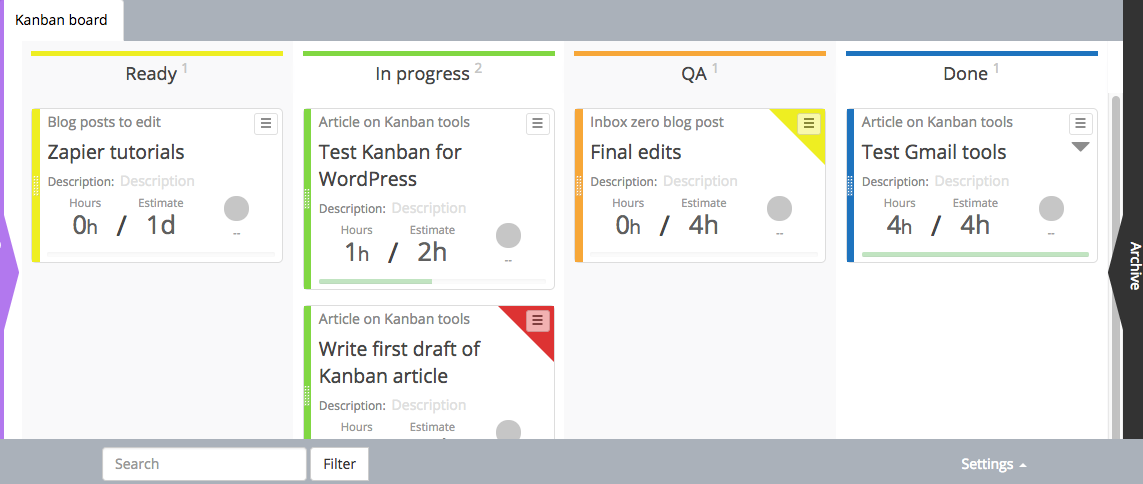
Kanban for WordPress is a free, open-source plugin that's easy to install and intuitive to use. After uploading the plugin to WordPress (via Plugins > Add New > Upload Plugin), you'll get a new Kanban board tied to your account. You can make the board public or keep it private for your internal team and manage users who have access to your board.
Creating a card is easy: Just click on the plus sign on the appropriate list and enter the project, title of the task, and estimate of how long you think the task will take. Then you can update the cards to keep track of actual time spent. Got too many cards on your board? Customize the view by filtering the cards by project, person, or color.
If you need even more features, you can purchase KanbanPro, which adds multiple boards, file attachments, task comments, colors, and notifications. For something so simple, the plugin is quite robust.
Kanban for WordPress Price: Free; KanbanPro is $149/year for additional features
With the Kanban method, you can visualize your work and your progress from start to finish. And even if your most-used apps don't have a Kanban view, there might be a solution for you to add Kanban boards to those apps. At least, you can for Gmail, Evernote, Chrome, Outlook, and WordPress.
Kanban All the Things: