It's not often we jump up and down over email, but today's Gmail update is like a present. Currently rolling out to both personal users and G Suite customers, the new Gmail gives us features we've needed but perhaps didn't know we needed, all in one update.
Google has tweaked Gmail over the years here and there, but this is the biggest revamp for the email service for as long as we can remember. It's not just redesign or a small tweak like adding an unsubscribe link to newsletters: Gmail's host of new features might actually make email more manageable for you.
Among the additions: a new side panel so you can see your emails and events, notes, and tasks in one place; the option to snooze emails until later and quickly archive them with one click; and, my favorite, a way to send self-destructing emails. (I feel like a spy.) If you use and love Inbox by Gmail on your phone, you'll find the web-based version now closer to that more efficient experience. Here's how to get the new Gmail and its best new features.
How to Get the New Gmail Version Right Now
Click the gear icon on the top right of your screen and then choose the "Try the new Gmail" option, if it's available. The update is currently rolling out to new users, so it might not be available to you yet. Patience is a virtue.

Preview Attachments Without Opening Emails
Once Gmail reloads with its snazzy new look, you'll be asked to choose a view for your inbox: Default, Comfortable, or Compact. They're similar to the previous Gmail "comfortable" and "compact" views, which basically change the line height of the emails in your inbox, except now the Default view gives you a sneak peek of attachments in messages. You'll see an icon of the type of file attached (such as a photo or a Google Doc) and the file name. Click on the file name and you can preview the attachment without having to open the email message itself. Handy!

See Your Calendar, Notes, and Tasks in One Window
Gmail's compose button is now rounder (and dare we say friendlier) than the boxy button of old, and there's a new sidebar on the right for quick access to Google Calendar, Keep, Tasks, and other add-ons you might have enabled.

Click on the icon and the app will show up in a new side panel, which means you can see your calendar, notes, or to-dos side-by-side with your emails. No more jumping around between tabs or windows to manage your day-to-day.
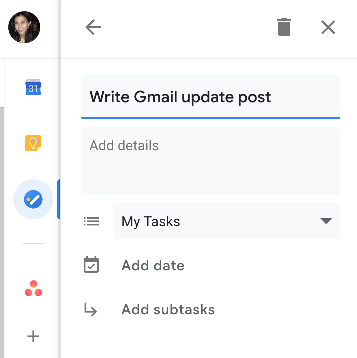
By incorporating Tasks into Gmail this way, Google has made it much more likely that people will actually use the to-do app. Gmail (and Google Calendar and Keep) previously supported task creation, but it was buried in the user interface and inconsistent across apps—I admit, I can't seem to even find it when switching back to the now-"Classic" Gmail interface.
In the new Gmail, you can drag emails into the Tasks pane and have them turned into to-dos. (And, let's face it, most of our emails are either things we need to act on or can ignore.)
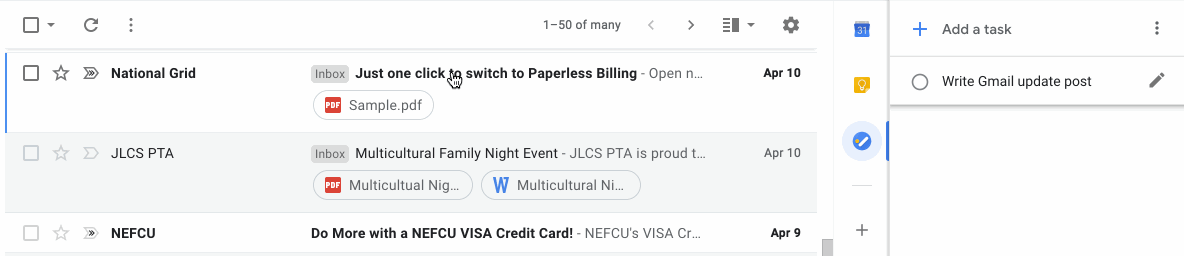
And, along with this Gmail revamp, Google has at last also launched a standalone Google Tasks app for mobile. So now you'll actually be able to find and use Google Tasks on iPhone and Android. Though bare-bones at the moment, you can set due dates, add subtasks, drag-and-drop to prioritize tasks, and create tasks from email in the Google Tasks app.
→ Learn more in our Google Tasks guide.
Snooze, Archive, and Delete Emails with One Click
Gmail in the browser has taken a few clues from its mobile sibling, Inbox by Gmail. Just like you can swipe on mobile to archive or delete a message, now you can do the desktop version of that in Gmail in your web browser as well. Hover your mouse over the email and click on one of the icons to quickly manage it.
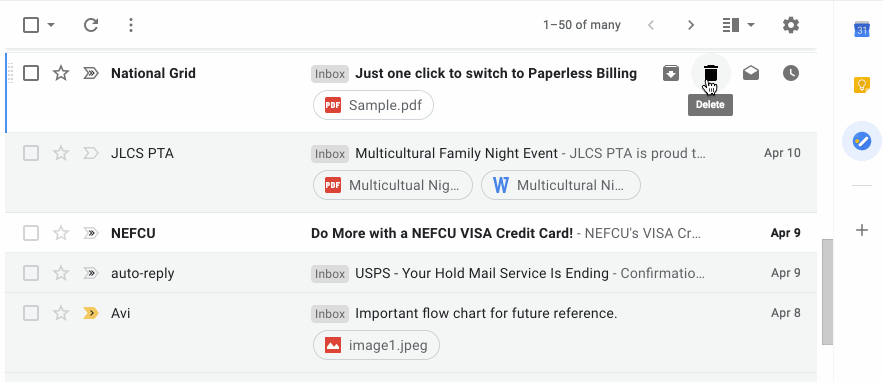
One option in that new hover menu is a brand new feature for Gmail: Snooze. As the name implies, this feature hides the email message from view until a specified time—kind of like when your alarm goes off in the morning and you just can't deal with the day yet so you snooze it.
Previously, you'd need to use a Gmail add-on, such as Boomerang or SaneBox, to snooze emails in Gmail. Now you can just click on Snooze to set a time when that email will reappear in your inbox—that is, when you're ready to deal with it.
Send Confidential, Self-Destructing Emails
Email isn't the most secure way to send confidential information, such as your tax returns or the security code to your front door. Yet because it's the most popular way to communicate with others digitally, we still keep sending emails even if there might be some super secret information in there.
Gmail's new confidential mode will give security pros and paranoid people like myself some peace of mind: Now, when you write an email, you can pick an expiration date for your emails (so the message and attachments are no longer readable), revoke previously sent emails, and require the recipient to add authentication via a text message before seeing your email. In other words, more control over when and who can see this email. Note that this doesn't fully protect you, since the recipient could take a screenshot of your message before the expiration time—so, as always, just don't send sensitive information via email if you can deliver it in a more secure method.
You'll find this option at the bottom of an email you're drafting. This feature is still rolling out, though; I wasn't able to test at the time of this writing.
An Email Assistant in Your Inbox
Finally, no surprise, given Google's AI (artificial intelligence) smarts, but Gmail's gotten smarter. If an email has lingered in your inbox for a while that Google thinks is important to you, based on your previous email interactions, it will gently "nudge" you by calling more attention to that email so you can follow up on it—or, you know, finally archive the message. This is handy for those of us who tend to read messages but leave them in our inbox. (Guilty as charged.)
As with Inbox, Gmail will also now suggest automatic responses for your emails, based on the message content. So instead of having to think up a reply to common emails like invites to a party, you can just click the handy "Thanks, I'll be there" or "Sorry, I'm busy that day" replies and get on with your day.
All in all, these Gmail updates are awesome. Try them as soon as you get a chance when that "Try the new Gmail" option shows up in your settings and let us know what you think. For more help with the new Gmail, see Google's Gmail update announcement.





