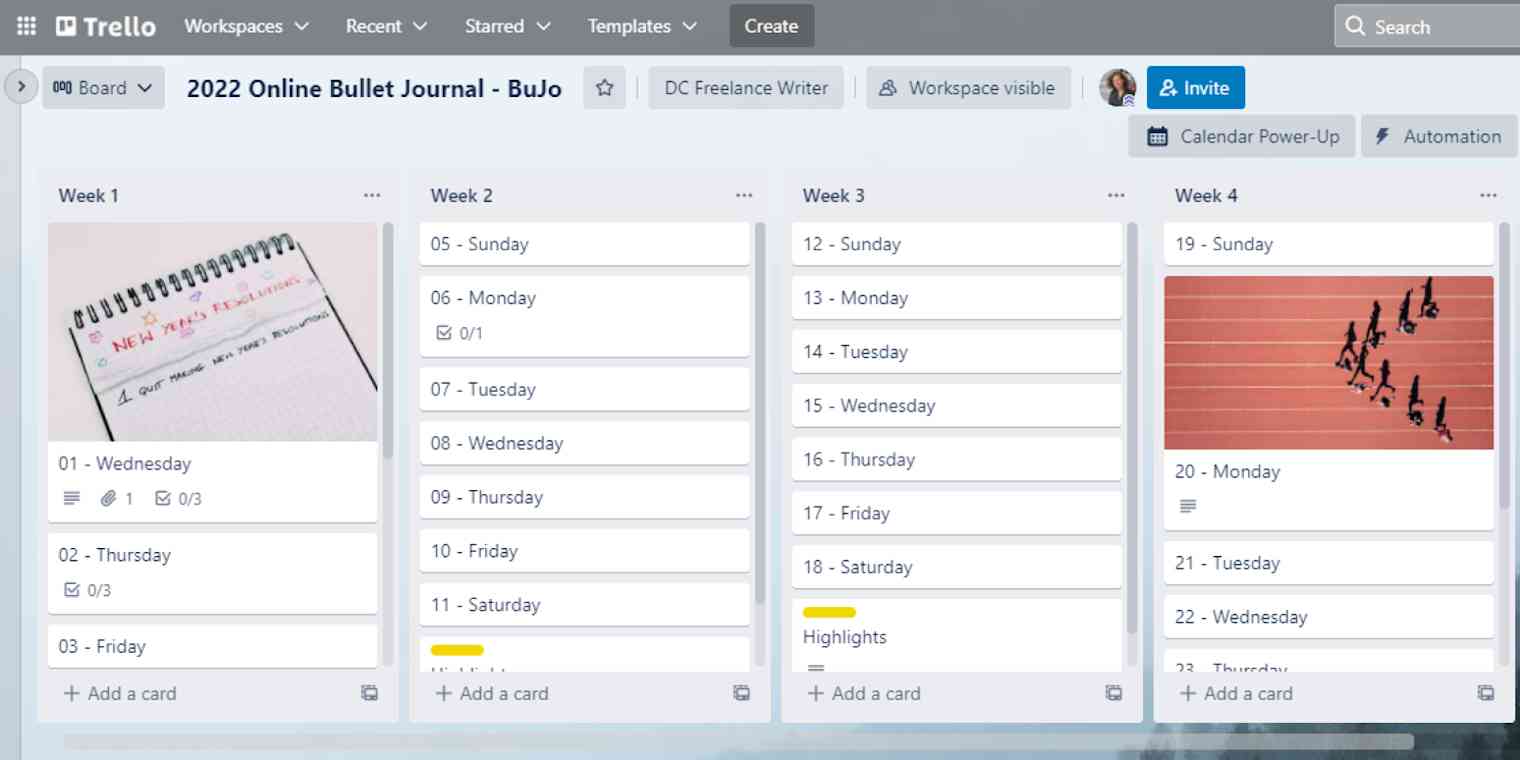My planner is basically an extension of my brain. I fell in love with bullet journaling because of its sleek, flexible method and endless adaptability. But when my kids reached toddlerhood, I struggled to follow through the habit no matter how many notebooks I started with enthusiasm.
The answer came when I rethought my bullet journaling "home." Pen and paper worked great in my single years, but as a mother of three with a writing career to maintain, constant collaboration is the name of the game. Transitioning to bullet journaling on an app reignited my passion for planning—and made it easier to bring my partner along for the ride.
Trello is my favorite (heart eyes for art and stickers), but you can make your digital bullet journal on a whole variety of apps, depending on how your brain works.
What is a bullet journal? And why go digital?
Bullet journaling is a planning method created by digital designer Ryder Carroll. You start with a notebook (your bullet journal, or bujo), create an index, and then create your own custom pages for scheduling, tracking habits, and accomplishing tasks. Symbols based on bullet points help bullet journalists organize notes, events, and tasks—other symbols designate status for each entry.
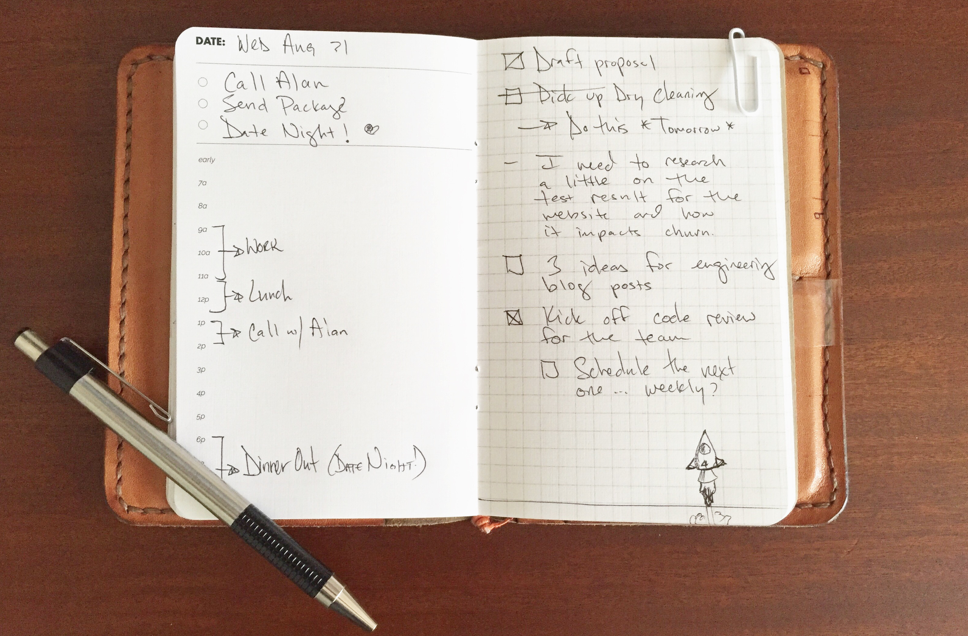
While some bullet journal fans keep things minimalist, others transform their bujo into a hybrid of planner, diary, and art project. That's why it can initially seem a little unintuitive to bring a bullet journal into the digital world: the doodles don't feel the same. But like everything else, art is digital now, so you can absolutely maintain this aspect of your bujo online.
Once you get over the mental hurdle of making your bujo digital, you'll see the benefits:
A digital version lets you add other users for collaboration.
It gives you back the time you'd normally spend drawing templates like monthly or weekly calendars by hand.
It allows you to set reminders.
You can search your bullet journal (in some cases, even if you upload handwritten content).
You can back up your journal, instead of losing it forever when you leave it in the pocket of the seat in front of you on a plane.
You can automate a digital bullet journal, so your tasks show up without you having to do a thing.
If you have your phone, you have your digital bullet journal.
How to pick a digital bullet journal app
Ryder Carroll actually offers a companion app through the official Bullet Journal website that's meant to be a supportive extension of a physical notebook. But I've found the most success moving the whole thing online.
Here I'll show you how it works with Trello and Airtable, but don't feel limited to those two apps. To pick the right app for your digital bujo:
Think about what drew you to bullet journaling to begin with. Then look for apps that mimic those features digitally.
Go through all the apps you already use every day, and figure out if you can make one of them work as a digital bujo. If you're already in the app, you're much more likely to keep the habit up.
Decide how much flexibility you want in your bullet journaling. For example, if you want something with tons of flexibility, a note-taking app might be best. But if you need more structure in your life, you can go with one of the options below.
Trello: for the creative collaborator
Creative expression carries a lot of weight in the bujo community. If you're attracted to bullet journaling for the aesthetic, Trello is one of your best options to add artistic flair. It's also my personal favorite.
I suggest creating a new board for each month. That gives you plenty of chances to shake up the aesthetic throughout the year and keep each board neatly organized. Then, make a list for each week, like this.
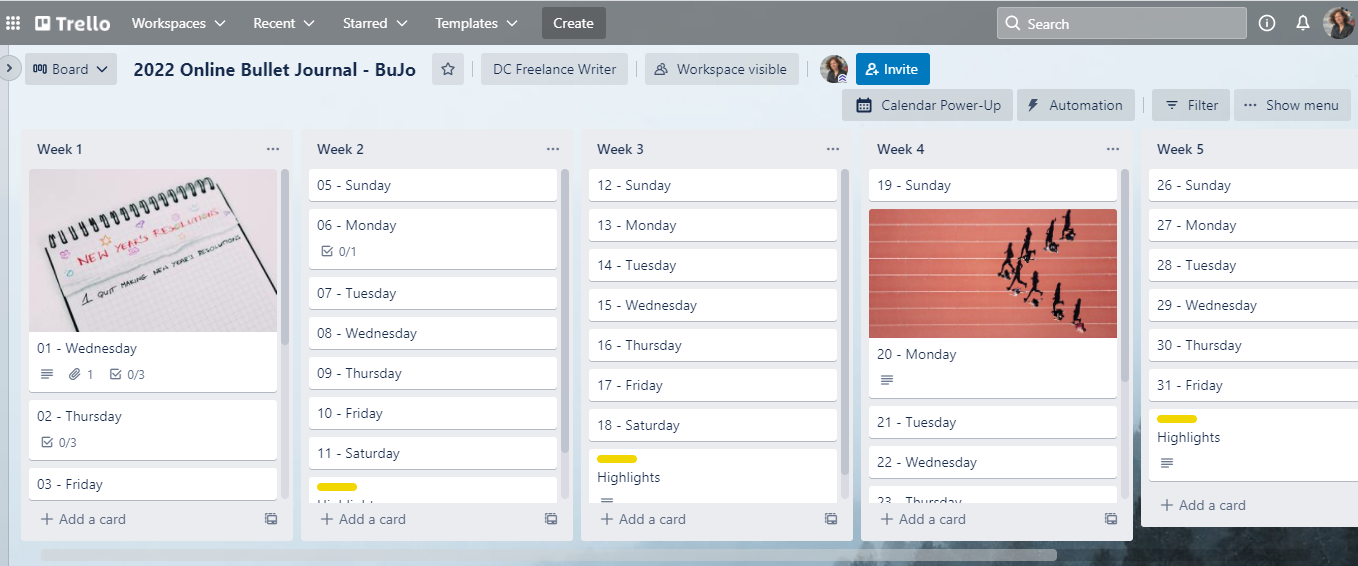
Pretty straightforward.
Copy and paste the days of the week and any other cards you want (e.g., Notes, Highlights, Gratitude, Reminders). Trello will give you the option to make each line a separate card, so setup will be pretty quick—for sure quicker than drawing it in your notebook.
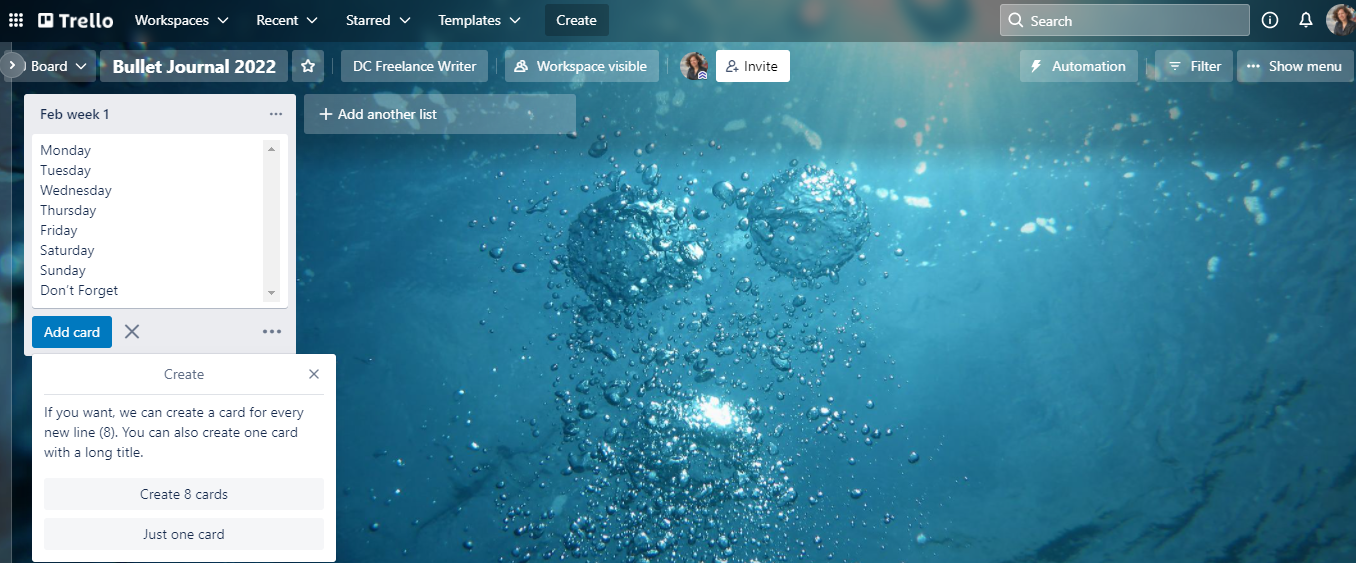
If your schedule is more fluid, you can also set up your bujo by areas of your life, like work, social time, family to-dos, and health goals. Some cards, like a one-time event, can have a fixed date. For other entries, like a playdate or gym session, I mark it as a priority now and figure out the details later.
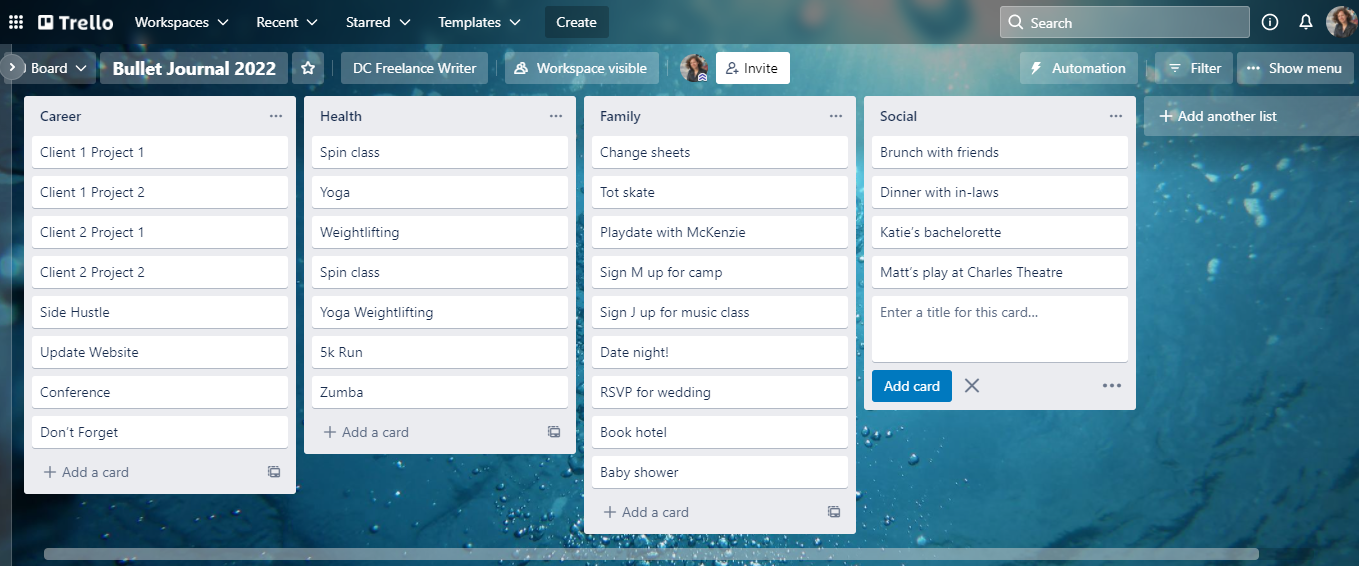
Trello offers tons of ideas to jazz up a simple board.
You can choose background photos from Unsplash or—if you can't get away from the analog art—draw your own monthly spread and upload it.
Stickers and confetti explosions for accomplished tasks add a burst of color and pizzazz.
You can also personalize individual cards with a cover image or colorful labels. (Tip: colorblind-friendly mode adds cute symbols, so cards are both attractive and accessible).
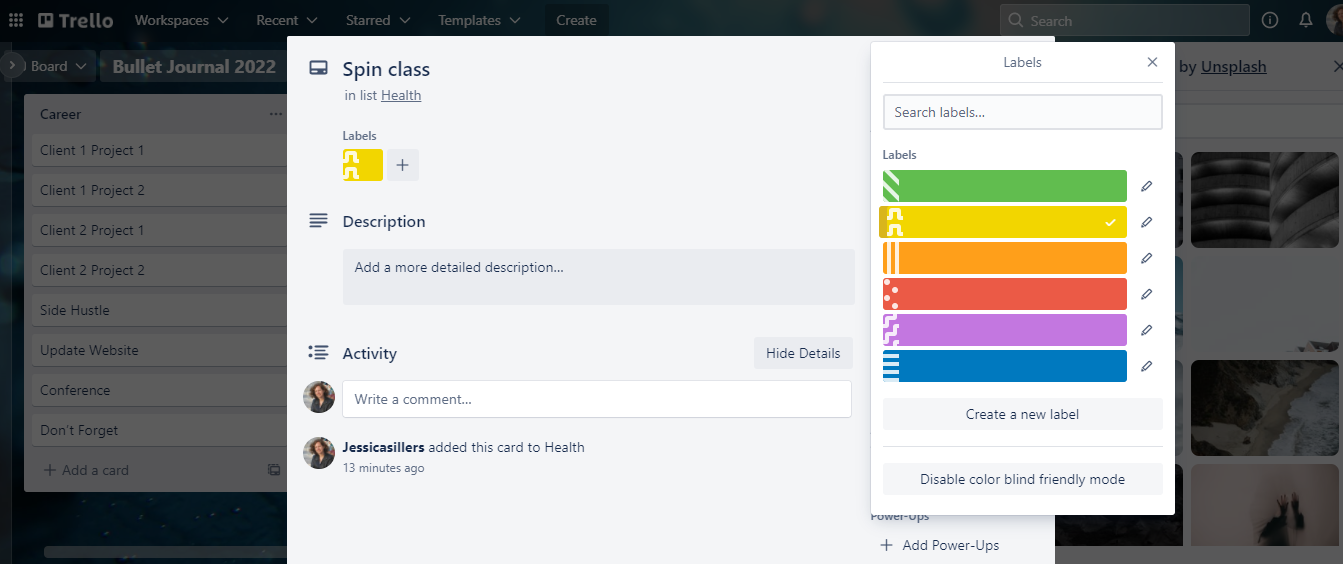
Do you do your best creative thinking in the form of back-of-the-napkin doodles? Not a problem. On the mobile app, you can find a Take Photo option under Attachments to attach a photo of an off-the-cuff sketch to a card. (You can also attach from your computer files or popular services like Google Drive or Dropbox.)
Airtable: for the systems-thinking planner
The bullet journaling method can help you get a quick, clear view of what's on your to-do list, so you can focus on what's most important and weed out extraneous or outdated tasks. Using symbols and different views gives a logical structure to an otherwise complicated schedule. That's why methodical, left-brain types might enjoy the clarity and flexibility you can get with an app like Airtable.
Airtable is a database tool, but it feels like a visually-oriented spreadsheet. It's super easy to switch between calendar, Kanban, and spreadsheet views, and it lets you link data from one section to another.
One element that gives Airtable an edge is the ability to customize your field type. You can choose from classic text/numbers, formulas, checkboxes, star ratings, color-coded tags, time durations, and more. It will even automate a "date created" field, so you always know how long something's been lingering on your list.
It has a bit of a learning curve, but once you get the hang of it, you'll get a visually stimulating and still ultra-organized digital bullet journal.
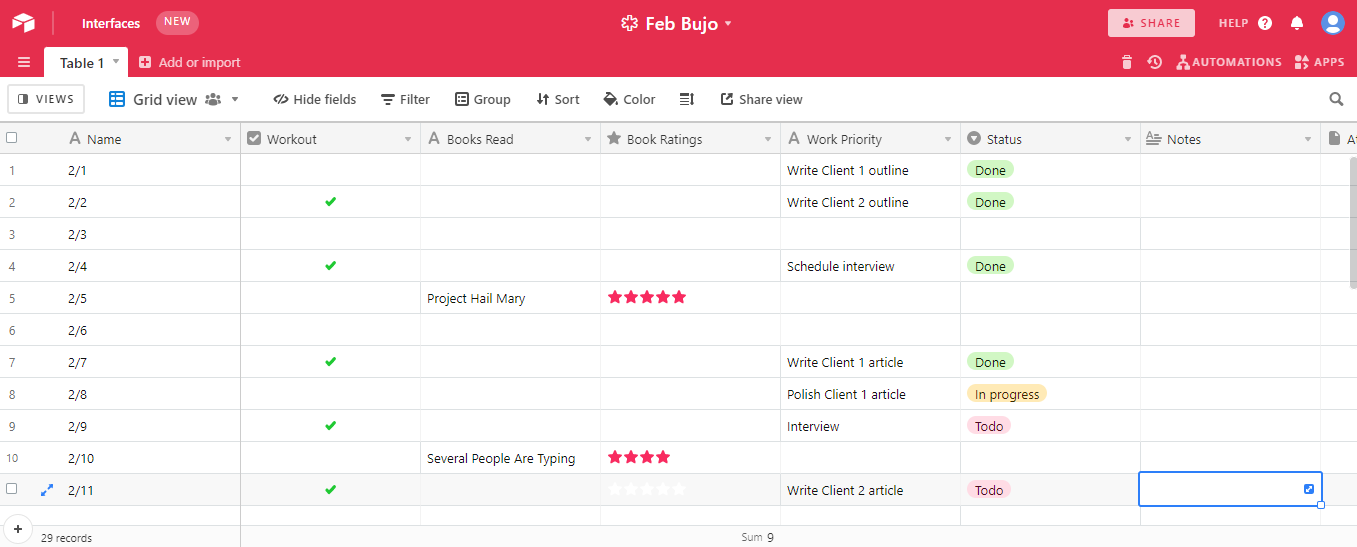
Using different field types makes it easy to distinguish at a glance between types of tasks and projects. For example, let's say you wanted to check that you're staying properly hydrated on workout days.
Add a Water column to the daily spread as a checkbox column.
Click Views in the toolbar, and create a new Grid view. (Or go with a calendar view—whatever works!)
Click Hide fields in the toolbar to hide any fields (columns in a Grid view) you don't want to show. Maybe you only want to see the Water checkbox and the date of the workout.
Click Filter > Add condition to filter for only days where the Water checkbox isn't checked.
Now you can see all the days (in spreadsheet or calendar form) that you didn't drink enough water to find if there's a pattern.
The customization continues. You can group your records by any field, and then sort within those groupings. It's really flexible but without turning into chaos.
There's also an Airtable setup that mimics a physical bullet journal even more closely: organize rows by task, rather than by date.
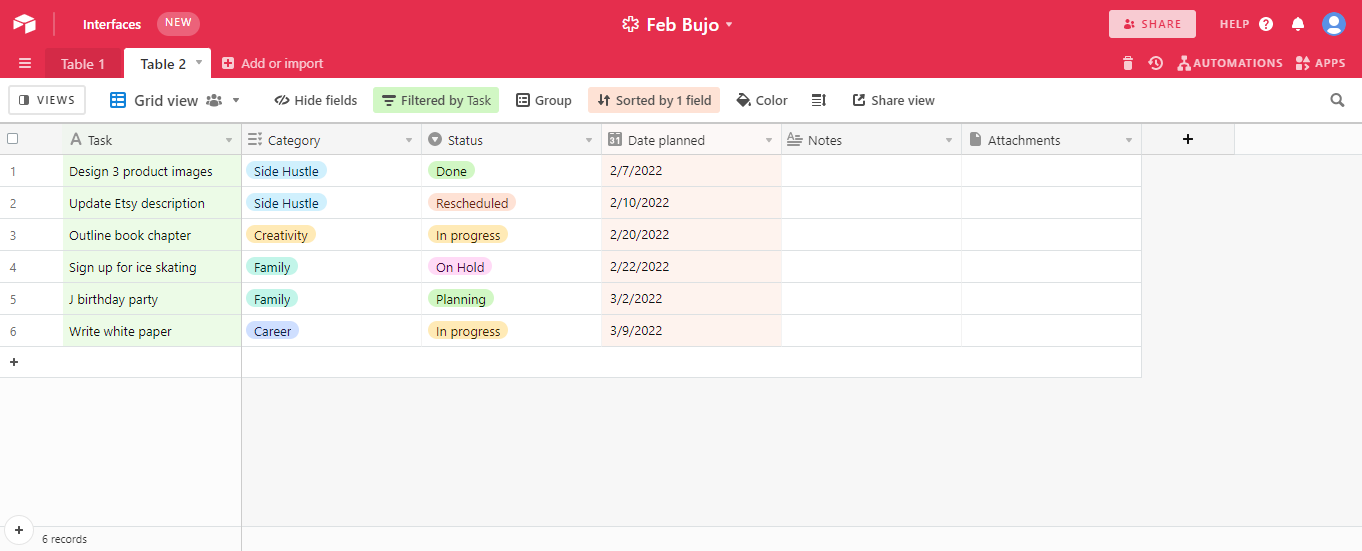
Here, the Category column replaces the typical dot, circle, or dash that would denote tasks from events or notes in a traditional bujo. You can adapt the Status column options to practice bujo-style task migration. Sorting by date bumps upcoming items to the top of the list. And add a checkbox column for that satisfying feeling of being done.
Automate your bullet journal
One of the perks of digitizing your bullet journal is that you can connect it to the other apps you already use with Zapier. That means you can do things like create new Trello cards at scheduled times or based on events on your calendar. In my case, I collect a lot of recipe and kid craft ideas from Pinterest, so using a Zap to add Pinterest Pins to a Trello board can help me organize dinner plans and family activities for the week. You could do the same on Airtable.
Whichever app you use, take some time to automate your bujo so you can focus more on the creative process and, you know, doing the things in your journal.
Within the bujo community, you'll find minimalism lovers and planners who make every weekly spread an elaborate art project. Your digital bujo should reflect your personal preference. Again, don't feel limited to the options in this article: task or project management apps, spreadsheet tools, or note-taking apps might also give you the right balance of features and integrations you need to make a bujo your own.