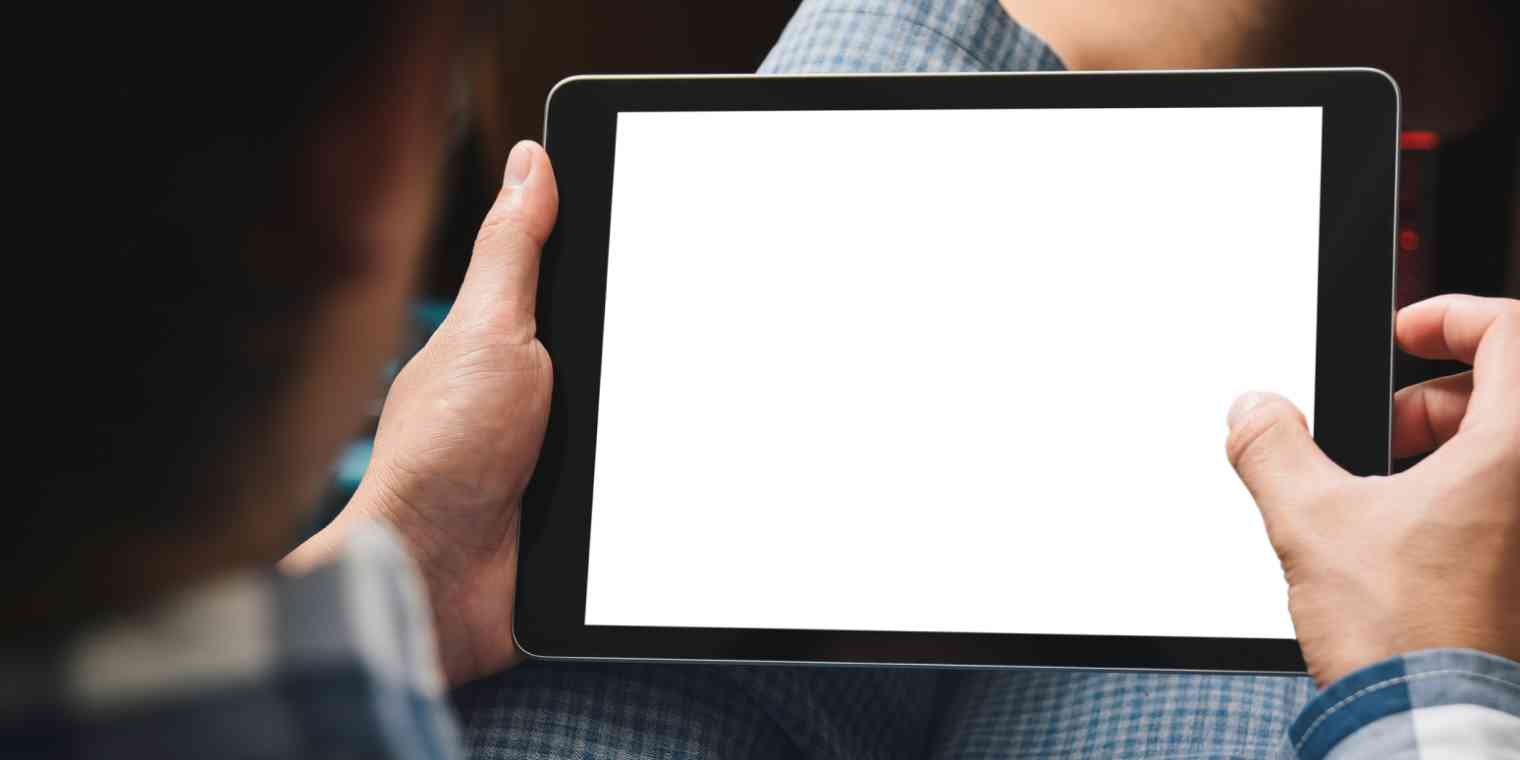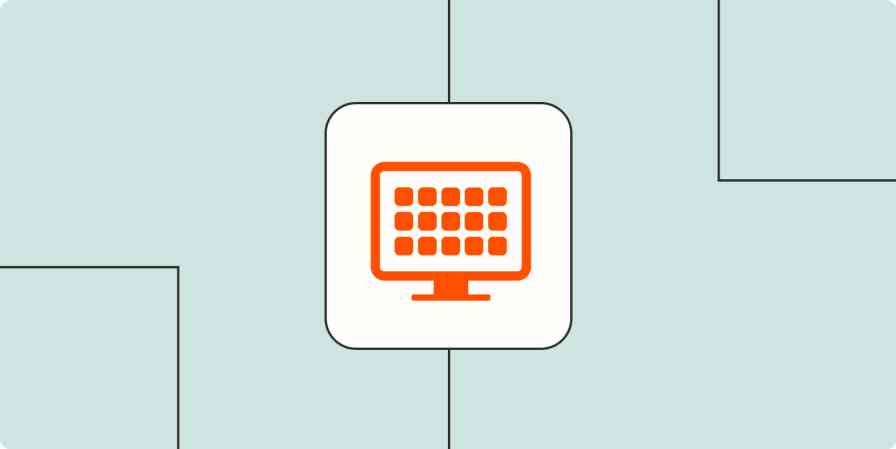iPads are stellar productivity tools when used correctly. And by correctly, I mean having the very best productivity apps for iPad. And by the best, I mean the ones I like.
Seriously, though, it's a tiny supercomputer as portable as your phone but big enough to replace a laptop for most tasks, especially when paired with the best apps for the job.
Whether you use your iPad for work or for binging episodes of 90 Day Fiancé, or some combination in between, the right iPad apps make getting things done in or out of the office a seamless experience.
Read on for a list of the best iPad productivity apps everyone should be using based on, well, my entire lifetime of using them and hours of hands-on testing.
The best iPad productivity apps
| Best for | Standout feature | Pricing |
|---|---|---|---|
All-around team or individual calendar app | Cross-platform syncing | Free | |
Multiple email accounts and calendars in one place | Built-in Google Calendar | Free; $7.99/month for AI features | |
Cross-platform to-do list | Quick task entry and organization | Free; $4/month | |
Apple ecosystem only to-do list | Separate task start and deadline dates for project planning | $19.99 one-time purchase | |
Mixing handwriting and text notes | Aesthetic customization options | Free up to 3 notebooks; $12.99/month | |
Text notes | Built-in AI for content generation, translation, and more | $6.99 one-time payment; optional $2.99/month for AI | |
Apple users | Automatic organization with hashtags and rules | Free | |
Password management for Apple users | Deletes those auth code text messages automatically for you | Free | |
Simple automations to save time | Customizable widgets for home and lock screens | Free | |
Staying organized on the go | Manage multiple cloud storage providers together | Free | |
Aesthetic iPad nerds | Add custom fonts for fun or to keep content on-brand | Free; $6.99 one-time purchase for enhanced organization | |
Creating custom widgets | Add stylish functionality to your home screen | Free; $2.79/month for premium options |
What makes the best productivity app for iPad?
Did I test all 1.8 million apps on the App Store to compile this list? No. But I have been using iPads for almost a decade for work and non-work. In that time, I've tried countless apps to find the best combination of features, price, and value.
These are my favorite iPad productivity apps that work well for nearly all types of iPad users, from power users to artists to anyone who just likes the convenience of an iPad and wants to get a little more done on it.
In my opinion, these are the five features that the best productivity apps for iPad need to have:
Easy to use: The iPad is all about simplicity, and a good productivity app needs to be simple, functional, and reliable.
Value: Many of these apps are free, or have free versions. Paid apps mentioned here are worth the investment for the time savings or functionality they provide.
Made for iPad: The best iPad productivity apps don't just run on iPad but actually make use of all the iPad's unique features, like supporting Apple Pencil, touch gestures, and more.
AI or advanced features: The best productivity apps either leverage the latest AI technology or have other human-clever features to save you time.
Syncing: Some of these apps are iPad or Apple-only, but many offer cross-platform syncing across any device. With your iPad not likely to be your only device, syncing is important to keep you up to date everywhere you go.
These are the productivity apps for iPad to turn that digital rectangle into a work powerhouse.
Best iPad productivity apps for calendar management
Google Calendar
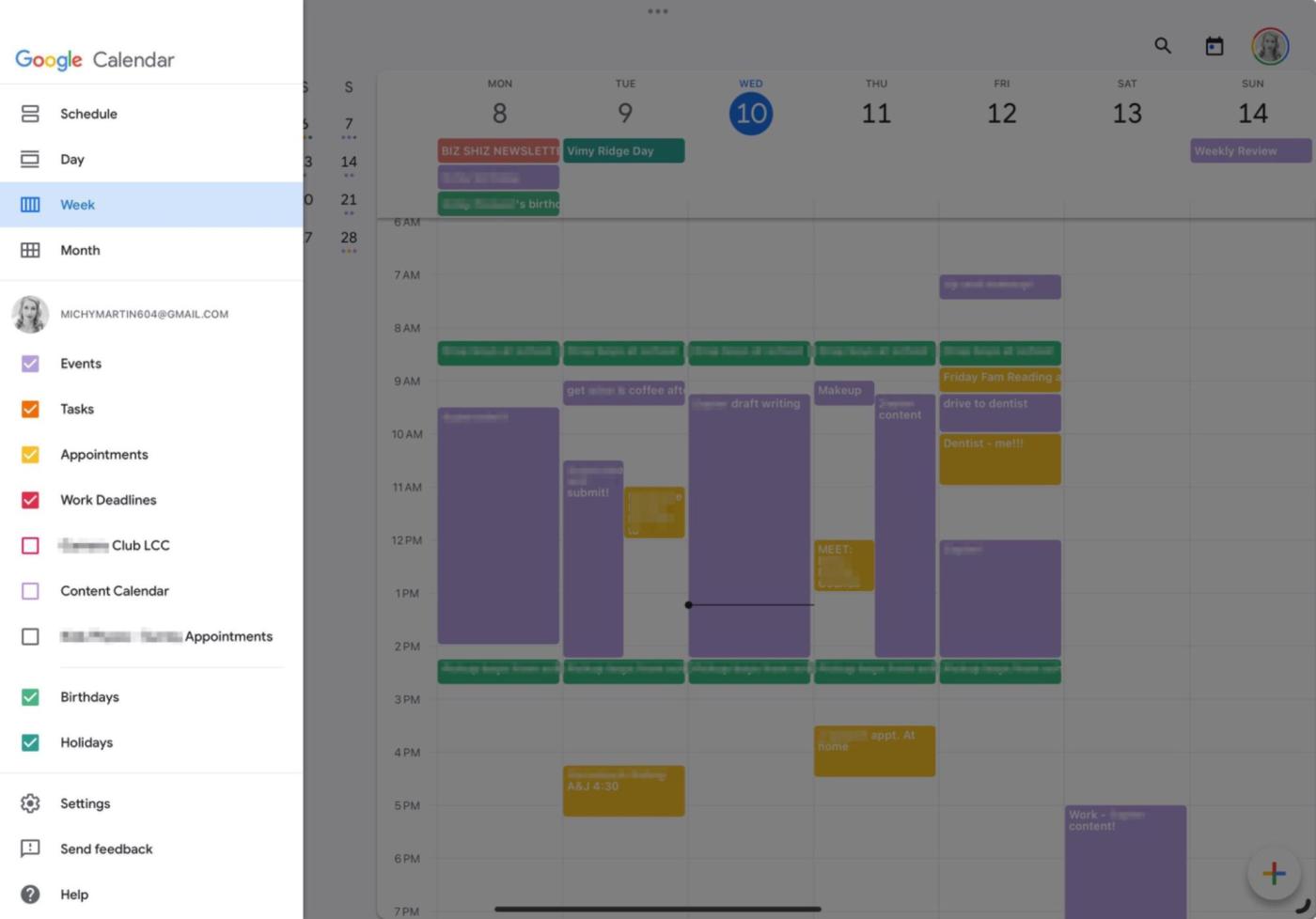
Google Calendar pros:
Excellent for managing multiple calendars, including shared ones with other people
Cross-platform syncing
Google Calendar cons:
Video conferencing default is Google Meet only (but you can add Zoom or other links in the description section)
Calendar apps aren't inherently thrilling. You don't necessarily want to be thrilled by your calendar app, though, do you? You want a reliable partner to tell you where you're supposed to be today, who you're supposed to meet with, and in the case of Google Calendar, offer you helpful info, like directions to the meeting, built-in Google Meet video conferencing links, and support for multiple separate calendars you can show or hide at will.
Though a Google product, Calendar works equally as well on iPad and other Apple devices as it does on Windows and Android. It's the perfect solution for anyone who requires cross-platform syncing, or even just for its ease of use for those existing solely in the Apple ecosystem.
Google Calendar also integrates with Zapier, which helps you automate tasks between thousands of apps apps. A Zap I use all the time is creating Todoist tasks from Google Calendar. Learn more about how to automate Google Calendar, or get started with one of these pre-made workflows.
Add new Google Calendar events to Todoist as tasks
Create new Trello cards from new Google Calendar events
Google Calendar pricing: Free
Spark Mail
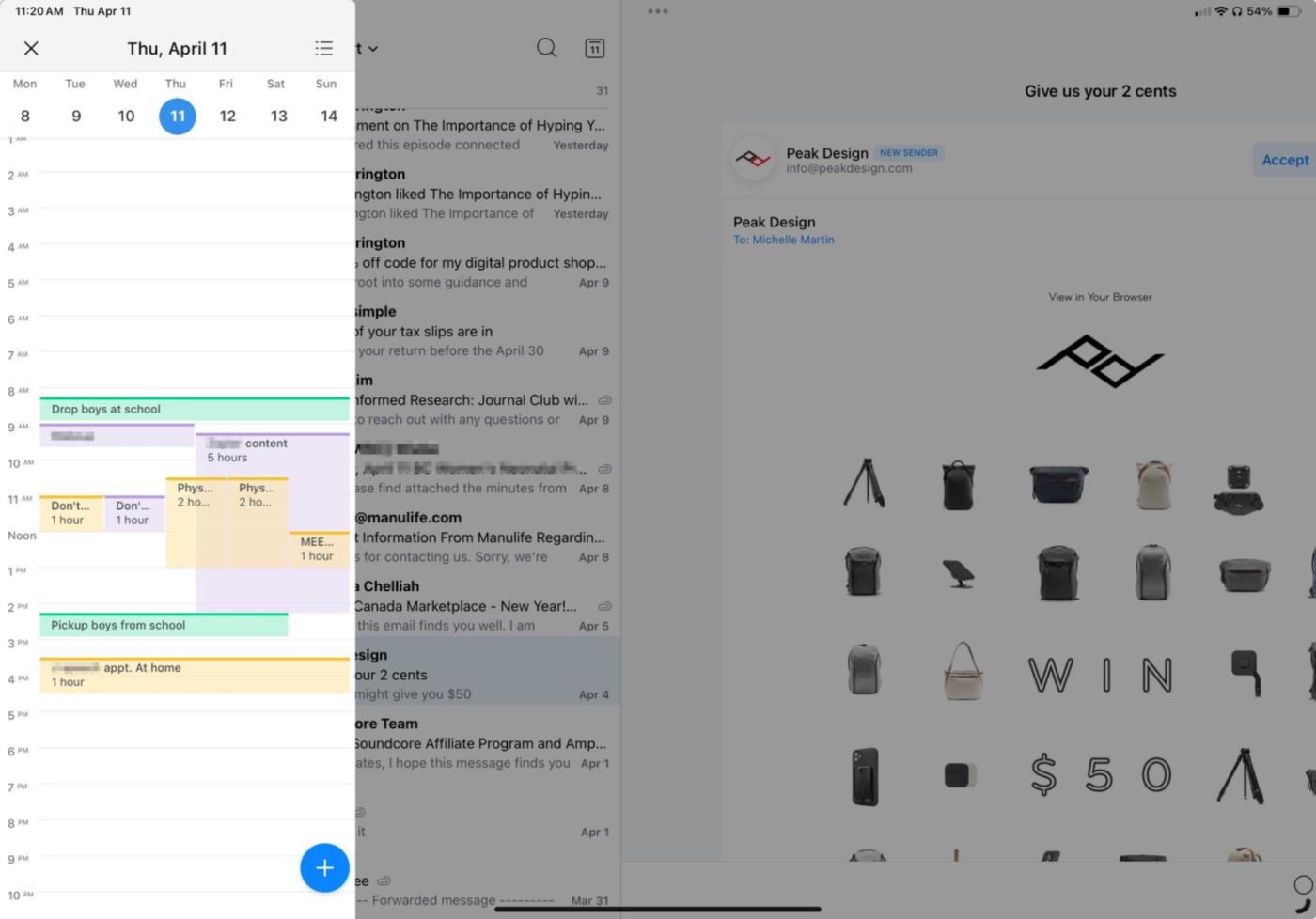
Spark Mail pros:
Syncs multiple email accounts across devices
AI email sorting, filtering, and reply generation
Spark Mail cons:
Somewhat confusing transition from Spark Classic to the new Spark Mail AI app
Spark is mainly an email client, but I've included it here because it has an excellent Google Calendar integration that basically brings every feature of Google Calendar inside your email app.
One caveat is that, currently, the full calendar functionality is only available in Spark Classic on desktop, and not the iOS and iPadOS-matching new app, Spark Mail AI. You can still view your calendar on iPad, it just doesn't have all the features of Spark Classic yet. I use Spark Classic on my MacBook for the calendar, and Spark Mail AI on my phone and iPad. Why two apps? The Spark team is working on transitioning to Spark Mail AI on desktop too, promising the calendar is coming soon.
On iPad, Spark Mail AI becomes your best friend for answering and managing emails way faster. You can have the built-in AI generate replies, rewrite an email in different tones, proofread, and see only the emails that matter with priority view. There's even a team mode to collaborate within specific inboxes without stepping on anyone's toes.
Plus, simply being able to quickly swipe over to see my calendar while in my emails is an underrated time saver.
Spark pricing: Free plan available. Spark Mail premium is $7.99/month for AI and other advanced features.
Looking for more iPad calendar app suggestions? Many of the ones featured in Zapier's best iPhone calendar apps and best Mac calendar apps lists also have iPad versions.
Best iPad productivity apps for to-do lists
Todoist
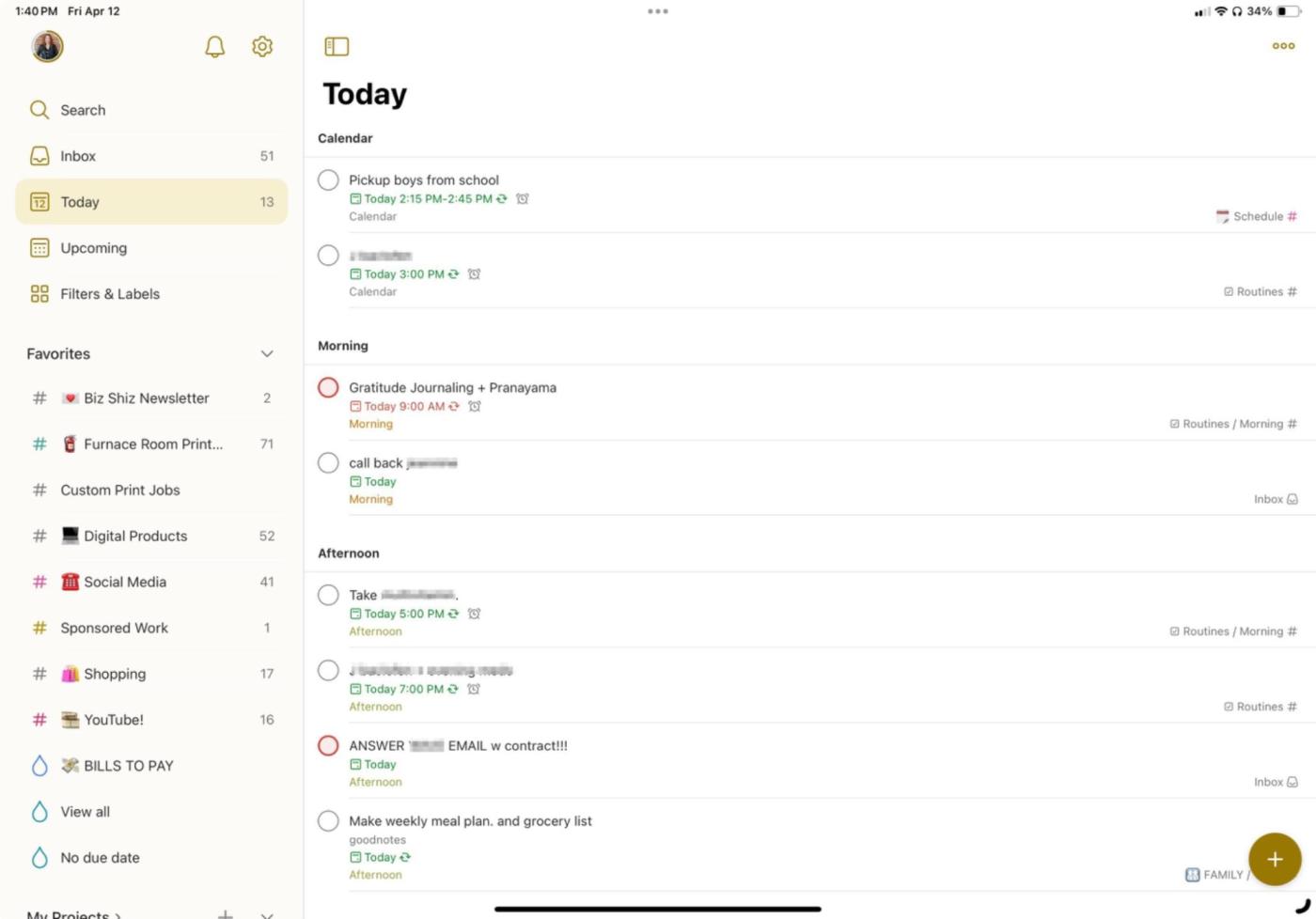
Todoist pros:
Organize tasks quickly with simple wording like "tomorrow 8pm"
Cross-platform sync or use in a browser
Todoist cons:
Would be nice to set separate start and end dates for tasks
Not to flex too hard, but I'm one of the 0.005% of Todoist users who have reached "Enlightenment"—the highest possible status in the app's internal productivity gamification system, Karma. So I know a thing or two about Todoist, and to-do list apps as a whole.
You see, I am what some may describe as a hot mess. A thought enters my mind—and leaves my mind immediately. I need a to-do list app that's quick to add new tasks into and easy to keep organized across multiple projects, as well as one that syncs flawlessly across my laptop, iPad, phone, and carrier pigeon. Todoist does all that* and more. (*Does not actually sync to carrier pigeons.)
I've tried literally all the to-do list apps, but nothing comes close to matching Todoist's organizational speed. When adding a new task, you can write everything in the task name, including project names, custom labels, dates, and priority. For example, for a task of "Send Karen the report," other apps may then make you click around to add the date, time, and other info. Not Todoist. You can type it all in the task name line using shorthand like # for project name and @ for labels. You can even type in natural language like "next Monday" instead of a specific date, including to set up recurring tasks, like "every Monday."
It saves so much time and allows me to capture ideas quickly, then go back to what I'm supposed to be doing. Todoist is, hands down, the best cross-platform iPad to-do list app in my opinion—especially if you also have Windows or Android devices too.
Todoist also integrates with Zapier to extend its time-saving capabilities even further. A Zap I use all the time is automatically creating Todoist tasks from new Calendly meetings, since I use Todoist as both a to-do list and daily schedule for myself. I also use Zapier to sync specific Google Calendar events to new Todoist tasks. Learn more about how to automate Todoist, or try one of these templates.
Create Todoist tasks for new invitee created events in Calendly
Create tasks in Todoist for new Google Calendar events
Todoist pricing: Free plan available. Todoist Pro is $4/month (and worth it).
Things
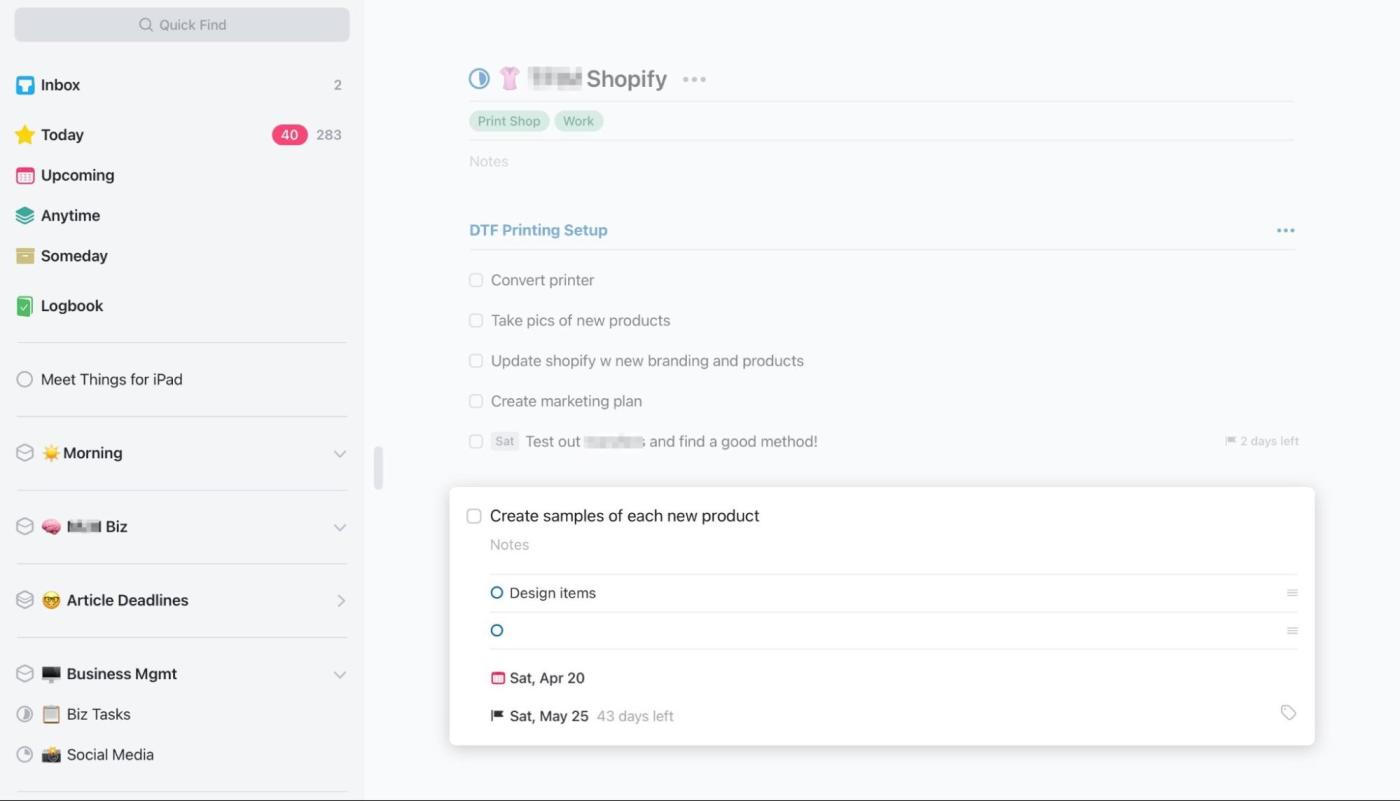
Things pros:
Ability to set separate start and end dates
Aesthetic design
Things cons:
Works on Apple devices only
Things is an efficient task management app—its only real downside is that it's only available on Apple devices. But if you're an Apple-only user and appreciate clean design, Things is the iPad to-do list app for you.
Something Things does really nicely, and uniquely in this category, is related tasks and subtasks. Many apps allow you to create subtasks within a task, but Things is much more functional. It can determine when another task needs to be completed before the next one starts and, if so, labels it with "waiting," so you can easily see what you really have to do that day and what is, well, waiting. Another unique feature is the ability to set separate task start and deadline dates which is so helpful for work tasks, and the main reason why I used Things for almost a year before ultimately being lured back to Todoist for its calendar syncing features.
Its sorting system is also great. You can create as many projects as you like, and each one lives within an "Area." You can call them whatever you want, but I had mine separated into Work, Personal, Financial, and Personal groups to keep my entire life organized.
There are plenty of useful Things integrations within Zapier, including being able to create new Things tasks from starred Gmail messages or new or updated Notion database items. Learn more about how to automate Things, or get started with one of these pre-built workflows.
Create Things to-dos from starred emails in Gmail [Business Gmail Accounts Only]
Things pricing: Things for iPad is a $19.99 one-time purchase, which you can also use on your iPhone. For the optional desktop version, it's a $49.99 one-time purchase.
There are many more to-do list apps out there, and the "best" is largely up to personal preference. Check out Zapier's lists of the best iPhone to-do list apps and best Mac to-do list apps for more ideas, as many of these have iPad versions too.
Best iPad productivity apps for note-taking
Goodnotes 6
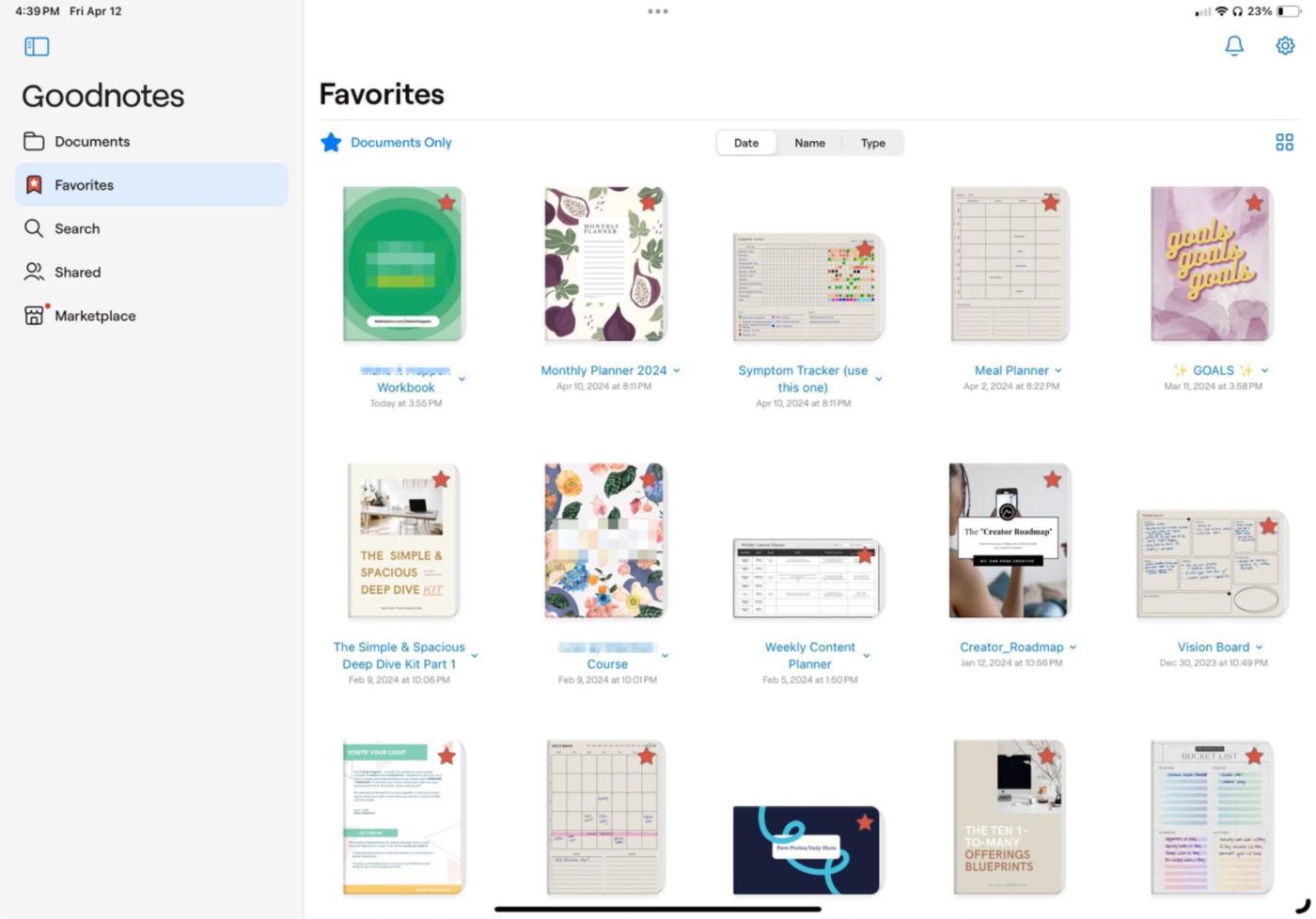
Goodnotes pros:
Handwrite with Apple Pencil or add typed text anywhere on the page
Tons of templates to aesthetically customize your notes
Goodnotes cons:
Recently switched to a subscription pricing model
I recently rounded up the best iPad note-taking apps, and while there are many contenders, I personally use Goodnotes. It has the best mix of organization, hand-writing support with the Apple Pencil, text and keyboard support, customization, syncing, and export options. Plus advanced features like equation drawing, audio recording for presentations, and Study mode (flashcards).
You can use the built-in templates or import any PDF or Goodnotes file to use as a template (or mark up existing documents). I like how Goodnotes really functions as a digital notebook: each file can contain as many pages as you want, which are easy to rearrange, and you flip through them just like physical pages. For exporting, you can save single pages or full notebooks into PDFs and other formats.
The handwriting support is also excellent, allowing for plenty of pen styles and ink colors. And unlike some note-taking apps, you can place typed text anywhere on the page (and move it around later), also with plenty of font and color options. (Add your own custom fonts with iFont—more on that later.)
Goodnotes also syncs across all desktop and mobile devices, including Windows and Android, making it a great take-anywhere notes solution.
Goodnotes 6 pricing: Free up to 3 notebooks. Premium plans are $12.99/year for all platforms, or $9.09/year for Android and Windows only, or $38.99 one-time for Apple devices only.
Notes Writer Pro
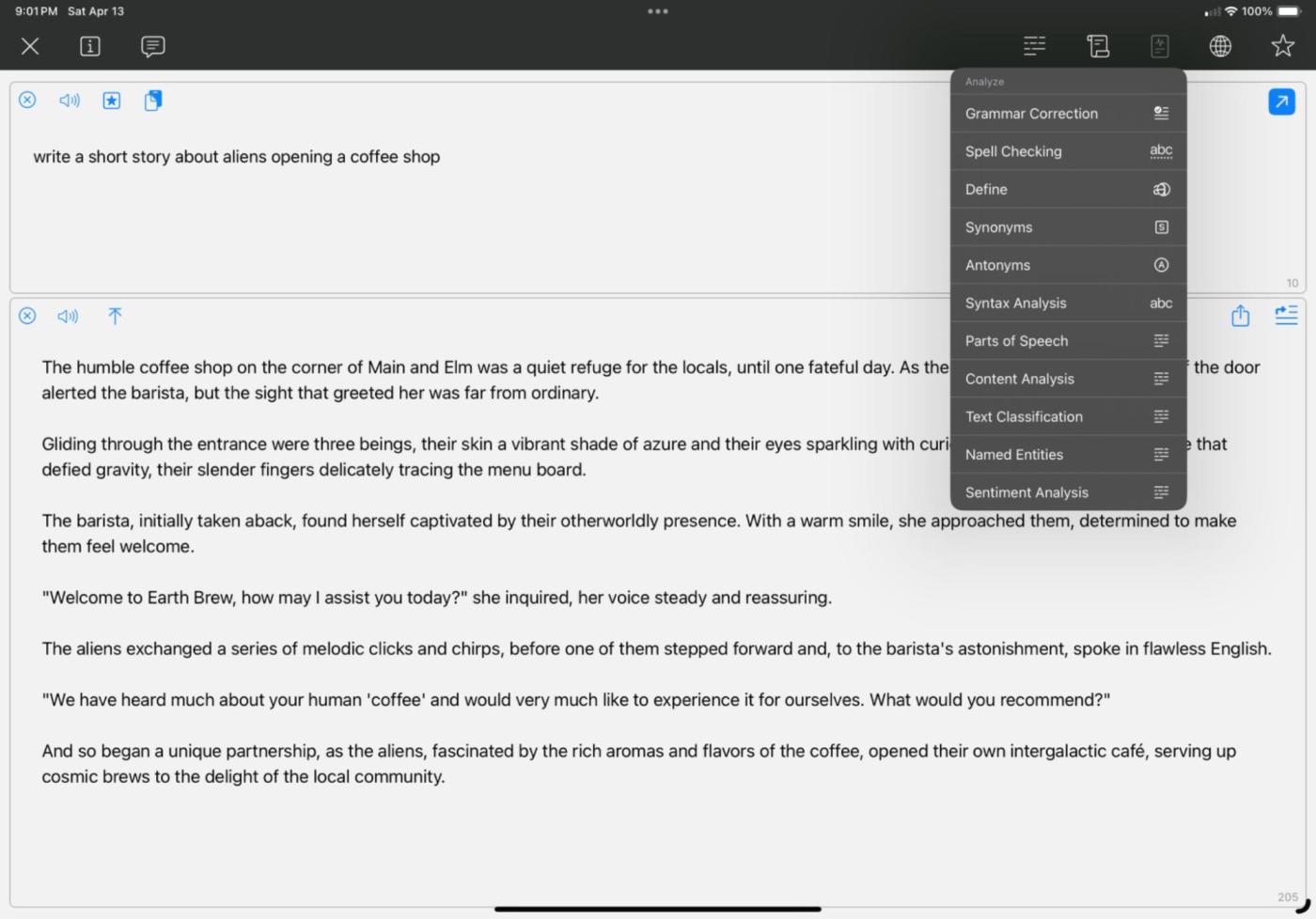
Notes Writer Pro pros:
Built-in generative AI capabilities for content writing, translation, and more
One-time purchase
Notes Writer Pro cons:
Not as many pen, background, and customization options as other apps
Notes Writer Pro is a great all-around note-taking app, with support for Apple Pencil handwritten notes, typed notes, and importing files, but its AI features are what set it apart.
The built-in AI can draft content, edit or rephrase text, proofread, explain concepts, and translate text notes into 20 languages. All of that for $2.99/month, which is much more affordable than most other AI writing tools, plus you have it built right into your notes app.
The latest update of Notes Writer Pro also features handwriting-to-text recognition as well as the ability to save AI prompts to a favorites list for an even faster workflow for routine tasks. It makes working with AI tools so much easier on iPad.
Notes Writer Pro pricing: $6.99 one-time payment for the app, and optional $2.99/month for AI features.
Apple Notes
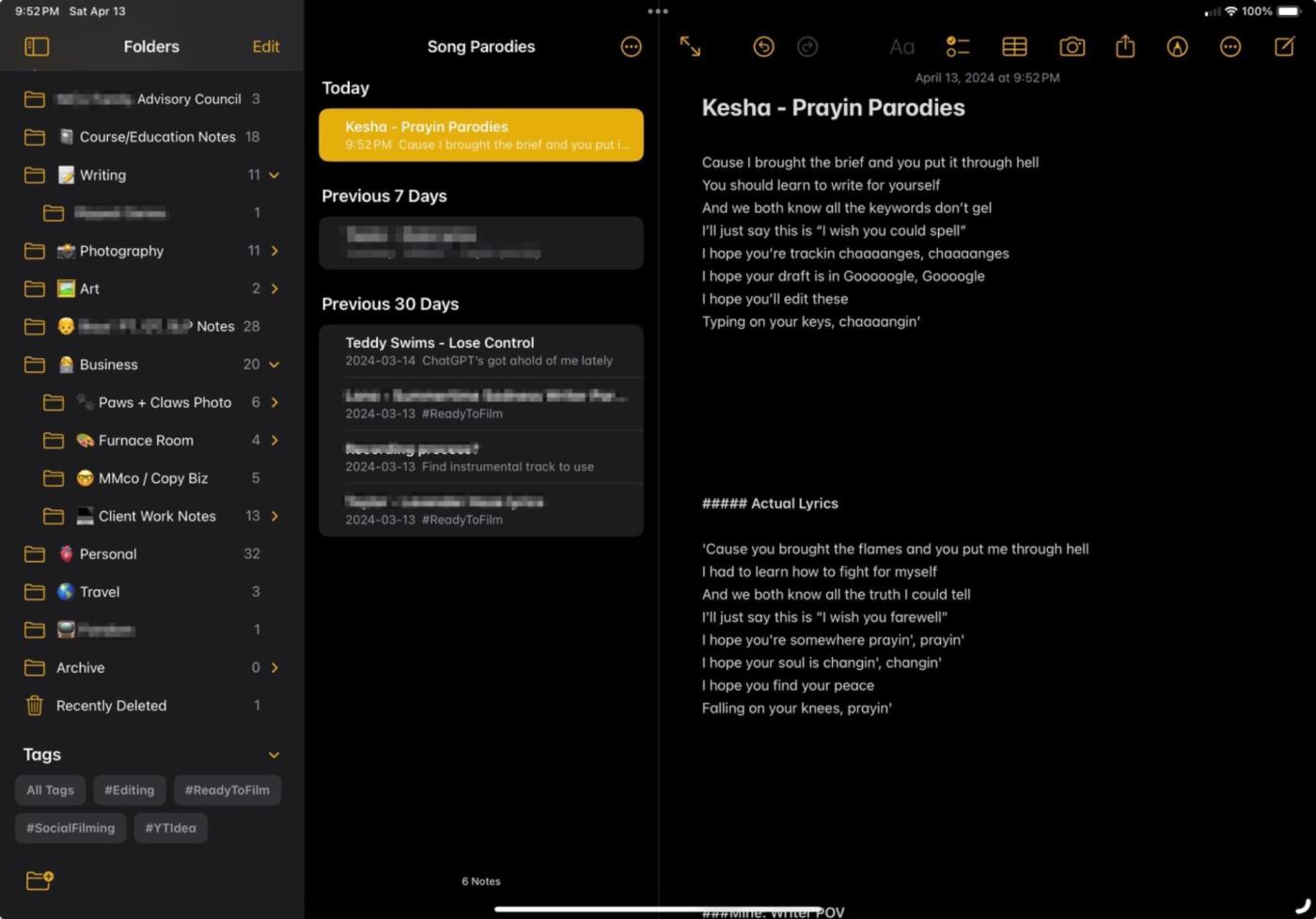
Apple Notes pros:
Simple and streamlined
Automatic note organization with Smart Folders and tagging
Apple Notes cons:
Apple Pencil handwriting and typed sections can't overlap each other
If you primarily prefer typing your notes, Apple's pre-installed Notes app offers a simple and organized solution. It's pretty basic, with only a few formatting options, such as headings and lists. It does support handwriting with the Apple Pencil, but I still prefer Goodnotes because Apple Notes splits the page horizontally into typing and handwriting sections.
The standout feature of Apple Notes is the Smart Folder organization and tagging that keeps your notes organized across all your Apple devices automatically. Set up Smart Folders with criteria such as a keyword or hashtag, and then every note meeting those criteria is automatically added to the Smart Folder. This makes it so easy to stay organized, especially with quick "gotta write this down before I forget" type notes.
For a simple yet powerful (and free!) note-taking app that syncs seamlessly across all your Apple devices, Apple Notes is a great pick.
Apple Notes pricing: Free
Best iPad productivity app for password management
iCloud Keychain
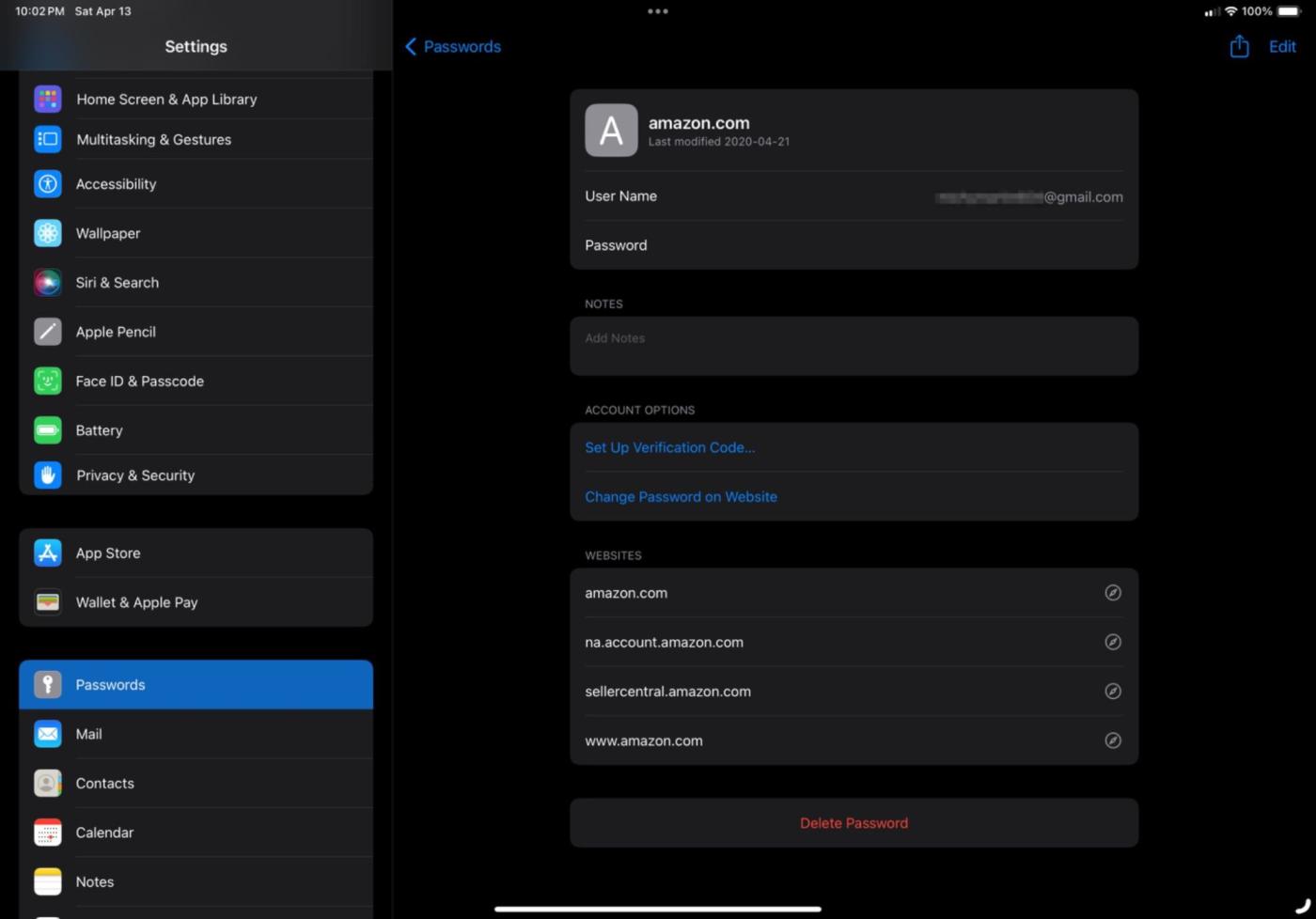
iCloud Keychain pros:
Highly secure
Automatically deletes authentication text messages after you're done with them
iCloud Keychain cons:
Apple devices only
Once again, let's hear it for the built-in apps. iCloud Keychain, also called Passwords in your Settings area, is Apple's default password trapper keeper across Mac, iPad, and iPhone. If you save a password when using your iPhone, you'll be able to log in to that same website on your iPad thanks to secure password database syncing over iCloud.
There are many other password managers on the market—Zapier reviewed several other top password apps—but iCloud Keychain works so seamlessly on Apple devices.
iCloud Keychain has a few other tricks up its sleeve, including the ability to securely share passwords with others (like Wi-Fi passwords), notifications of compromised passwords, and top-notch security that means hackers wouldn't be able to get your passwords even in a breach. Plus, it automatically deletes authentication code text messages every site asks you for. Neat trick.
iCloud Keychain pricing: Free
Best iPad productivity app for automation
Apple Shortcuts
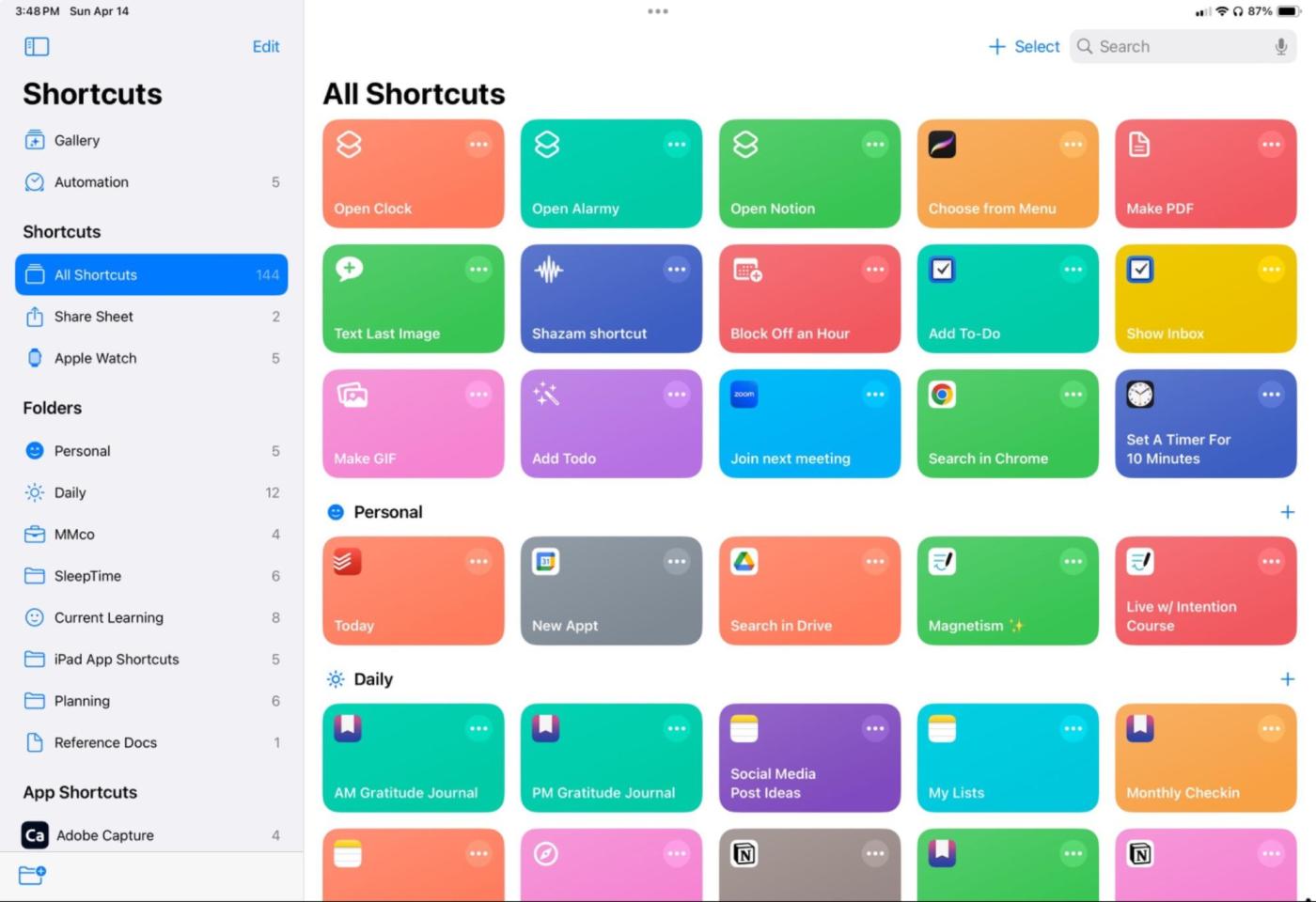
Apple Shortcuts pros:
Reduce taps to get to your favorite apps and files faster
Widgets to add Shortcuts to home and lock screens on iPad and iPhone
Apple Shortcuts cons:
Works with apps on your device, but not the best for connecting business data points
Another default app on Apple devices, Shortcuts is a basic automation builder to complete common tasks with one tap. For example, open a specific file with one tap, split your iPad screen with two apps side-by-side, or look up directions.
Personally, my favorite feature is Shortcuts widgets and folders. This makes it easy to use your Shortcuts across Mac, iPad, and iPhone. For example, I have folders for work-related Shortcuts, journaling, current courses I'm taking, and more. Then, I can create a home screen widget on my iPad and iPhone to display Shortcuts from that folder. If I change the Shortcuts in the folder, it automatically updates the widget on both my iPad and iPhone. Seamless.
Shortcuts is best suited for personal tasks, like auto-joining meeting calls, making getting into apps faster, and finding information, but it can still be impactful in both your personal and work lives.
Need some Shortcuts inspiration? Check out some Shortcuts automation ideas (and how to set them up).
Apple Shortcuts pricing: Free
Best iPad productivity apps for other small joys
There are so many more apps to save time and get more done on the iPad than the ones I covered above. These are a few of my favorite lesser known heroes.
Apple Files: Without Files, your iPad wouldn't be the productivity machine it is today. Besides a place to store files on your iPad, you can also connect cloud storage providers, like Google Drive, Dropbox, and even your home or work NAS server, to access, move, and save files from anywhere.
iFont: iFont allows you to install custom font files to use across all the apps on your iPad. This is so helpful if you create on-brand social media content on iPad, or even if you just love using your favorite fonts.
WidgetSmith: Yes, iPad offers built-in widgets, but WidgetSmith kicks it up a notch with aesthetically pleasing templates and the ability to create your own custom widgets, complete with color customization for those who like their iPad to look just so.
What about other built-in iPad productivity apps?
Like all Apple devices, your iPad comes pre-loaded with some great free productivity apps. Some of them made my list, but there are a handful that didn't:
Apple Calendar is an easy-to-use, robust calendar app that syncs across your other Apple devices, integrates with most other major calendar apps (including Google Calendar), and scans your email for event invitations and appointments.
Reminders is sort of a to-do list, although it isn't my top pick for one. It excels at time- or location-based reminders. For example, set it to remind you to take out the garbage when you get home. Useful for the forgetful and the productive alike.
Focus isn't a productivity app, but it's a mode you can enable on iPad to stay focused on what you're doing. Set up custom focus modes to block certain callers, apps, and notifications in Work mode, for example, or block out everything for Sleep mode.
Which iPad productivity apps are best for you?
iPad apps are like pimples: we all have a few and they're all a bit different. The iPad productivity apps I love to use may not suit your needs or preferences at all.
I've figured out my favorite productivity apps on iPad through years of trial and error, and truthfully, I think that's the only way to narrow down the best app stack for you. Once you've found your favorite calendar app, move on to testing to-do list apps, and so on. Eventually, you'll have a supercharged iPad ready to help you accomplish anything you set your mind to.
Related reading:
This article was originally published in September 2018 by Melanie Pinola. The most recent update was in April 2024.