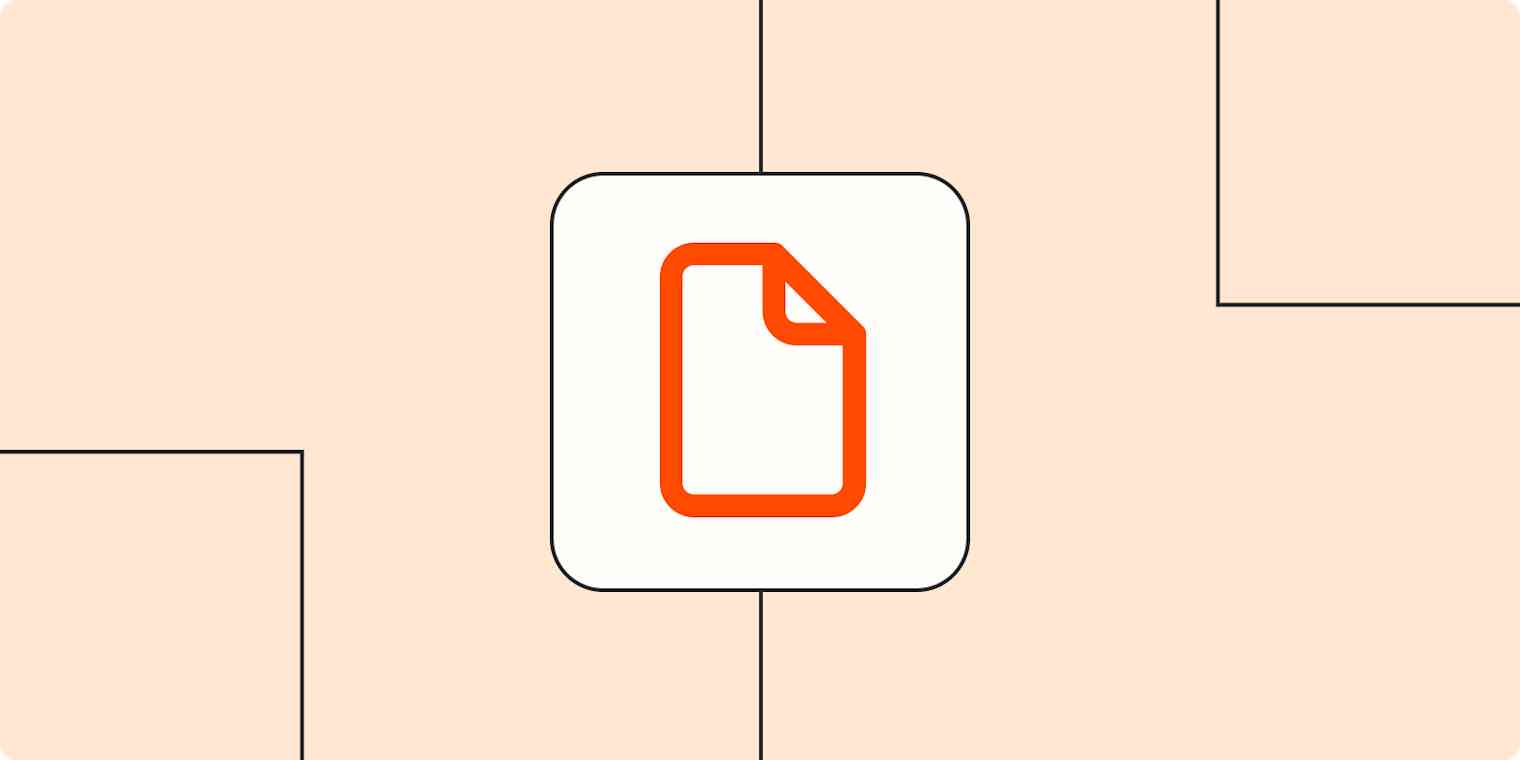Once upon a time, if I wanted to edit a PDF, the only (free) method at my disposal was to essentially recreate the file in Microsoft Word, make any necessary edits, and then save it as a new PDF.
PDF editor apps have come a long way since then. Nowadays, the best apps let you easily edit every element of a PDF, including text and form fields, and convert files into other formats like .docx, .xlsx, and .txt.
I've tested a lot of different options—free and paid—throughout my career. And I've asked coworkers about their favorites. Here's a roundup of the six best PDF editor apps we've used and enjoyed.
The best PDF editor apps
Adobe Acrobat for comprehensive PDF editing and collaboration
Preview for Mac users
Sejda for simple edits
PDFelement for AI features
PDF Expert for PDF editing on the go
CloudConvert for converting PDFs to other file formats
PDF reader apps vs. PDF annotation apps vs. PDF editor apps
Before we dive in, let's clarify one thing: PDF editors aren't all the same. Here's a quick overview of the differences between PDF reader apps, PDF annotation apps, and PDF editor apps.
PDF reader apps help you read PDF files, allowing you to do things like flip through pages, search for phrases, highlight text, and perhaps sign digital forms. Examples of these include Adobe Reader, Apple iBooks, and Windows Reader.
PDF annotation apps let you add comments, rearrange pages, add shapes, and insert new text blocks and images. You can add as much to the document as you want, but you can't change the core, original PDF text. Preview on Mac, PDF Expert, and most mobile PDF apps are PDF annotation apps.
PDF editor apps allow you to change anything in a PDF. You can also create PDFs and forms from scratch in a PDF editor app. Adobe Acrobat is a popular example of a robust PDF editor app.
In this article, I'm focusing only on PDF annotation and editor apps.
What makes the best PDF editor app?
There are countless PDF editor apps on the market. As a baseline, they allow you to mark up and edit all types of PDFs, including text- and image-rich documents and forms.
To find the best ones, I tested how well each app displayed documents and forms, the depth of available features, and how easy it was to edit the file. After testing more than 20 of them, it was obvious that I didn't have to explore every available option. Why? Because many of today's PDF editor apps offer similar features.
At the end of the day, the best PDF editor app for you will likely come down to price, accessibility, and ease of use. For example, if you're a Mac user and all you need to do is sign the occasional form, Preview is probably more than enough. But if you edit eBooks for a living, you may want to invest in a more comprehensive editor like Adobe Acrobat.
The best PDF editor apps at a glance
Best for | Pricing | |
|---|---|---|
Comprehensive PDF editing and collaboration | $12.99/month for Standard; $19.99/month for Pro | |
Mac users; annotating, rearranging, and combining PDFs | Free with macOS | |
Quick annotations and simple edits | Free with limitations; $7.50/month for unlimited edits | |
Advanced editing with AI-powered features | $79.99/year for advanced features and AI tokens | |
Editing on the go | Free for basic tools; $79.99/year for Premium | |
Converting PDF files to other formats | Free for up to 25 conversions/day; from $9 for 500 credits |
The best full-featured PDF editor app
Adobe Acrobat (Windows, macOS, iOS, and Android)

Adobe Acrobat is the high-water mark of PDF editor apps—and for good reason. It offers a comprehensive set of features, so you can review and edit PDFs, create and complete forms, and collaborate on files. And with a recent interface design update, it's easier to navigate through all the available tools (they were previously hidden behind nested menus).
It's really straightforward to edit text and images directly in Adobe Acrobat, but if you prefer to edit text- or data-heavy files in other apps, such as Microsoft Word or Excel, you can export PDF files into compatible formats.
While Adobe Acrobat offers more tools than most people need, it's hands-down the best option if you work with PDF files daily. (And if you don't need to edit original text or images in a PDF file, Acrobat Reader is a great alternative that you can use for free.)
Adobe Acrobat pricing: $12.99/month (billed annually) for Acrobat Standard, which includes all the core PDF editing features; $19.99/month for Acrobat Pro, which includes advanced features such as redaction tools, searchable PDFs, and document comparison.
The best free PDF editor app for Mac users
Preview (Mac, iOS)
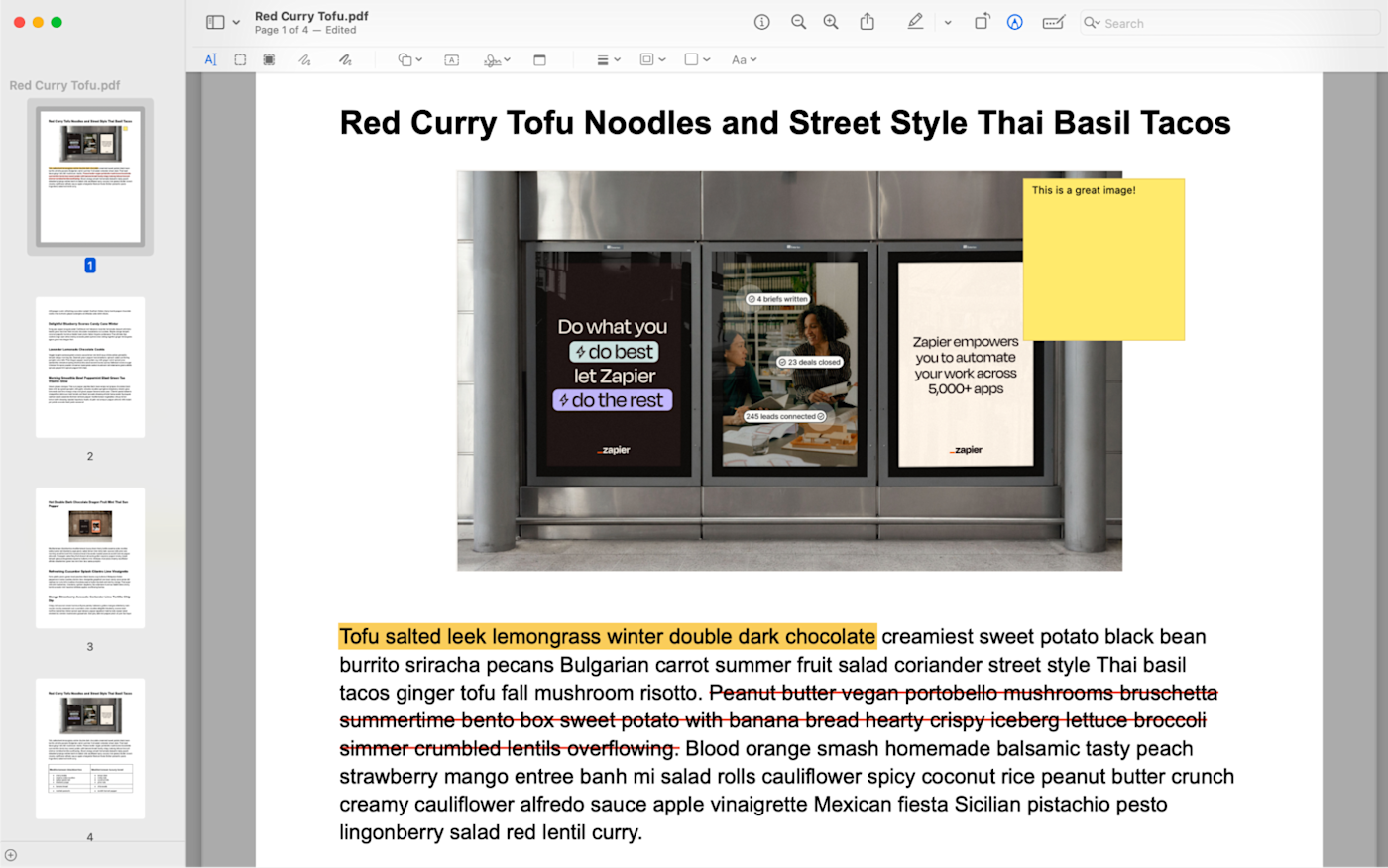
Preview is Mac's hidden gem. It comes fully loaded with all the tools you need to annotate a PDF, rearrange and combine documents, and sign forms. And because it comes free with macOS, you can do all of the above without signing up for a new app.
With Preview, all the core tools you'd need for PDF edits are available in the Markup Toolbar: insert new text, redact sensitive information, add notes, highlight, underline, and strikethrough. You can also create your signature directly in the app and add it to any PDF.
Need to reorganize your PDF? Simply drag and drop pages in the sidebar to rearrange them. You can also open another PDF in Preview and drag pages from one PDF into another. And if you want to save specific pages as a new file, select the pages in your sidebar, right-click your selection, and select Export As.
Preview pricing: Free with macOS.
If you're a Windows user, here's how to edit a PDF on Windows.
The best free PDF editor app for simple edits
Sejda (Web, Windows, Mac, Linux)
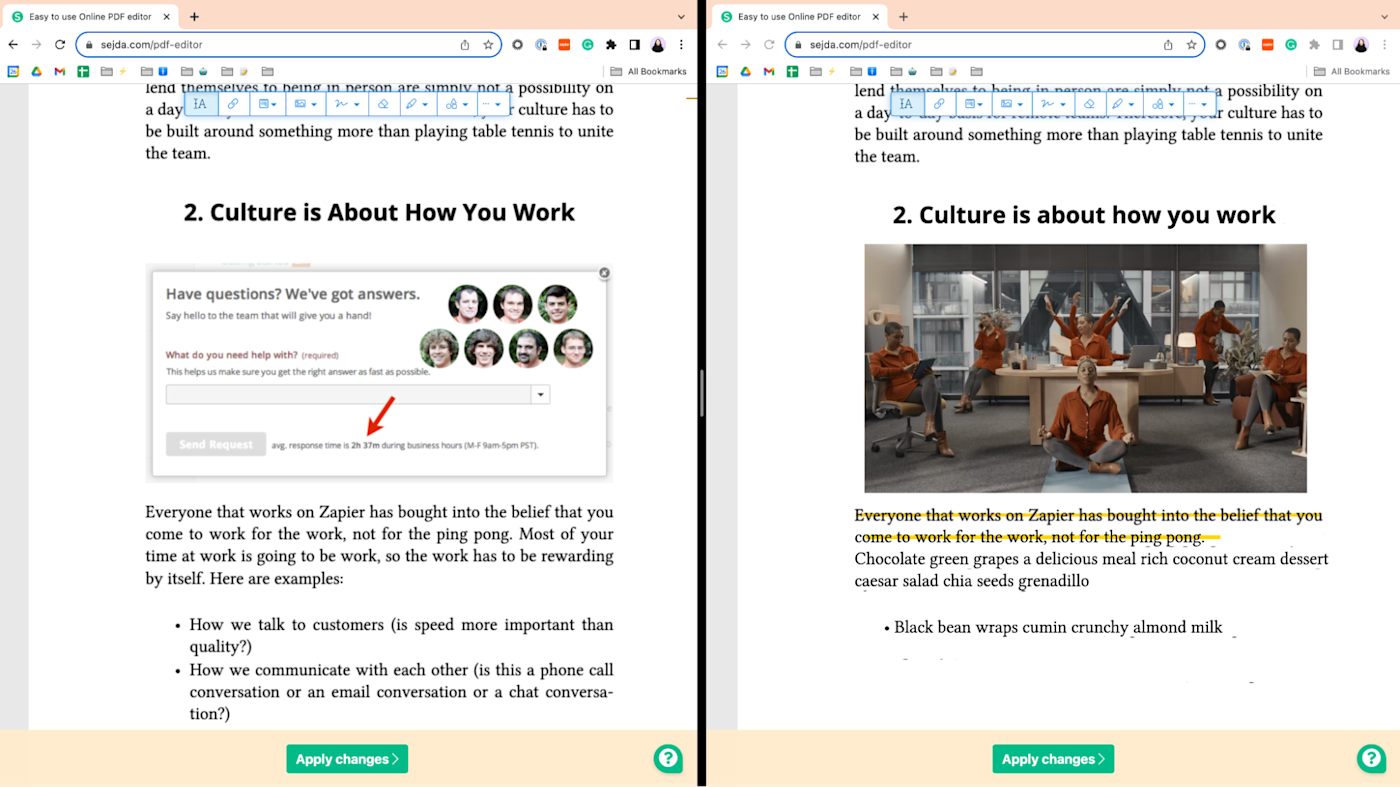
If you want to quickly annotate a PDF, sign a form, or process simple edits to the original text and images, Sejda is a good web-based option that you can use for free. But if you need to do more robust editing, like replacing large chunks of text or creating professional-looking forms with fillable fields, Sejda isn't the app for you.
One other thing worth mentioning: I found that Sejda's interface can be glitchy. For example, annotation tools would work as expected one minute and then stop the next. And since there's no option to save your edits as you go, if you refresh your browser, you'll lose all your work.
Sejda pricing: Free plan lets you edit documents with up to 200 pages or 50 MB, and you can only complete 3 tasks per day when using Sejda Desktop; Web Monthly for $7.50/month for unlimited edits.
The best PDF editor app with AI-powered features
PDFelement (Android, iOS, Windows, Mac)
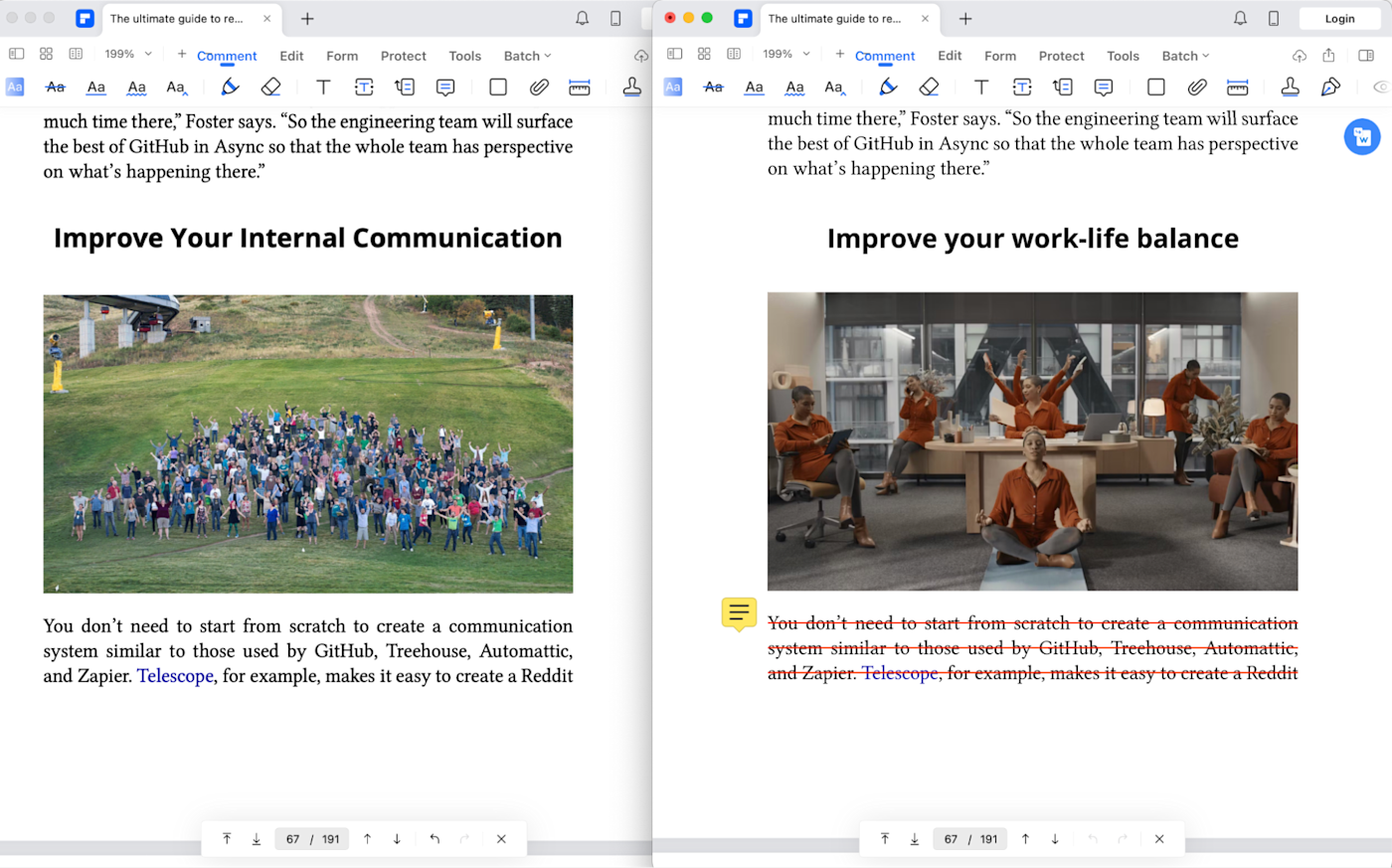
Wondershare's PDFelement offers all the advanced editing features you'd expect from a robust PDF editor app. And, as shown in the image above, its user-friendly interface makes it a breeze to annotate files, edit original text, and swap out images.
But PDFelement sets itself apart from other editor apps by offering a handful of AI-powered tools: AI sidebar (its in-app chatbot powered by ChatGPT), AI Translate, Proofread PDF, and Translate PDF.
Sure, you could use ChatGPT for free in a different window, and there are plenty of free translation tools available on the internet, but with PDFelement, you get the convenience of accessing the same tools in one place. For example, with AI Translate, I can highlight text directly in the PDF, and the translated text will automatically appear in the AI Translate side panel.
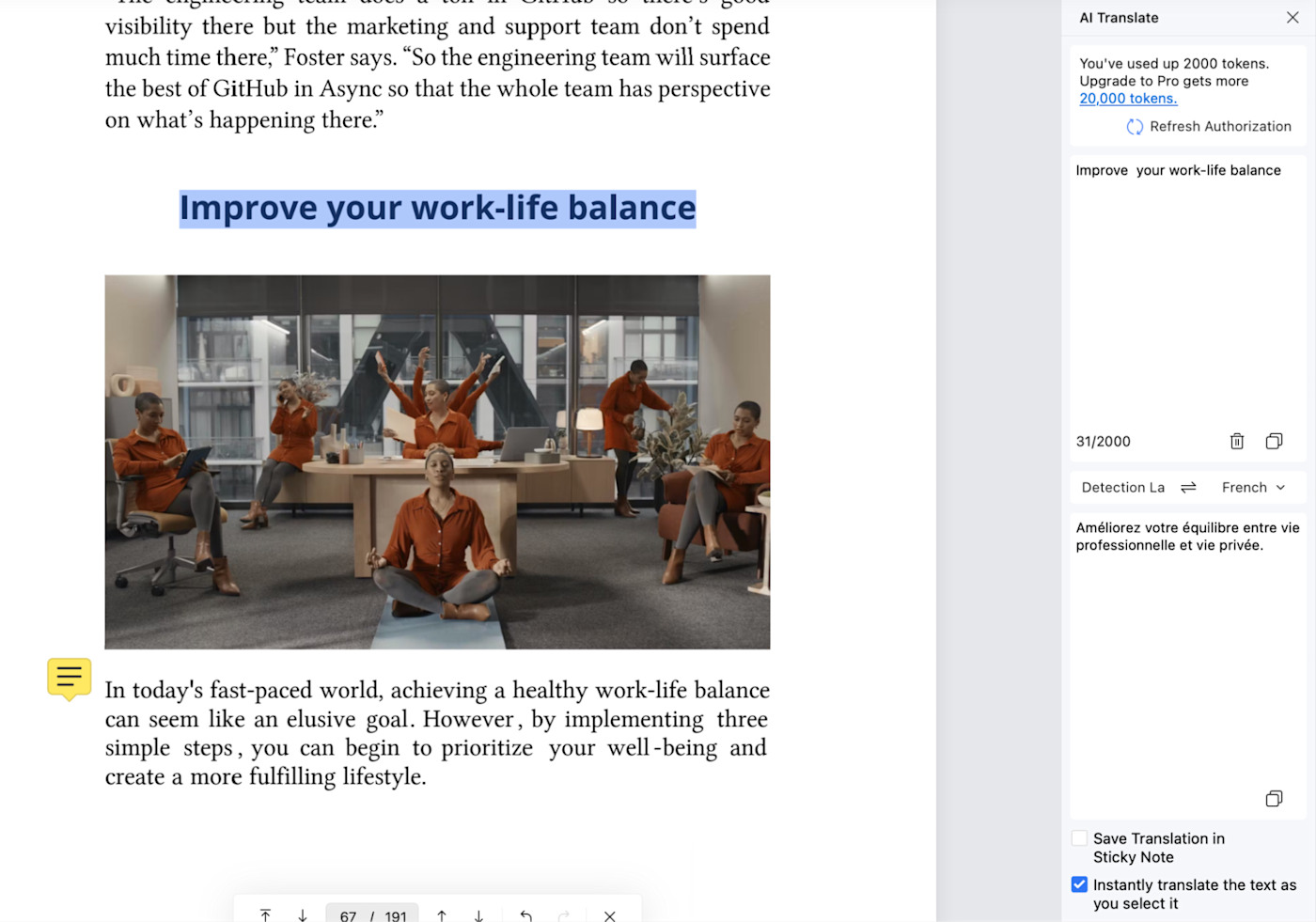
PDFelement pricing: 7-day free trial; Yearly Plan for $79.99 includes advanced editing features and 20,000 tokens to use AI tools.
The best PDF editor app for editing on the go
PDF Expert (Mac, iOS, iPadOS)
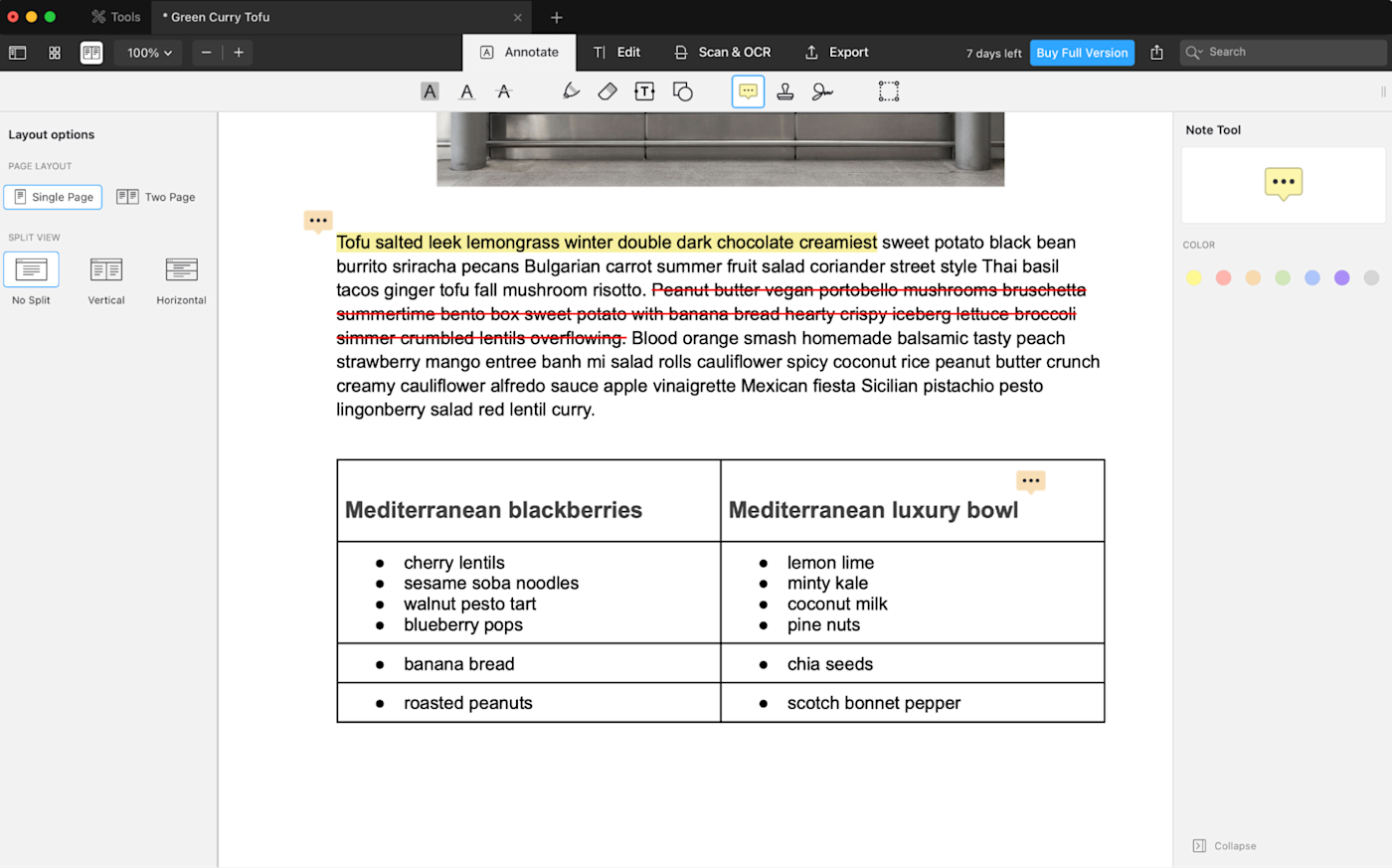
The PDF Expert app (owned by Readdle) is available for iPhone and iPad, which makes it a great option for people who regularly review, edit, or fill in PDFs on the go (on an Apple device, at least).
It has all the annotation and core editing features you'd expect from other PDF editor apps, so I'll focus on what makes PDF Expert stand out:
AI-powered features. Let's say you snapped a photo of a cookie recipe from a magazine, but coffee stains and shadows in the image have distorted the instructions—does that say 1 tsp or 1 Tbsp of salt? With Enhance Scan, you can use AI to remove shadows and fix distortions, making the file easier to read.
Sync files across devices. If you begin editing a doc on your desktop app and you want to continue doing so on the train ride home, you can access the most up-to-date version on your iPhone or iPad and vice versa. Just upload the file to your cloud storage app once (PDF Expert will automatically sync further annotations), and you're all set.
Reading mode. Viewing a PDF in its original form can be an eyesore—especially on your phone. But you can switch to Reading Mode in the mobile app for a more pleasant reading experience, similar to what you'd see in an eBook reader.
It's worth mentioning that many of the advanced features—like digital signatures, password protection, and reading mode—are only available on a paid subscription.
PDF Expert pricing: Free plan includes access to basic editing tools; Premium plan for $79.99 (billed annually) includes unlimited access to advanced editing tools.
The best PDF editor app to convert files
CloudConvert (Web)
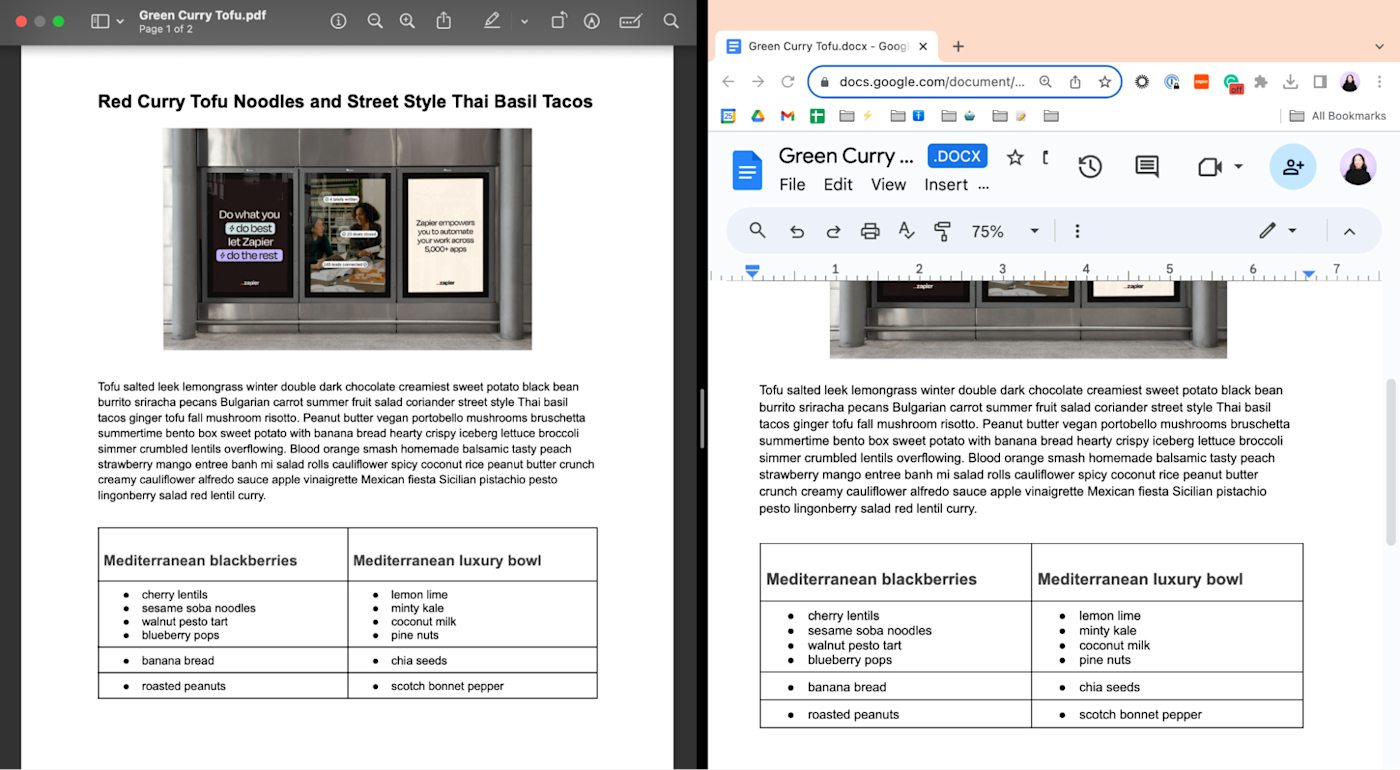
CloudConvert isn't a PDF editor app, per se. But if all you need to do is turn your PDF into another format or vice versa, it's a solid option. Upload a PDF, choose the format you want to convert it into—such as .doc, .docx, .html, or .txt—and in a matter of seconds, you'll have your new file.
I mostly use it to convert PDFs to .doc or .docx files, and it does a great job of preserving the original formatting—even formatting applied to text in tables. And if I need to make changes to the document, I can do that in Microsoft Word or Google Docs.
If you regularly convert files from one format to another, use Zapier to connect CloudConvert with your go-to apps, so you can automate the process. For example, you can automatically convert a file saved in your cloud storage app and then upload the converted file back to the cloud. Here are a few Zap templates to get you started.
To get started with a Zap template—what we call our pre-made workflows—just click on the button. It only takes a few minutes to set up. You can read more about setting up Zaps here.
Convert and re-upload new Google Drive files with CloudConvert
CloudConvert pricing: Free for up to 25 conversions per day; from $9 (one-time payment) for 500 conversion credits.
Bonus: Other free PDF editor apps
Let's say you only need to edit a PDF once in a blue moon—but when you do, you need all the core PDF editing capabilities. It probably doesn't make sense to pay for a subscription, so here are some other apps that give you access to the same editing tools—for free.
PDF24 Creator (available only on Windows)
Related reading:
The article was originally published in August 2018 by Matthew Guay. The most recent update was published in September 2023.