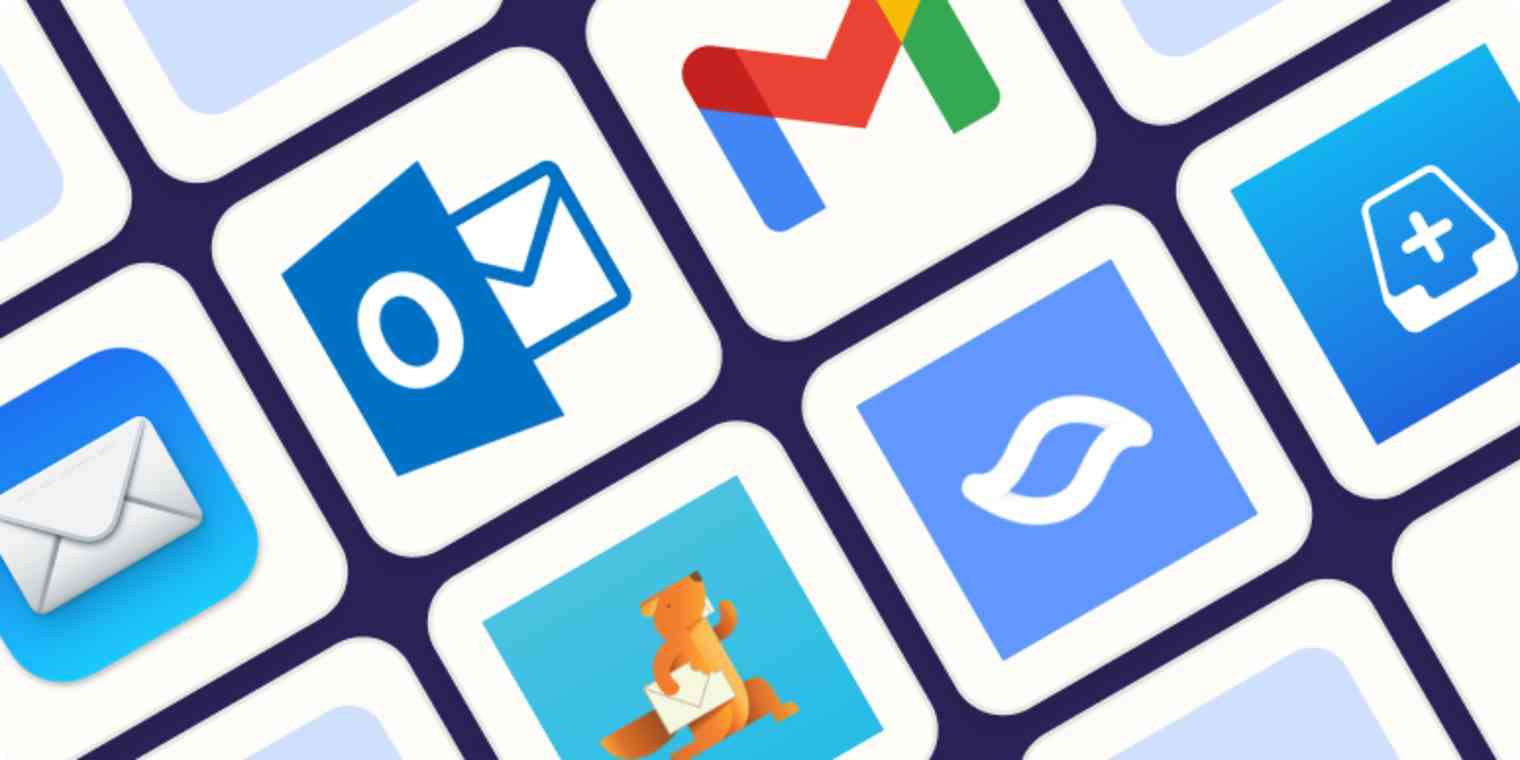With countless email apps available, each promising a slew of innovative features to streamline our inboxes, the quest for the ideal email companion can feel overwhelming. But the right app can transform your email experience.
You may be happy with a web app like Gmail when you're at your computer, but when you're emailing from your iPhone, you'll want a dedicated iPhone email app for the job.
I spent several days testing the most popular iOS email apps, and based on my experiences, here are my picks for the 10 best iPhone email apps.
The 10 best email apps for iPhone
Mail by Apple for a no-frills email app
Outlook for a balance between simplicity and features
Gmail for integration with other Google apps
Triage for quick and easy inbox maintenance
Chuck for extensive inbox maintenance
Shortwave for Gmail users looking for AI assistance
BlueMail for email management and organization
Edison Mail for frequent travelers and shoppers
Canary for AI-written emails
Proton Mail for privacy and security
What makes a great iPhone email app?
How we evaluate and test apps
Our best apps roundups are written by humans who've spent much of their careers using, testing, and writing about software. Unless explicitly stated, we spend dozens of hours researching and testing apps, using each app as it's intended to be used and evaluating it against the criteria we set for the category. We're never paid for placement in our articles from any app or for links to any site—we value the trust readers put in us to offer authentic evaluations of the categories and apps we review. For more details on our process, read the full rundown of how we select apps to feature on the Zapier blog.
For this list, I focused on standalone email apps for iPhone, rather than apps that are really just add-ons for a web or desktop app. I wanted to showcase email apps that could be the only way you access your email if you wanted. An Apple Watch companion app, however, was a bonus.
Since we're focusing on the iPhone, which you're likely using for personal use rather than intense work, I rejected any primarily team-focused or collaborative email apps, like Front. While these are useful for organizations, they're needlessly complicated for day-to-day emailing. They also tend to charge a monthly fee, and while there are paid apps on this list, I generally avoided apps that required expensive subscriptions.
Maintaining a clean inbox free of spam and clutter is top of mind for many, so I looked for apps that included some degree of spam filters, cleanup suggestions, and security options. Along those lines, I also looked for apps that had the most efficient and creative methods for email organization—along with productivity features like snooze options and built-in calendars.
Even with all these criteria, there are a huge number of options to consider. So I dug in deep, put them to the test, and determined which ones were more than just marketing hype. As I went through each of the apps, my testing process involved:
Exploring all available features when composing and sending emails, like send delays, scheduling, and file attachments.
Assessing how well emails were received on other platforms.
Gauging how mobile-friendly and effective the app's UX design was.
Toying with customization options, like color themes and swipe actions.
Creating folders and changing filters to get a feel for organizational efficiency.
Tracking compatibility with major email service providers.
Checking for AI capabilities, like generating email text or scheduling assistance.
Based on all that testing, these are the best iPhone email apps.
The best iPhone email apps at a glance
Best for | Standout features | Pricing | |
|---|---|---|---|
No-frills email app | VIP Inbox and thread notifications | Free | |
Balance between simplicity and features | Focused Inbox and customizable swipe gestures | Free | |
Integration with other Google apps | Integration with Google Drive, Meet, and Calendar | Free | |
Quick and easy inbox maintenance | Swipe-based inbox management | Free; $9.99/year for advanced plan | |
Extensive inbox maintenance | Multiple ways to view inboxes; AI Select feature | Free for 1 account; $3.99/month | |
AI assistance for Gmail users | Advanced AI assistant for email management | Free; $8.50/month for personal plan | |
Organization | Email clusters and customizable snooze options | Free; $5 for BlueMail Plus | |
Frequent travelers and shoppers | Automated email sorting and smart notifications | Free; $14.99 for Edison Mail+ | |
Using AI to write emails | AI assistant for composing emails; smart categories | Free; $20/year for Pro features | |
Privacy and security | End-to-end encryption and password-protected emails | Free; $4.99/month for Plus |
Best no-frills iPhone email app
Mail by Apple
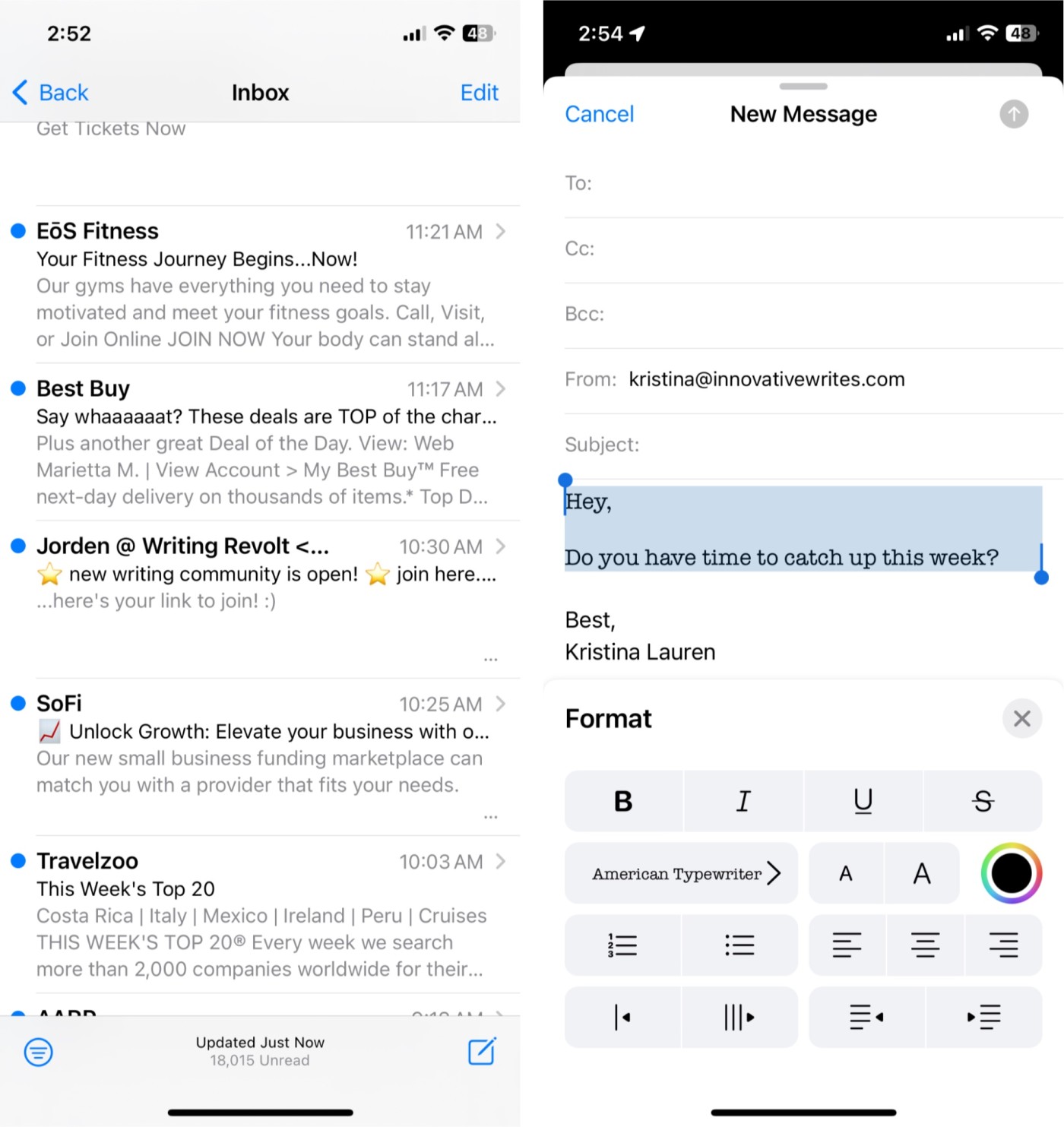
Apple's Mail app has had a bit of a bad reputation over the years—that's why there's such a healthy ecosystem of alternative apps—but that criticism is now largely unwarranted. Yes, it's one of the most basic apps on this list, but that's an advantage: it's a simple and easy-to-use email app. It handles your email—whether you use iCloud, AOL, Gmail, Outlook, Exchange, or any other POP or IMAP compatible service—without any fuss.
When you open the app, you'll see your email inbox with all your emails in reverse chronological order. To only see the unread emails, tap the handy filter icon in the bottom-left corner. It's nothing fancy, but it works great.
You can schedule emails and undo sends (both of which come in handy for me because I frequently revise my emails). Another spot where Mail steps beyond just sending and receiving emails is with a VIP Inbox and thread notifications. If you're overwhelmed by the number of emails you receive, it's tempting to turn off all notifications. Unfortunately, that means you might miss something important. Contacts added to the VIP list have their own dedicated inbox that always pushes notifications. Similarly, you can enable notifications for responses to individual email threads if, for example, you're waiting for a reply from customer support and want to know as soon as you get it.
Lastly, Mail offers a decent amount of versatility when composing emails: you can choose between different fonts, change the font size or color, add bullet points or numbered lists, or even indent paragraphs.
If you just need the email basics, Apple Mail is one of the best. Most folks with an iPhone should start by giving it a try—if it doesn't work for you, then you can move on to another app on this list.
Mail by Apple compatibility: Gmail, iCloud, Yahoo, Hotmail, AOL, GMX, Exchange, IMAP accounts
Mail by Apple price: Free
Deciding between Apple Mail and Gmail? Read our comparison.
Best iPhone email app for a balance between simplicity and features
Outlook
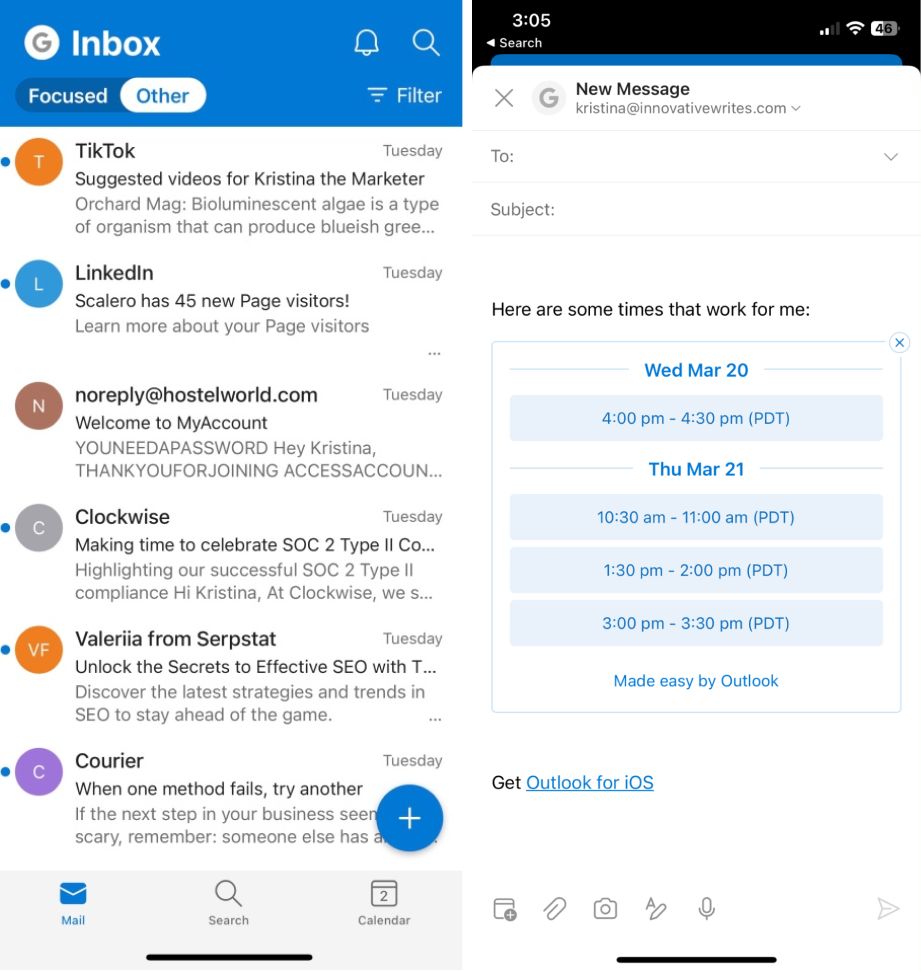
Microsoft's Outlook email app—surprising almost everyone—hits the best balance between usability and feature power. It supports all the major email services except POP3 accounts, so you don't have to use an Outlook or Hotmail account to make use of it.
The Outlook mobile app is a far cry from the desktop app. This isn't a bloated, enterprise product. It's a well-designed, highly functional personal email app that adds in some basic file management (with OneDrive, Google Drive, Dropbox, and Box) and a calendar, so you can handle all the extras around email, like attaching files and scheduling events, in one place. If you're already hooked up with Microsoft Teams, you can even make video calls through the Outlook app.
Outlook automatically splits your inbox into a Focused Inbox, for what it considers important mail, and an Other Inbox for everything else. That, combined with powerful search and the Contacts section that groups together all the emails a specific person has sent you, makes it easy for you to keep a handle on important messages.
The left and right swipe gestures are customizable: you can set them up to archive, delete, reply, move, or schedule (Outlook's take on snooze) emails. And there's even an Apple Watch app so you can check your email on the go.
Plus, by integrating Outlook with Zapier, you can connect it to all your other apps, so you can send emails based on activity in other apps, or send tasks from your inbox to your task management app, among other things. Learn more about how to automate Outlook, or get started with one of these pre-made templates.
Add Microsoft Outlook events from new Google Calendar events
Outlook Compatibility: Outlook, Yahoo, Gmail, Exchange, iCloud, Hotmail, Live, MSN, Accenture, Infosys, Cognizant
Outlook price: Free
Best iPhone email app for integration with other Google apps
Gmail
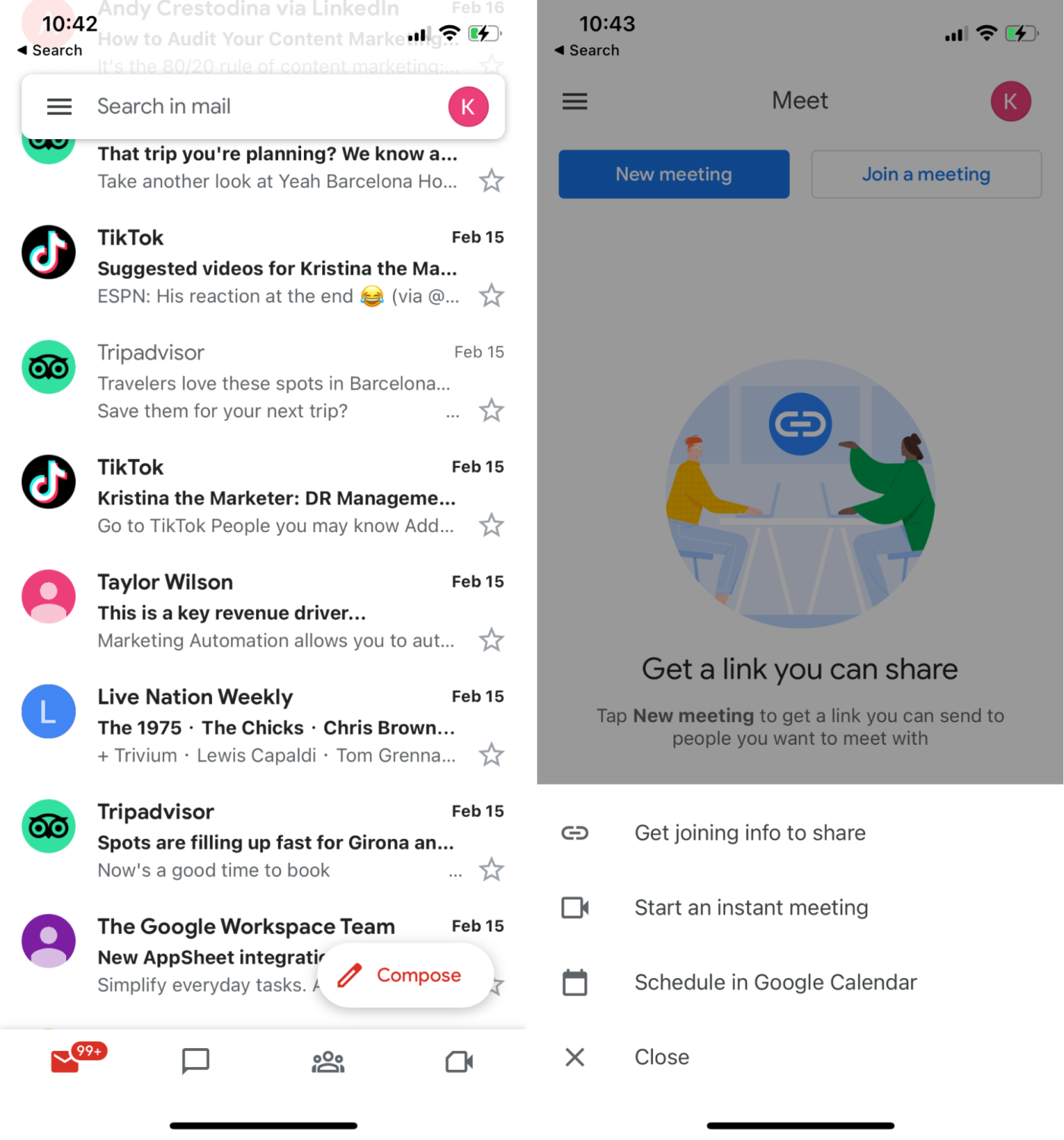
The Gmail iOS app brings the familiar Gmail web app experience to your iPhone. Whether this is a good thing or a bad thing depends on how you feel about Gmail.
While Gmail for iOS does support iCloud, Outlook, Yahoo, and IMAP, it's at its best when used with your Gmail account. The iOS app nicely integrates with Google's other services like Google Drive, Google Docs, and Google Sheets. For example, you can preview any file shared through Google Drive or one of Google's apps. A single tap then either saves it to your own Google Drive, which you can access through the Attach option when you're writing a new email, or opens it in the Google Docs or Sheets app, so you can edit or update it. You can also respond to Google Calendar invites straight from the email, just by tapping on the Yes, No, or Maybe. The integrations extend to video chat: instead of needing to download the Meet app separately, you can handle all your video conferencing in-app.
Outside of these integrations, Gmail is still a competent email app. In terms of customization, you can choose the default view, which shows an icon for each sender and a preview of any attachments; or you can select Comfortable (which removes the previews) or Compact (which removes the icons as well, letting you see more emails at once). All your emails are sorted into three separate inboxes: Primary, Social, and Promotions. Search is, as you'd expect from Google, lightning fast. Emails can be snoozed, and if you accidentally send an email too soon—which is easy to do on a phone—you can tap Undo to recall it.
By connecting Gmail with Zapier, you can automate your inbox, so you can spend more time on what matters and less time copying information across apps. Learn more about how to automate Gmail with Zapier, or get started with one of these workflows.
Save new Gmail emails matching certain traits to a Google Spreadsheet
Gmail compatibility: Gmail, iCloud, Yahoo, Hotmail, Outlook, Live, Office365, IMAP
Gmail price: Free
Best iPhone email app for quick and easy inbox maintenance
Triage
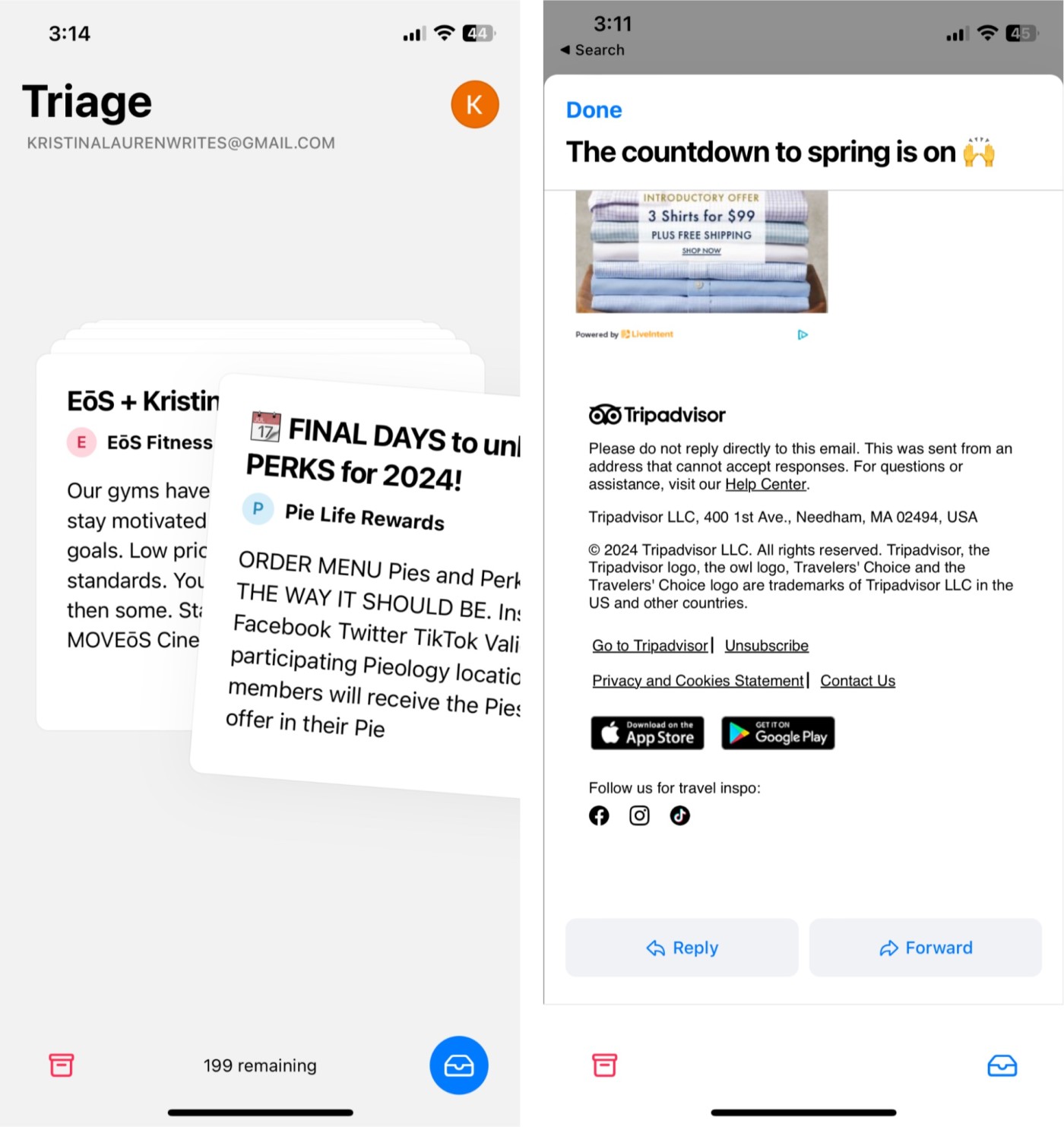
Triage may be the most simplistic email app on this list, but I'd say it's by far the most innovative.
This Apple-only app is touted by its developers as "first aid for your inbox." The format is simple: your emails are presented as "cards" that are stacked on top of each other. You can swipe left on an email to archive it, swipe right to keep it, and tap on the card to expand and reply to it. And that's basically it. It's like Tinder for emails, except (hopefully) a lot more effective.
Of course, Triage isn't necessarily meant to be used by itself. Think of it as a useful complement to your typical, more extensive email software. The main goal of this app is to make inbox maintenance a little more manageable, especially if you're like me and are prone to accumulating loads of emails.
Triage ends up having somewhat of a game-ish feel to it. If I found myself bored in a waiting room, I could easily pass the time by hopping on the app and swiping away at my pile of emails.
Triage compatibility: Gmail, iCloud, IMAP
Triage price: Free; $9.99/year for a more advanced plan which includes multiple inboxes
Best iPhone email app for extensive inbox maintenance
Chuck
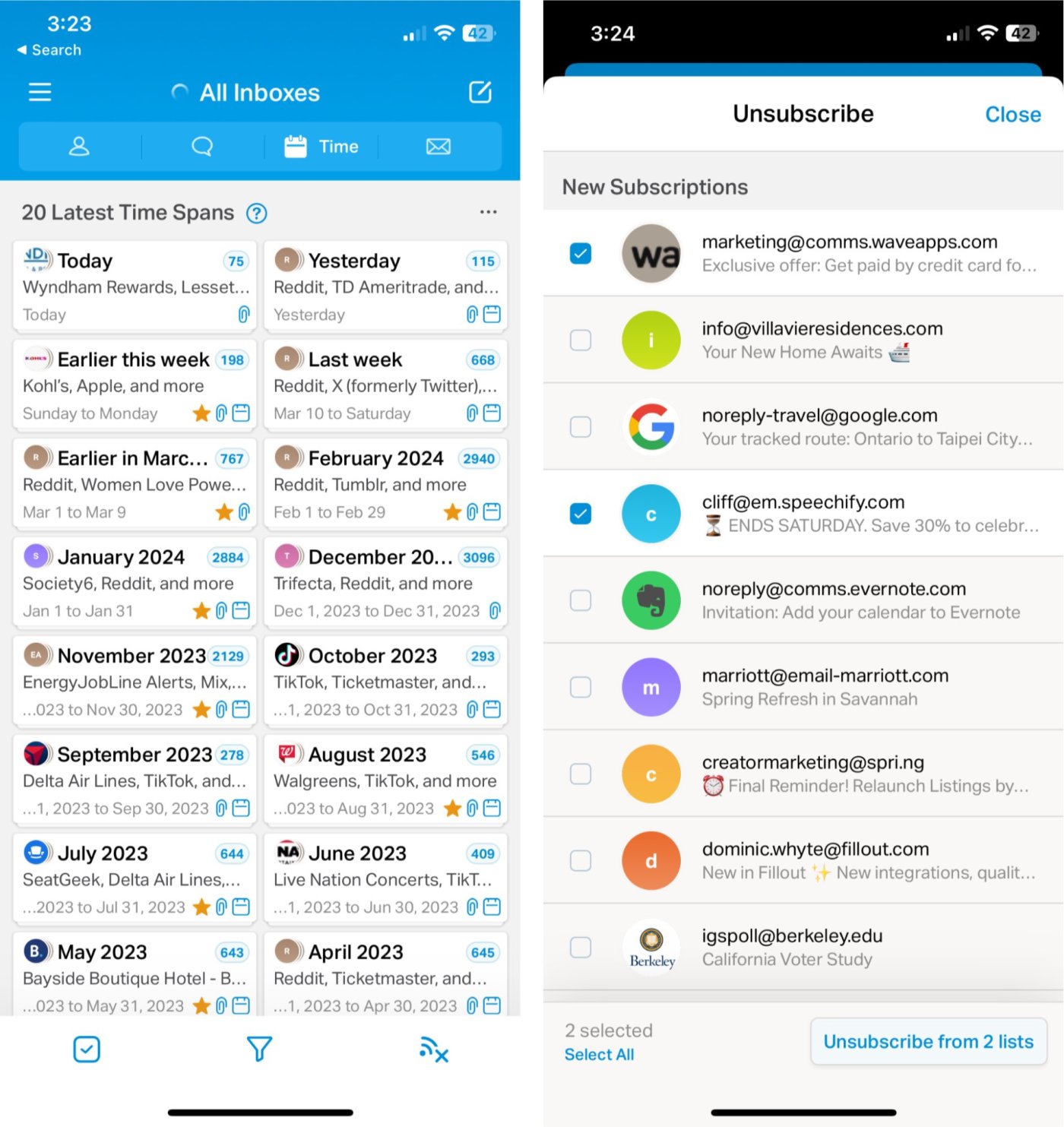
What's unique about Chuck is the variety of ways in which you can view your inboxes: by timespan, subject, sender, or the traditional latest email view, all of which I found super helpful in locating specific emails faster.
Unsubscribing from multiple email lists is also quick and smooth: when you tap on the bottom-right, you're guided to a page with all your mailing lists, where you can select specific subscriptions and unsubscribe from them all at once. The AI Select feature also recommends emails you can delete without reading based on your past behavior. In my case, AI Select suggested I get rid of most promotional emails since I typically don't open them.
The free plan of Chuck should be sufficient for most, but if you want to step up your filters and organizational features, you can upgrade to become a Pro user. I made use of the seven-day free trial to explore this more extensive plan, and I was able to add as many inboxes as I wanted, block senders, and try out Chuck's cleanup suggestions. If you know you need to tidy up your inbox, but you're not quite sure where to start, Chuck will recommend categories of emails to get rid of, including old messages, social media notifications, or even messages that weren't addressed to you.
Another small plus: when composing emails, you can easily add links to text, a feature I've been craving for ages now since the vast majority of email apps don't allow it without some smart workaround.
Overall, it's a very efficient app with great filtering capabilities, one-tap tasks, and cleanup suggestions.
Compatibility: Gmail, Outlook, Yahoo, iCloud, AOL, Office 365, IMAP
Chuck Price: Free for 1 email account; Chuck Pro plan for $3.99/month or $39.99/year gives you for unlimited email accounts and advanced features
Best AI email app for Gmail users
Shortwave
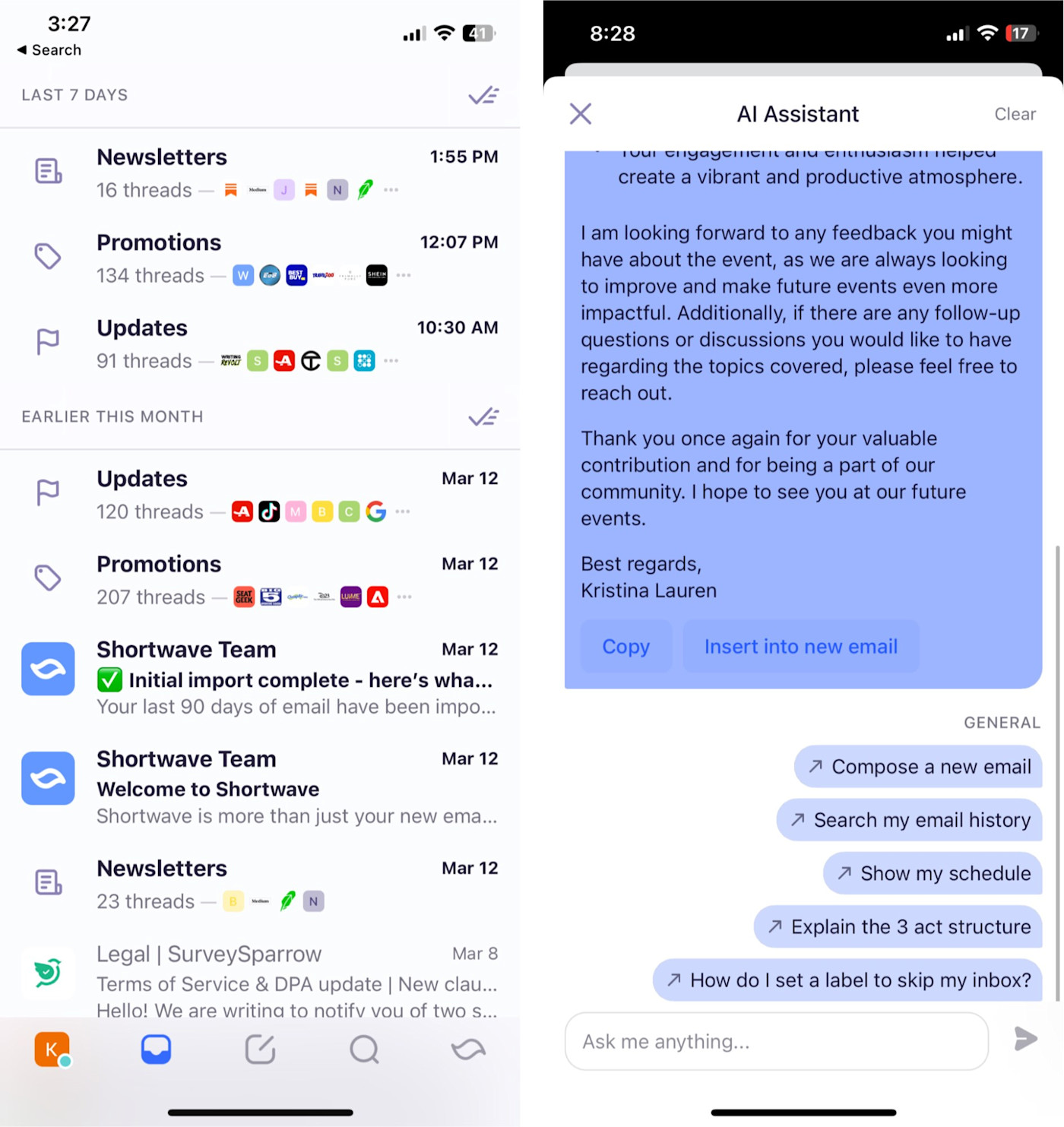
As someone who relies heavily on Gmail for most of my email needs, finding an app that integrates so seamlessly with it while also offering advanced AI features has been nothing short of a revelation.
Shortwave's user-friendly interface immediately stood out, offering an intuitive navigation experience that made the transition smooth. During the initial setup, Shortwave only imports emails from the last 90 days for a quick start, but you can also manually import older emails later.
What truly sets Shortwave apart is its AI assistant, which feels like having a personal admin dedicated to email management, scheduling, and answering questions. I asked the AI to help me compose an email thanking someone for attending my event—at first, it wrote out a bit of a wordy email, but then it gave me the option to make the email shorter or less formal.
The AI assistant was also a big help for searching through my email history (and learning how to utilize the app more efficiently as I got started). What's unique about Shortwave's assistant is the ability to ask it questions about topics beyond your inbox. For example, it gave me the suggestion to ask it about three different economic models, and within seconds, it generated some informative paragraphs about capitalism, socialism, and mixed economies. I think a feature like this could help with the issue of context-switching—if you need a quick refresher on a topic or even a simple brainstorm, the app can give you some pointers, so you don't need to jump to another app to Google/ChatGPT it.
Scheduling and reminders are another area where Shortwave shines. Being able to quickly ask the AI to set reminders for sending emails or to schedule meetings directly into my calendar is a big time-saver. Plus, you can also mark all threads from a certain period as "done" with a simple click.
Shortwave compatibility: Gmail
Shortwave price: Free; $8.50/month for the personal paid plan
Best iPhone email app for organization
BlueMail
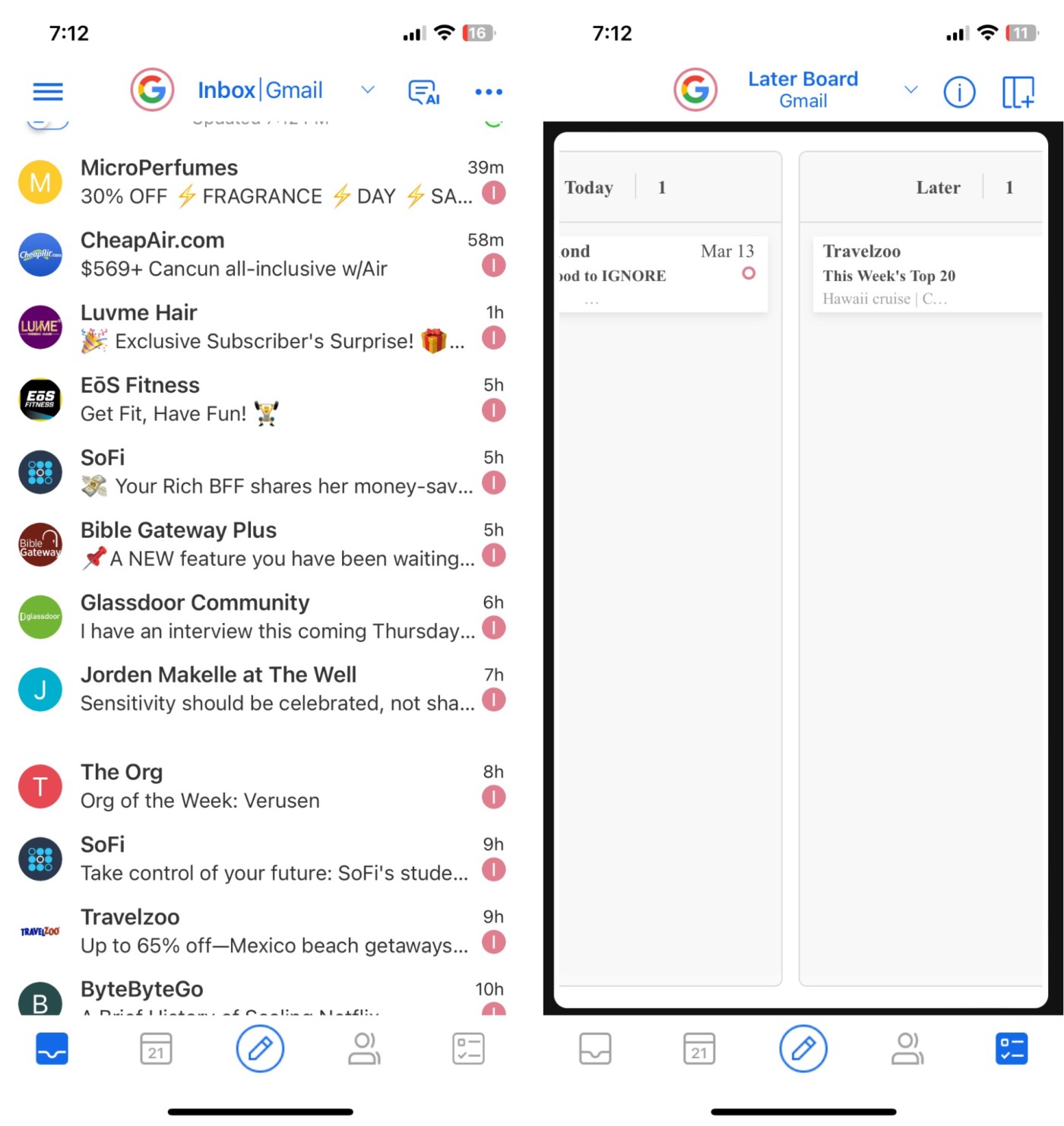
BlueMail is a great option for anyone keen on getting a better handle on inbox organization. With the help of what they call "email clusters," BlueMail smartly groups similar emails and prioritizes the ones from frequent senders, so you can cut down on clutter. I did find its search functionality somewhat basic—it lacks filters for categories like read status or attachments—but the real-time results as I type make up for it.
One standout feature for me was being able to categorize emails according to when you want to read or respond to them. Let's say you're reading an email, and you want to take a look at it later: you just click Reply later and choose a time—for example, "this evening" or "tomorrow morning." From there, BlueMail will put the email into the Later Board. The board is split into three initial categories: Today, Later, and Done, but you can create more and customize them however you like.
Like a few other apps I tested, BlueMail can also generate emails with AI prompts, and you can tell it if you want it shorter or longer or to switch up the tone. But a small feature that I found unique to BlueMail is that you can also tell it to include emojis in the generated text.
When it comes to composing emails, you get some other neat features, like font style and size customization, the ability to share emails publicly, and—my personal favorite—being able to rename subject lines.
BlueMail compatibility: Gmail, Yahoo, Office 365, Outlook/Hotmail, AOL, iCloud, IMAP
BlueMail price: Free; $5 for BlueMail Plus
Best iPhone email app for frequent travelers and shoppers
Edison Mail

Edison Mail takes intelligent email sorting to the next level: subscriptions, purchase receipts, and even travel details and package shipping details are automatically identified and sorted into the correct groups, which you access from the sidebar.
You can then quickly glance at your favorite newsletters, unsubscribe from ones you no longer read with a single tap on the unsubscribe button, see upcoming trip details like boarding gates and departure times, and track your parcels, all without having to dig deep into your email archive. Edison will even use the information to send you smart notifications, letting you know when your flight's gate has changed or your package is out for delivery. You can also connect your Amazon and Walmart accounts to see full order details in your receipt emails, which I found convenient as a frequent user of both platforms.
Another unique shopping feature is Price Alert. As receipts get sent to your inbox, Price Alert keeps track of any other promotional emails for price drops. If it detects a drop of more than $1, it'll draft a refund request email for you, and all you have to do is hit send.
In addition to the assistant, Edison is a full-on modern email client: it supports all the major email services and offers undo send, customizable swipe gestures, snooze, merge fields (which is helpful if you want to personalize an email sent to multiple people), and smart replies for when a short response is all that's needed. And my new favorite way to mark an email as read? Just swipe the little blue unread dot, and it vanishes.
Edison compatibility: Gmail, IMAP, iCloud, Yahoo Mail, Outlook, Comcast, AOL, AT&T, and more
Edison price: Free; $14.99 for Edison Mail+
Yahoo Mail is a great alternative for Edison. You still get a page dedicated to subscribing/unsubscribing, you can view deals on your favorite products, and you can see receipts. But Yahoo Mail doesn't stop with just email—you also get a window dedicated to weather reports and a feed with the latest news. The downsides are the in-app ads can be a bit distracting for those who are interested in just looking at emails, and the app doesn't offer a unified inbox.
Best iPhone email app for using AI to write your emails
Canary
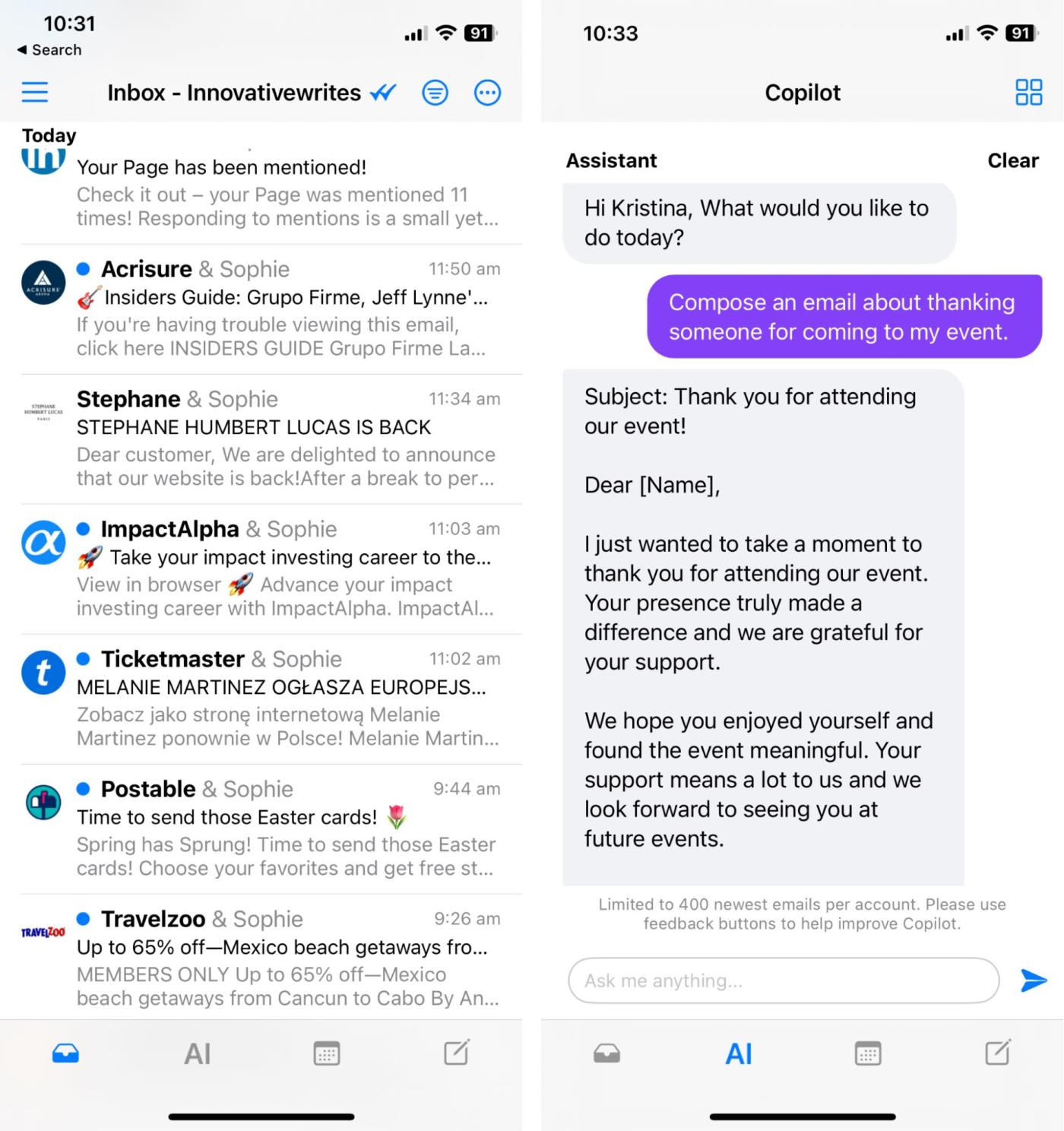
What I love about Canary is its intuitiveness. After you sign up or add a new inbox, you'll start with Copilot—a screen that offers you different action items, like "Unsubscribe from newsletter" or "Read Important Emails." Once you pick what you want to do, the app takes you where you need to go. You can also access Copilot at any time by clicking the icon with the four boxes at the bottom of the screen.
Copilot doesn't just recommend action items—it's also an AI assistant. Similar to Shortwave, Copilot can also write emails for you, perform tasks like archiving emails, show your availability, and answer questions about how to use the app. But unlike Shortwave, Canary is limited to answering questions based on your emails and the app. As far as composing emails with Copilot, you can give it a small prompt, such as thanking someone for coming to an event, and Copilot will do the rest. In the image above, you'll see my AI-written email.
For even more convenience, you can favorite contacts so that their emails are pinned at the top of your inbox, which is slightly better than just tagging contacts as VIP. But the section I found most useful within the app was Categories. It allows you to look at emails based on whether they fit in the following categories: Personal, Social, Updates, Forums, or Promotions. I've found this especially useful when looking out for good deals and discounts in the Promotions category.
There are also plenty of features for sending and receiving emails. You can use SecureSend, which gives you the ability to encrypt emails and files that you send (even if the recipient doesn't use Canary), or you can set an expiration date to revoke access to an email. The app also has a drawing feature, if you want to add your signature (or your doodles) to emails. And if you find yourself wondering when people have read your emails, Canary takes the uncertainty out of the equation with read receipts.
Last but not least is inbox maintenance. Unsubscribing from newsletters was an easy, visual process: Copilot presents a few newsletters at a time and gives you the option to thumbs down the ones you never want to see again
With all these features, I found Canary a great app for both personal and business use. With its $19.99/year price tag for Pro features, I'd say it's worth the cost.
Canary compatibility: Gmail, iCloud, Office365, Yahoo, Exchange, IMAP, & ProtonMail
Canary price: Free; $20/year for Pro features
Best iPhone email app for privacy and security
Proton Mail
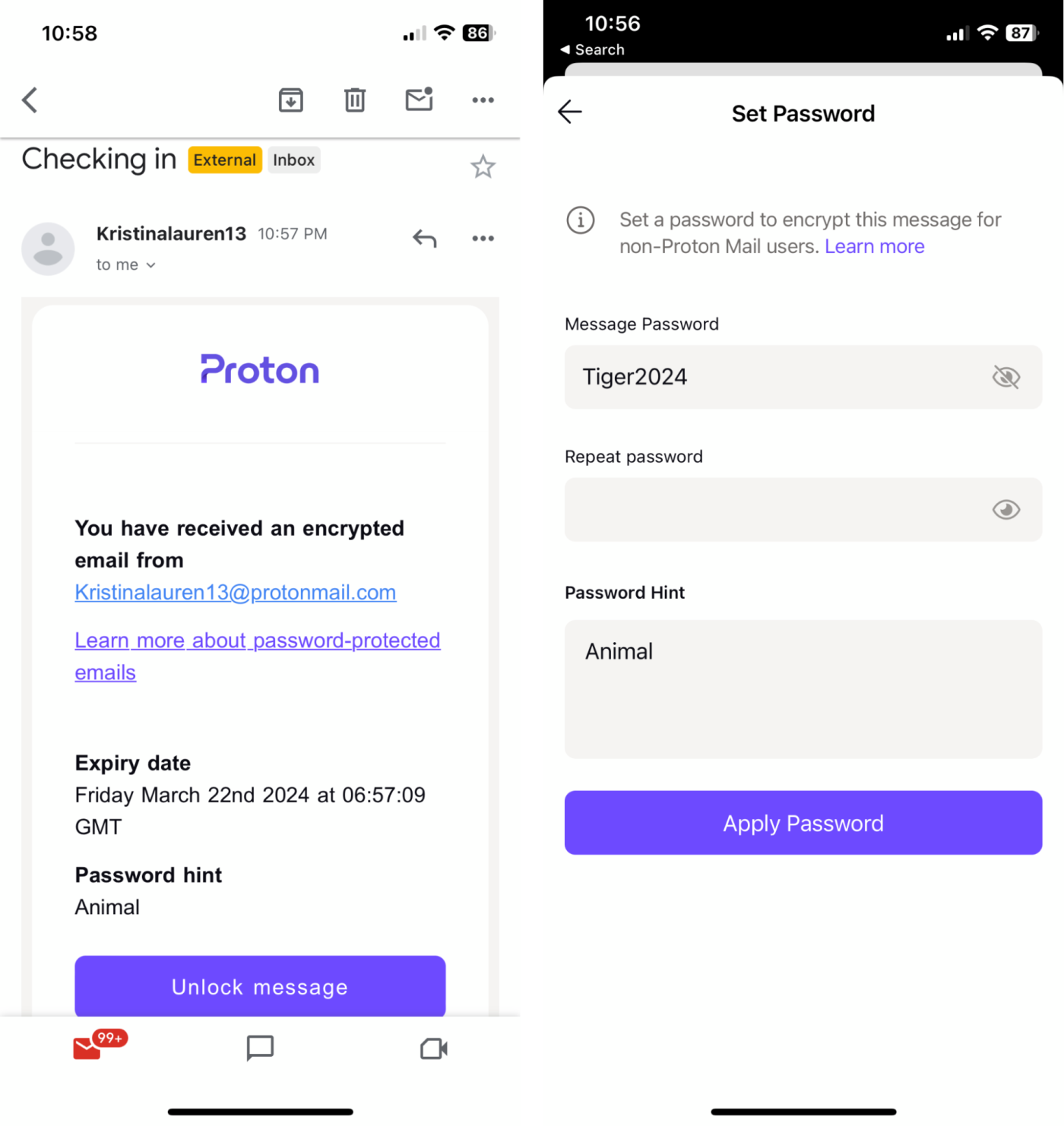
If you're not familiar with using more secure email services, Proton Mail makes the process easy. You can compose an email as you normally would, but if you click the lock button, you'll be asked to set a password to encrypt your email message. Then, once your recipient gets your email, they can click to view your message; they'll be directed to a browser to input a password. You can use this process to send emails securely to non-Proton Mail users, but emails are automatically encrypted if you're sending to contacts who also have ProtonMail.
The only thing that could be a bit of a hassle is that, if you want to access your inboxes from other email service providers (Gmail, Yahoo, and Outlook/Hotmail) through Proton Mail, you'll need to set up mail forwarding. But this just comes with the territory of using an email app that's specifically designed for privacy and security—even the free plan of Proton Mail doesn't allow ads, which means that your emails aren't being scanned to deliver personalized ads as would be the case with other email services.
Proton Mail compatibility: You can set up mail forwarding through Gmail, Yahoo Mail, and Outlook/Hotmail
Proton Mail price: Free for 1 GB storage, 1 email address, and 150 messages per day; ProtonMail Plus is $4.99/month and includes 10 email addresses, 15 GB of storage, unlimited messages, and support for 1 custom email domain.
A good alternative to ProtonMail is Tutanota—it has similar security features with end-to-end encryption and even more to offer when it comes to inbox maintenance and spam controls; its biggest weaknesses are the lack of mail forwarding and the inability to reset your password without a recovery key.
Which iPhone email app should you use?
The iOS email app universe is saturated with options—some excellent, some...not. But with all the choices, one is bound to fit how you use—or aspire to use—email. If you're not sure which one's right for you, try more than one. They all have free options, and it can be fun to experiment with a few different styles for managing email on your iPhone.
Related reading:
This article was originally published in March 2019 by Harry Guinness. The most recent update was in March 2024.