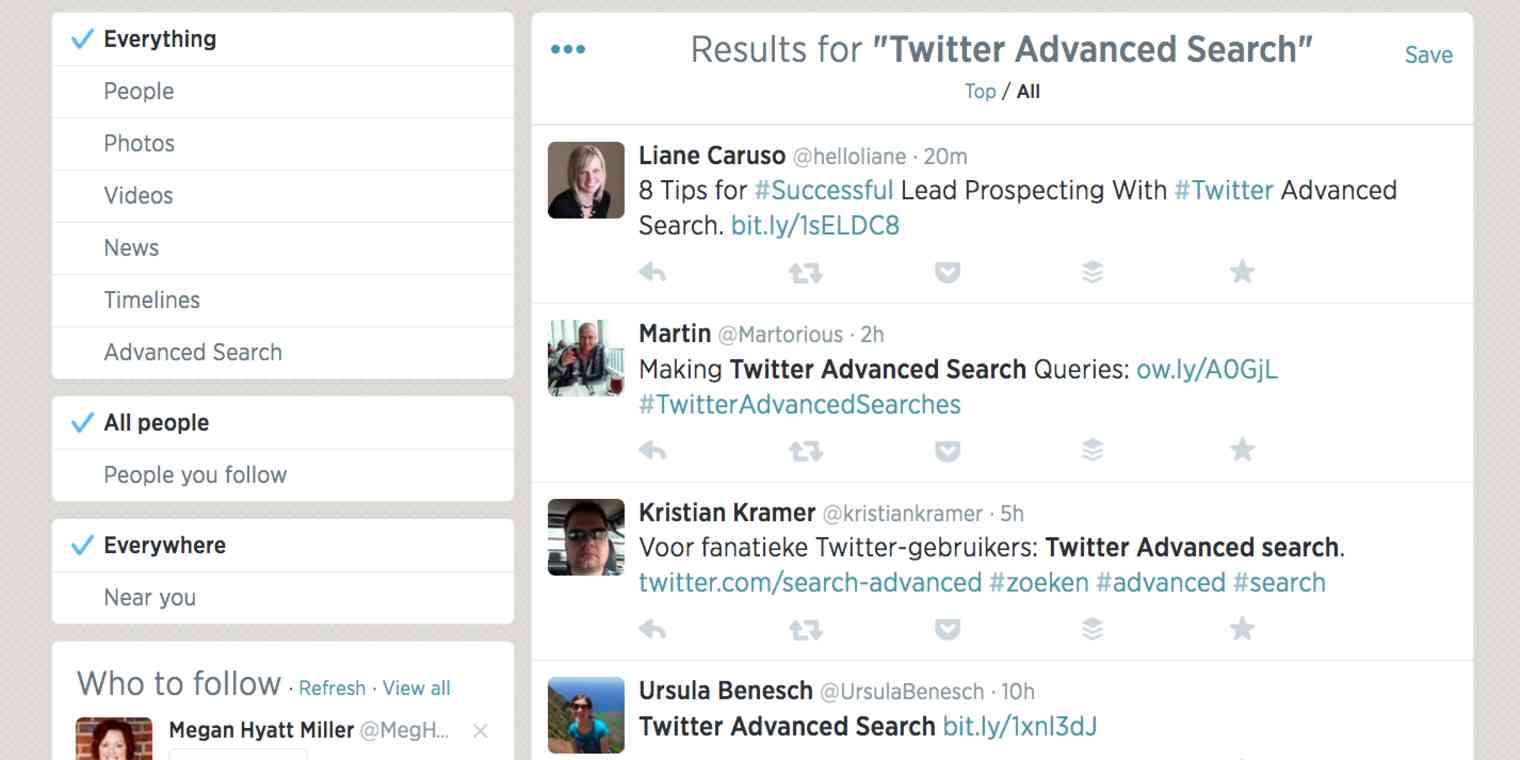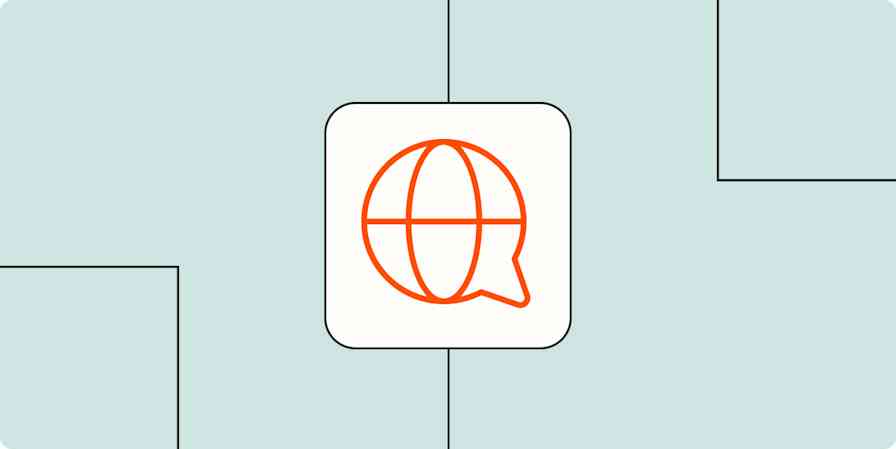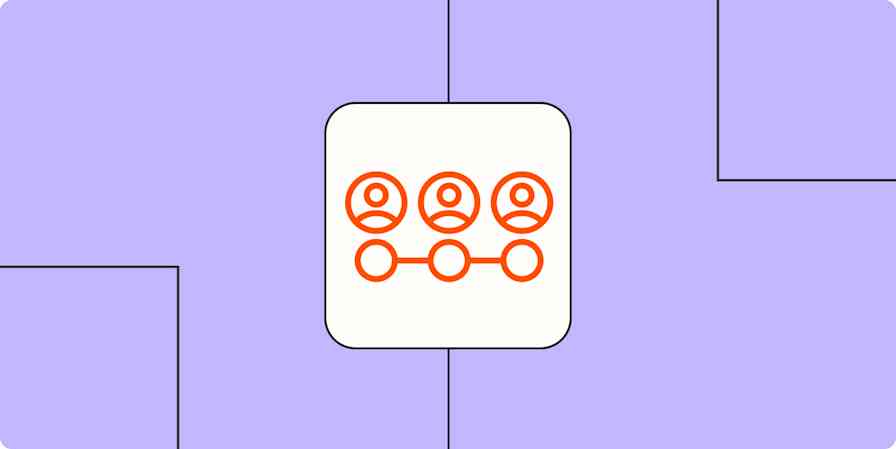Knowing how to use Twitter's Advanced Search to precisely find the Tweets you're looking for is an incredible skill, but what exactly will you be looking for? There are times when you may want to look up an old Tweet you know you saw but couldn’t find off-hand, but that’s only a small use case for the power of Twitter search. What if Twitter search could help you advance your business, make your customers happy, and give you foolproof ways to validate and market your latest ideas?
Here’s some of the best ways you can put Twitter search to use for your business, along with some tools that’ll help you learn more from Tweets, identify trends, see how your Tweets are impacting your business, and more.
From beginner tips to hidden tricks, learn how to use Twitter Advanced Search with our "Ultimate Guide to Twitter Advanced Search".
Index
Marketing
1. Monitor Mentions of Your Brand

Though it seems like it’d only take a simple search of your company's name, monitoring your brand on Twitter is more effective with the site's Advanced Search. In addition to looking for mentions of your company's Twitter handle, create a search query that includes your URL, name and, possibly, common misspellings.
If you publish a popular blog on the same domain, however, use Advanced Search to exclude, rather than include, mentions of the URL. This will yield better results—Tweets focused only on your product or service rather than content you've published. To do this, either enter your blog's URL (e.g. zapier.com/blog) in the "None of these words" field or use the Twitter search operator "-" (e.g. -zapier.com/blog).
Then, from the results page, it's easy to reply to, favorite or retweet Tweets. You’ll have all the important mentions in one place that’s easy to check on a regular basis.
Tip: Use Zapier to automatically , recording the author's name, follower count, location and more.
2. Save All Tweets From an Event or Promotion
When you run an event or promotion, your responsibilities can quickly overload your schedule. So duties like saving Tweets that mention your event hashtag or promotion name fall to wayside. Instead of making that a task during your event, you can set up automation with Zapier to automatically . Moreover, you can only —by default, within 15 miles of a location—or use a Twitter search trick to narrow results to a specific place.
3. Gather Customer Testimonials
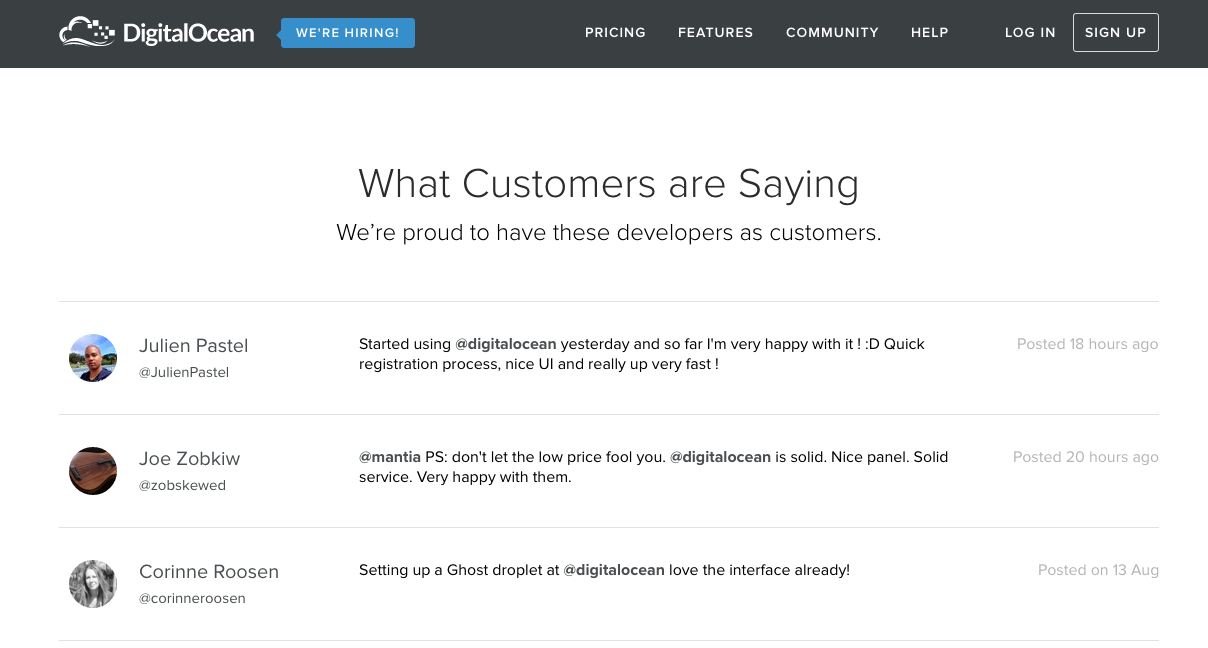
One of the best outcomes of Twitter's character limit is its ability to yield short, strong statements about a topic. For customer testimonials, that can be a powerful thing. When using Advanced Search to read Tweets about your company, save those that offer praise or positive feedback.
These Tweets can later be embedded on your website, such as your homepage or sign-up page, or you could create a collection like Slack has done. You can also follow up with the individual who's Tweeted to ask if they'd like to participate in a case study.
4. Say "Thanks" by Favoriting Tweets
Part of Twitter marketing is engaging with your customers. When you spot a customer testimonial in a Tweet, a small way to show you're listening is to favorite the Tweet. Doing so sends an email notification to the user.
"Many people don't know about favoriting Tweets, but it can get someone's attention more than a retweet or a mention," Amy Marshall, a digital marketing executive, told CIO.
Tip: Share the Twitter love with your teammates by using Zapier to in your team chat app, such as Slack, HipChat, Hall, Kato or Campfire.
5. Filter Out Competitor Tweets

If you offer a similar-named product or service as a competitor, it can be distracting to get their Twitter mentions in your search results. Use Advanced Search to avoid this by entering their username and URL in the "None of these words" field. Landing page app Lander, for example, might use Unbounce @unbounce http://unbounce.com/ @leadpages Leadpages http://www.leadpages.net/ KickoffLabs @kickofflabs http://kickofflabs.com/ in order to hone on in Tweets relevant to them.
6. Monitor Sentiment About a Competitor

Instead of filtering out Tweets containing references to your competitors, only search for those Tweets with one condition: individuals unhappy with the company. One way to do this is by utilizing the "Other" options in Advanced Search, where you can add a happy or sad emoticon to your query. Another way is to follow the method of marketing firm Modern Media who also include in their search a very long list of adjectives that describe feelings or emotions—including obscenities.
7. See News Stories Shared About Your Brand
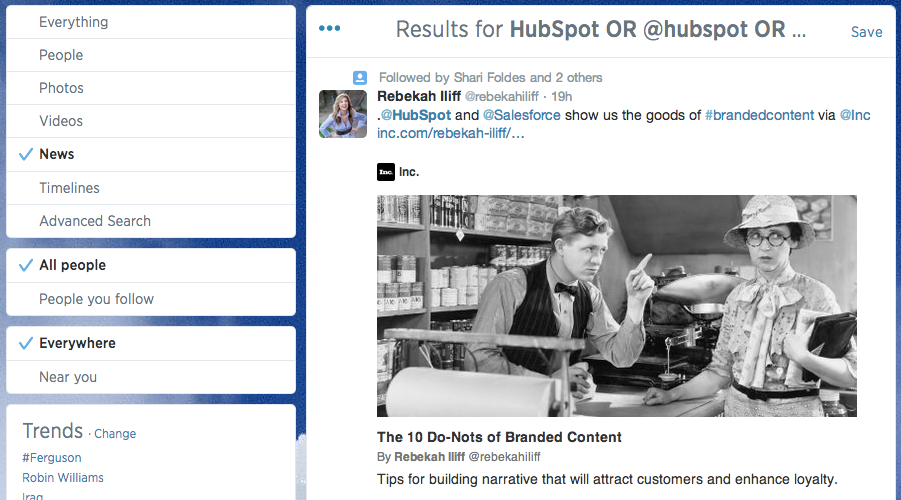
When on the results page for a search about your brand, select the "News" category on the left sidebar to expose Tweets that both meet your query and contain a link to a new site. This is a great way to see what stories about your brand resonate with people or what writers author stories about your company that are shared and discussed on Twitter.
8. Identify Influencers Tweeting Your Content
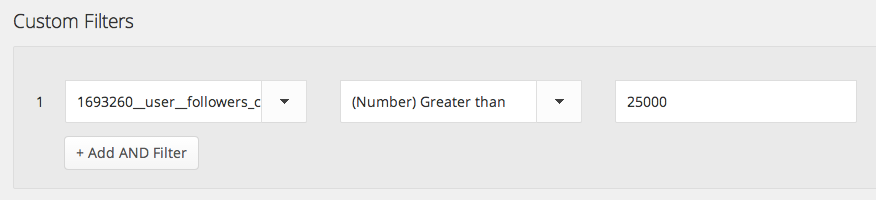
Though pulling in all brand mentions on Twitter is valuable, fine-tuning a search with the help of Zapier can prove to be extremely beneficial. The following two use cases do just that, combining Twitter search with Zapier filters.
To surface only results from Twitter users who have more than 25,000 followers, apply a Zapier filter on the user's follower count—User Followers Count is greater than 25,000. This will come into play each time Zapier or automatically .
9. Find Journalists Tweeting Your Content
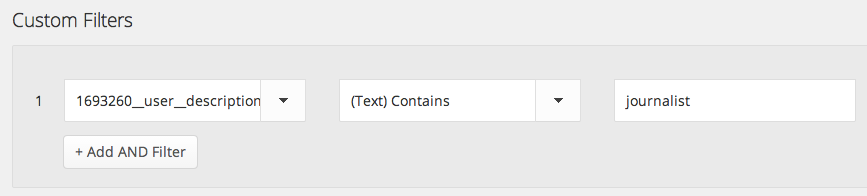
Instead of filtering results for the user's follower count, use Zapier to narrow in on results based on keywords in the account's bio. For example, receive an email alert for a new search result only if the user has "journalist" in their bio. This provides you with an opportunity to make contact with a reporter in a non-obtrusive way—it's a conversation starter. Depending on your goals, other valuable terms you could filter on include reporter, columnist or expert.
10. Get Blog Post Ideas
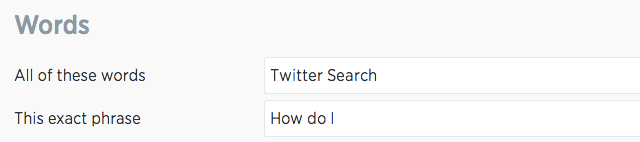
When you're searching for or researching your next blog post topic, try an Advanced Search to see what questions people have posed about that topic. When writing this post, for example, I did a Twitter search for "How do I" to make sure I was covering as many use cases of this feature as I could.
11. Find Videos Related to a Topic
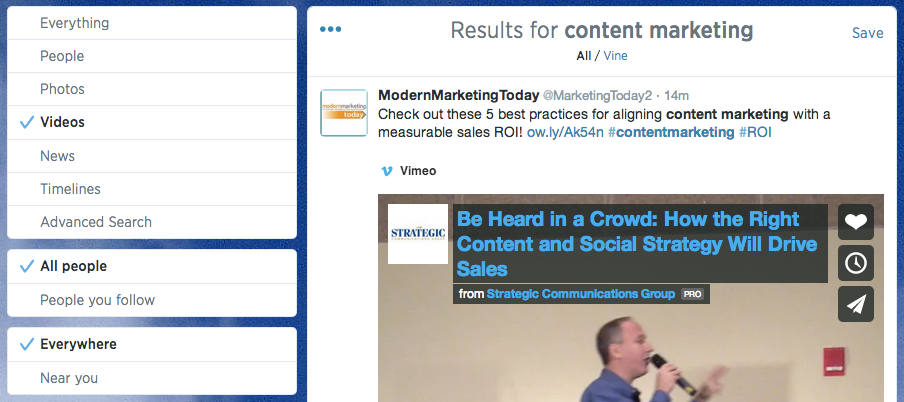
If you're in need of a video on a specific topic, Twitter provides a compelling alternative to Google's video search. You'll search the same way—either from the search field in the toolbar or the Advanced Search—but when you're on the results page click the "Videos" category in the left sidebar. This will surface all recently Tweeted videos, mainly YouTube and Vimeo links, that related to your topic.
12. Find Truly Popular Tweets on a Topic
The Twitter search results page first shows what are called "Top Tweets," Tweets that, according to Twitter, have lots of people interacting with and sharing via retweets, replies, and more. As you see more and more "Top Tweets" results, it begins to get confusing as to why one Tweet or another would be included. To control this, try this Twitter search trick revealed by Amit Agarwal on his blog, Digital Inspiration:
Go to the Twitter search box, type any search term and append the operator min_retweets:[number] or min_faves:[number] to filter your search results. For instance, here’s a sample search that will only shows Tweets pointing to the labnol.org domain that have been favorited or retweeted at least 5 times.
labnol.org min_retweets:5 OR min_faves:5
If you are brand manager trying to find out the most viral Tweets generated for an event or a content, the min_retweets and min_faves search operators may save you several hours.
13. See Your Most Popular Tweets
On top of finding popular Tweets by others, you might be curious which of your Tweets have been the biggest hits, too. Use Agarwal's tip above, but start the query with from:@YourUsername. Tim Baran of the blog Legal Productivity wrote about this method, sharing how he uses it to find old Tweets of his on certain topics.
14. Get Real-Time Alerts Sent to Email, Text, Chat App and More
Even if you’re on Twitter a lot, it’s impossible to see everything. Your mobile Twitter app can send you notifications when you get a reply, but there’s still a lot of important stuff you’ll miss—and if you manage a popular account, you’re phone will be vibrating non-stop.
There’s a better way. Using Zapier, you can get an alert in the app of your choice—email, SMS, Slack, and more—whenever there’s a new Tweet you need to know about. You can use custom filters and search to get notifications whenever your brand is mentioned or one of your links are shared, or anything else you’d like.
15. Create an RSS Feed of Results
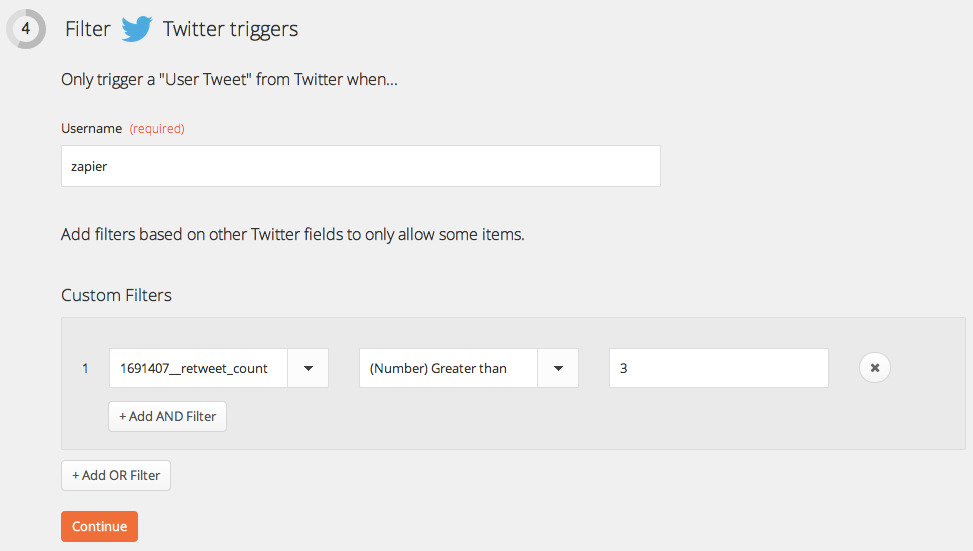
Twitter used to let you subscribe to Tweets via RSS, which was a great way to keep up with one specific account. That option isn’t there any longer, but you can get the same results with Zapier—and make it better than before. Just make a new Zap that makes an RSS feed from any Twitter account, and then subscribe to it in your favorite RSS reader, and you’ll always see what that account posts without having to see all of your Twitter stream.
Then, if that’s too much content, you can use custom filters to, perhaps, only have Tweets that have been retweeted more than 3 times or Tweets that mention a specific word show up in your RSS feed. You can be as creative as you want and get precisely the info you need from Twitter.
Find or create deals in Agendor from new opportunities in Ramper Marketing
Sales
16. Reach Out to Potential Customers
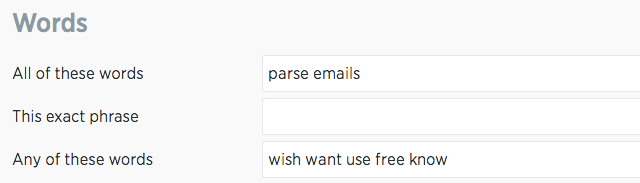
Your product’s great, but how can you make sure everyone knows about it? One great way is by reaching out directly to people who need something your product provides—and Twitter gives you an easy way to find those people. You can search for people who have a problem your product can solve, and reply to them with a quick mention of your product.
For example, at Zapier we offer a free email parser, a tool to extract data out of incoming templated emails. We could perform a search for folks looking for such an app and reply with friendly a Tweet that points to our product.
@NickKirwanNow Hey Nicholas, you might find our free email parser helpful - http://t.co/ho2D6HelYJ
— Zapier (@zapier) August 14, 2014
Sure, it’s a shameless plug, but it’s one that actually solves a need. If you really solve their problem, you’ll likely end up with a new customer that’s already impressed with your support.
17. Thank People Sharing Content from Your Company
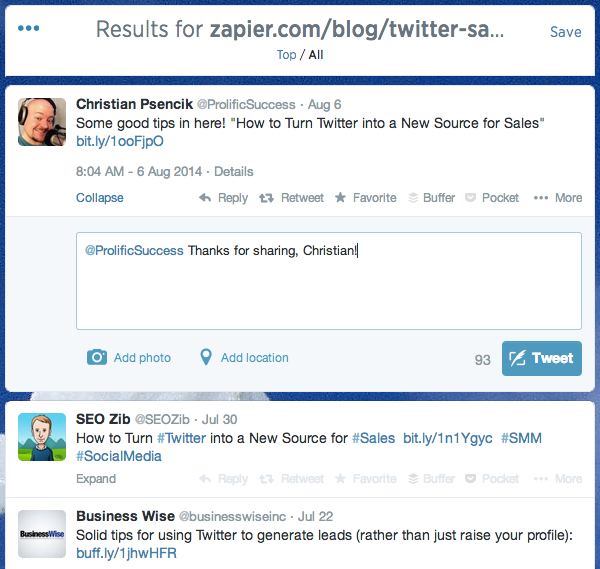
If your company publishes a blog or eBook, search Twitter to surface all Tweets that have shared something from your site. From there, thank the individuals for sharing your content—no sales push or a link to your services page, simply the start of a relationship. The aim here is to engage that customer in a conversation, hopefully gaining a follower and someday a customer or advocate.
To perform this search, enter either your blog index page URL (e.g. zapier.com/blog) or a specific blog post (e.g. zapier.com/blog/twitter-sales-guide/) in the search field. To see the total count for how many Tweets contain a link a specific blog post, check out a free tool called ShareTally.
18. Reply to People Sharing News About Your Brand
Similar to the those who have shared your content, individuals who Tweet a link to a news story about your company offer an opportunity to start a relationship. To surface these Tweets, click the "News" category on a Twitter search results page.
19. Engage on a Topic of Your Choice with Who You Follow
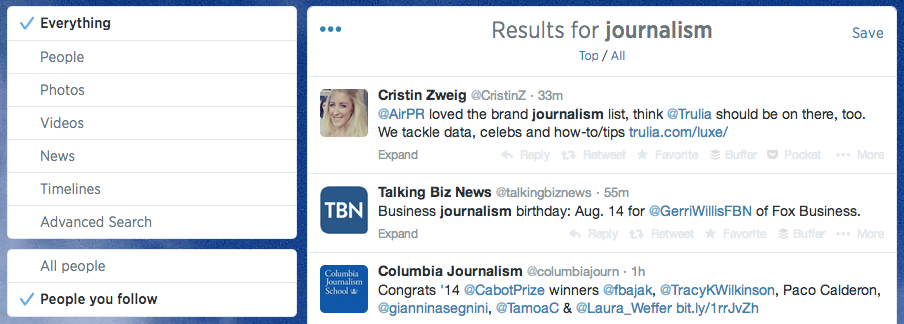
One smart way to genuinely engage individuals on Twitter is to enter a conversation about a topic you're passionate about, as well. But finding that conversation in your main Twitter feed can be a time-consuming task. Instead, search for that topic and on the results page for it click "People you follow" in the left sidebar, which surfaces only tweets from those you follow. Now all you need to do is jump into the discussion.
To take this one step further, exclude links from the results for when URLs are included the tweets often tend to be promotional.
"I search a keyword and add "-http". Adding "-http" shows search results with more authentic conversations since tweets with links are filtered out," says PostPlanner's Aaron Lee.
Tip: When using Twitter, don't make what Gary Vaynerchuk calls the No. 1 Twitter mistake.
20. Conduct Market Research
If you're in the early stages of forming a business or adding a new feature, Twitter search can be a help in validating your venture. Say, for example, you've dreamt up an app that will make it easier to print photos from your phone. You could do a search forcan't print phone photos OR pics to see people expressing frustration about printing photos. Combine this seach with Zapier automation that and you can quickly begin building a list of individuals to reach out to on Twitter when you launch your app.
21. Provide Answers to "Can anyone recommend?"
You can always just search for stuff you want to buy, but how would you know what’s the best thing to buy? That’s where the social nature of Twitter comes in. You can ask your followers to recommend their favorite app, tool, resturant, or anything else—and then you can watch other people’s "can you recommend" Tweets and reply when appropriate. When people already want to find something specific, they likely won’t find your shameless plug annoying if your product actually solves their need.
For more ideas on ways to target people asking for recommendations, be sure to check out online marketing expert Kristi Hines' "5 Twitter Searches That Can Help You Find Customers" article. It encourages making advanced searches looking for phrases such as Can anyone recommend, Any recommendations, and more, combined with keywords for your industry or area.
22. Build a Twitter List of Potential Customers
Twitter Lists are somewhat hidden on Twitter today, but that doesn’t mean they’re not still useful. They can actually be a great way to have a streamlined Twitter stream that just shows the Tweets you want to see about a specific topic. That use is great for keeping up, say, with local news, but that’s not all. You can also use a Twitter list to follow your potential customers, so you can see what they’re saying and be ready to quickly reply when it seems they’re ready to buy.
Aaron Lee in his article on 4 Twitter Search Tricks That Will Get Your Business More Followers recommends checking out who’s retweeting your content, since they’re apparantly already interested in what you’re saying. You can also find people tweeting about topics related to your company, in your area, and more. Add them to your lists, and then you’ll be ready to reply if they ever Tweet with direct interest in your product.
Though it’s worth also keeping his warning in mind as well:
"Use your knowledge for good. Don’t spam your followers with endless promotions." - Aaron Lee
Customer Support
23. Answer Customer Support Inquiries
When something goes wrong, the first thing most people will do is complain about it on Twitter. That’s your perfect opportunity to provide quick and precise support that helps your customers, all in just 140 character replies to your brand’s Twitter mentions.
If a Tweet doesn’t give you enough room to fully explain a solution, you can always share a link to a support document that explains further, or you can ask the customer to email you for more assistance. Either way, you’ll have regained control over what otherwise could have made your company look bad in public. And hopefully you’ll have one more happy customer.
24. Conduct Proactive Support
@LorenDavie Ah, that doesn't sound very Fun Loren. Would you mind sending an email to hello@bufferapp. com and we'll dig in! -Mary
— Buffer (@buffer) April 23, 2014
But then, sometimes you’ll notice people Tweeting about problems they are having with other things that aren’t exactly your problem, but are still related to your company. Perhaps they’re having trouble using a service that should connect to your app, or have had a bad experience with one of your partners. Maybe they’re just trying to use your product to do something, and your product is working fine, but they’re still having trouble with their task.
All of these are great opportunities for proactive Twitter support. You can have Twitter searches that alert you via Zapier for a variety of terms that may be about your business to help you notice these Tweets. Then you can reply and help people out with their problems. It’ll be a bit of extra work for you, but people will remember how helpful your company is.
"Customer support is the customer experience during normal interactions with a business, not only when problems arise." - Jess Byrne, Zapier
For more thoughts on doing great proactive support, be sure to check out our detailed article about how to implement proactive customer support.
25. Identify Happy and Unhappy Customers

Then, there’s the Tweets that don’t exactly require support, but they do let you know what how your customers are feeling about your product or service. You might see a Tweet where a customer expresses frustration about your service, or where they go out of their way to let the world know how awesome your product is. This is a great way to see the general sentiment about your company.
Just use a Twitter Advanced Search for emoticons, along with your company's names, and you’ll quickly get a feel for how happy people are (or not) with your team. You can then use these Tweets to see what you need to improve and what you’re doing right. Or, you could reach out to the unhappy customers and see if there’s an underlying problem that you could go ahead and fix. That’s the best proactive support possible.
Great Tools to Enhance Twitter for Marketing and Sales
There’s a ton of marketing, sales, and research work you can do with just Twitter Search, as we’ve already see in our Twitter Advanced Search Guide. Combine that with Zapier’s Twitter integrations and custom filters, and you’re set. But there’s even more you can do with some of the great Twitter tools that go beyond search and add more data to Tweets, help you identify trends and topics, analyze your Tweet performance, schedule Tweets, and more.
Here are some of the best:
Followerwonk: Designed to help you optimize and grow your Twitter social graph, Followerwonk has a number of analytics and search tools to help you dig deeper into Twitter. You can use it to identify similar accounts, find people based on topics, see what influence your posts have on your follower count, and much more. Sarah Marshall from the Wall Street Journal says it’s the best way to search for Twitter bios and identify important accounts, among other uses.
SocialBro: What to know more about your audience? SocialBro gives you a detailed look at everything about your followers, including the times they’re online and most active, their interests and influences, and more. You can then compare your followers to those of your competitors, and identify ways you can improve your social media outreach. Social Media Examiner lists SocialBro as one of their top 3 favorite tools for Twitter marketing.
Tweriod: If you Tweet when no one’s online, you might as well be shouting into the wind. That’s why Tweroid is so important. It helps you identify when your followers are most active, so you can find the optimal time to Tweet. It’s another app that Social Media Examiner identified as a great tool, especially if you combine it with Tweet scheduling tools like Buffer and CoSchedule.
Topsy: If you’re looking for a better Twitter search tool, you’ll most likely come across Topsy. Recommend by so many social media experts, including Steve Rayson and Sarah Marshall, Topsy is an amazing tool to find anything you want on Twitter. It’s been acquired by Apple, but the original service is still online and is the tool you should be using if you need more Twitter search power.
Buffer: Your customers aren’t just online from 9 to 5. They’re actually more likely to be using Twitter when you’re not in the office. Buffer makes it easy to schedule Tweets throughout the day on a schedule to make sure people see your content no matter when they’re online. Then, when you’ve got something new going live at a particular time, you can schedule Tweets for a specific time to make sure your Tweets go out right on time.
CoSchedule: Tweets aren’t the only thing you need to schedule. You also need to publish content on your blog on a regular basis, so why not schedule both blog posts and Tweets at the same time? That’s what CoSchedule is for. It gives you an editorial calendar inside WordPress to make sure everything’s published at the best time.
HubSpot Social Inbox: Want to know which Tweets are most important? HubSpot’s Social Inbox is a great tool to identify the Tweets from your customers and CRM contacts, letting you easily prioritize your Twitter replies for the most impact.
Snap Bird: When you need to find a specific Tweet—something you’ve said in the past in a Tweet or DM, or something one of the accounts you follow has Tweeted—Snap Bird is a great tool to dig through Twitter history and surface that exact Tweet. Instead of searching the entirety of Twitter, you can focus your searches based on what you would have actually seen or said in the past, which can be very useful.
Twitter Analytics: When it’s all said and done, what actually counts is that people are engaging with your Tweets and visiting your site. You can get some info on that from your own analytics, but Twitter now offers detailed analytics about your Tweets. You can see which Tweets get the most engagement, which times get the most impressions, and more, and can even export the data to analyze on your own in a spreadsheet. It’s designed for use with Twitter Ads, but is a great tool for keeping tabs on your Twitter usage, even if you never run an ad campaign.
Does your team use Twitter Search in any unique ways, or do you have any great Twitter tools that you love? Be sure to share them in the comments below!
You might also enjoy this post: "Google Chrome for Marketers: 10 Setup Tips, 20+ Extensions You Need to Know"
Zapier's Matthew Guay contributed to this post.