Introducing Folders: Get Your Zaps In Order
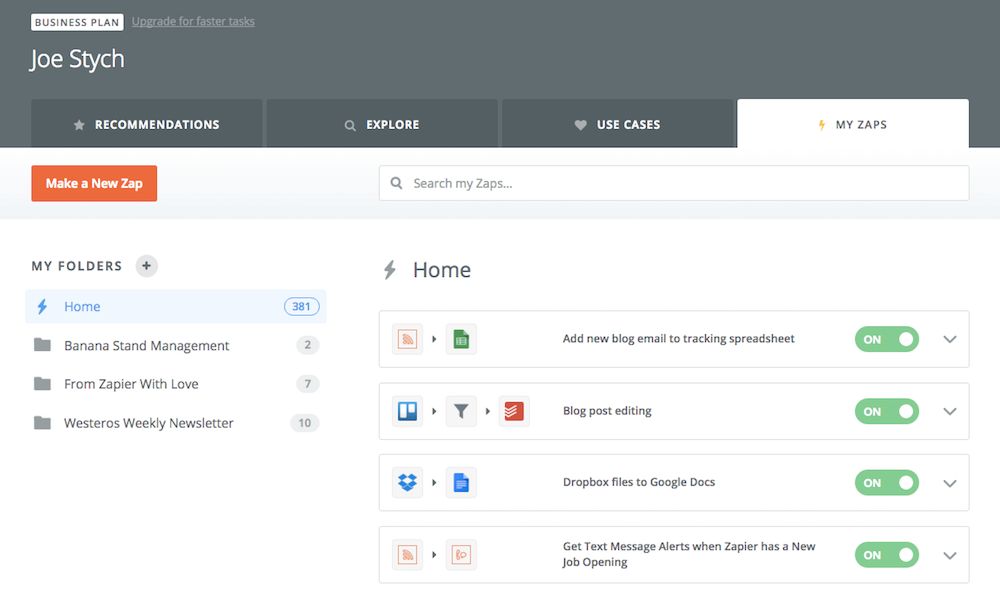
Until now, searching through your Zaps meant a lot of scrolling, clicking, and backtracking. Honestly, it was like digging for treasure with a plastic spoon.
We want you to fill your account with Zaps (automation is good!). But we don't want you to strain your scrolling finger (injuries are bad!).
So today we're launching folders. That means you can obsessively group your Zaps by account, app, client, color, cool-factor, goodness, greatness, meltdowns-averted, power, project, status, teammate, or even zappiness.
Folders work just like you'd expect: Each one is a container for your select group of Zaps. You choose how they're organized, what each cluster is called, and how many folders you need.
We also added more horsepower to the search bar at the top of your Dashboard. You can use it to instantly filter your Zaps by name or app, and see which folders house each one.
If your inner neat-freak is itching to get started, visit your dashboard and start sorting.
Creating New Folders
Folders live on your Dashboard, just to the left of your Zaps. If you want to start a new one, hit the "+" button and type in a name that befits your folder—maybe Zapper Keeper, or #FaveZaps.
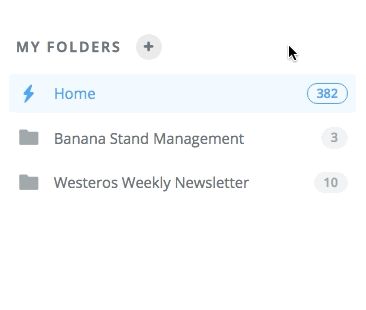
Putting Zaps in Folders
Moving Zaps from folder to folder is easy: Click the dropdown next to the one you want to transfer, and choose "Move". Don't forget to give your Zap a few friends to hang out with.
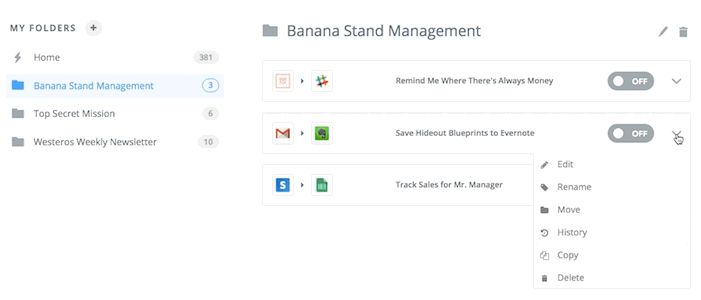
New: Instant and Filter Labels
Our favorite Zaps make tedious tasks blistering fast. So we added a new "Instant" label: It pops up whenever your Zap is using a Trigger that's instantaneous. That means it's not subject to the regular wait-times attached to your plan.

We also added a little icon so you can tell which of your Zaps are using filters. No more peeking inside of Zaps, and hitting the back button in frustration.

Renaming and Deleting Folders
Second-guessing your choice of the name "Zapper Keeper"? No love lost here: Hover over your folder, click the gear, then pick the "Rename" option.
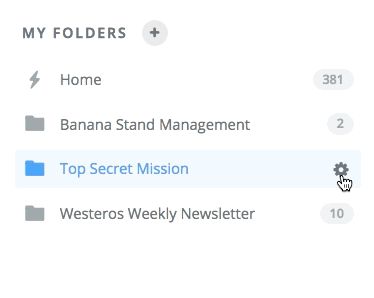
If you'd rather get rid of that folder altogether, pick the "Delete" option and we'll send it to the shredder. Don't worry: Any Zaps in that folder will jump over to your "Home" file. It's not "goodbye," it's more like "see ya later."
Super Sleuthing: More Powerful Search
Folders created, Zaps organized—now where'd I put that Twitter automation? Search to the rescue: Click on the search box at the top of your Dashboard, type in the name of any Zap or app, and we'll find it for you.
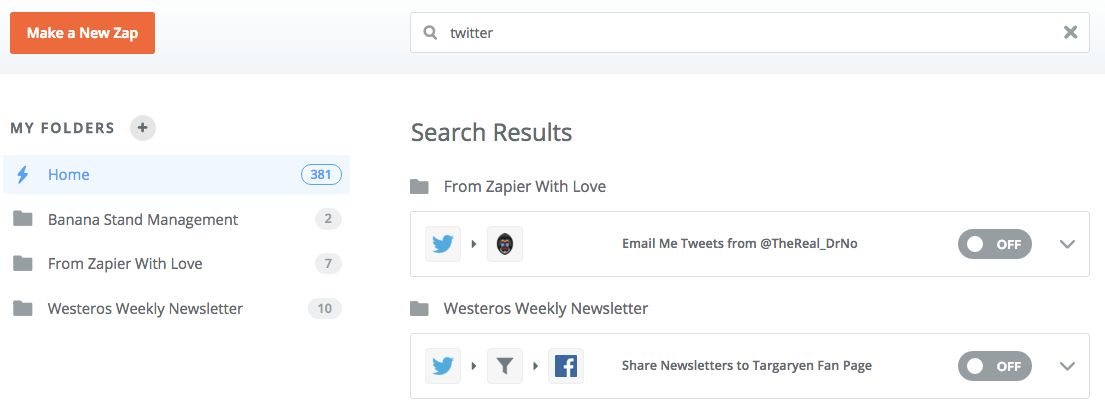
Track Activity in the Profile Menu
Curious what your Zaps are up to while you're not around? Click on the profile menu (the one with your face, or the little person icon on it) in the upper-right corner.
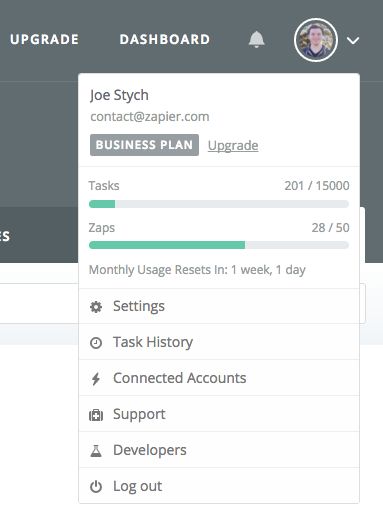
Let Us Know What You Think
We added folders to Zapier because people asked for them. So let us know: What feature do you want to see on Zapier? Send your suggestions to contact@zapier.com.
Hope you love folders just as much as we do.
- Built by Adam, Eileen, Jordan, and the Zapier team.