Trello isn't a to do list app, per se, but it can work really well as one. There’s a potential shortcoming, however: Trello doesn't offer recurring cards out of the box. Happily you can add this feature quickly using the Trello Card Repeater, a Power-Up that automatically creates cards on your schedule.
To get started, open the board you'd like to have recurring cards on, then click Show Menu.
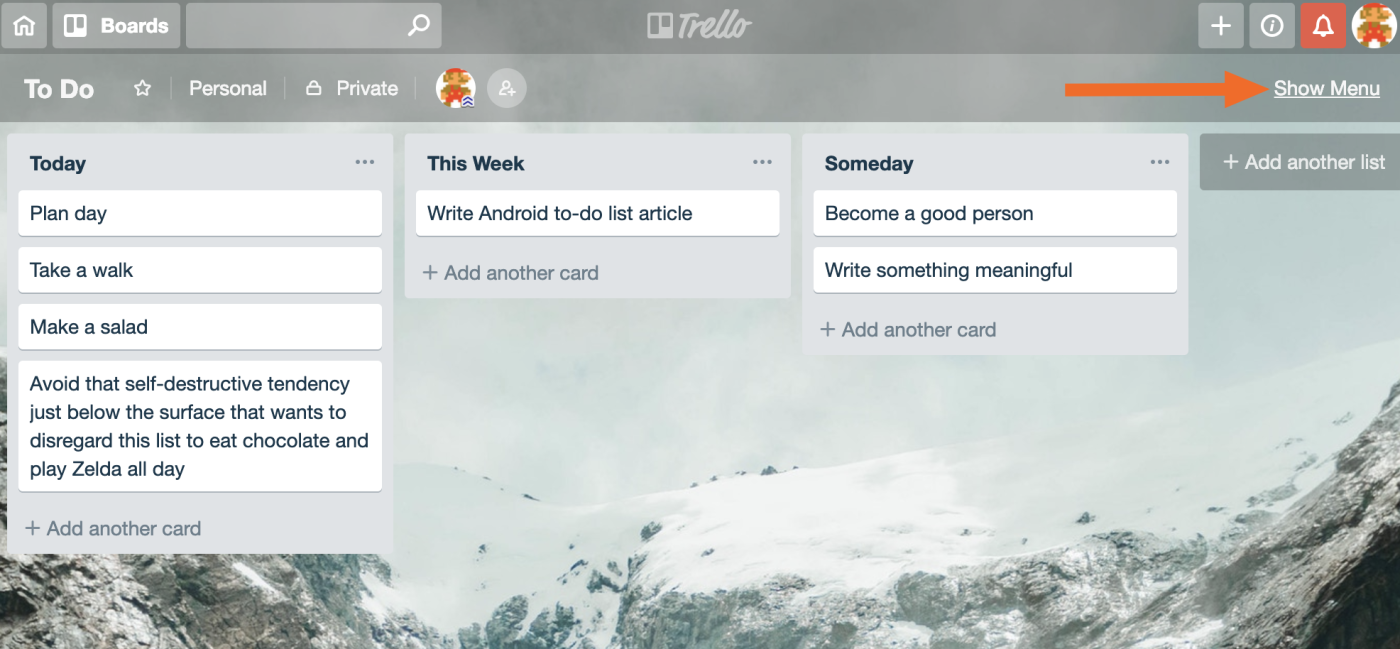
Click the Power-Ups option.
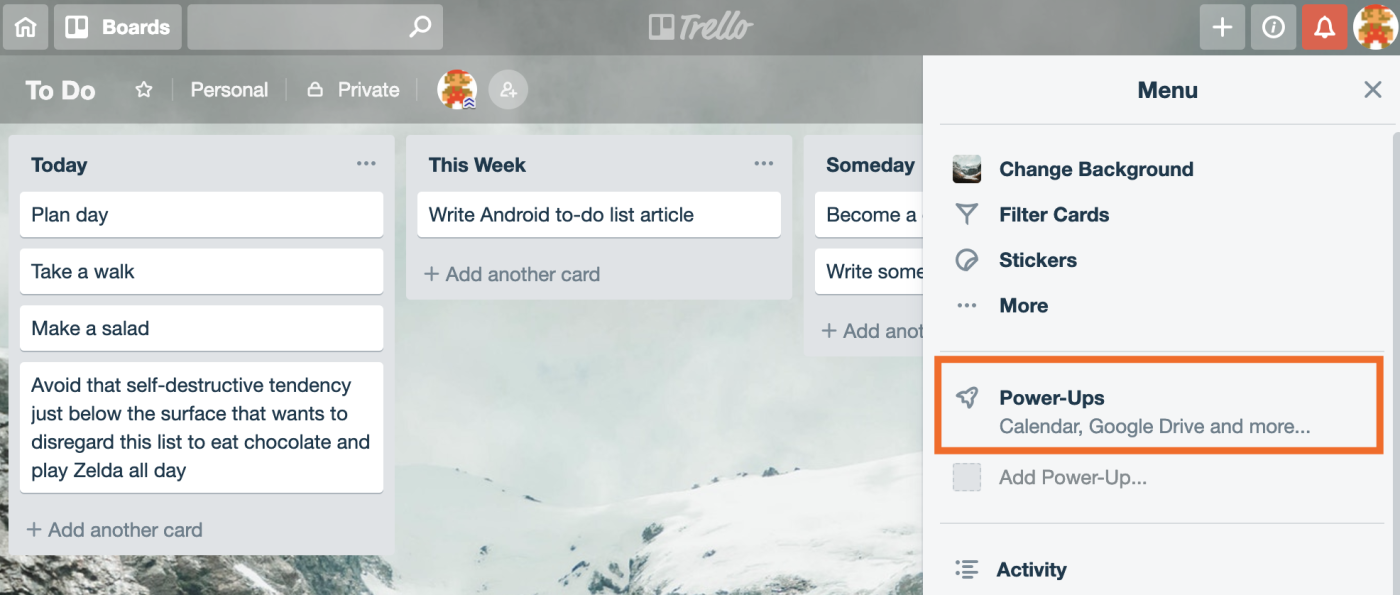
This will bring up the Power-Ups marketplace; search for "Card Repeater."
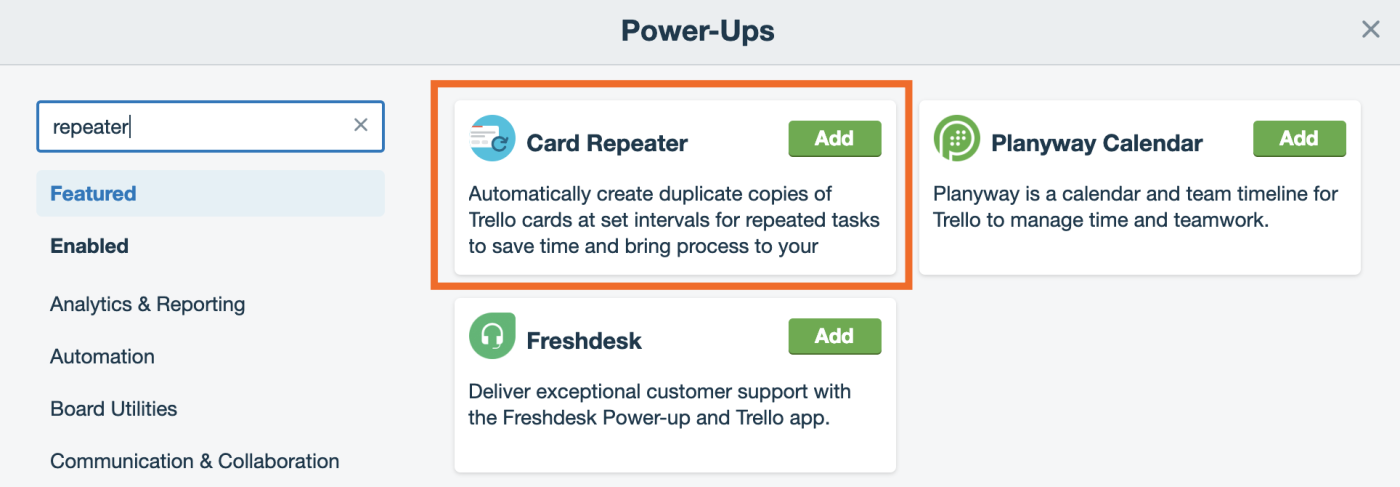
Click the Add button for Card Repeater, and it will install. Note that free Trello accounts can only use one Power-Up on each board, so you can't use this feature in combination with any other Power-Up unless you purchase a Trello subscription.
Once you've enabled Card Repeater, head back to your board and open any card. You'll see a new Repeat button in the right panel, below the word Power-Ups.
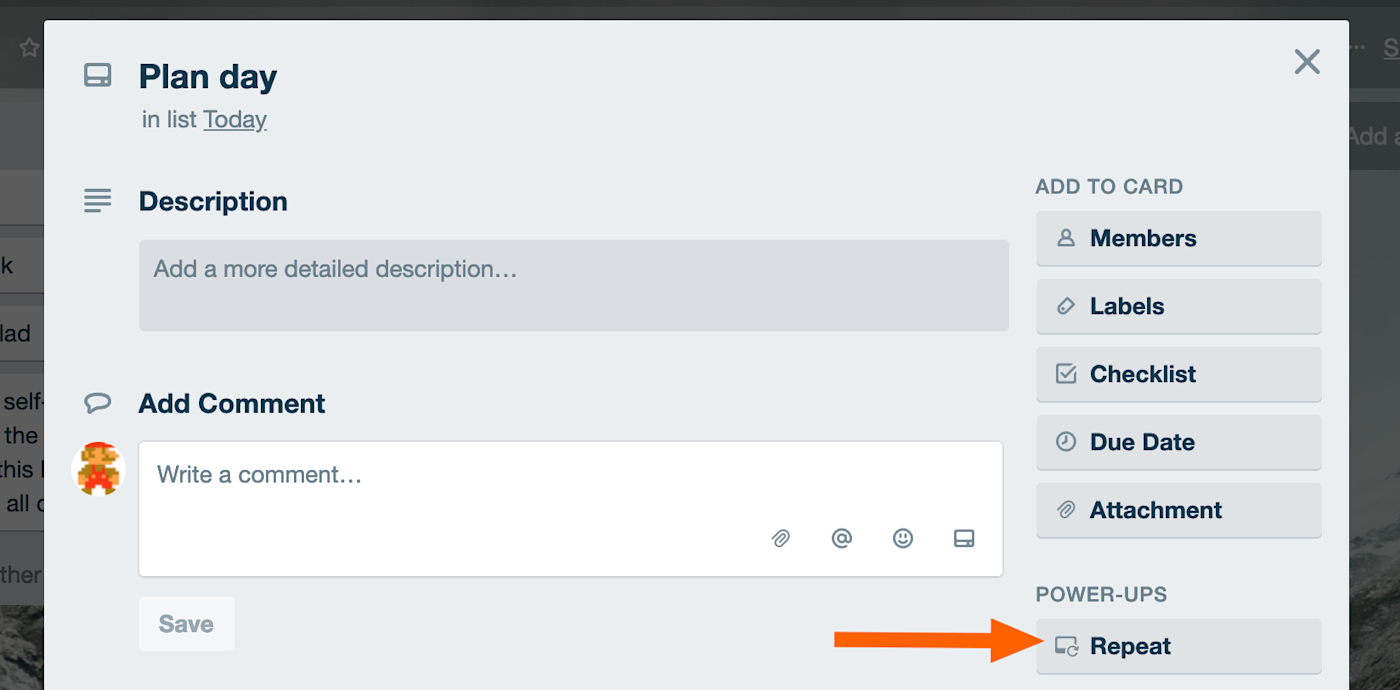
Click this button, and you can set up rules for your recurring card.
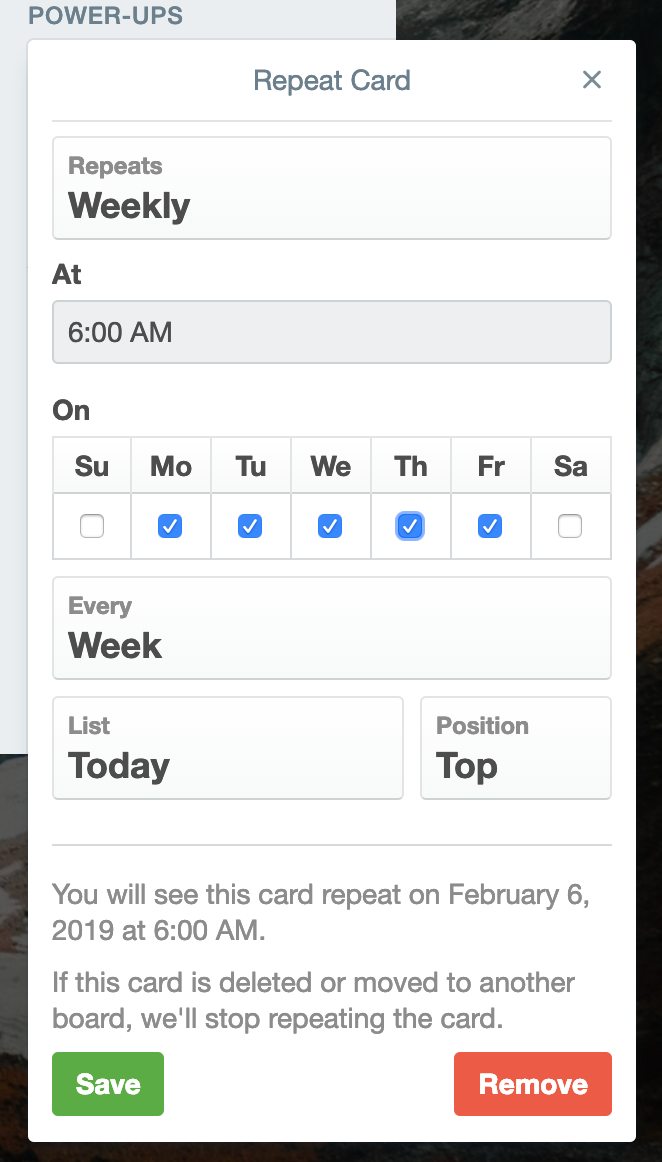
You can set up Weekly, Monthly, and Annual cards. Weekly cards can show up on multiple days of the week, allowing you to create daily cards (just check every day of the week). This also gives you the flexibility to, say, create cards for every weekday or weekend day. Create some recurring cards, and see if it helps your workflow.
Need More Flexibility? Try Zapier
Is Card Repeater not quite what you wanted? At Zapier, we enable custom workflows for 1,000+ applications, including Trello. That means you could use Zapier to create cards on a set schedule. Here a few quick workflows you can use to create Trello cards daily, weekly, or monthly:
The real magic, however, comes when you combine apps like Trello with other applications. For example: You could create a card every time a particular Google Calendar event comes up.
Create new Trello cards from new Google Calendar events
Google Calendar offers a lot more flexibility for recurring events, allowing you to do things like repeat events on the 1st and 3rd Thursday of every month. This makes Google Calendar a powerful partner for Trello, so give this a spin if Trello Card Repeater isn't quite cutting it for you.





