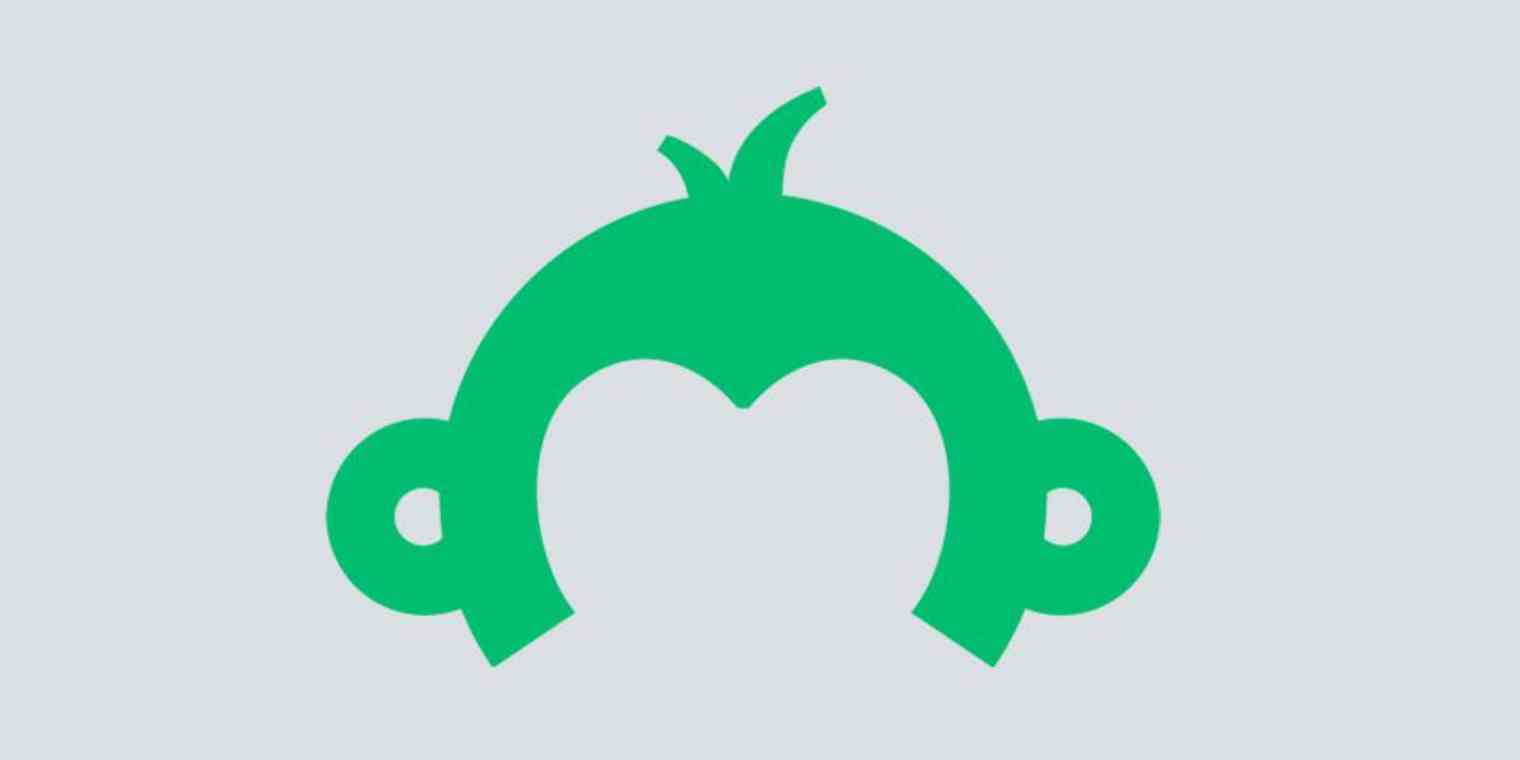Creating a survey takes time, so there's no reason you should start from scratch every time—especially if you're mostly planning on asking the same questions. Happily, it's easy to copy a survey in SurveyMonkey.
There are two ways you can do this. You can make a copy of a survey in your SurveyMonkey account, allowing you to use that as a starting point for your new survey. You can also copy any survey over to another SurveyMonkey account.
Copy a Survey in SurveyMonkey
To get started, open SurveyMonkey and click Create Survey.
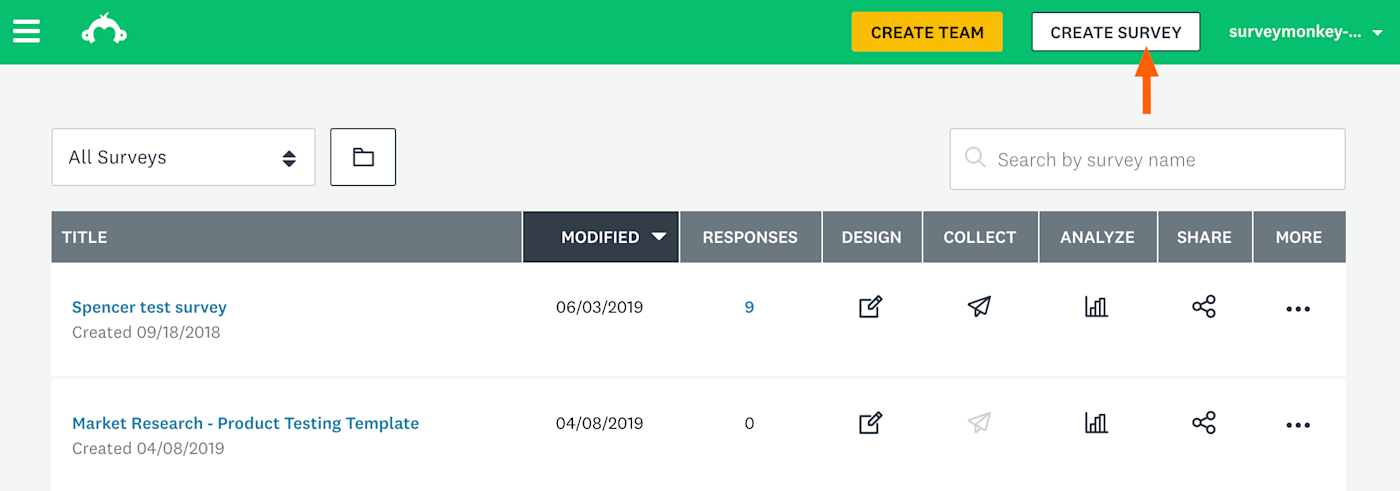
In the next window, click Copy Existing Survey
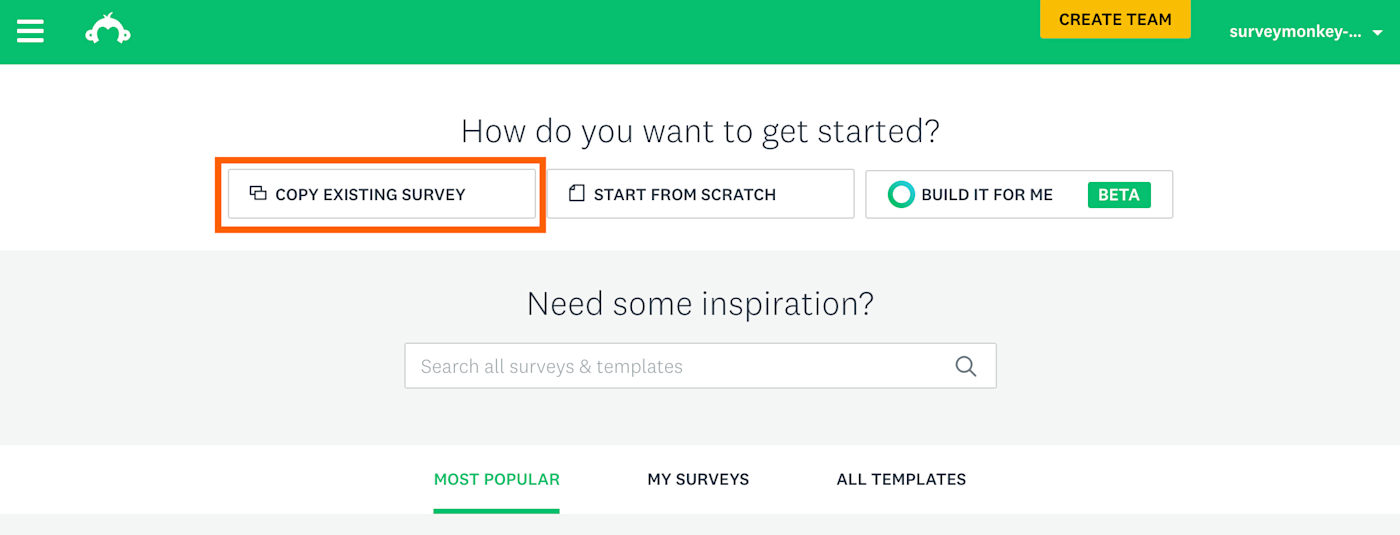
You can now click the survey you'd like to make a copy of.
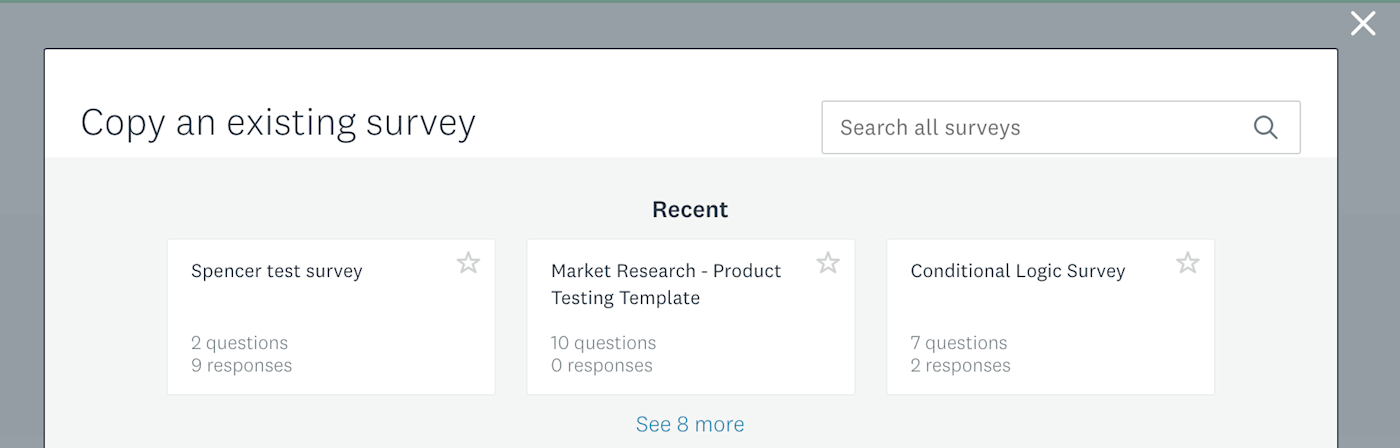
You'll see a preview of the survey that you are copying. Click Copy Survey if it's the right one.
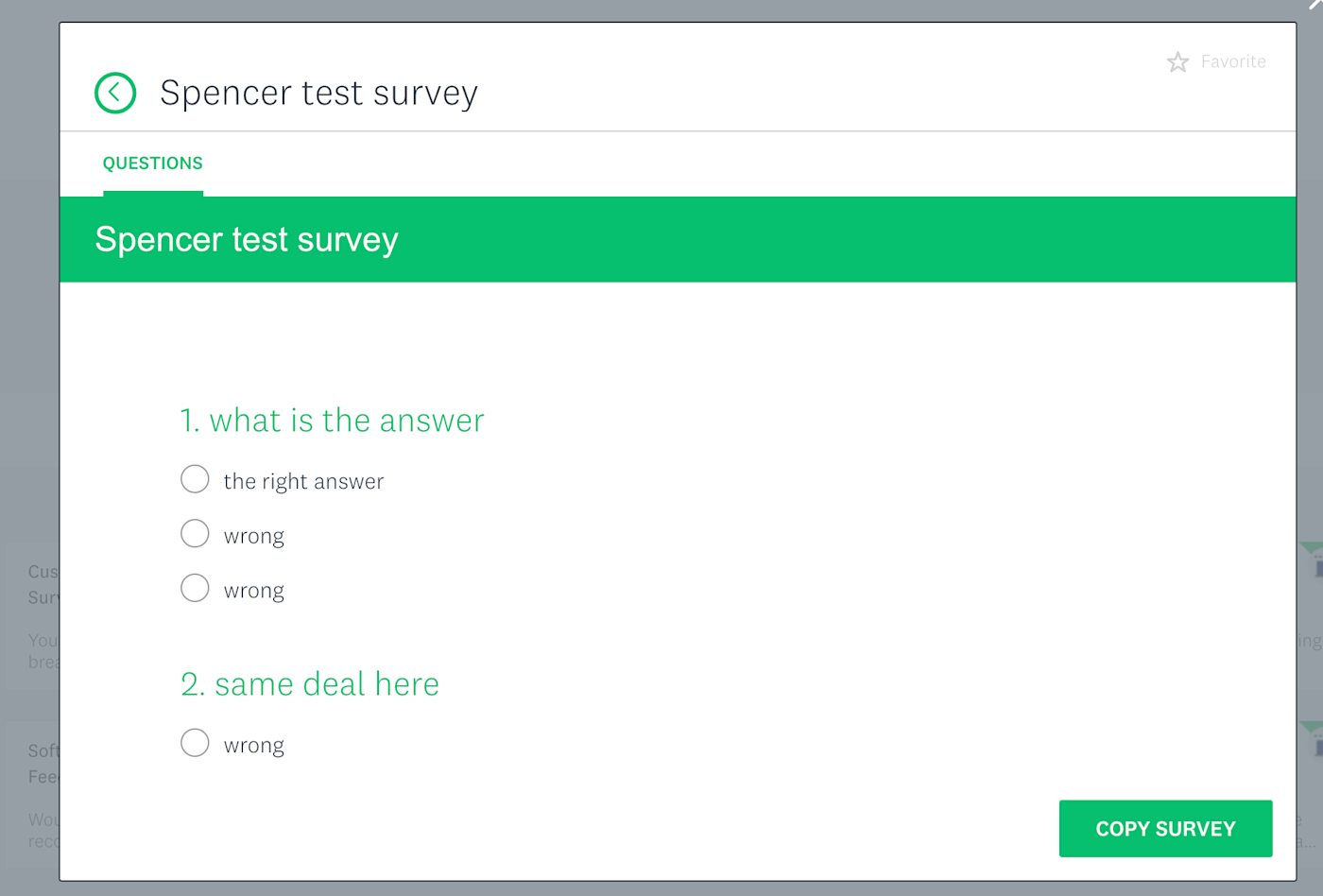
SurveyMonkey will create a copy of the survey, which you can now edit.

Copy or Transfer a Survey to Another Survey Monkey Account
Want to send a copy of your survey to another Survey Monkey user? Or transfer ownership of a survey entirely? You can do that from the My Surveys page, assuming the person you want to send the survey to has a paid plan.
Click the three dots in the More column next to the survey you want to copy or transfer.

You'll see a few options.
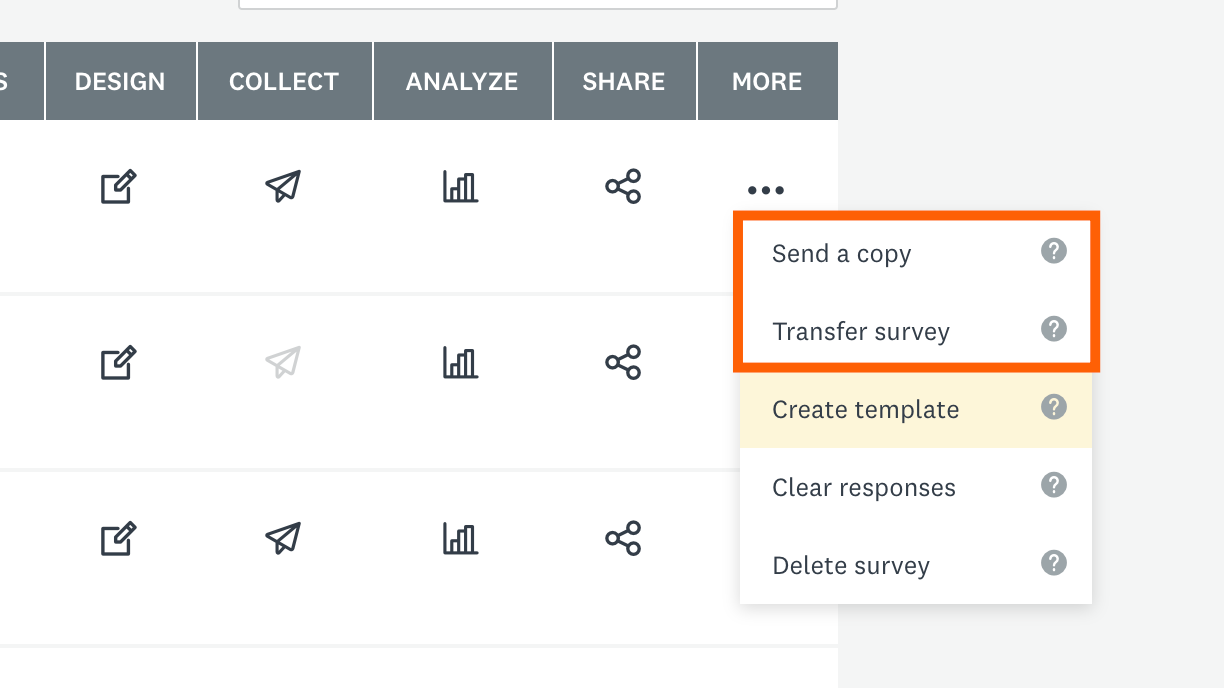
The top two options are what we care about. Let's go over the difference.
Send a copy will keep the survey on your account and also send a copy of it to another account. They can edit the survey on their account without affecting yours.
Transfer survey will send the survey to another account and remove it from yours.
Note that you will need to know the SurveyMonkey username in order to copy or transfer a survey to another account.
Want more SurveyMonkey tips? Check out our SurveyMonkey integrations and learn how to connect SurveyMonkey with thousands of other apps.