Despite being a professional network, LinkedIn is crawling with spammers, fake profiles, and people with ill intentions. But LinkedIn has a feature that allows you to block someone, preventing them from viewing your profile or sending you unsolicited messages. Here's how to block someone on Linkedin.
How to Block People on LinkedIn
First, head over to the profile of the person you would like to block. Once there, select the More… button to the right of the user's profile picture.

A dropdown menu will appear. Here, select Report / Block at the bottom of the menu.
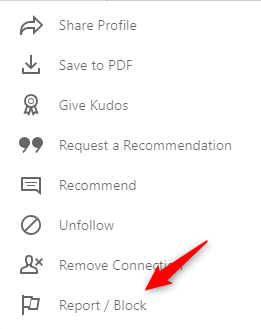
A small window will appear, presenting a few different options. Select Block [user].
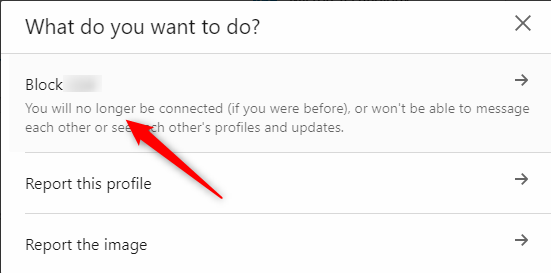
Once selected, another window will appear, asking you to confirm that you'd like to block this user. Click Block.
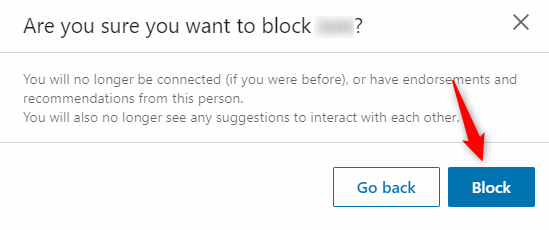
LinkedIn has limited the number of profiles you can block to 1,000—that should cover your bases. Your best bet is to take preliminary action by only accepting requests from users that you have met personally or are in an industry that you're interested in.
For more LinkedIn tutorials and to see how you can integrate LinkedIn with 1,500+ apps, head over to Zapier's LinkedIn integrations page.





