Massive spreadsheets are impossible to parse, which is why filtering comes in handy: You can see only the information you need. Here's how to filter your data in Google Sheets.
To get started, highlight the cells in your sheet that you'd like to filter.
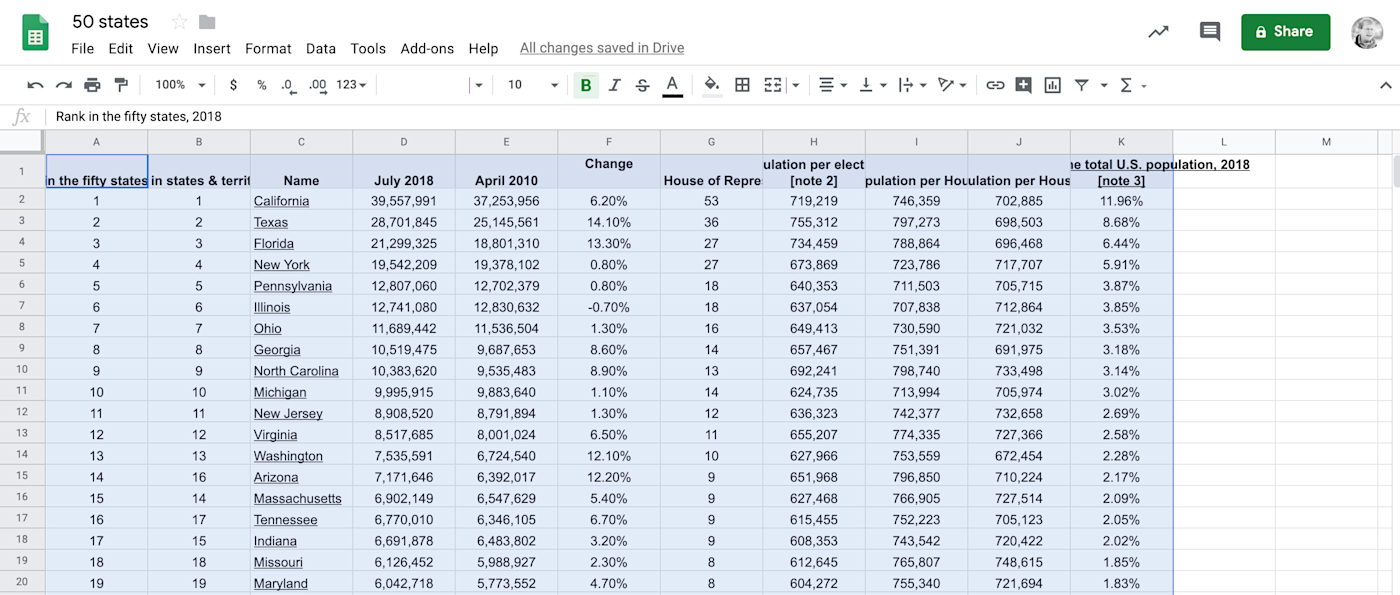
Next click Data > Create a Filter, or click the Filter button in the toolbar.
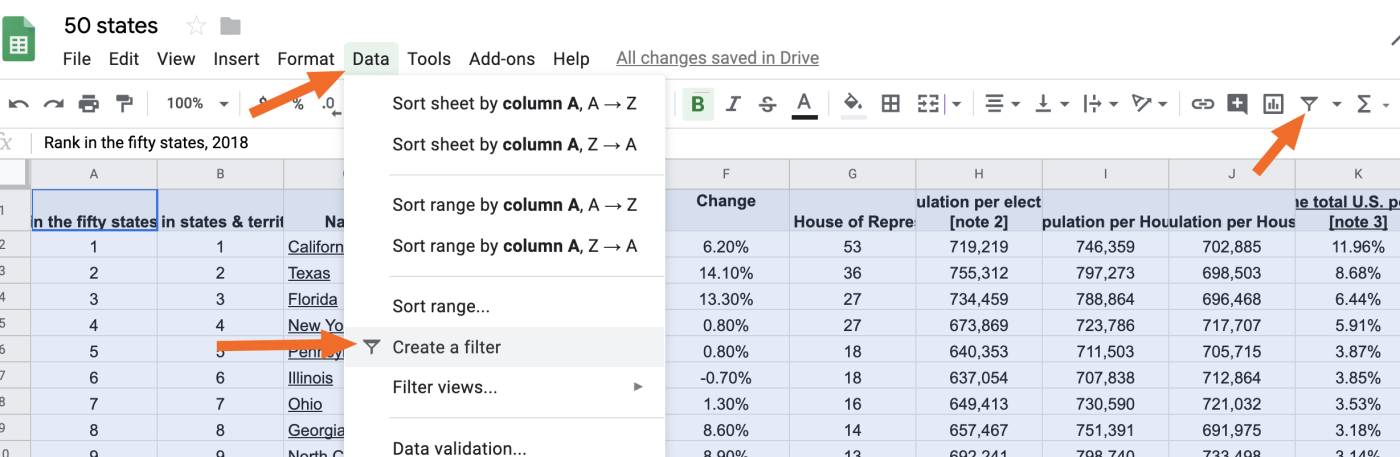
You will now see the filter icon in the top cell of every column in the cells you selected.
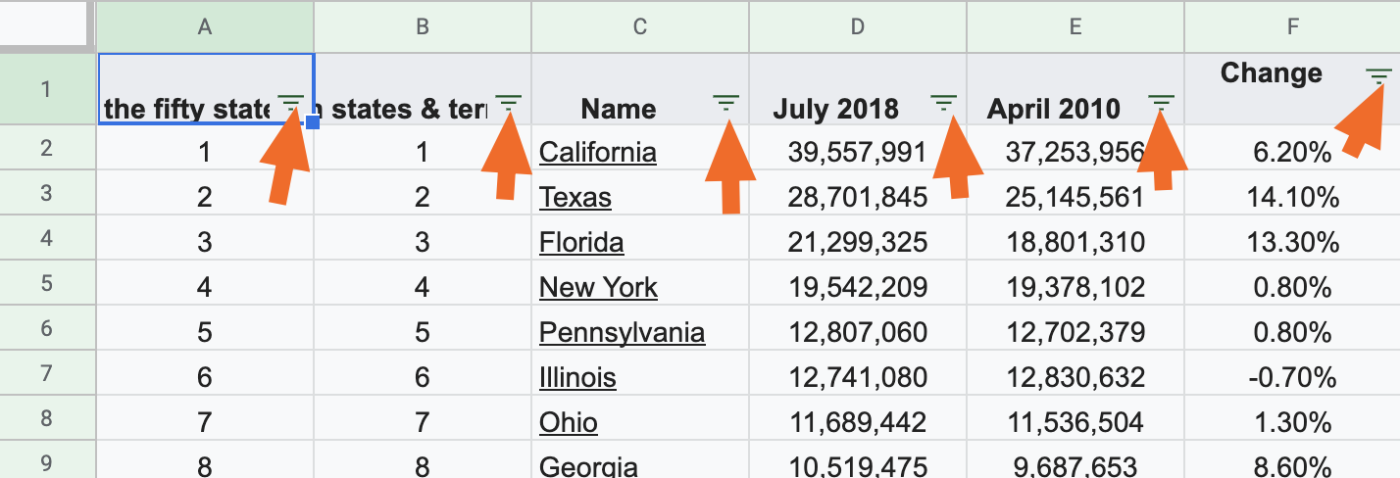
Click that icon to sort or filter your spreadsheet based on the contents of a given column.
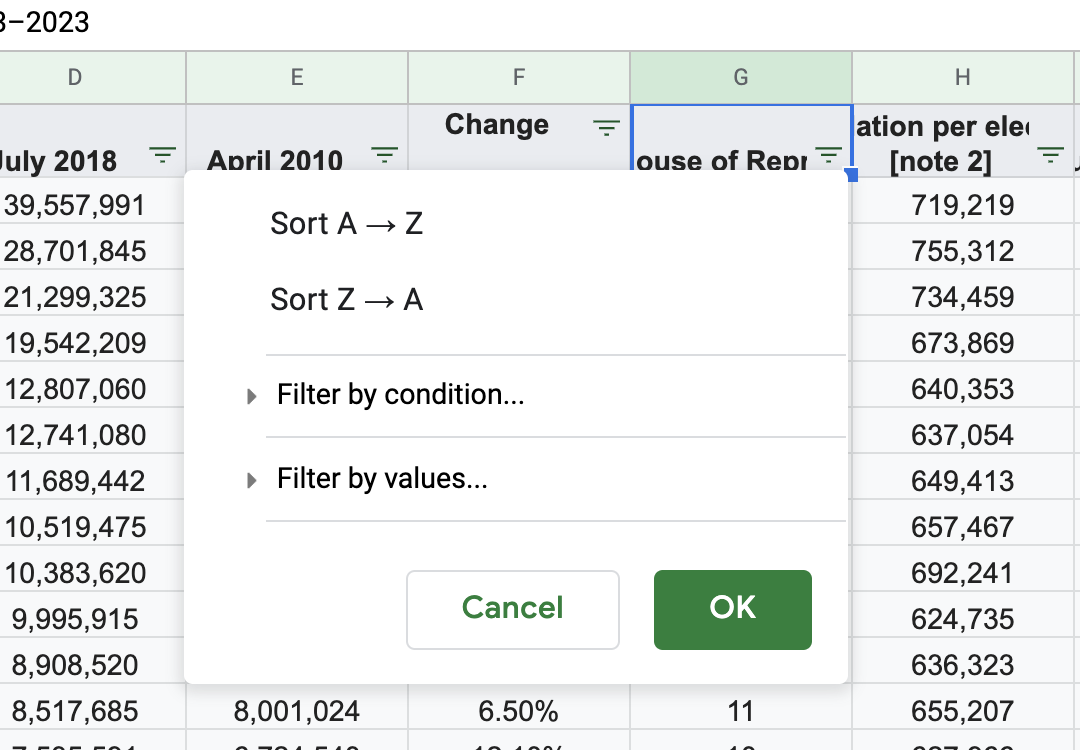
In our example, we're looking at United States population data. We could filter our results to show only states with one house seat, if we wanted, by clicking Filter by values and then selecting only "1".
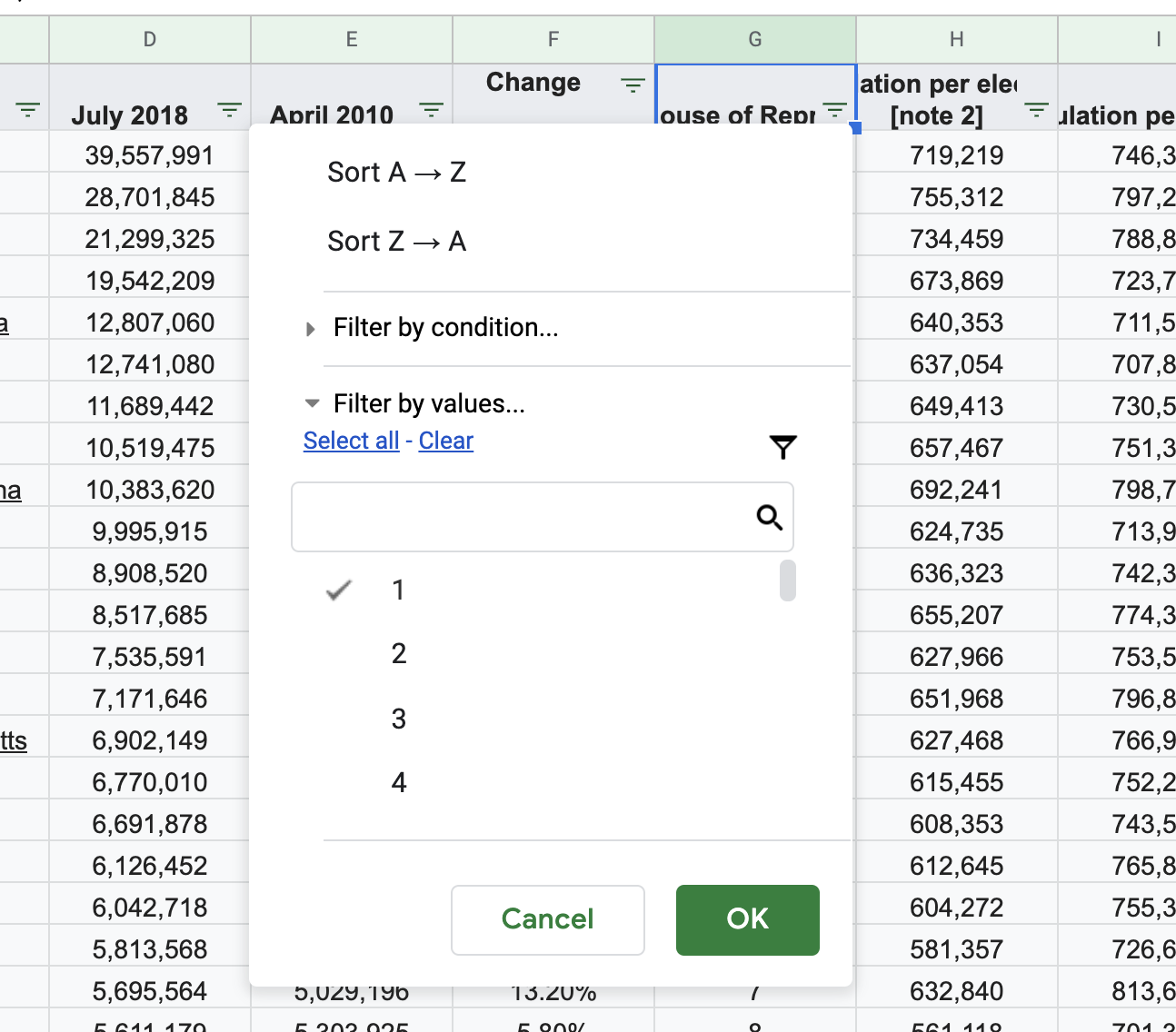
Click OK and our spreadsheet is filtered.
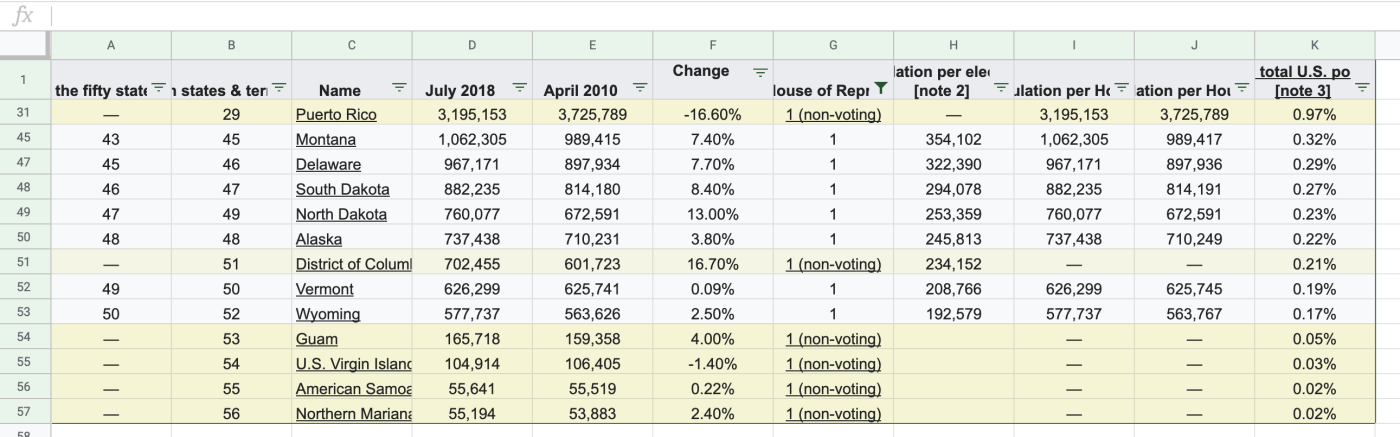
The option to Filter by values, which we just used, is very simple: just check the values you want to see. You can do more complicated filtering using Filter by condition.
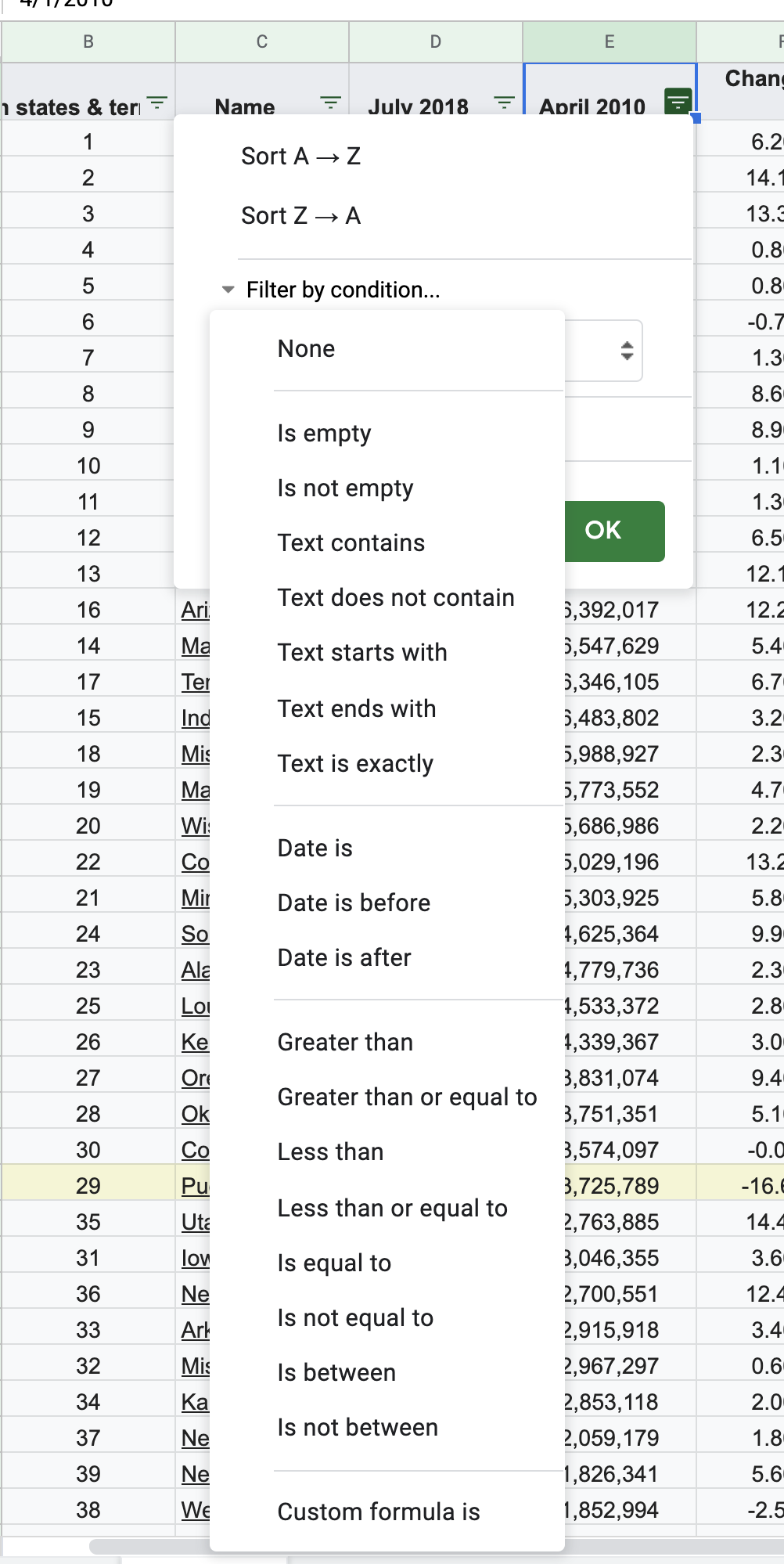
Let's look at our example data again. If we want to filter this spreadsheet to only show states and territories with fewer than one million people, as of April 2010, we can. Under Filter by condition choose Less than, then enter 1,000,000 as your value.
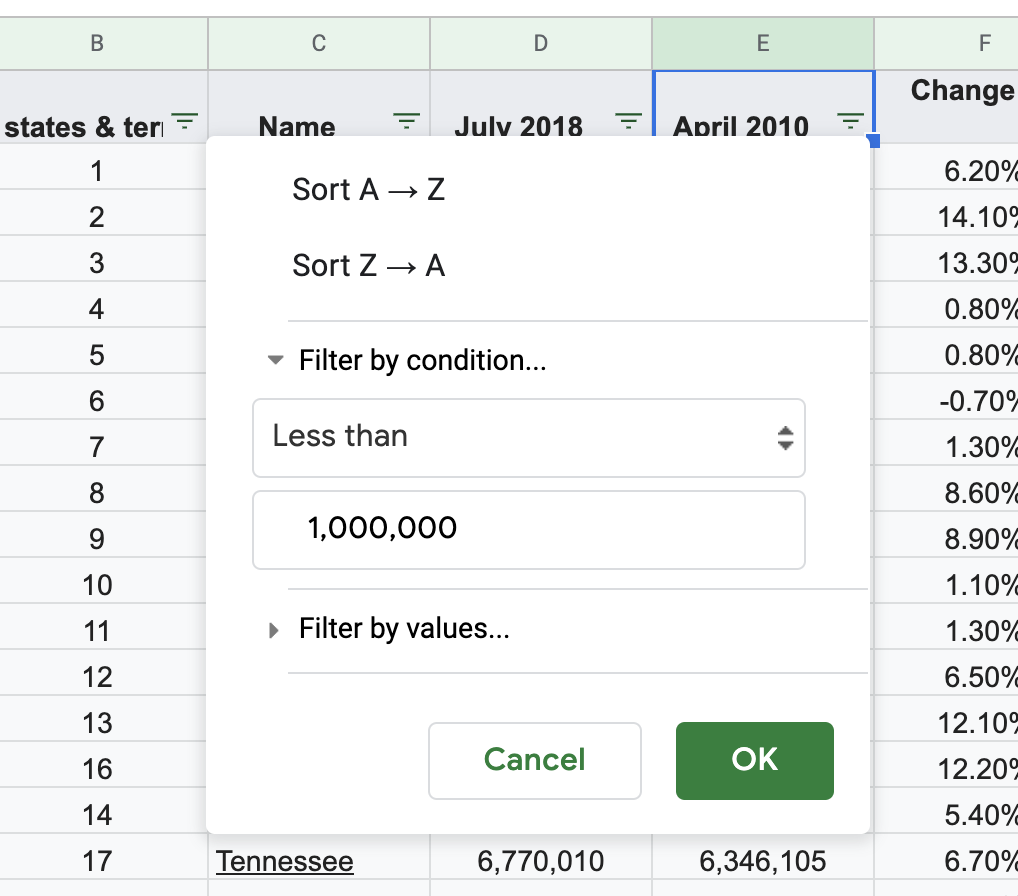
Click OK and our results are filtered.
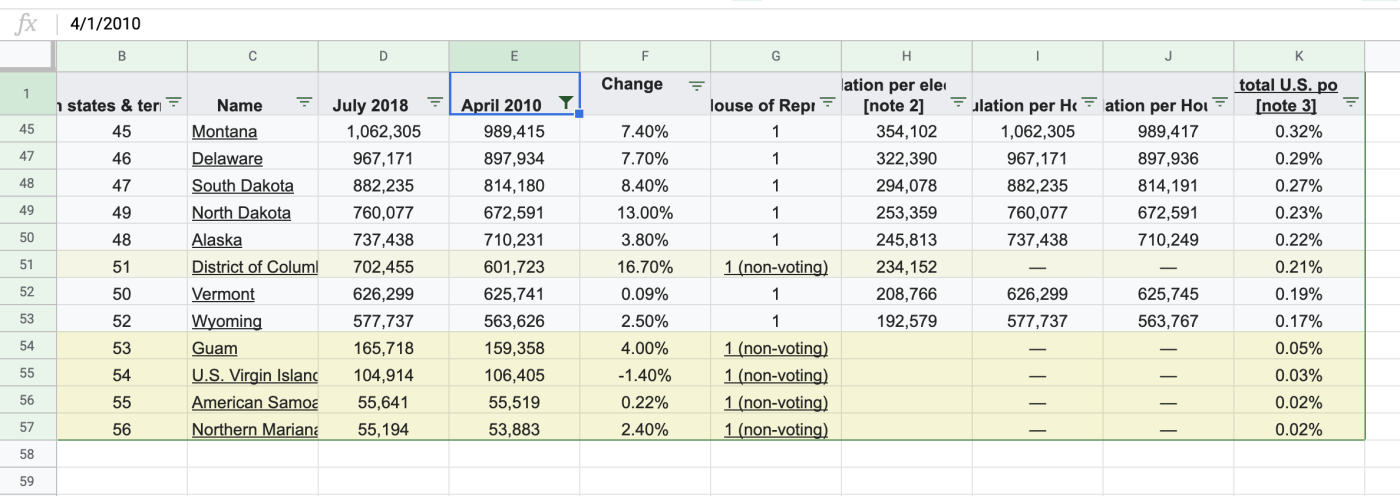
Less Than is just one of the drop downs you can use, of course. There's a lot of other options here, allowing you to filter your data in all kinds of ways. The best way to learn everything is to try things out.
Turn Off Filters
Want to turn off your filter and get back to your full spreadsheet? You can do that by clicking Data > Turn off filter or by clicking the filter button in the toolbar.
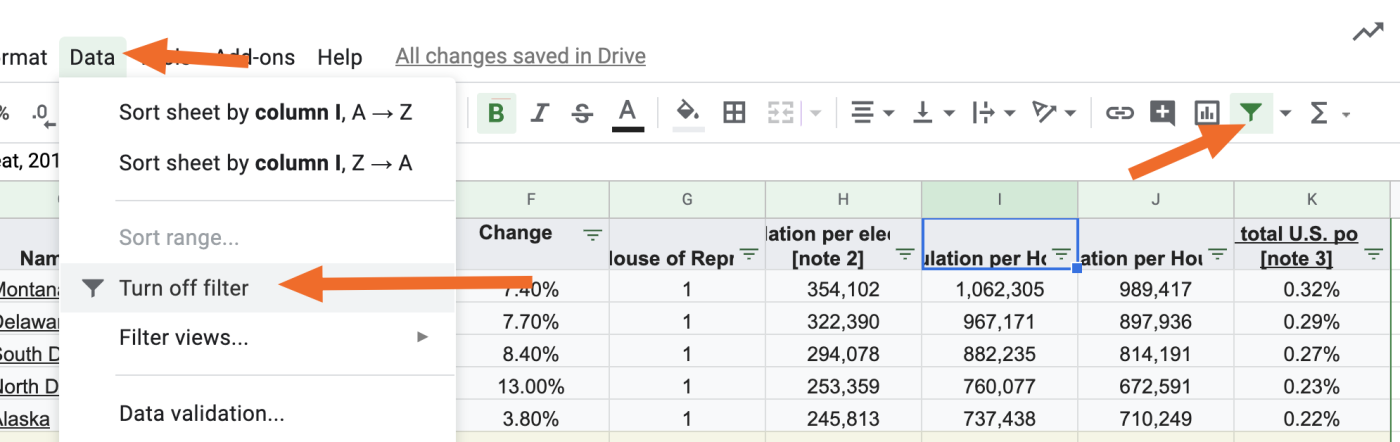
Do this and you'll see the full spreadsheet again.
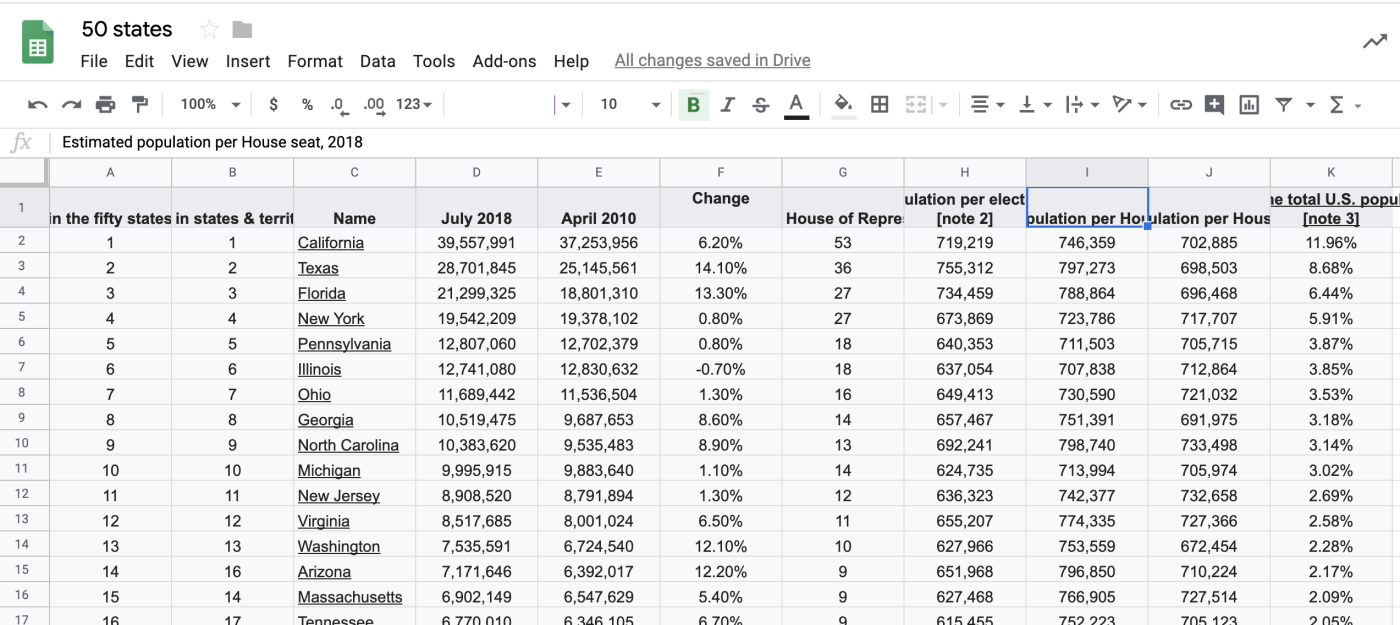
Note that, if you turn off filters, you will lose any unsaved filters.
How to Save Filter Views in Google Sheets
You can save filters to use later. To get started, first set up a filter, as outlined above. Then click Data > Filter views > Save as filter view.
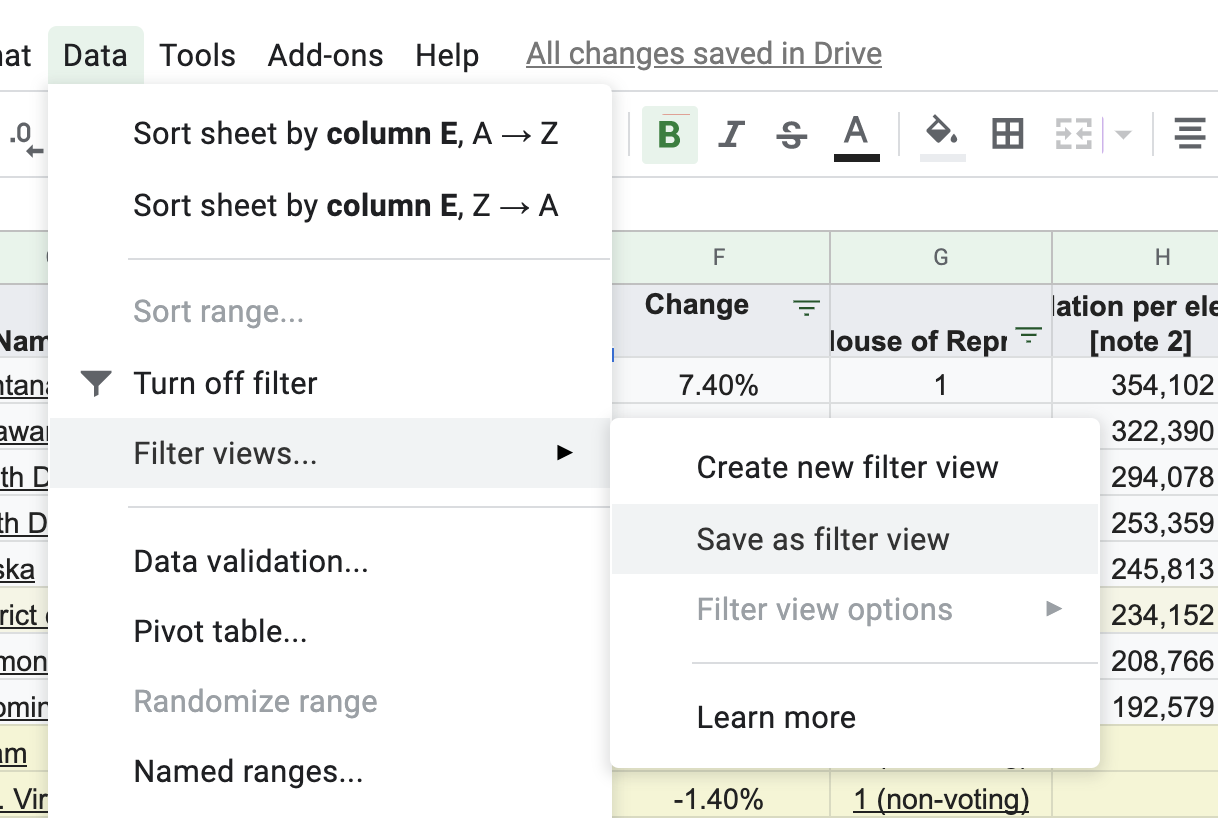
This will create a saved filter view, which you can optionally give a name.
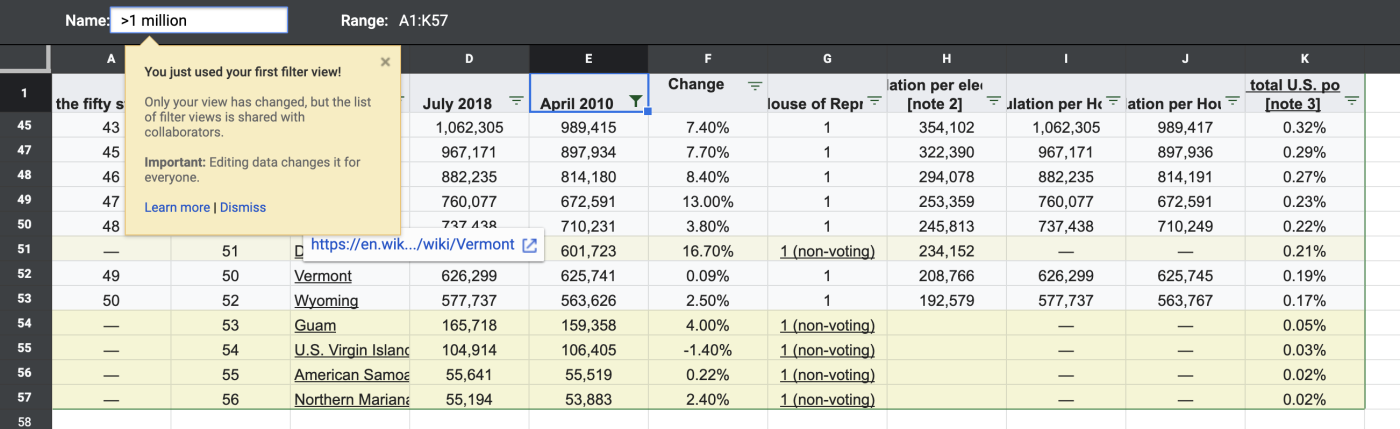
You can re-use this filter view any time. Click Data > Filter views, and you will see it there.

If you've shared your Google Sheet with others, they can also access your filters this way.
Read more: How to sort in Google Sheets





