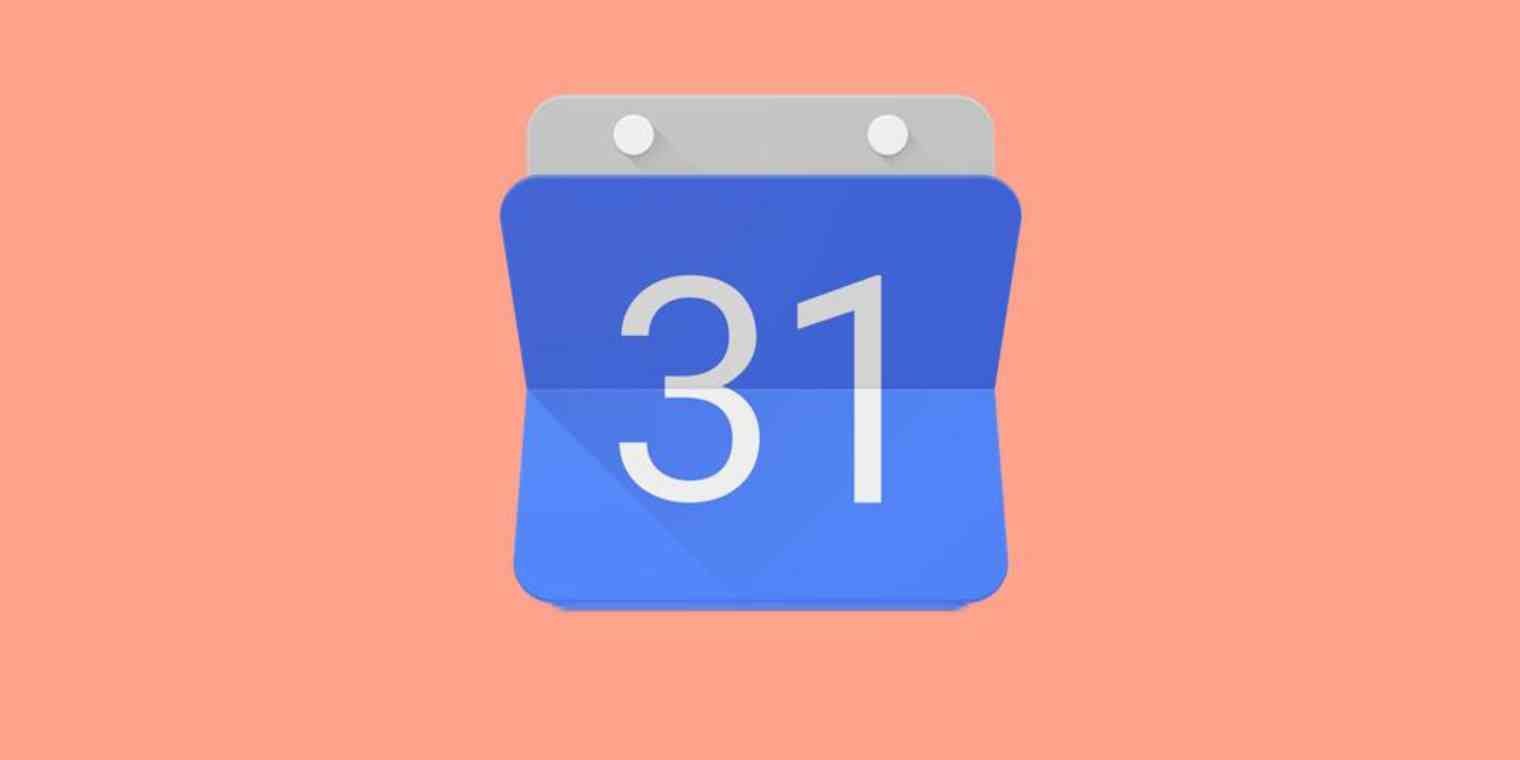A good calendar is at the heart of any productivity strategy, but it's only useful if all of your appointments are there. You need everything available at a glance so you can plan your time.
So here's how to add events to Google Calendar from all of your other applications. First, we'll go over importing appointments from your old calendar over to Google calendar, so you're not missing anything. Next, we'll show you how to automatically import events from 1,000+ apps into your calendar.
Import Your Old Calendars to Google Calendar
Switching to Google Calendar might mean leaving behind a bunch of appointments you've gathered in your old calendar application. You can do a one-time import, so all of those appointments come with you.
First, you'll need to export the appointments from your old application to an iCalendar file.
Outlook users need to select the calendar they want to export, then click File > Save Calendar. Read more here.
macOS Calendar need to select the calendar they want to export, then click File > Export > Export. Read more here.
You get the idea: Open your old calendar application and look for the export option. Most applications can export iCalendar files (.ics), and Google Calendar can import those.
Now let's import the file to Google Calendar. Click the three dots next to the Add calendar box.
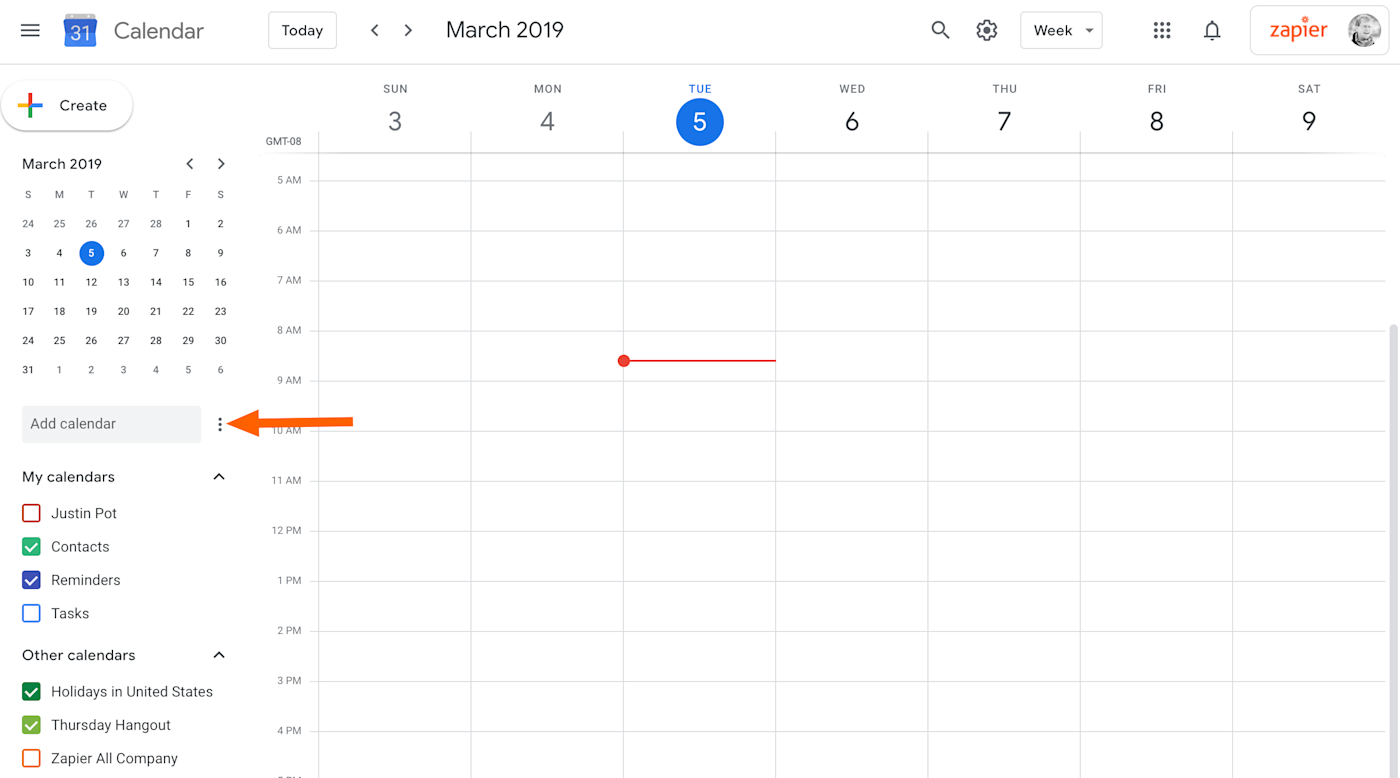
Click Import.
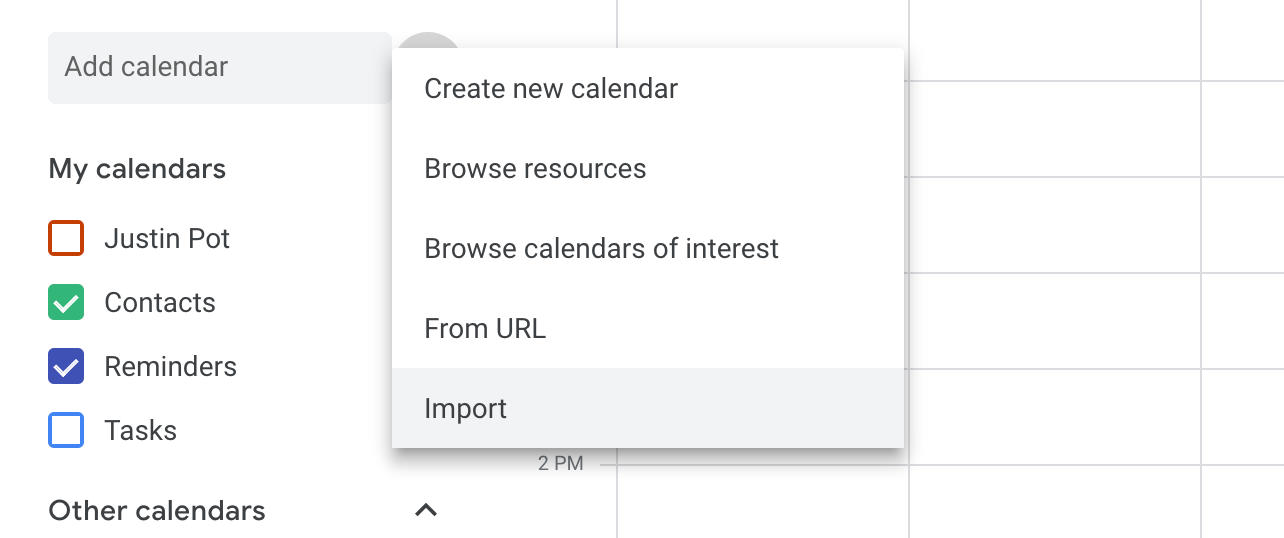
The Import options will open.
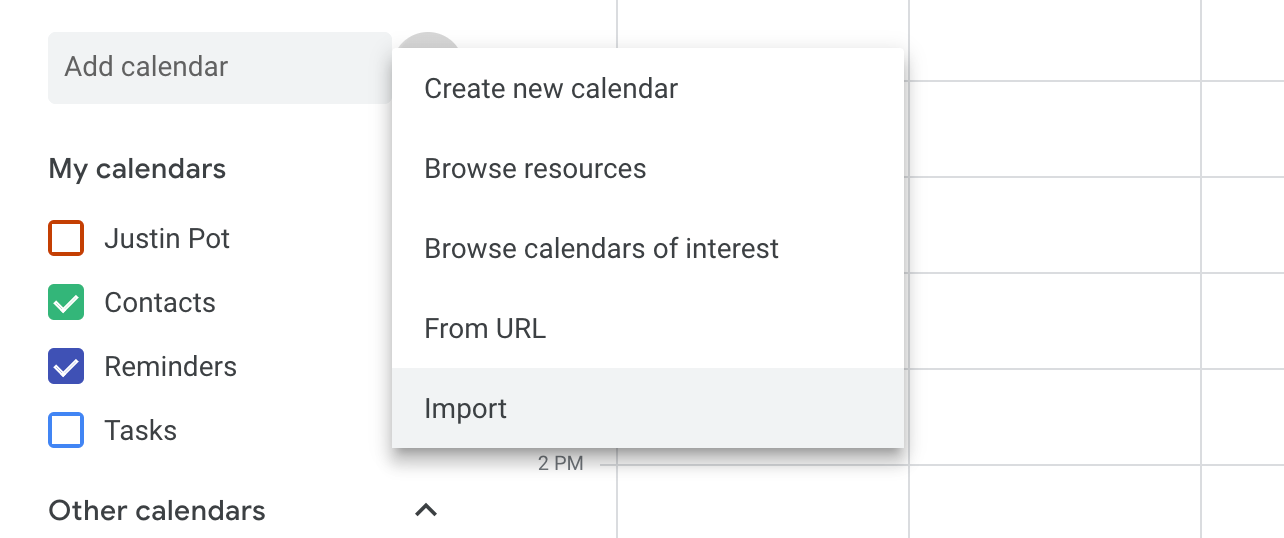
First click Select file from your computer and browse to the file you exported previously. Next select which of your Google calendars you would like to import the appointments to. When you're done, click Import. You will be informed once your events are imported.
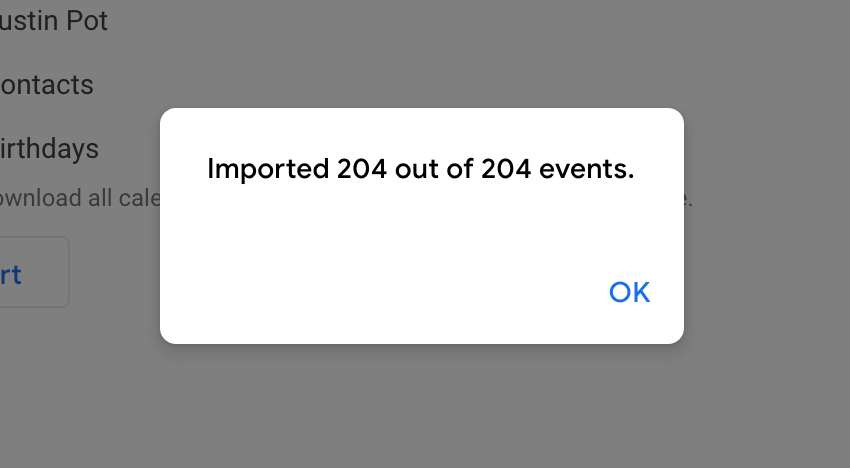
Note that this is a one-time transfer: Changes made to your old app will not be reflected in your new one.
Automatically Add Appointments from Other Apps to Google Calendar
Importing appointments to Google Calendar is one thing, but what if you could automatically send appointments from all of your apps over to your calendar? You can with Zapier, which connects 1,000+ apps using automations you can design yourself.
For example, you could automatically add appointments from Office 365 calendar to your Google Calendar.
Or you could turn Trello cards with due dates into appointments.
Create Google Calendar events from new Trello cards
You can do the same thing with tasks in Todoist.
You could add events you create in Eventbrite as Google Calendar appointments.
And you could automatically add your Toggl time tracking to a Google Calendar, allowing you to review where your time went right in your calendar.
Create Google Calendar events from new Toggl time entries
These are just a few examples: Browse more Google Calendar integrations to find more, or learn how to design your own workflows with 1,000+ apps.