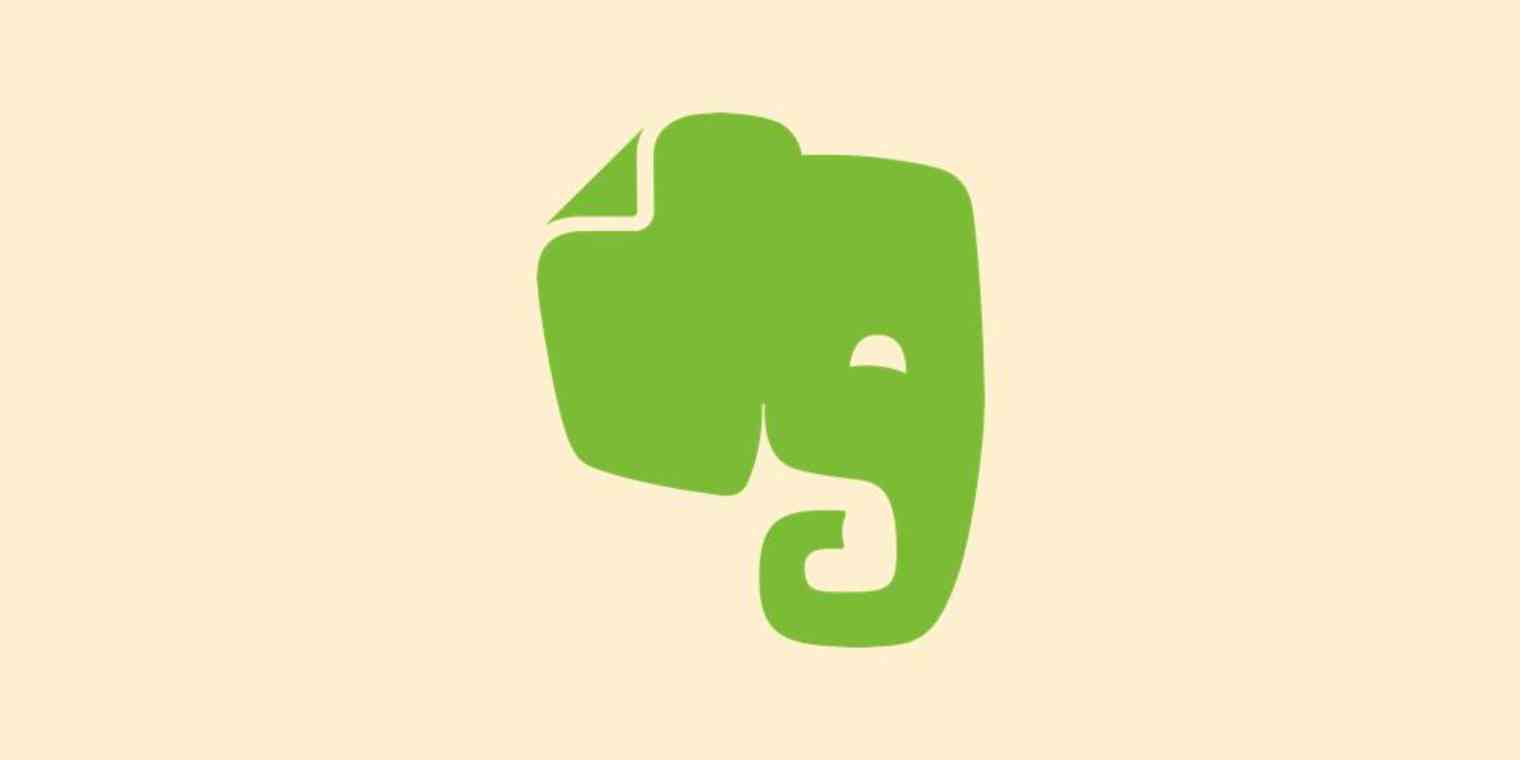Do you have a sprawling notebook that could be just one note? Or a bunch of related notes you'd like to combine? You can merge your notes quickly using the desktop version of Evernote.
To get started, open the notebook containing the notes you'd like to merge. (In my tests notes could only be merged if they’re in the same notebook, so move all the notes you want to merge over to a single notebook, if necessary.)
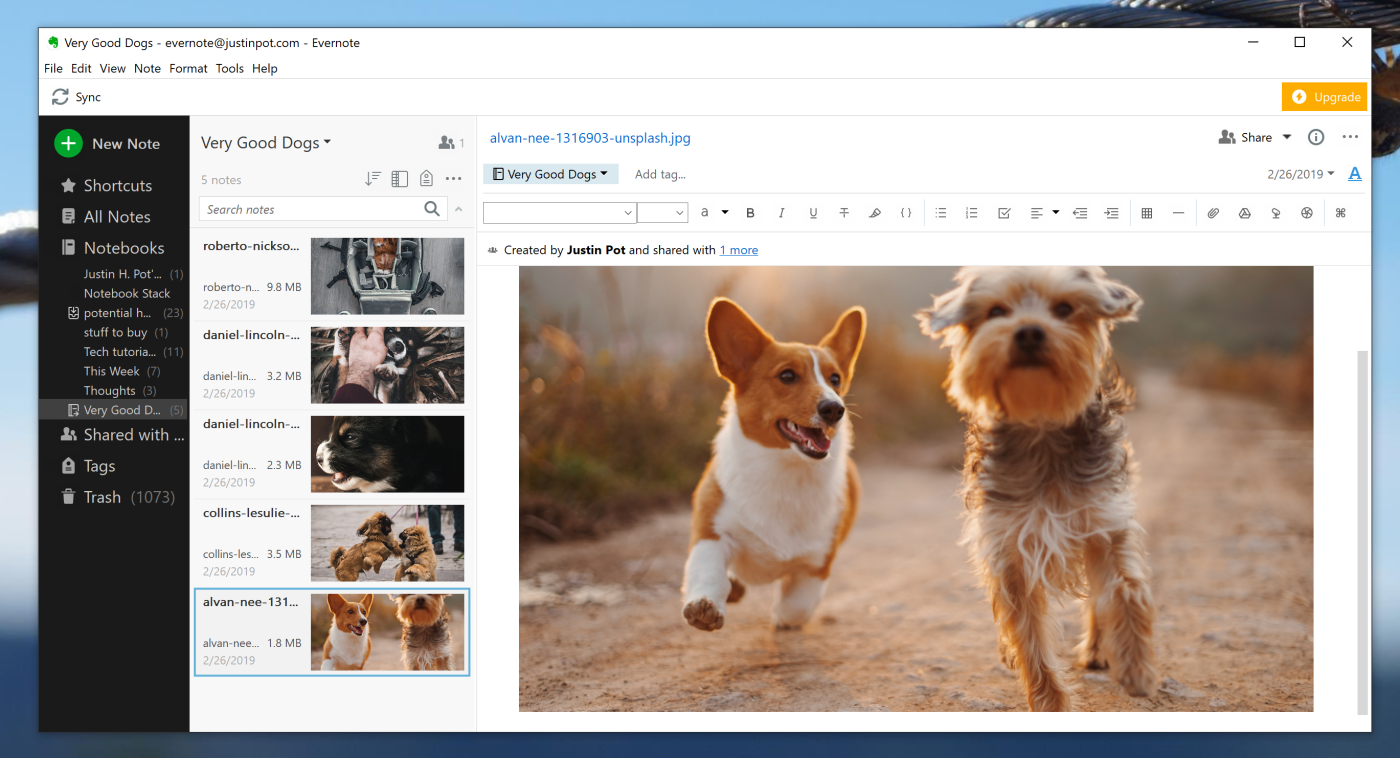
Select all the notes you'd like to merge. On Windows, this means holding the Control key and clicking the notes you'd like to merge; on macOS, you'll use the CMD key instead.
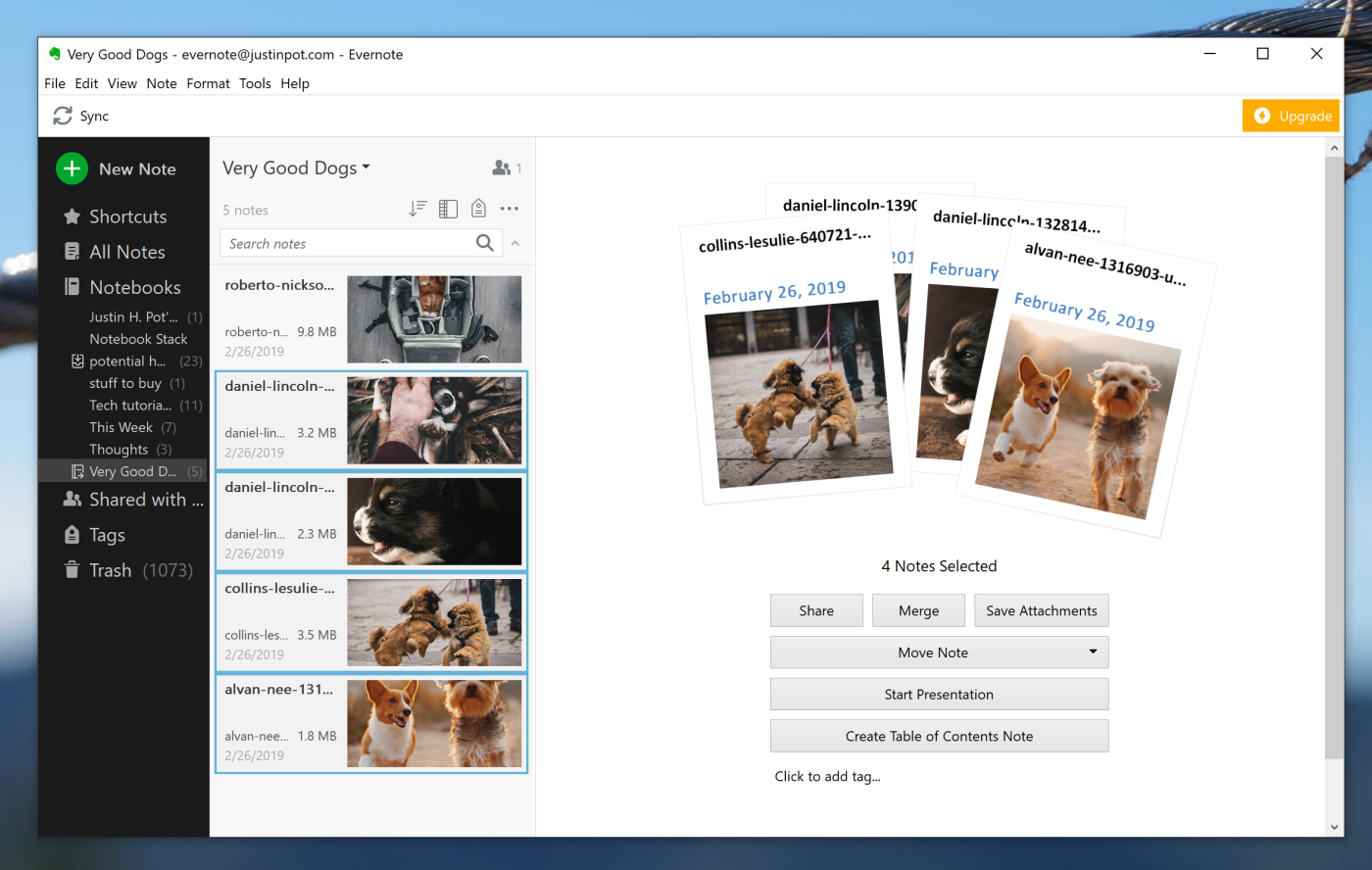
Once you've selected all the notes you want to merge you'll see a Merge button in the right panel.
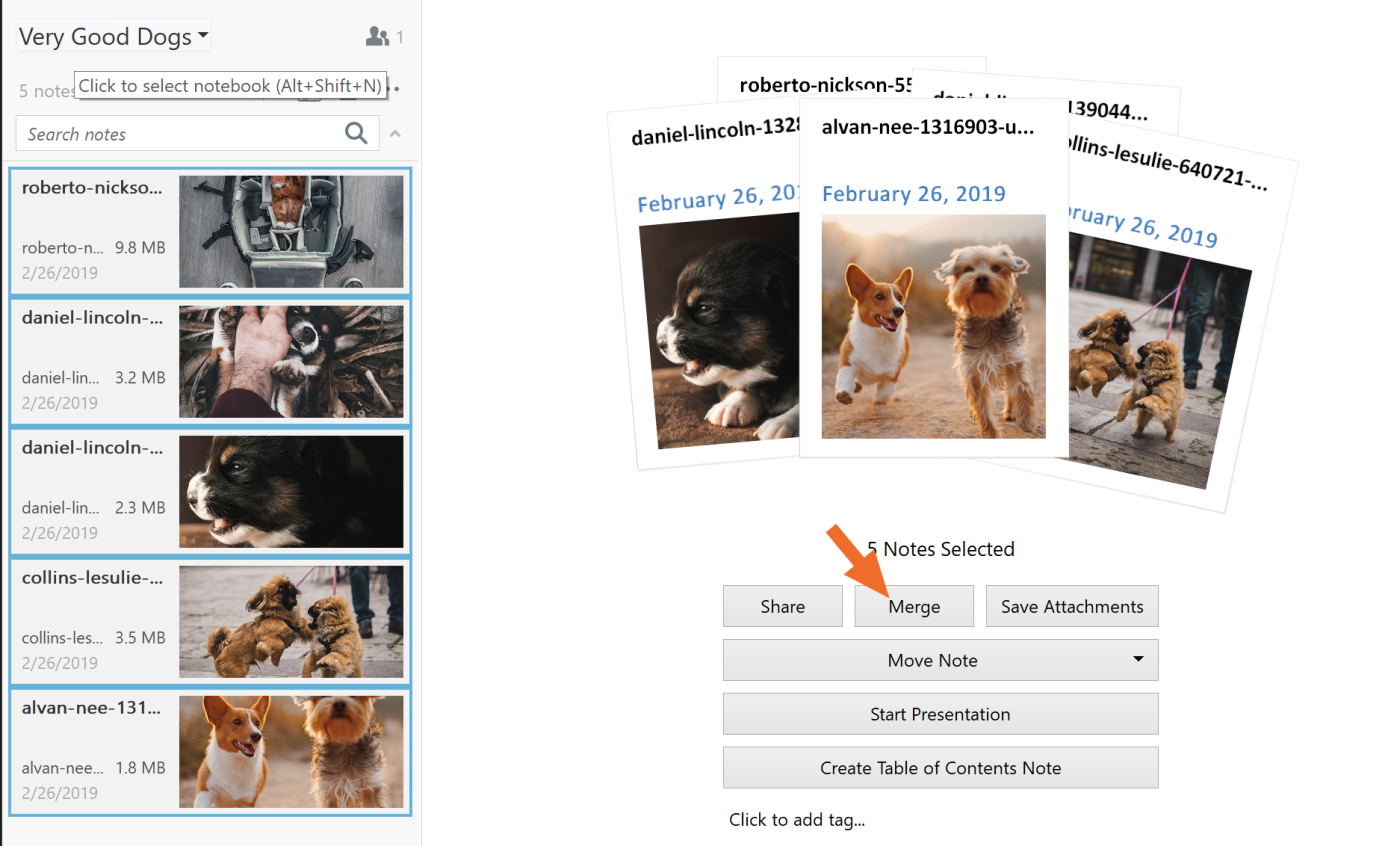
Alternatively, you can right-click your selection and then click Merge Notes.
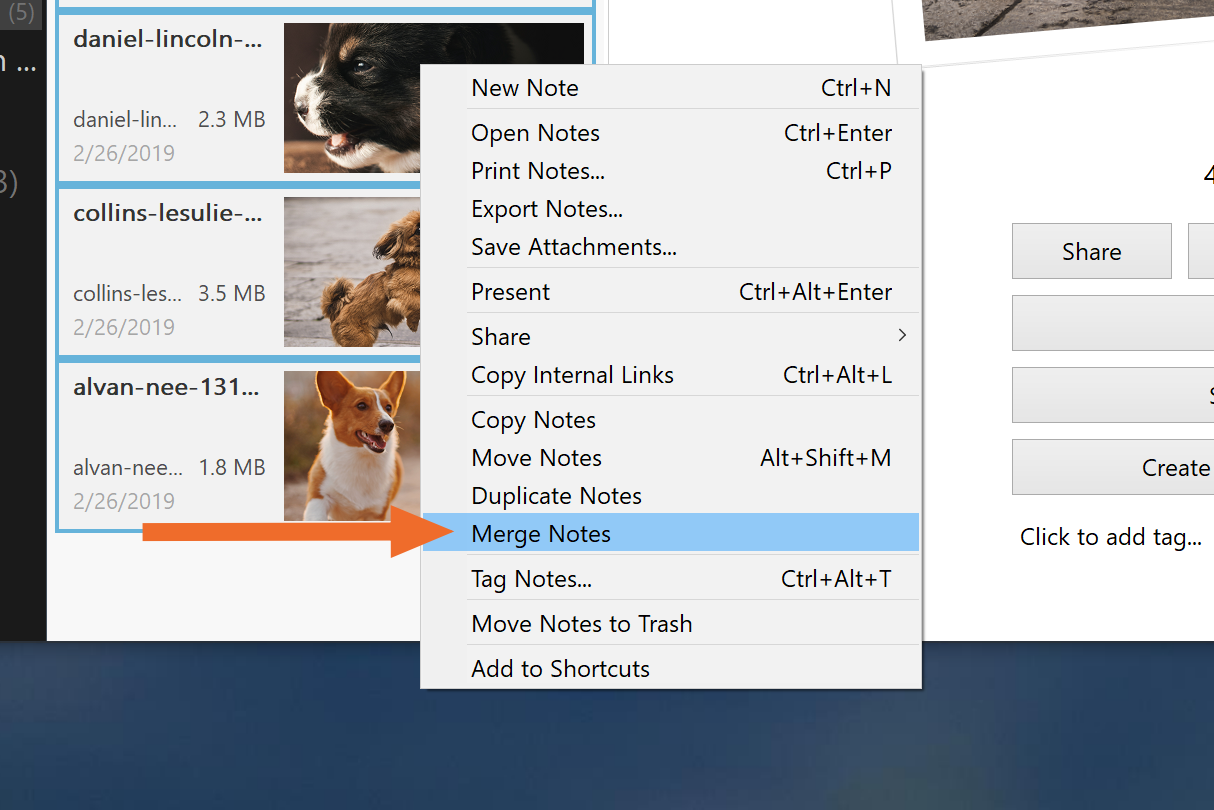
Either way, your notes will now be combined into one note inside the current notebook.
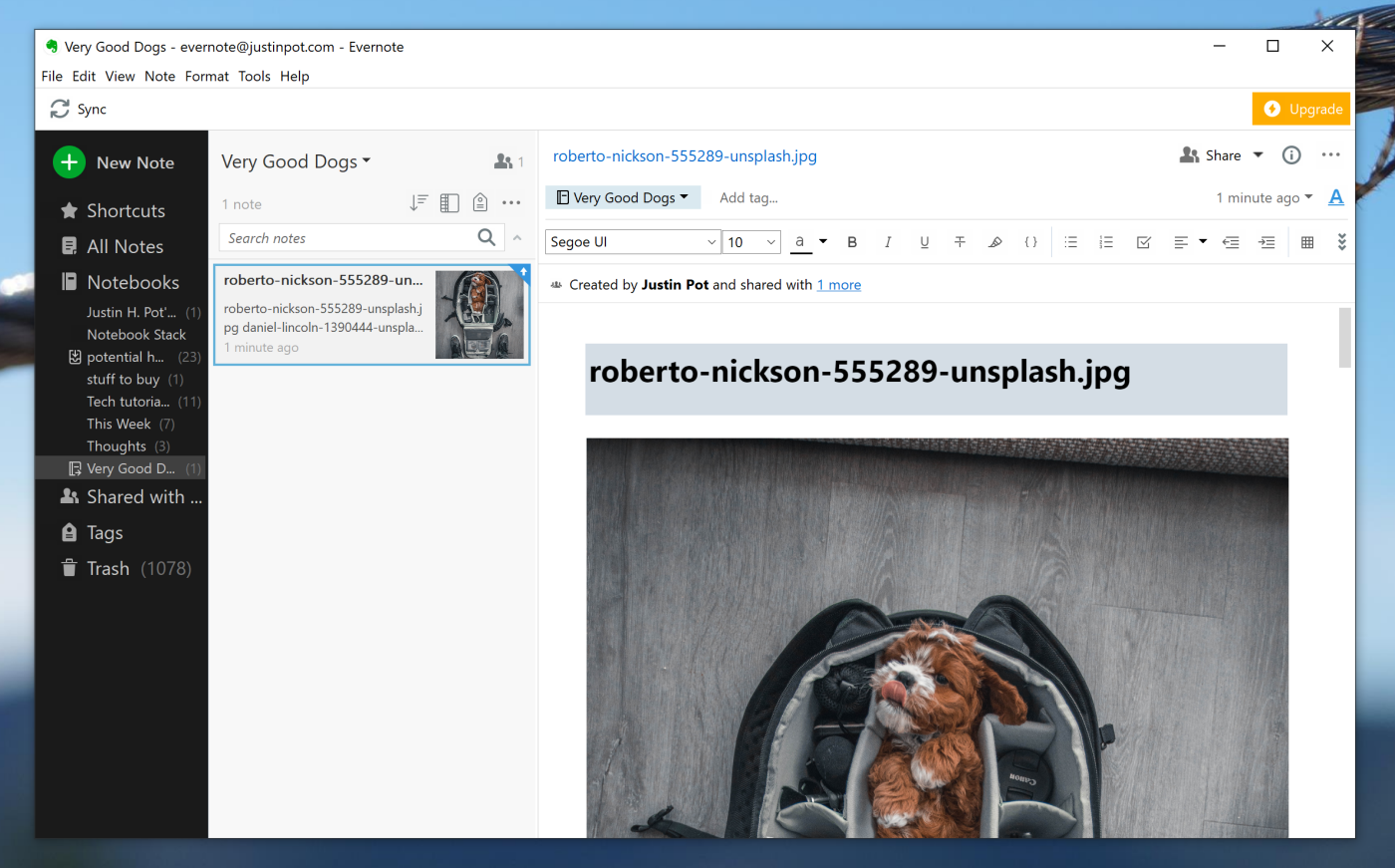
On Windows, the notes are arranged in the order you selected them, and the merged note is named after the first note you selected. On macOS, the notes are arranged in the order they appear in the list, from top to bottom, and the note is named after the top note. I've no idea why this is different between platforms, but now you know.
Want to undo the merge? The "Undo" functionality won’t help, but head to the Trash folder and you’ll find your pre-merged notes there. Restore them, delete the merged note, and everything will be as it was.
Want to learn more tips like this? Check out our Evernote overview, where you can learn how to integrate Evernote with 1,000+ apps.