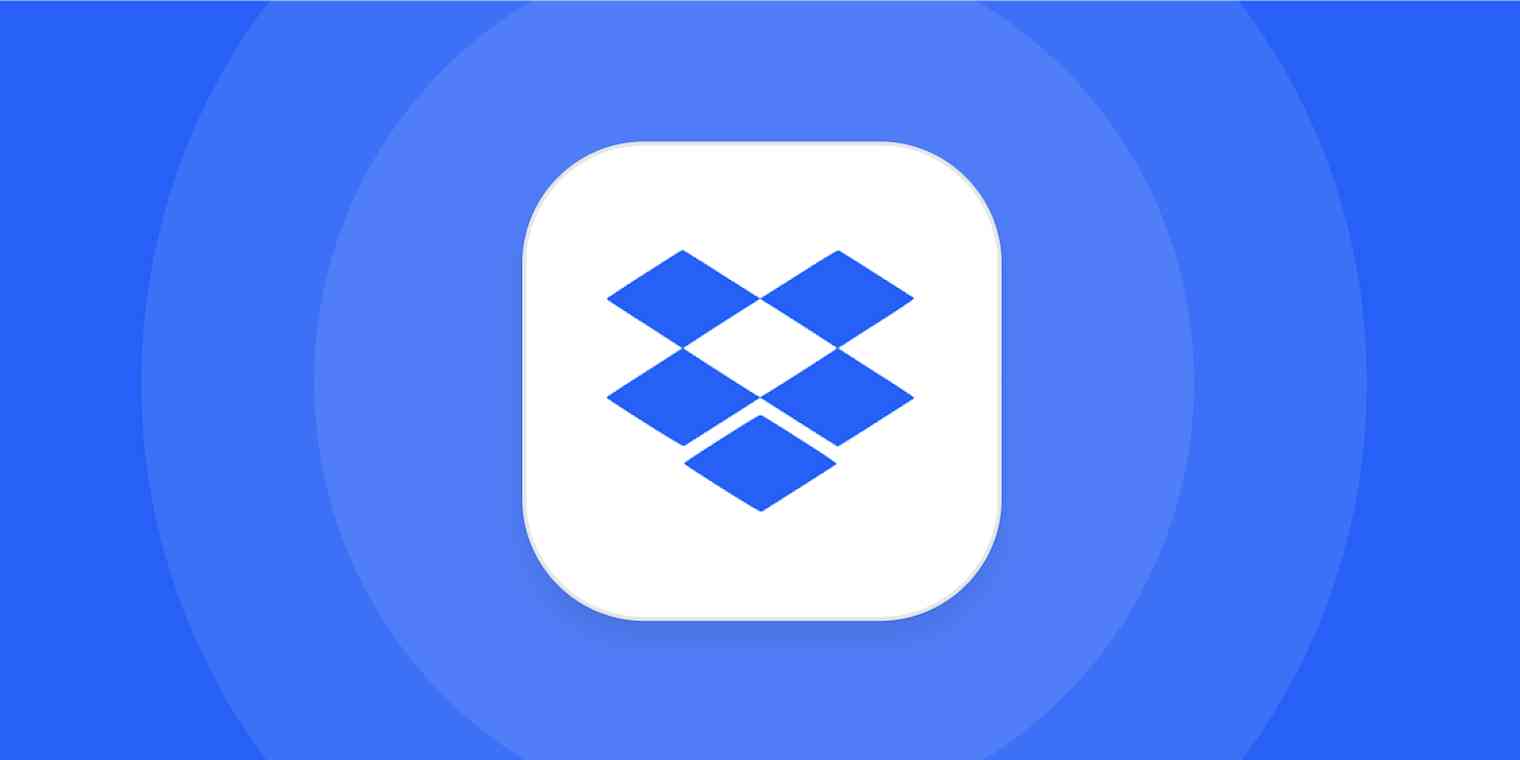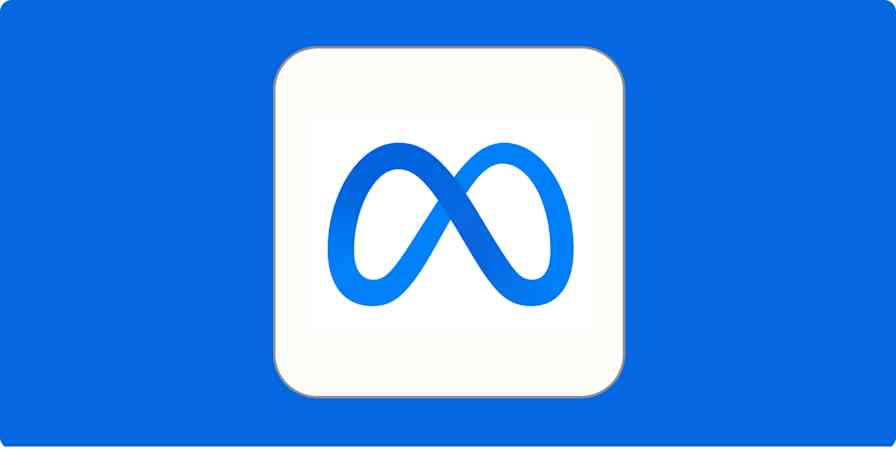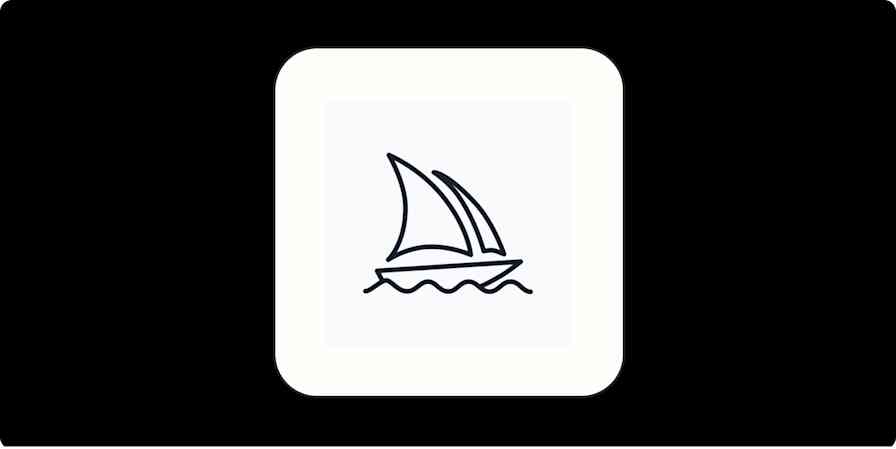Free Dropbox accounts can only connect to three devices. It's not great, but there are workarounds.
The device limit didn't always exist—Dropbox imposed it back in 2019. It makes sense if you didn't notice it back then: it only applied to new devices, so anything already set up wasn't subject to the limit. This means, for most users, the change didn't become real until they needed to add a new phone or laptop to their Dropbox account.
It's been a couple of years, and people are buying new laptops, so many longtime Dropbox users are suddenly learning they need to make a decision. Here's what you need to know, and how you can work around the limit.
Wait, what counts as a device?
The three device limit only refers to computers and mobile devices with the official Dropbox app installed. Opening Dropbox in a web browser does not count toward this total and neither do third-party apps that connect to Dropbox.
You can check how many devices are currently connected to your account and remove devices you're not using on Dropbox's security page for your account. Just scroll down to the bottom, to the Devices section, and you'll see a list of the devices you've connected to Dropbox.

You can remove this restriction entirely by upgrading. Paid plans start at $9.99 a month for 1TB of storage and a bunch of features, like offline folders on mobile and priority email support. If paying isn't an option for you, however, here are a couple of things you can try.
Use the web app on mobile
Dropbox's core functionality, for many users, is syncing. Add a file to your Dropbox folder on one computer and it will show up on your other computers. The mobile version of Dropbox doesn't really do this. Yes, there are some nice app-specific features, such as automatic photo uploads. For the most part, however, Dropbox's mobile app is an interface for browsing files and opening them in other applications.
Which is why I recommend anyone who hits the three device limit consider using the web version of Dropbox on mobile. Just head to Dropbox.com in your phone's browser and sign in. You can now browse all of your files and download them, without using up one of your three "Device" slots.
You can even add an icon to your homescreen; here's how that process works on Chrome for Android:
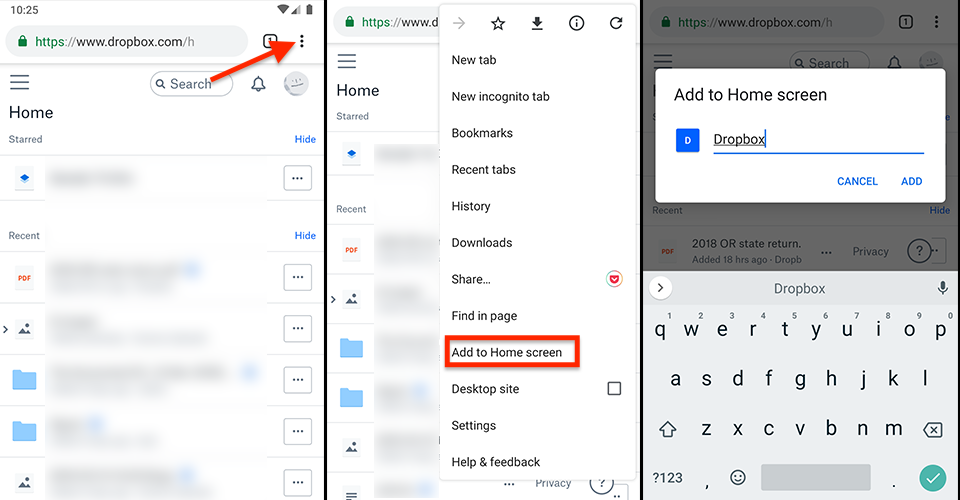
It's not a perfect replacement for the mobile app, but it works well enough for most use cases. Keep this in mind if you're struggling to stay below Dropbox's three device limit.
Make another Dropbox account and share folders with it
You probably don't need access to your entire Dropbox on every device. And Dropbox offers great sharing functionality.
You can use this as a workaround of sorts. Simply create a second Dropbox account, and share a few folders over to that new account. You now have three more devices worth of syncing to play with.
It's not ideal, sure, but it works if you just need to sync a few folders over to a couple of extra devices.
Switch to or supplement Dropbox with another service
Do none of these tips quite give you what you're looking for? There are other free options with no device limit. Here's a quick summary:
Google Drive offers 15GB of free storage with no device limit, though that 15GB is shared with your Gmail account.
Microsoft OneDrive offers 5GB of free storage with no device limit.
Apple iCloud offers 5GB of free storage with no device limit.
Consider these options if the three device limit is a real dealbreaker for you.
And you don't have to fully replace Dropbox with one of these services. You could use Dropbox on some devices and a different cloud storage service on others, then connect them using Zapier.
For example, you could automatically upload new files in Dropbox to Google Drive, or vice-versa:
You can do the same thing to connect Dropbox and OneDrive:
Looking for more options? Here are more ways to connect Dropbox to your other apps.