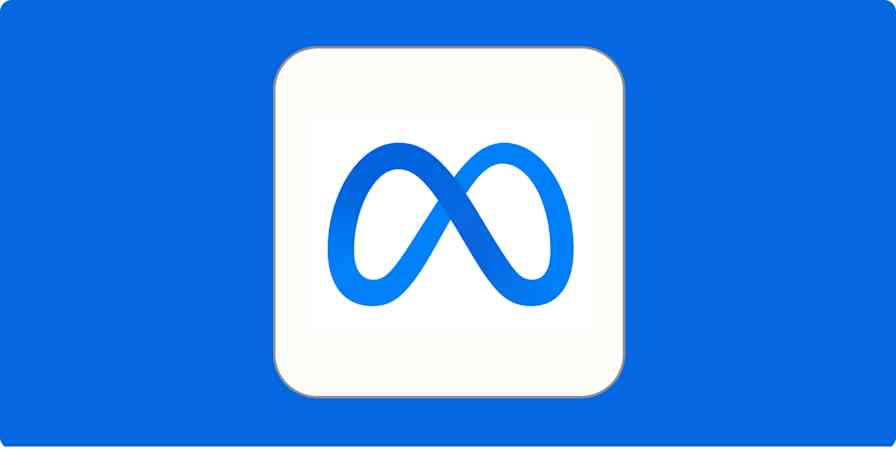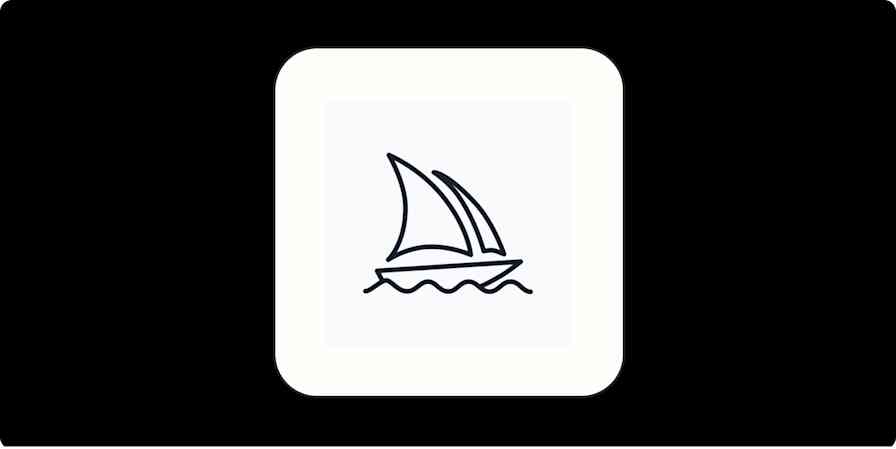Basecamp is an all-in-one project-management software that everyone from solopreneurs and freelancers to agencies and corporations have turned to to manage all the discussions, files, tasks, and schedules critical to their work.
The third release of the software, Basecamp 3, boasts a wide toolset to help anyone track and complete small and big projects alike within one workspace aptly named a Project. Each Project has six main tools:
Campfire for quick, real-time chats
Message Board for asynchronous discussions
To-dos for divvying up tasks
Schedule for tracking events and milestones
Automatic Check-ins for asking recurring questions
and Docs & Files for storing and sharing documents.
Together, these tools give teams one centralized place to discuss and store all the information about a given project. That way, team members can quickly and thoughtfully execute–whether they work in the same office or are distributed across the globe, as the staff at Basecamp are.
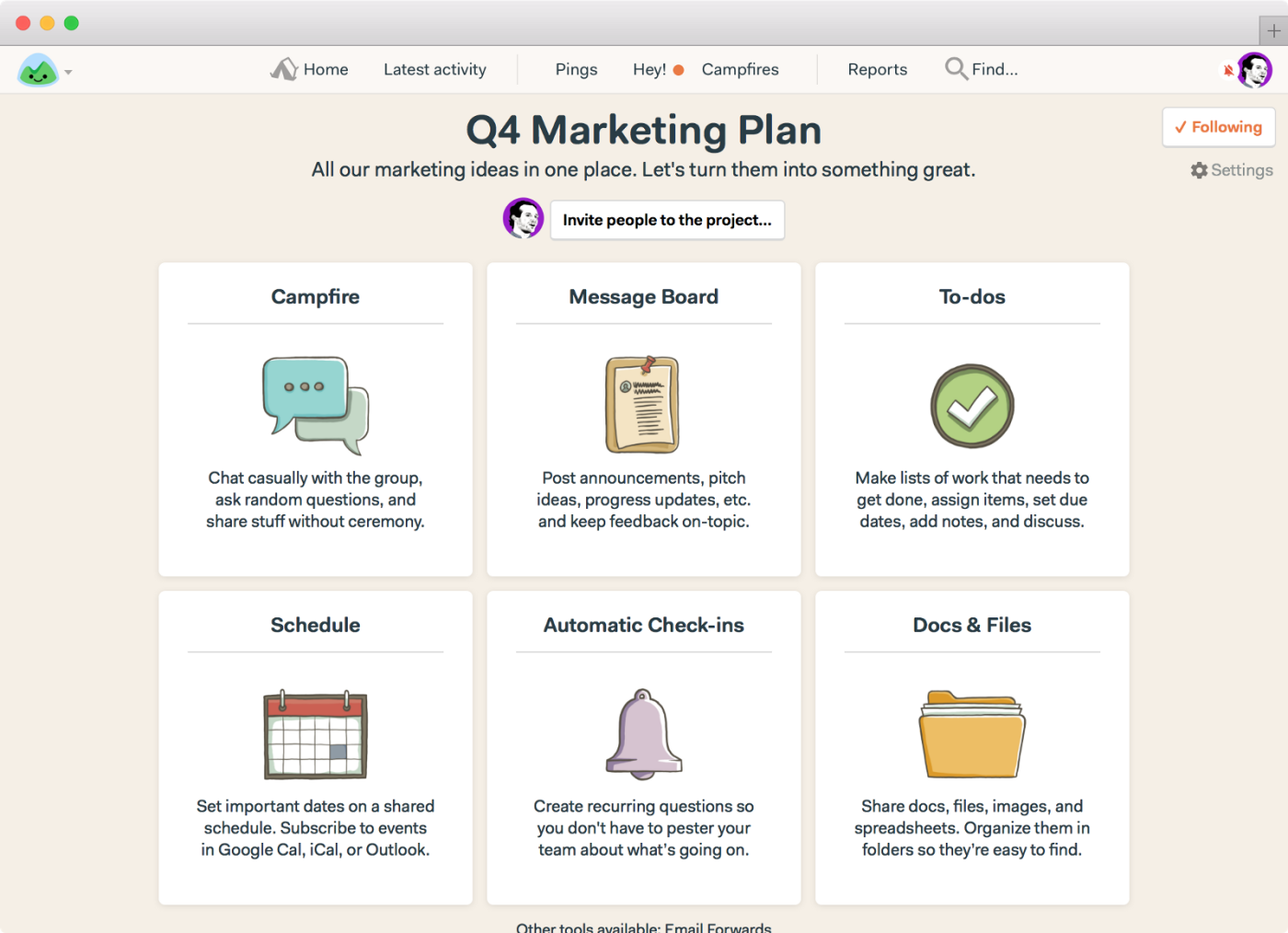
"These six tools combined into one product make Basecamp 3 an extremely flexible and powerful tool," Jason Fried, founder and CEO, says.
Fried is speaking from experience: He relies heavily on Basecamp 3 to power the 50-person Basecamp company and support hundreds of thousands customers.
"Our entire company runs on Basecamp 3. We use it as a company intranet, for company-wide socializing, and for hardcore work."
Jason Fried, founder and CEO
"Our entire company runs on Basecamp 3," Fried says. "Everything from casual, chatty conversations to in-depth discussions to checking in on what people are working on or how they're feeling—all that is done in Basecamp 3. It's done in different ways with the different tools that are built into Basecamp 3. We use it as a company intranet, for company-wide socializing, and for hardcore work."
We wanted to learn exactly how the Basecamp team uses Basecamp 3—and here's the story we learned from four team members.
Learn how the Basecamp team uses Basecamp 3 to:
Maintain Cross-Company Transparency (Without Too Much Noise)
Bonus material: How to Integrate Basecamp 3 into Your Own Work Day
Want the highlights? The Zapier and Basecamp teams hosted a webinar to chat about some of the cool Basecamp 3 use cases mentioned in this post. Here's the recording, in case you missed the live webinar.
How to Navigate Basecamp 3
Before we talk about how Basecamp uses Basecamp 3, let's quickly explore all the helpful tools within the product. If you already know the basics of Basecamp 3, feel free to skip ahead to the next section.
When you log into Basecamp 3, you'll be greeted with your home screen:
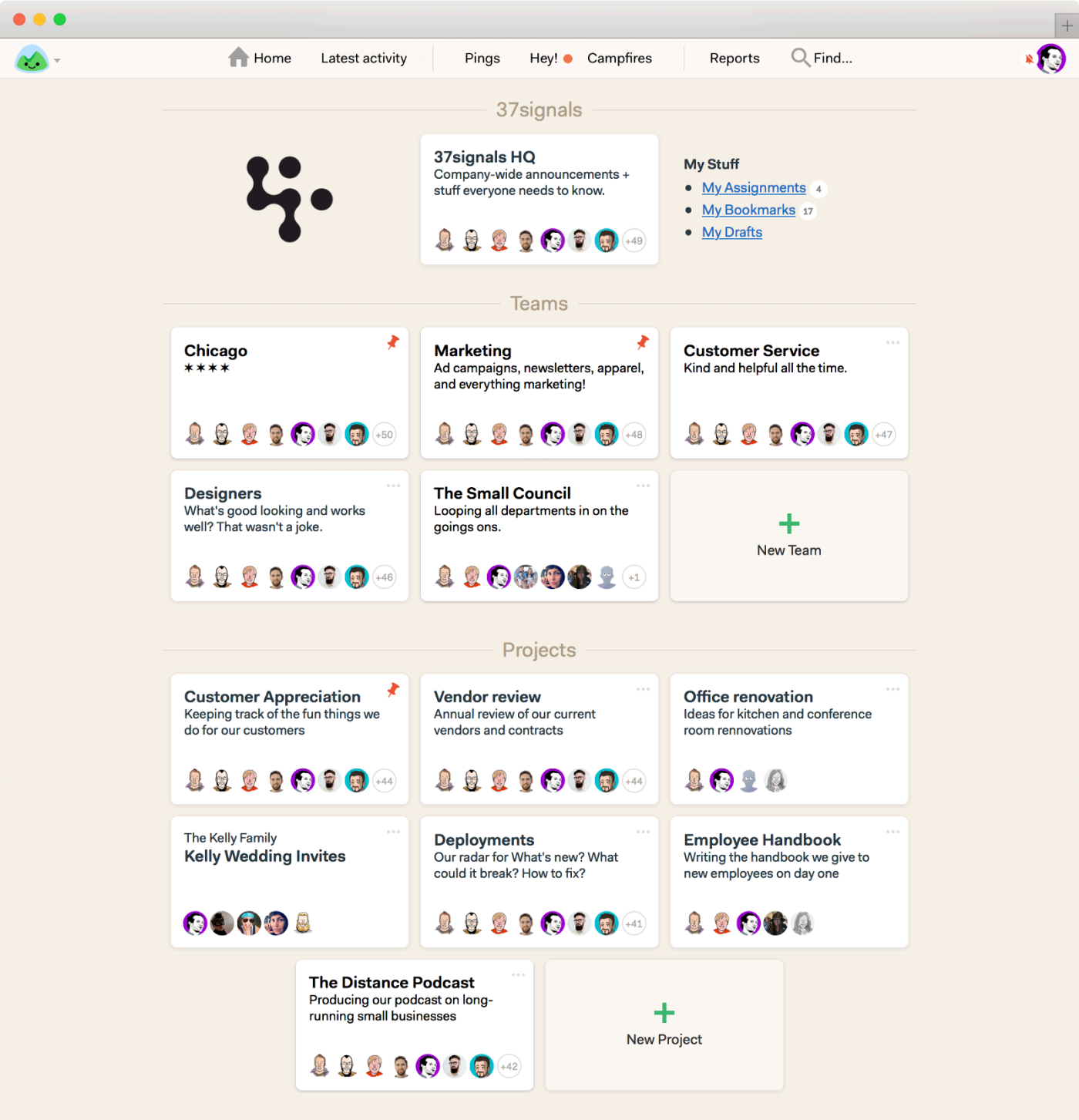
From there, you'll notice a link to your company HQ, where your teammates can share company-wide news and documents. Your HQ contains the same six essential tools as a Project: Campfire, Message Board, To-dos, Schedule, Automatic Check-ins, and Docs & Files. Think of HQ as your "home base" that's forever bookmarked at the top of your home screen.
Next on your home screen are your Teams, each of which contains a Campfire, Message Board, To-dos, Schedule, Automatic Check-ins, and Docs & Files. Think of Teams like go-to spots for departments to collaborate, without the constraints of timeline-specific projects.
Finally, you'll find your Projects. Projects are perfect for team projects that have start and end dates.
How Basecamp Uses Basecamp 3 to Get to Know Teammates
Basecamp 3 helps foster team connections with its chat tool Campfire and its Automatic Check-ins tool, which regularly queries teammates for responses to common questions. This is especially important for distributed or remote teams like Basecamp's.
"We don't see each other very often because we are a remote company with people in Australia, Hong Kong, Europe, Canada, the United States, and other places," Fried says. "So we use our HQ's Campfire for general chatter and all sorts of fun things."
When, COO Mercedes De Luca joined the team in late 2015, for example, she says her first interactions with her teammates happened in Basecamp 3 itself, in the company-wide HQ's Campfire.
After receiving a warm welcome from the Basecamp team, De Luca posted on HQ's Message Board: "What's the piece of advice you'd give somebody who's just starting?"
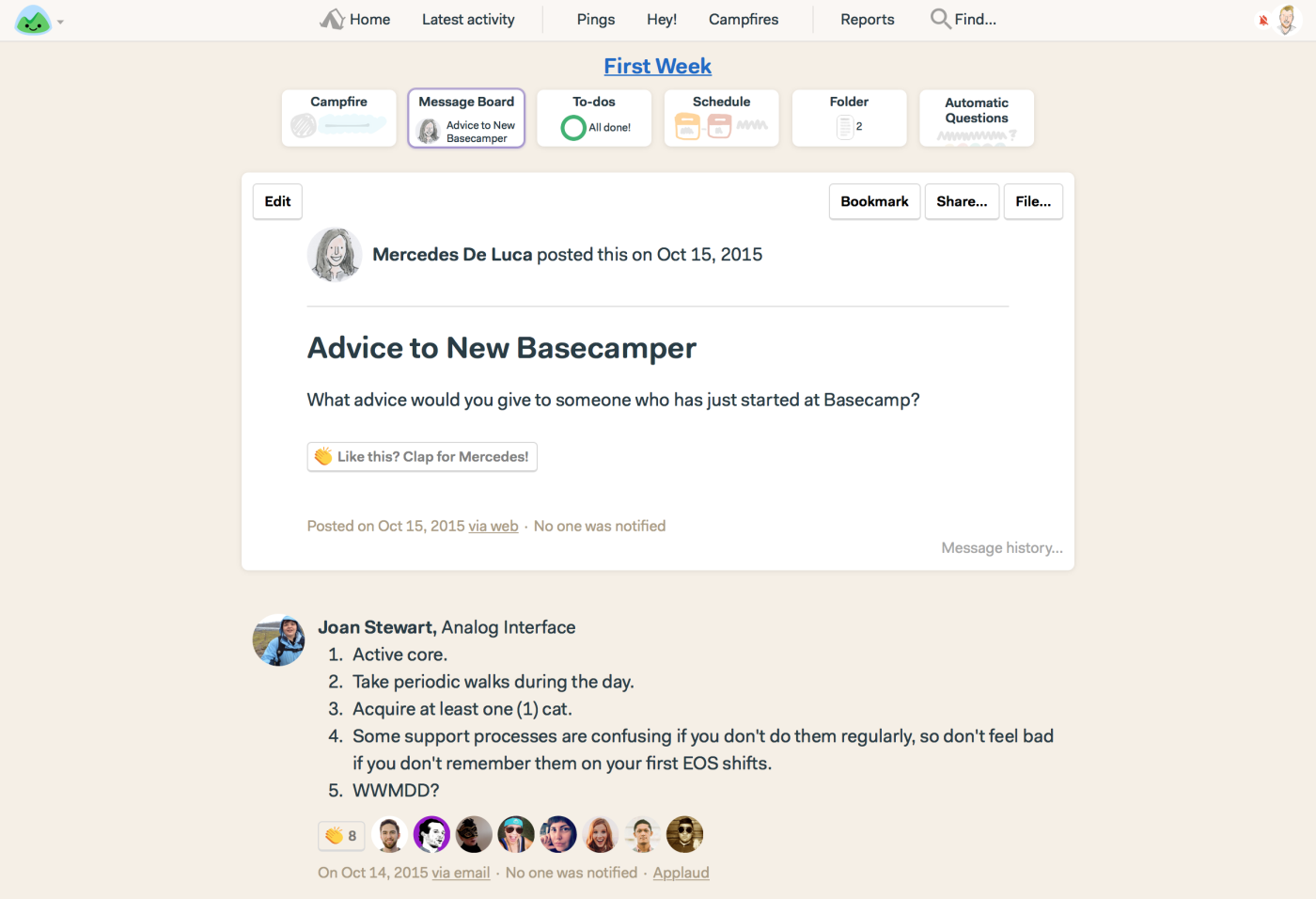
"Then everybody answered directly on that message," De Luca said. "That was great because now I'm able to share that message with someone new on the team today, and they can read all of the first-week advice. There's something extremely beneficial about codifying what you're doing for people who come on board after you."
Whether there's a new teammate to welcome or not, Basecamp team members across the company make a point to get to know each other. Sometimes they chat with each other privately by using Ping, Basecamp 3's direct messaging tool, or publicly by using the Automatic Check-ins tool that automatically posts recurring questions to the team. For example, the Basecamp team set up an Automatic Check-in that asks "What book are you reading?" every month in Basecamp's HQ, so all teammates can share book recommendations.
"We also have an Automatic Check-in that asks 'What do you look like today?' every Monday," Fried says. "It's a neat way to share selfies (if you want to) and people are getting to know each other better because they're answering that question. And it's easy because we built a camera into Basecamp's text editor, so you can just take a quick picture of yourself and upload it."
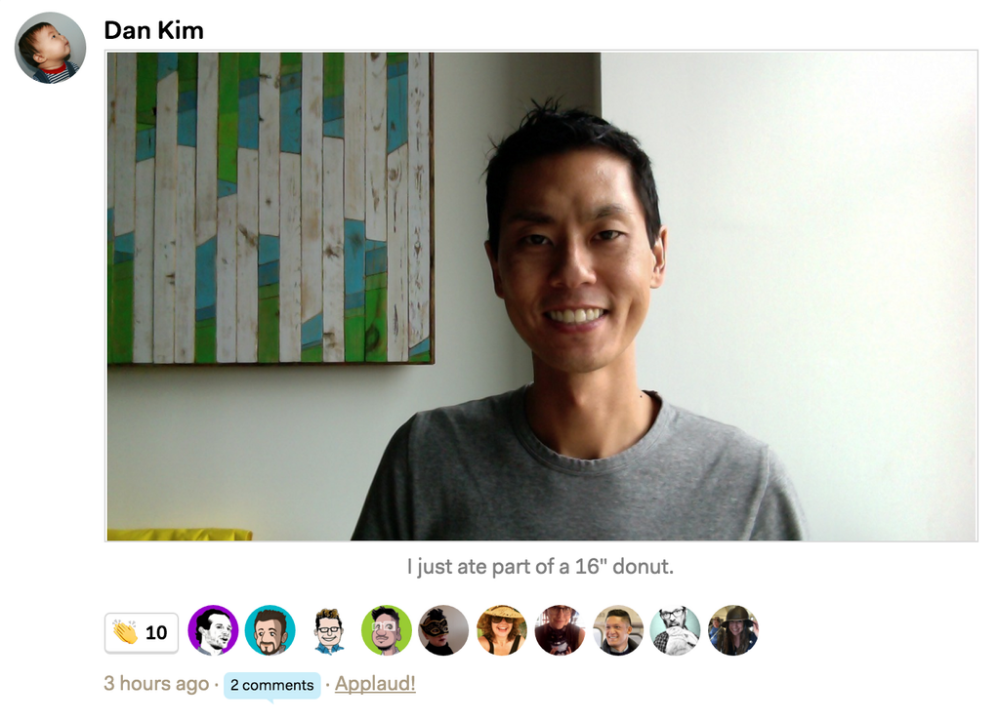
Basecamp 3 is also the tool the company uses to manage gathering everyone up in person twice a year for team retreats, Andrea LaRowe, executive assistant, helps plan those meetups by using Basecamp 3's Doc and Files feature. She collects arrival and departure dates for the team's hotel rooms by linking a Google Doc to the "Meetup" Project: "Emailing or Ping-ing back and forth with 50 people is unnecessary when I can point to one Google doc that everyone can access and edit," LaRowe wrote in a recent Basecamp newsletter. "It also makes sharing with the hotel that much easier."
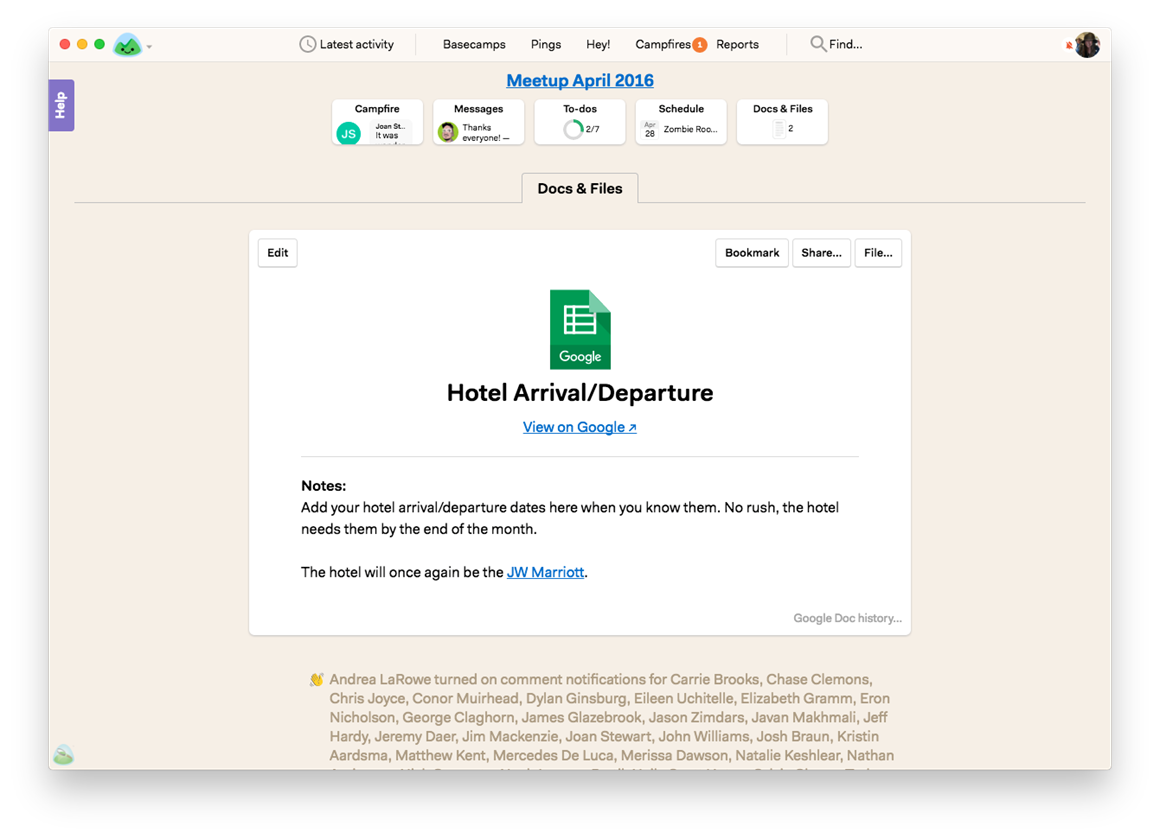
If you've ever tried to make travel or event plans for a large group, you know how complicated that can be if all the information is scattered across email and multiple apps. By managing group travel in one place—Basecamp 3—everyone on the team has all the detailed information they might need for smooth get-togethers at their fingertips.
How Basecamp Uses Basecamp 3 to Track Tasks and Progress
The Basecamp team uses Basecamp 3 to produce its podcast, called the "The Distance," which highlights long-lasting businesses. Rather than create an entirely new Project for each podcast episode, co-producer and host Wailin Wong uses a single Project called "The Distance". Within the "The Distance" Project, Wong creates a separate to-do list for each episode. That way, Wong can clearly track her work on multiple episodes at once.
"I like that Basecamp 3 To-dos are flexible enough that I can use them to see my progress on all the different episodes I'm working on concurrently," Wong says. "Even if I have one-off tasks such as 'Create podcast illustration for Apple' or some other kind of special project, I can just throw up another to-do list onto my Project. It all is very organized, nothing gets lost, and you can see everything."
First, Wong creates a new to-do list for each episode of "The Distance."
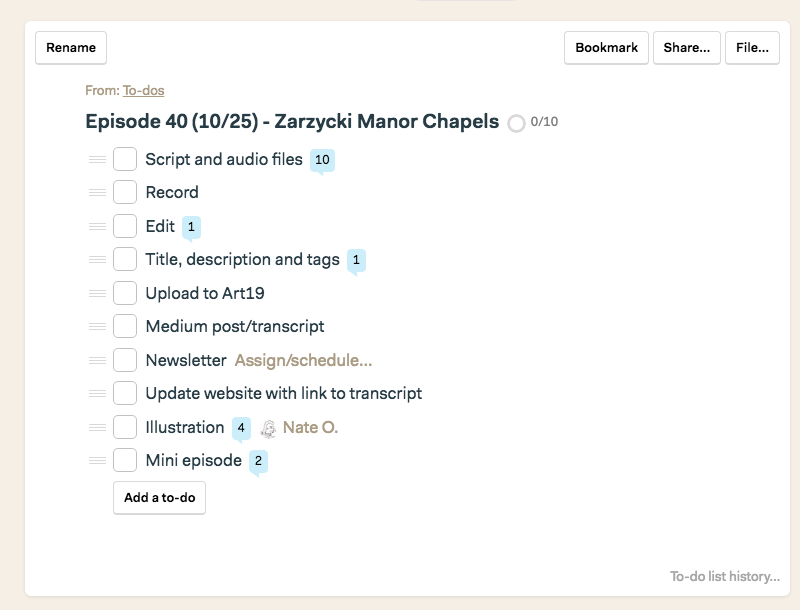
Next, video producer Shaun Hildner and illustrator Nate Otto, who already have access to the "The Distance" Project, receive a notification about the new list and jump in to assign themselves To-dos. "We use Basecamp 3 to help us keep organized, but we don't use it to micromanage each other," Wong says.
Wong posts photos that need to be illustrated to the "Illustration" to-do. Then, once Otto completes the illustrations, he uploads them back into that particular to-do.
When it comes to executing on those To-dos, another important tool in the "The Distance" Project comes into play: Schedule. Being transparent with scheduling is important for Wong's deadline-driven content schedule and is especially useful when scheduling meetings with interviewees.
"I pay a lot of attention to the schedule because it's essential for me to figure out when we're going to record and if we have enough time to get our episodes out," Wong says.
Share Progress without the Mental Overhead
Another way the Basecamp team does this is the Automatic Check-ins tool, which posts recurring questions to Basecamp 3, that asks "What do you plan on doing this week?" every Monday in Basecamp's HQ.
"This helps everybody in the company get a sense of what everybody else is working on or plans to work on," Fried says. "Then people can branch off into smaller conversations by commenting on someone's answer to the question."
Outside of Automatic Check-ins, teammates can find out what someone is working on at any point during the week by pulling Reports. This feature can be especially helpful for managers who need to keep in touch with team members, De Luca says.
"Once, I wasn't able to have my weekly one-on-one with someone on my team," De Luca says. "So at the end of the week, I was able to just run a Report and it was almost as if we'd had a one-on-one. I was able to catch up on all the things that were going on with them because it gave me all their activity, including everything they posted, everything they commented on, all the To-dos they checked off. After reading the Report, I still able to have a conversation with them about what they did this week by privately sending them a Ping. A lot of companies ask people to write weekly updates. Reports remove that need."
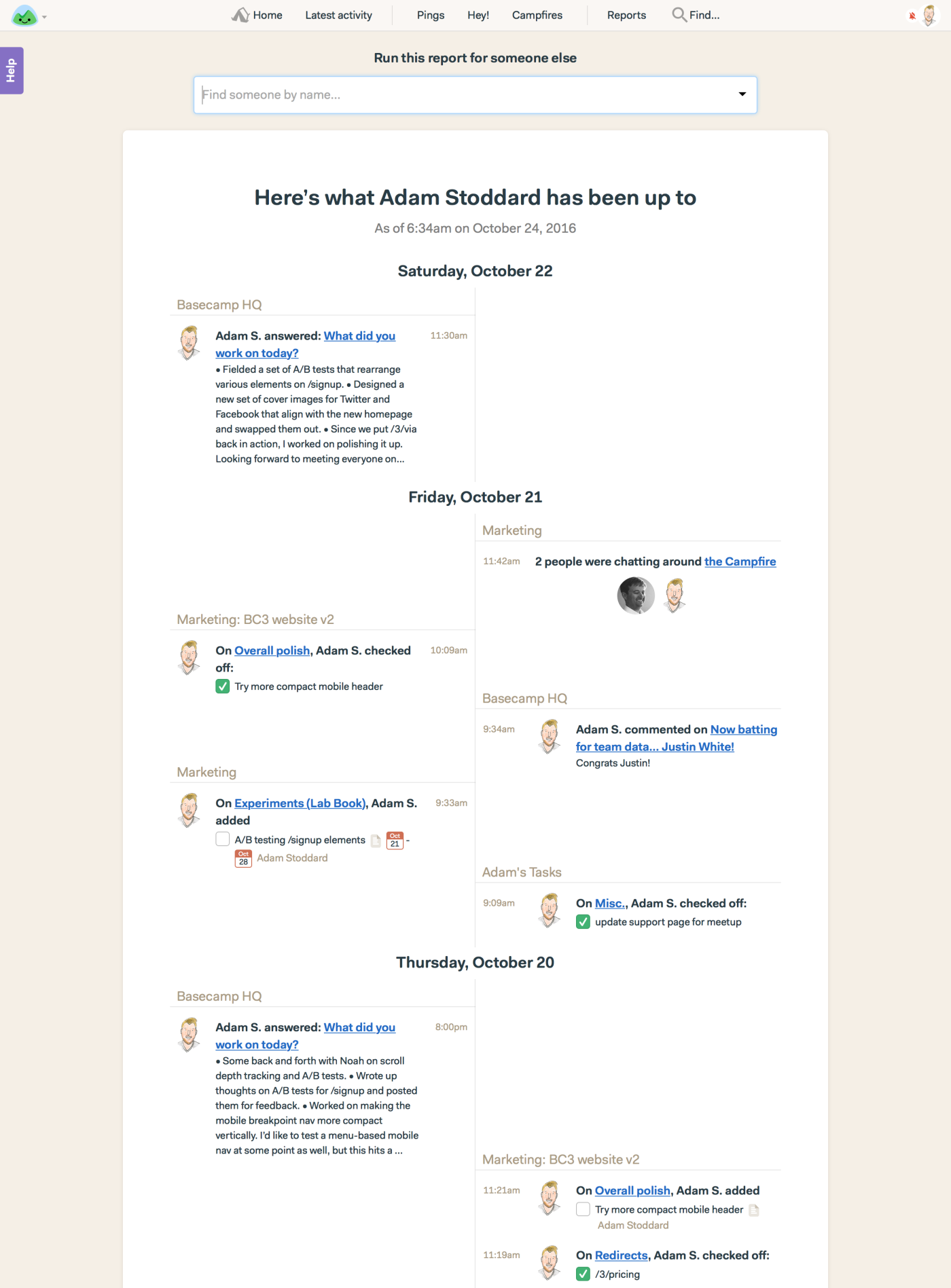
Fried also uses Reports to check on team members' workloads before assigning them more To-dos. For example, he ran a report to find out designer Scott Upton's workload:
"It turns out, Scott has quite a few things on his plate right now," Fried says. "When I saw that, I thought, 'Okay, maybe I should give this to somebody else because he's already got a lot of work going on.' The Report saved me because, had I not known that and just loaded him up with some more work, I would have created a bad experience for him."
How Basecamp Uses Basecamp 3 to Improve Their Product
Collecting and acting on customer feedback: The Basecamp product has involved into the robust tool that is Basecamp 3 thanks to customers who give insightful feedback and a creative product team who listens. The Basecamp team tracks customer feedback about Basecamp 3 within the product itself, of course.
The support team collects customer feedback using the Docs & Files tool within their "Team OMG" Team. Within that Team, the support team has a folder called "Customer feedback/emails" to store feedback about every Basecamp feature.
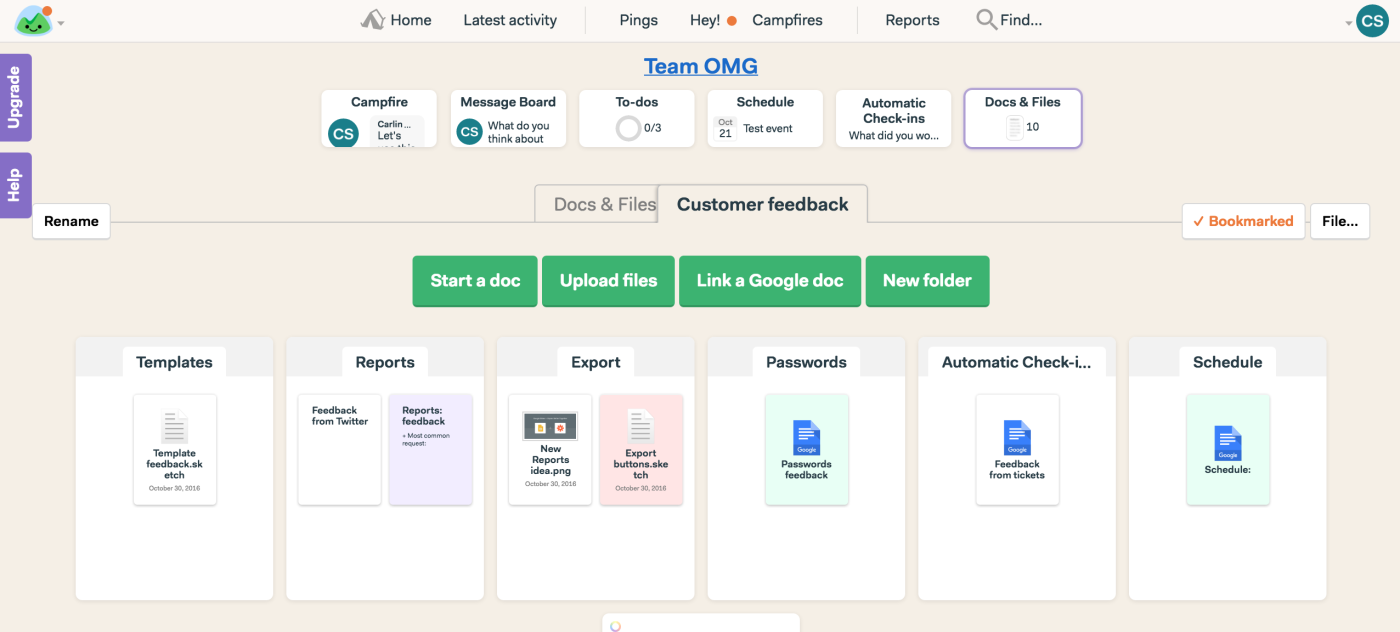
"Inside each folder is a collection of tickets, emails, Tweets, notes from a phone call, or anything else that has come from customers about that particular feature," Fried says. "Because all the feedback is organized very neatly into folders, anybody in the company can add to it or read it. For example, any product team member who's curious about improving Reports can go into the 'Reports' folder inside Team OMG and read up on the customer feedback."
If a product team member reads the feedback and has an idea for a product improvement or a clarifying question about the feedback, they start a discussion right within that folder and change the color of the folder to signify that it's something they're actively working on.
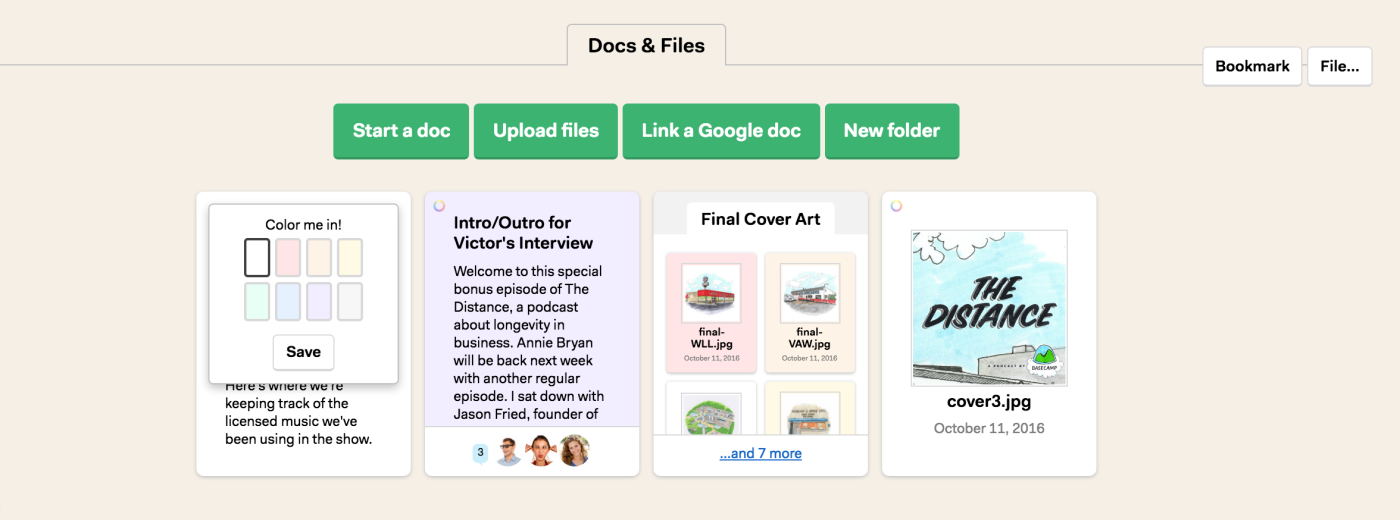
"Because Basecamp 3 lets you comment on anything, a product team member can then comment on a folder in a threaded manner," Fried says. "That way, the discussion is very tightly scoped around that topic, versus discussing it in a larger conversation somewhere else. A big advantage with Basecamp 3 is that discussions happen in context. They don't happen somewhere else on a conveyor belt."
"A big advantage with Basecamp 3 is that discussions happen in context. They don't happen somewhere else on a conveyor belt."
Jason Fried, founder and CEO
Tracking bugs: In addition to collecting customer feedback about the product, everyone in the company is responsible for logging potential issues that they or customers have noticed, Dan Kim, Android programmer, says. If the potential issue is related to Basecamp 3's Android app, for example, team members add it to a to-do list on the Team for the Android team.
"We encourage everyone to log bugs, and those always go into a 'Busted' list," Kim says. "It's basically a triage list that we visit regularly to see what's up. From there, the Android team will triage those to check if the problem's legit and its severity. Based on that, we'll move it to the right list, which might be a list for later, or an immediate 'In progress' list. If it's a bug, we'll assign it to one of us on the Android team, work on it, and then ship it."
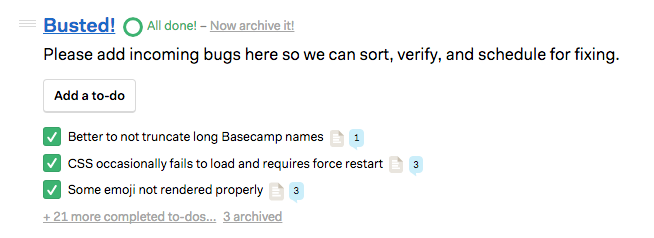
Then the QA team gets involved:
"Once it's in a testable place, we'll reassign the to-do to a QA person to verify the fix while we move that to-do to a 'Fixed' list just to get it out of the way," Kim says. "We generally won't close a to-do unless we're super sure it doesn't need verification. From there, the verifier can check the fix, then close the to-do."
Discussing product strategy: Besides addressing bugs or other possible issues with the product, Basecamp thinks about long-term product strategy, too—with a dedicated product strategy Team.
"We have a Schedule where we plan for about upcoming meetings and strategic discussions; we have a campfire for hashing some quick things out," Fried says. "We've also got a Message Board, where we talk about big, new pitches. The Message Board is especially useful for this team because it's where we have a long discussion about a certain strategy. This discussion go on over a series of days and I can get right back to it at any time. I don't have to parse through a transcript that had seven or eight other discussions happening at the same time."
How Basecamp Uses Basecamp 3 to Maintain Cross-Company Transparency (Without Too Much Noise)
One of the cornerstones of Basecamp's company culture is transparency: "Everybody has access to everything—well, 98 percent of things," Fried says.
"We generally fire up all Projects to include everybody in the company," De Luca says. "I found, initially, I was a little shy about including everybody because I thought, 'Oh, I don't want to disturb them.' But making nearly all information accessible is something that's really crucial to how we work at Basecamp."
Basecamp 3 facilitates transparency for Basecamp users too: "People use Basecamp 3 because they want to make sure that everyone on their team hears everything, no matter what," Fried says. "Email can be too private, while team chat tools can be an overload of information, where you've got to be paying attention all the time or you miss things. Basecamp 3 is this really interesting middle ground."
"Email can be too private, while team chat tools can be an overload of information. Basecamp 3 is this really interesting middle ground."
Jason Fried, founder and CEO
With a company that shares so much information across the entire company, you'd imagine that Basecamp employees would receive a lot of Basecamp 3 notifications at all times of day (especially with teammates in different time zones). Luckily, a feature called "Work Can Wait" lets you turn off all Basecamp notifications on weekends or outside of certain hours. This way, Basecamp-ers don't get notifications at home or on weekends: "I'm almost certain nearly everybody at Basecamp uses it; I do, too," Fried says.
"Of course, I can always come into Basecamp anytime I want or log into the app and see what's new, but Basecamp doesn't shout at me and tell me these things unless I go in myself," Fried says. "Thousands of our users turn off Basecamp 3 on the weekends, which is just a wonderful, wonderful thing that we feel like we can add to the world."
One of the best parts of Basecamp 3? It doesn't interrupt my vacation this week. #WorkCanWait pic.twitter.com/zVJqyJHeHm
Another great thing: even if team members have Basecamp 3 notifications turned on during certain hours, they won't get mobile or email notifications if they have Basecamp 3 open in their browser. Instead, they'll get a small notification called a Badge within the app.

"Notifications are a really interesting area of investigation for us because it's a really delicate balance between over-notifying someone and not notifying them enough," Fried says. "We have this cascading logic for notifications, so we're not blasting you in the wrong places. We're blasting you when you need to where you are, based on your use patterns. We try not to notify you in two places at once."
Of course, Basecamp employees always have the option to unsubscribe from any individual conversation on Basecamp 3. Just hit the "Stop sending me notifications about this" button.
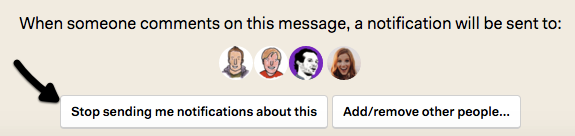
Did you know? If you hit the "Stop sending me notifications about this," teammates who are still in that conversation won't be put off by the fact that you left. "We found out that a line such as 'Jason stopped receiving notifications about this' has a negative emotional impact on the people who are still in the conversation because it implies that you don't care," Fried says. "So we eliminated that line."
How Basecamp Uses Basecamp 3 to Maintain Control Over Private Info
There are some projects, of course, that aren't inherently shared with the entire Basecamp company: for example, a project De Luca headed up to ensure all Basecamp employees were being compensated competitively.
"That one is a slightly more private Project, where I stored all the data and research I gathered about competitive compensation levels for each position," De Luca says. "I would post that information in that Project's Docs and Files section, where only Jason and David could view and comment."
Kim says his team also sometimes has a need to discuss items with his teammates before sharing them with the entire company. To do that, he uses Team's instant messaging feature called Pings.
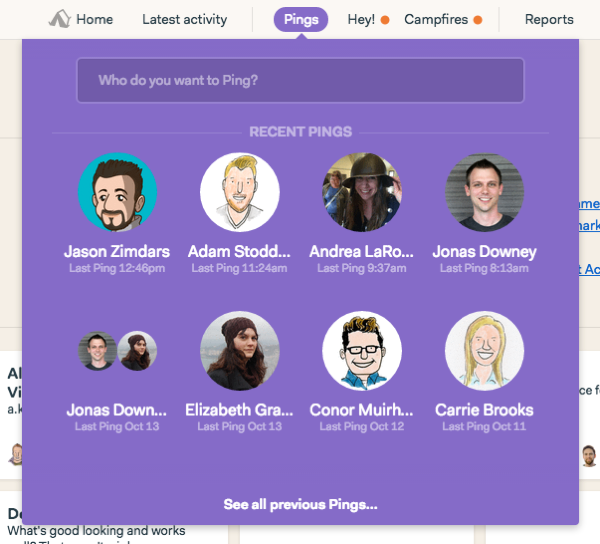
"Some stuff should be behind the curtain before we are ready to reveal it—and Pings are perfect for small group chats like that," Kim says. "Basecamp 3 is great for our team because we can communicate about things privately and fast with Pings, publicly and fast with Campfire, or publicly and slow with Message Board."
"We can communicate about things privately and fast with Pings, publicly and fast with Campfire, or publicly and slow with Message Board."
Dan Kim, Android programmer
Maintaining privacy isn't just necessary within your own company sometimes, but especially when working with outside companies. De Luca experienced this when working on a marketing pitch with an external business development contact: She was able to share a public link to a file on the "Marketing" Team, so her contact could view her pitch, but not have access the entire Team.
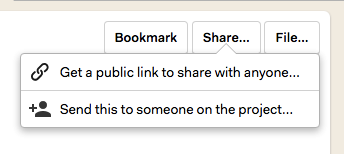
"I could've added him to the Team, but there are all sorts of other things in the Team that I don't really want him to have access to," De Luca says. "So I generated a link so he could see this document without having to go through all the trouble of logging in. It's a very controlled way of sharing information with third parties."
Based on the concept of sharing information in a controlled way, Basecamp 3 also includes a feature called Clientside, specifically for agencies and similar organizations with lots of clientwork.
"A lot of our customers are web design firms, architects, accountants, and consultants," Fried says. "These customers told us that the No. 1 anxiety they have is that a client sees something that's not ready to be seen yet."
Fried and his team know that anxiety firsthand, as Basecamp itself started out as a website design agency called 37Signals back in 1999. So the team developed Clientside as a part of Basecamp 3 to helps users to share only parts of projects with their clients.
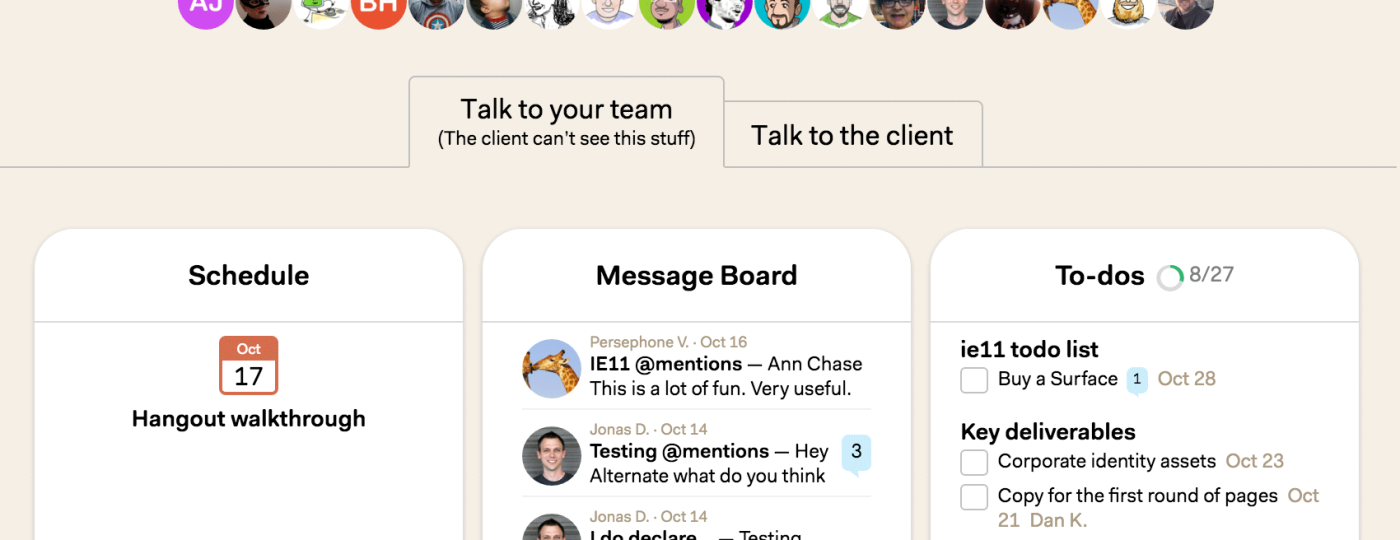
"In a theater, you've got the stage and the backstage," Fried says. "The 'Talk to your team' tab is like the backstage: in-progress work, lots of messy discussions, things that the client shouldn't be part of. Then, when it's time to share stuff with the client, you have the distinctly different 'Talk to the client' tab. The client can only see the things that happen in that tab."
How Basecamp Uses Basecamp 3 to Run Their Personal Lives
Although Basecamp 3 is most often seen as a collaborative app for productive teams, people use it in their personal lives as well. Just ask some Basecamp-ers, such as Kim.
"We have a single Project setup for all of our family stuff," Kim says. "It's just myself and my wife who use it, since our kids are too young (for now!) to be involved. We rely on To-dos heavily to get things done, and they're broken down into lists like Errands, Money, Cars, Kids, etc."
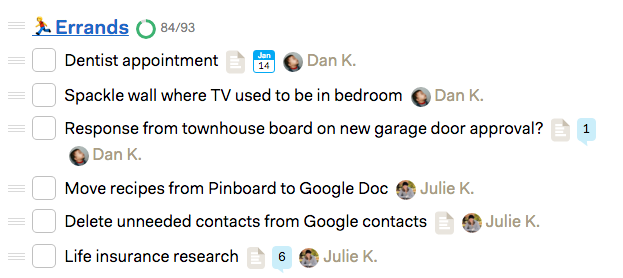
"For fast stuff, my wife and I use Campfire to chat back on forth, either just to shoot the breeze or to discuss stuff that needs to happen," Kim says. "It varies, but it's not unlike what you might use it for at work: sometimes social, sometimes to get things done."
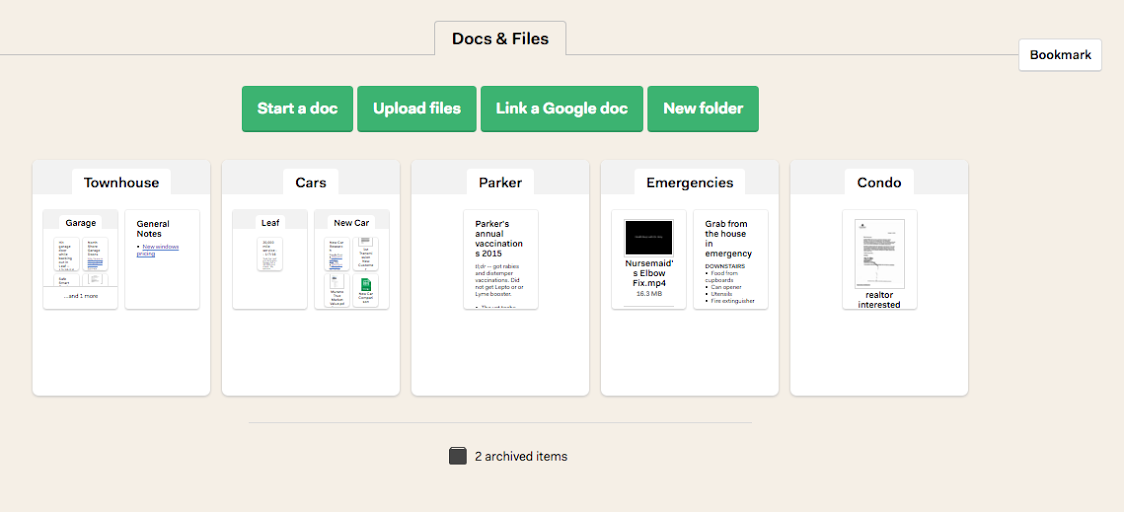
"We also use Docs & Files to organize our stuff," Kim says. "When something major happens, I'll write up a doc and put it in the right folder. So we just had our car in the shop for some maintenance. I write up what happened, what was fixed, the cost, etc. Then I attach any receipts to that doc and add it to our 'Car' folder. Anytime I need to look up something about the car, there it is. Same goes for kids (doctor's appointments, annual checkups, etc.), house repairs/projects, etc. It's so nice to be able to look those things up and feel like you won't forget important details!"
How to Integrate Basecamp 3 into Your Own Work Day
Even if you don't currently use Basecamp 3, you can rely on the tool as the foundation for your work just like the Basecamp team does. Introduce Basecamp 3 to your workflows by integrating it with the other tools you already use via workflow automation tool Zapier. Build your own Basecamp 3 integrations called "Zaps"—without writing a line of code.
You can get started with Basecamp 3 by adding in tasks and projects from your other tools. For example, you can set up a Zap that automatically adds every Slack message you star to Basecamp 3 as a To-do. That way, you don't have to manually add those items into Basecamp 3 yourself. Instead, you can immediately assign the To-do and get to work in Basecamp 3.
No matter what tool you currently use to track your tasks, you can set up Zaps to automatically add those tasks to Basecamp 3:
Add new rows in Google Sheets as to-dos in Basecamp 3
Create Basecamp 3 to-dos when Google Calendar events start
Once you have the hang of using Basecamp 3 in your everyday workflows, kick it up a notch with these creative Zaps that automate even more tasks for you.
Welcome New Teammates to Your Company with Basecamp 3 and Zapier
Automatically give new teammates a warm welcome—like the Basecamp team gives every new team member—by setting up Zaps like these:
Create messages when new people join a Basecamp 3 account
Create messages with gifs when new people join a Basecamp 3 account
Have a "First Week Advice" message on your HQ's Message Board like the Basecamp team does? Automatically point new team members to it by mentioning them in the comments.
Comment on a certain message when new people join your Basecamp 3 account
Automate Your Event Planning with Basecamp 3 and Zapier
Does your team hold regular get-togethers like the Basecamp team? Automatically add new Projects and To-do lists to Basecamp 3 at a certain time every month—or at the push of a button. That way, your team has a dedicated place to plan the event, without spending time manually creating new items in Basecamp 3.
Create new Basecamp 3 projects from Zapier's Chrome extension
Add new to-do lists to Basecamp 3 from a Google Chrome extension
Or set up Zaps to automatically add the event to your team's schedule, so everyone is on the same page:
Create schedule entries in Basecamp 3 from a Google Chrome extension
Add new Eventbrite events to Basecamp 3 as schedule entries
Add new Basecamp 3 schedule entries to Google Calendar as detailed events
Need to collect logistical information, such as arrival and departure dates, from your teammates before your big event? Post a Google Sheets spreadsheet to Basecamp 3's Docs & Files tool. Then these Zaps will automatically post a message or send an email containing a link to a Google Form. When your teammates fill out the Google Form, the entries will automatically be added to the Google Sheet back in Basecamp 3.
Post messages to Basecamp 3 when new uploads are created in Basecamp 3
Send Gmail emails when new uploads are created in Basecamp 3
Automatically Consolidate Customer Feedback with Basecamp 3 and Zapier
Customers give you feedback all the time, in many different formats: on a phone call, in an email, via social media, and more. You can consolidate the feedback into Basecamp 3's Docs and Files tool—just like the Basecamp team does—using these Zaps:
Add new starred Gmail emails to Basecamp as documents [Business Gmail Accounts Only]
Add new tagged Pocket items to Basecamp 3 as uploads
These are just a few ideas on how to automate your work day with Basecamp 3 and Zapier. There are are many more ways to integrate Basecamp 3 with the other apps you use every day.
The Basecamp Team and the Future of Basecamp
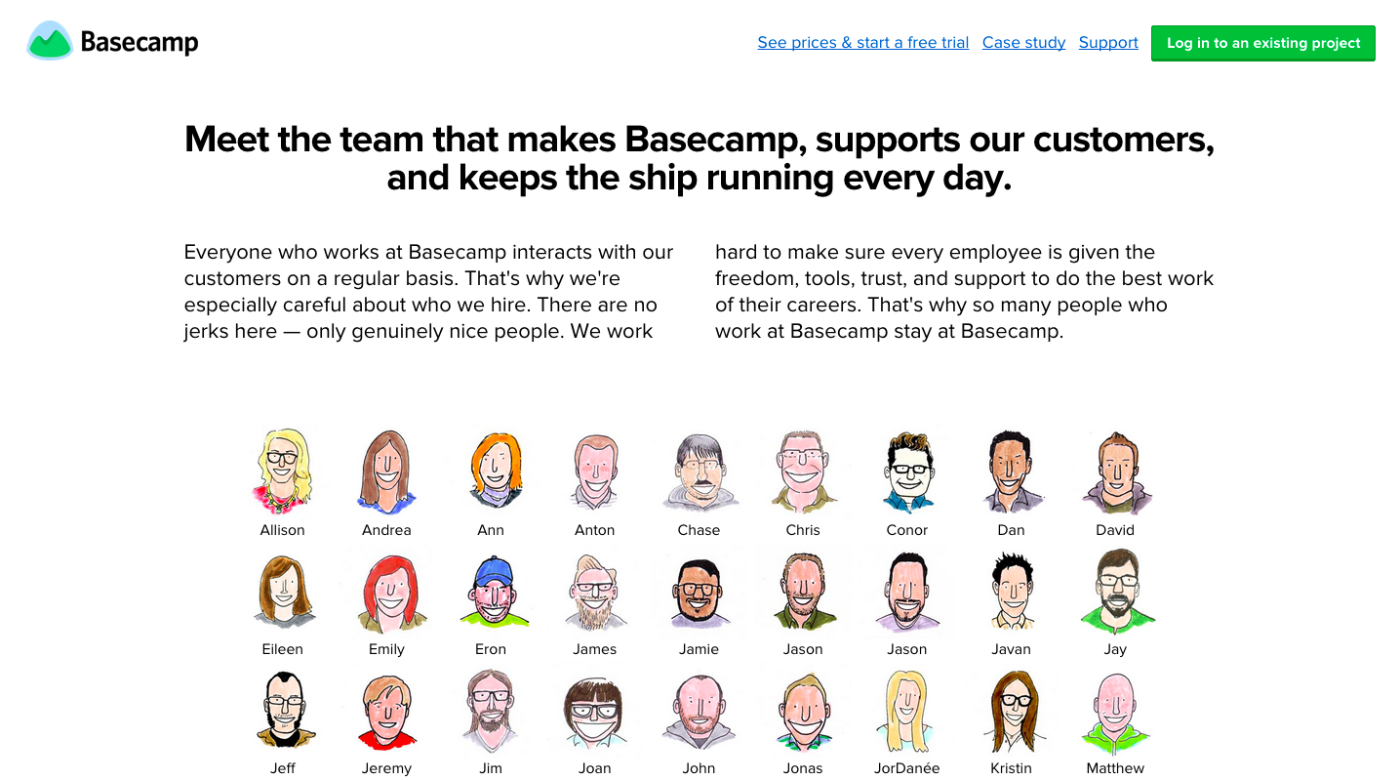
The remote Basecamp team uses their own product to stay organized, maintain transparency, and have a bit of fun while they're at it. Fried says he hopes that all teams who use Basecamp 3—no matter how they use it—gain a couple tricks and tips from the Basecamp team's own use of the tool:
"What has really surprised me, over the years, is that the Basecamp tool has made its way into every industry you can imagine," Fried says. "I was talking to someone at a party who uses it at his oil exploration company. Then I hear from a teacher who's using Basecamp 3 in their classroom. There's so much variety by industry, so naturally we use Basecamp 3 a lot differently than our customers do. But we have some interesting ways we use Basecamp 3, which are relevant for people, no matter their industry.'
How do you and your team use Basecamp 3? Share your tips with us in the comments.