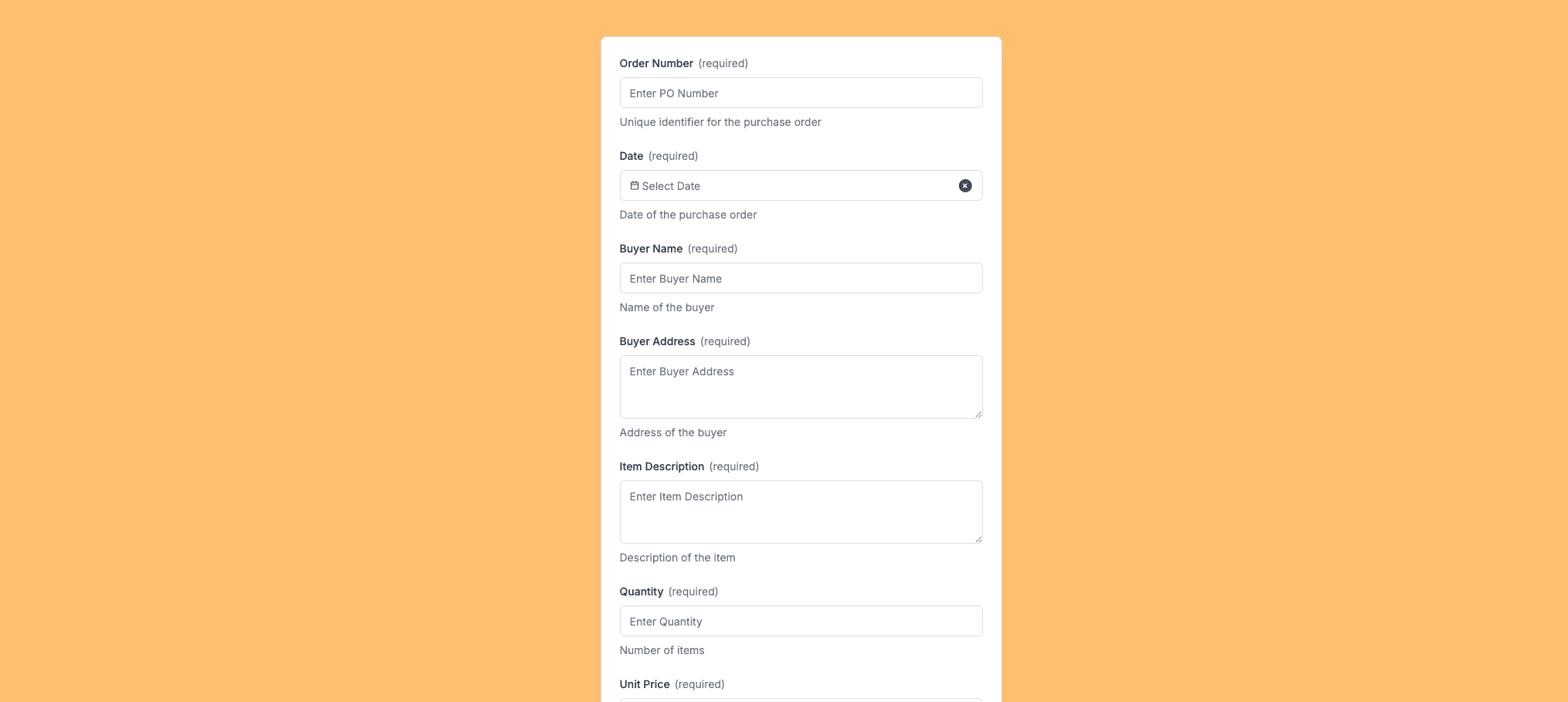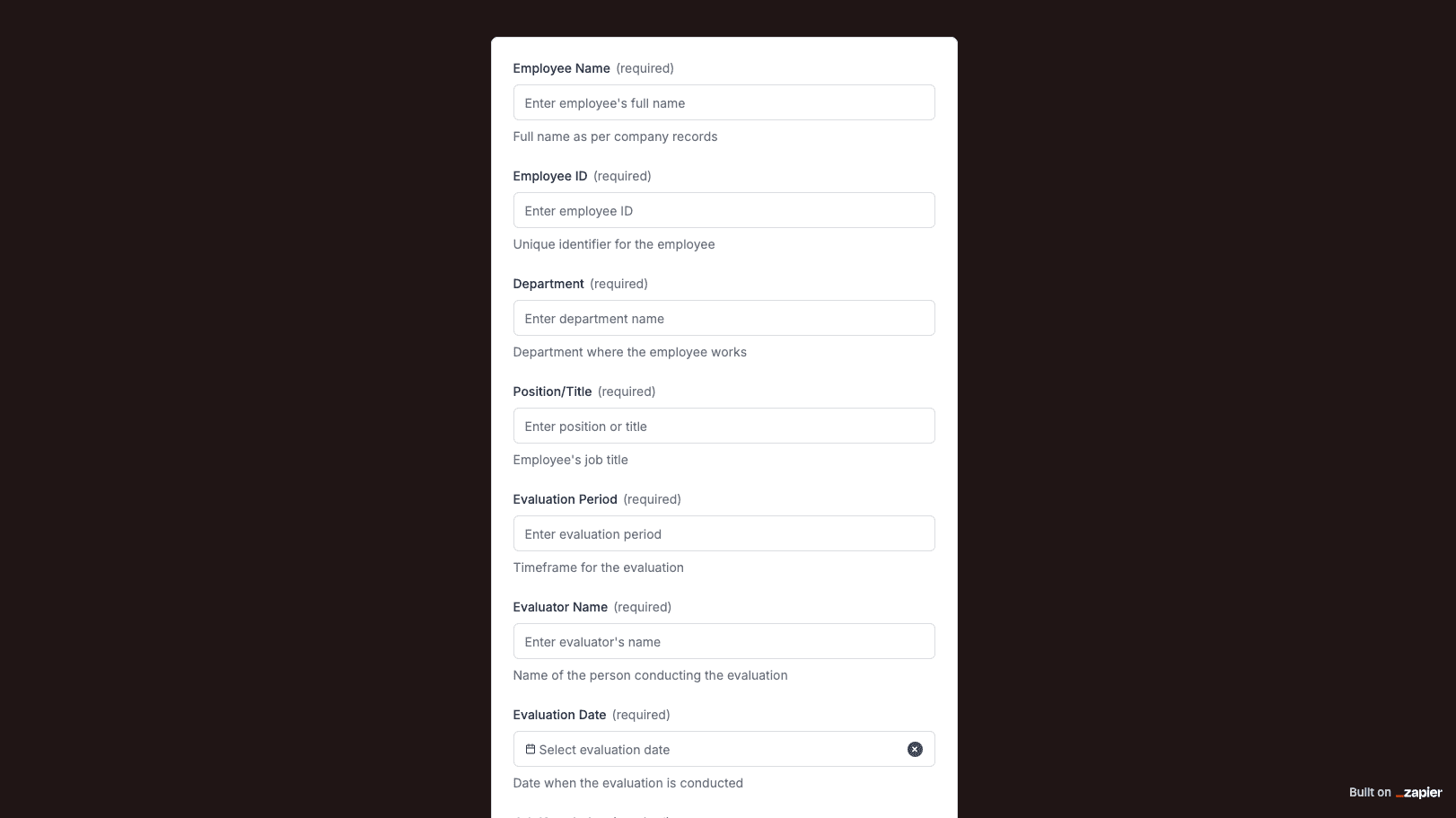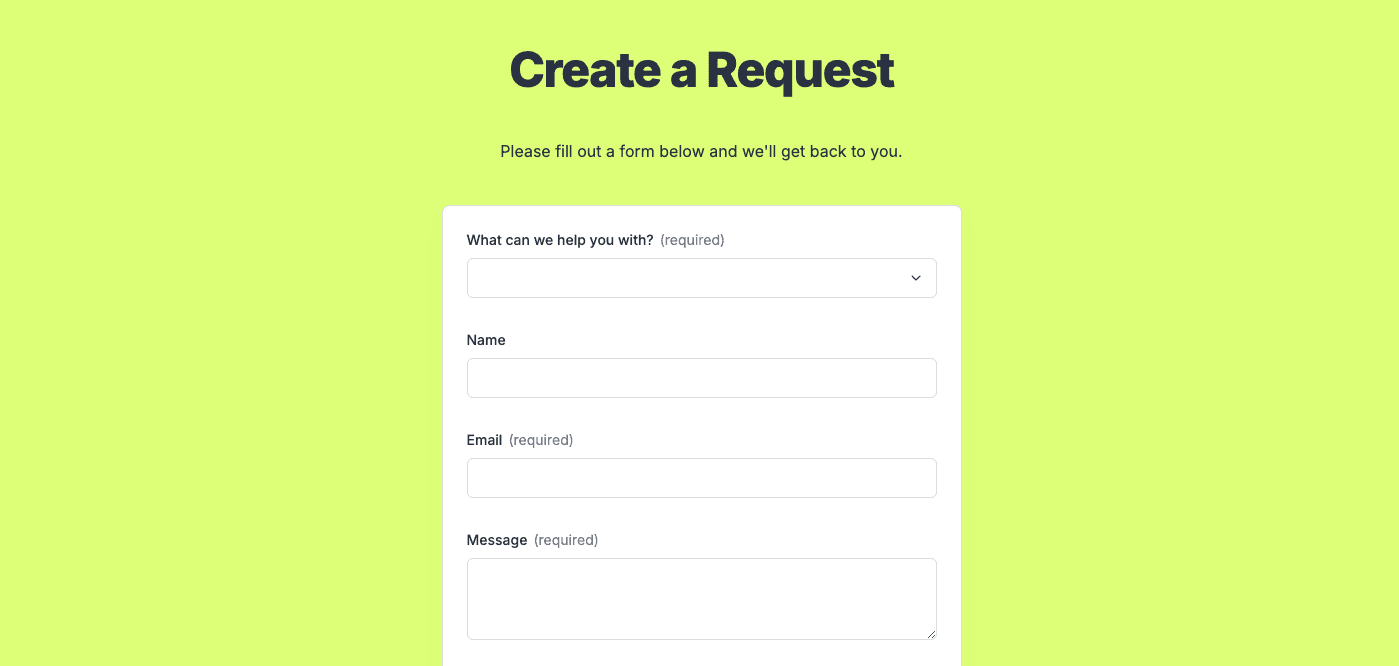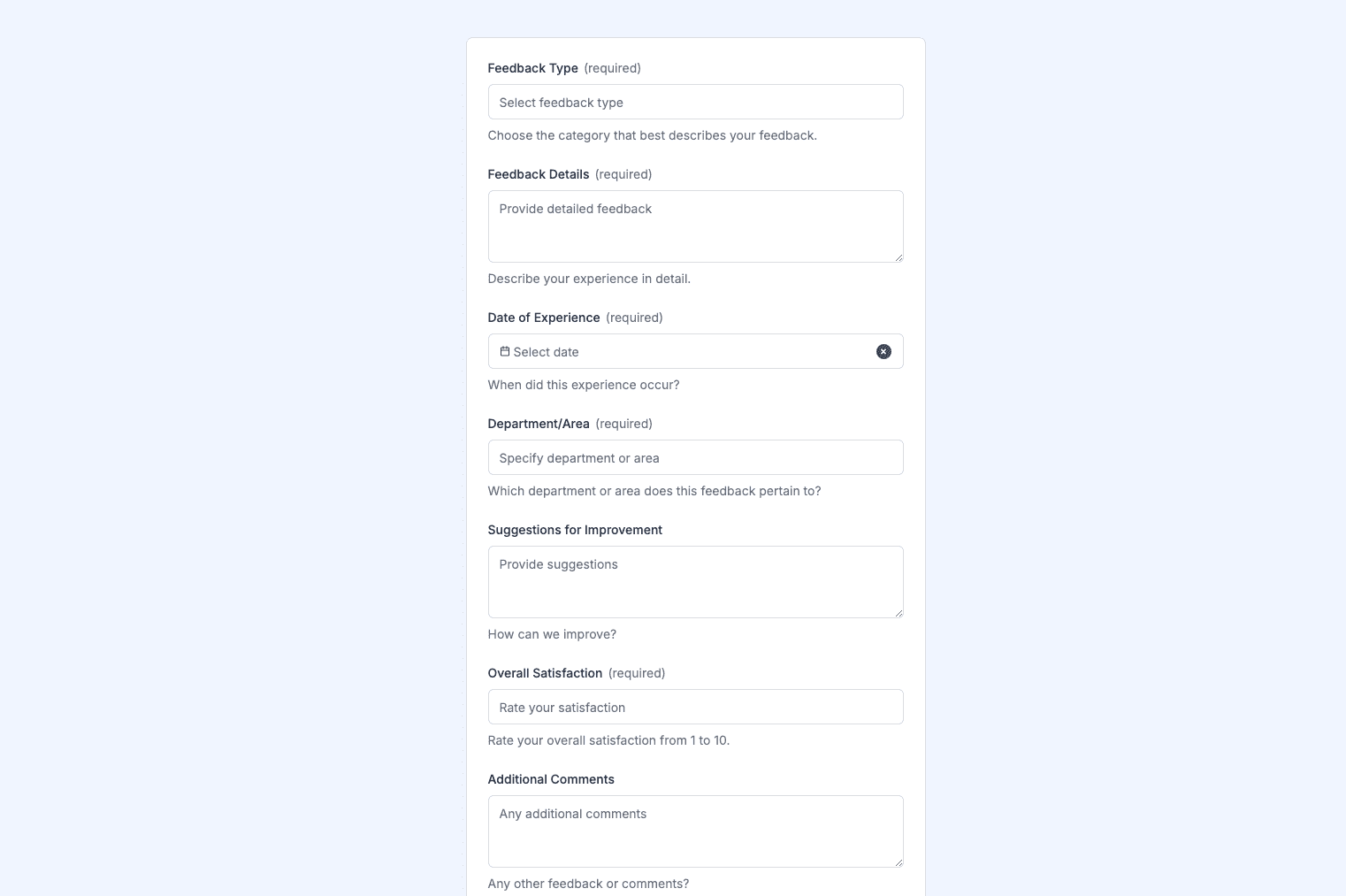The T-Shirt Order Form template, created with Zapier Interfaces Online Form Builder, is designed to streamline the process of collecting and managing t-shirt orders for businesses, event organizers, and non-profit organizations. This form template is ideal for anyone looking to simplify their order-taking process, whether for a small business, a school fundraiser, or a large-scale event. By leveraging Zapier's automation capabilities, users can seamlessly integrate this form with other applications, ensuring a smooth and efficient workflow.
Key Features
- Customizable Fields: Tailor the form to suit your specific needs by adding or removing fields. Include options for size, color, quantity, and any other specifications relevant to your t-shirt orders.
- Automated Workflows: Connect the form with your preferred applications, such as Google Sheets, Mailchimp, or QuickBooks, to automate data entry, email notifications, and invoicing.
- User-Friendly Interface: The intuitive design of the Zapier Interfaces Online Form Builder ensures that both you and your customers have a seamless experience when filling out and managing the form.
Benefits of Using the T-Shirt Order Form Template
- Efficiency: Save time by automating repetitive tasks and reducing manual data entry. This allows you to focus on other important aspects of your business or event.
- Accuracy: Minimize errors by ensuring that all order details are captured accurately and consistently. Automated workflows help maintain data integrity across all integrated applications.
- Scalability: Whether you're handling a few orders or thousands, the form template can easily scale to meet your needs. Adjust the form and workflows as your business or event grows.
How to Get Started
- Access the Template: Log in to your Zapier account and navigate to the Interfaces Online Form Builder. Search for the T-Shirt Order Form template and select it to begin customization.
- Customize the Form: Modify the template to include your branding, specific order details, and any additional fields necessary for your business or event.
- Set Up Integrations: Connect the form to your existing applications to automate tasks such as order tracking, customer communication, and financial management.
- Test the Workflow: Before going live, test the form and its integrations to ensure everything is functioning as expected. Make any necessary adjustments to optimize performance.
Tips for Maximizing the Form's Potential
- Regular Updates: Keep the form updated with any changes in product offerings, pricing, or order details to ensure customers have the most current information.
- Customer Feedback: Encourage customers to provide feedback on their ordering experience. Use this information to make improvements to the form and overall process.
- Analytics and Reporting: Utilize Zapier's analytics tools to track form submissions, identify trends, and make data-driven decisions to enhance your order management strategy.
Frequently Asked Questions
How does the online form builder collect and organize responses from form submissions?
The responses are automatically collected and organized into a structured, user-friendly table format for efficient management and analysis. Here’s how the process works:
When a user submits a form, their responses are instantly captured and stored in a secure, cloud-based database. Each form field (e.g., name, email, or custom questions) is mapped to a corresponding column in the table, ensuring data is neatly organized. The table updates in real-time, allowing you to view and manage responses as soon as they are submitted.
Building on this functionality, you can leverage Zaps to configure email or Slack notifications, ensuring you receive instant alerts for new form submissions. Additionally, Zaps enable you to create sophisticated customization and integration workflows tailored to your specific needs.
How do I share the form with others?
Once customized, the form can be shared as a link. You can find this link in the top left corner of the Form Editor. Simply copy and send the link to anyone you want to share it with. This eliminates the need for printing or manual distribution, making the process quick and efficient.
Can I customize the form fields in the template?
Absolutely. One of the great advantages of using Interfaces is the ability to customize your forms. You can add, remove, or modify fields to suit your specific event planning needs. Just remember to update your Zap accordingly if you make significant changes to the form structure.