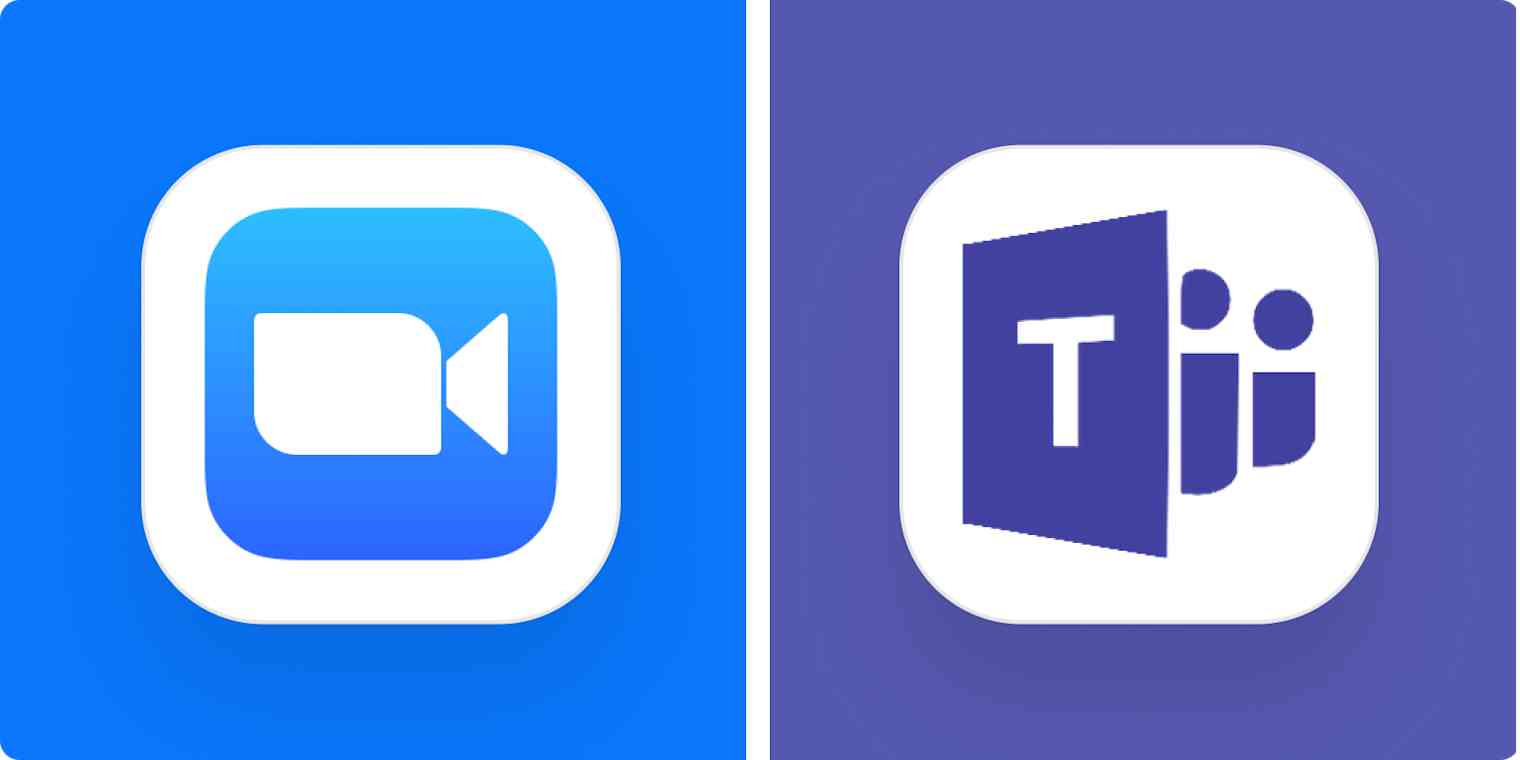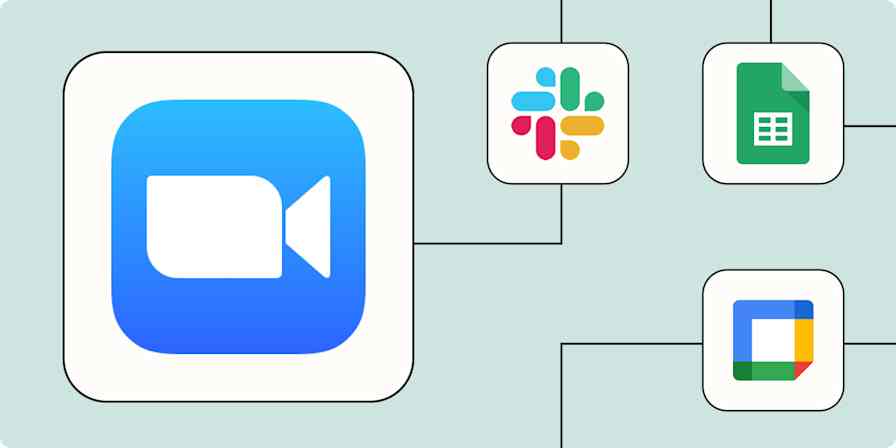Microsoft Teams and Zoom are both excellent video conferencing and collaboration apps, and over the last few years, Zoom has added all sorts of all-in-one features that make the Zoom vs. Teams comparison more relevant than ever.
I've used both apps a lot in the past, and to write this guide, I spent more time diving deep into each of these tools and exploring all their features to pull out the most important differences that still exist between them.
Based on my past experiences of using these apps and my time testing them again for this article, here's my take on how they stack up.
Table of contents:
Zoom vs. Teams at a glance
Choosing between Zoom and Microsoft Teams really boils down to what your priorities are. Here's the main difference:
Zoom is a purpose-built video conferencing tool with solid team chat features.
Teams is a purpose-built team chat tool with excellent video conferencing features.
This Microsoft Teams vs. Zoom comparison table will give you a quick overview of how they stack up. Read on for details on some of the most notable differences between the two apps.
| Zoom | Teams |
|---|---|---|
Meeting collaboration and productivity features | ⭐⭐⭐⭐ Screen sharing, remote control access, collaborative notes and documents, whiteboard, breakout rooms, and chat features | ⭐⭐⭐⭐⭐ Extensive collaboration features, including robust chat, whiteboard, action item lists, live document collaboration, and a Wiki |
Customization | ⭐⭐⭐⭐⭐ Advanced, including noise reduction and light adjustment depending on your environment | ⭐⭐⭐⭐ Noise reduction available, but device settings are slightly less customizable |
Ease of use | ⭐⭐⭐⭐⭐ Easy to join from any device, even without an account | ⭐⭐⭐⭐ App needed to join from mobile devices, but otherwise streamlined |
Video quality | ⭐⭐⭐⭐⭐ 1080p at 30fps; handles slow internet better | ⭐⭐⭐⭐ 1080p at 30fps, but can slow down due to extra chat/collaboration features |
AI | ⭐⭐⭐⭐ AI Companion includes meeting catch-ups, chapter highlights, AI summaries, and AI-composed messages (all included in paid plans) | ⭐⭐⭐ Similar offering to Zoom, but only available to users with a supplementary Microsoft Copilot license |
Participant capacity | Up to 1,000 on Enterprise Plus package (or with large meeting add-on); 500 on Enterprise; 300 on Business; 100 on Pro and free account | 300 on all paid plans |
Integrations | Nearly 3,000 and Zapier | 2,500+, tightly integrated with Microsoft 365, and Zapier |
Cloud storage | Up to 5GB; unlimited storage for Enterprise users | 10GB on the Essentials plan; 1TB for Business Basic users and above |
Meeting time limit | 40 minutes on free plan, 30 hours per month on paid plans | 60 minutes on free plan, 30 hours per month on paid plans |
Recording | Available on all plans | Available on paid plans only |
Zoom is better if all you need is video conferencing
Both Zoom and Teams are powerful video conferencing apps, and on paper, they're neck and neck when it comes to video resolution (both offer HD resolution of 1080p at 30fps, if that means anything to you).
But it's pretty well understood that Zoom tends to be better at coping with larger meetings and keeping people on the call even if they have a bad internet connection. And it makes sense: Zoom is primarily a video conferencing tool, so its streaming quality is naturally going to be better. Teams is juggling a load of other collaboration features, which means making sacrifices—though minor—where video quality or connection are concerned.
This is probably why Zoom allows for up to 1,000 participants with the large meeting add-on, whereas participant capacity on Teams is capped at 300 on all paid plans.
Zoom also has a load of different features that are designed to enhance the video conferencing experience. You have access to things like custom avatars, filters, and studio effects, as well as smart gallery and immersive view. Some of these features can feel a little like a novelty, but they're indicative of where Zoom's priorities lie: providing any sort of video conferencing experience you could want.
The audio settings in Zoom are also incredibly advanced. You have all different levels of noise reduction to choose from, spatial audio, and personalized audio isolation.

If none of this means anything to you, just know that Zoom can adjust so you sound crystal clear in almost any environment. I avoid using Teams for meetings in my busy co-working space because I know its audio settings are a lot more basic.

Personally, I use a few different video conferencing tools, depending on which client I'm calling with. But if I'm ever hosting an important video meeting where I can't afford to have any technical glitches, I'll always choose Zoom because it's so reliable. In fact, I don't think it's let me down once. You can't always have that confidence hosting video meetings over Teams.
Teams is more developed as an all-in-one collaboration tool
Zoom comes with some great collaboration features nowadays (decent team chat, whiteboard, and live collaborative documents, to name a few)—it's definitely moving toward becoming an all-in-one suite like Microsoft or Google. But these features still aren't as advanced as they are on Teams. Teams was built as an all-in-one collaboration tool from day one, whereas Zoom began as—and still primarily is—a video conferencing tool.
For this reason, you'll often find that businesses will supplement Zoom with another team chat app or collaboration tool like Slack or Notion. Zoom works great with lots of third-party apps (and you can do even more with Zapier), so the integrations are really seamless. But for some people, there's always going to be a draw of having one tool that does everything. And that's Teams.
Teams offers a fair bit more than Zoom where chat functionality is concerned. Zoom chat, while totally passable, is a bit more basic when you compare it to Teams. For example, there's a Teams chat feature called loop components that allows you to create meeting action item lists in the chat window while you're in a meeting. You can add due dates and trigger notifications to the relevant people in the team chat, so everyone involved can see progress through the tasks.

Zoom has a My Tasks feature (still in beta) that has a similar function in theory, but it isn't embedded into team chat in the same way.
If you're part of a company that uses Microsoft 365, collaborating live on documents through Teams is totally seamless, too. Because (unsurprisingly) Teams integrates with programs like Word, Excel Live, and PowerPoint Live, multiple people can collaborate on a spreadsheet or document live on a call, and it will update in real-time for everyone.
Zoom does now have live document collaboration (and has even added data tables!), but it just doesn't work as seamlessly. And really, at least for now, it's unlikely that a business would use Zoom to host all of its documents and spreadsheets. If you're a Zoom user, you'd probably still want to integrate with a cloud-based workspace like Google Workspace, as it's way more advanced and comes with more storage space.
Because Teams is meant to integrate into the day-to-day of running an organization, it includes above-and-beyond features like 1 TB of space (per user) to store company documentation, even on a Basic plan. (Zoom only offers 5-10 GB unless you're on an Enterprise plan, which comes with unlimited storage.) Teams also comes with a Wiki, where you can store all your company's process documentation, so it's available to access anywhere. This just isn't the kind of thing Zoom is designed to do.
Zoom is better for external meetings; Teams is better for internal meetings
One area where these tools indisputably differ is the type of meetings they're built to support. Teams is designed with internal team communication in mind, whereas Zoom is built for external meetings, too.
It's beyond easy for external participants to join a Zoom meeting from anywhere on any device—all you need is a link. This makes it a great option if you host a lot of meetings, large or small, with people outside your organization. The frictionless experience for the people you're inviting will be a win for both of you.
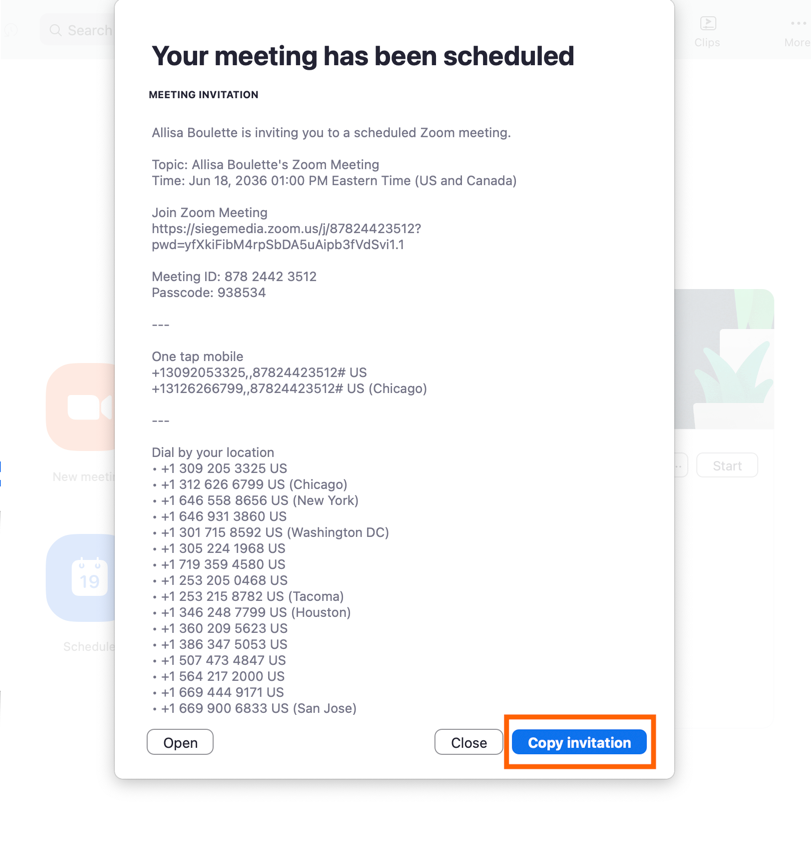
You can chat with external guests on Teams, but there are some chat features that don't work when you're communicating with someone outside of your organization. Same goes for meeting features too—you get a stripped-down version of the navigation menu for external calls.
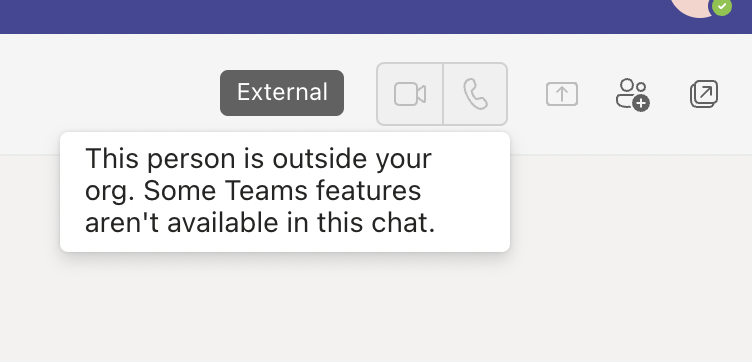
You need the Teams app to access a meeting on your phone or tablet, and you need to be on Microsoft Edge or Chrome to join via the web. It's not the end of the world, but it's a little more restrictive.
Zoom is also much stronger when it comes to using video conferencing for marketing and business growth. The ability to stream meetings to social media is available even on the basic Zoom meeting package—that's indicative of where Zoom's strengths lie. It even has a whole separate package just for running webinars and events, as well as packages designed for customer experience teams and sales teams—and a meeting scheduler that gives tools like Calendly a run for their money.
While webinar hosting is available on Teams Business Standard, it's more of a side option. The focus of Teams is internal and isn't meant to attract a new audience. So while Teams is an excellent tool for internal team collaboration, Zoom is really leaning in on its ability to support communication with external parties.
Both offer advanced AI, but Zoom's comes at no extra cost

Both Teams and Zoom are now using AI to augment video meetings and team chat for their users.
You can do a whole load of great things with the features, like catch up on missed content if you arrive late to a meeting. Ask the bot questions like "What have I missed?" or "Was my name mentioned?" and you'll get a quick answer. There's also a setting to auto-generate summaries after every meeting and email them out to all invitees, so you know what went on even if you didn't make the meeting.
Both tools offer AI-powered live captioning during meetings and multi-language captioning on Business plans. You can also automatically generate meeting transcripts with chapter highlights, so you can easily jump to the part of the meeting you're interested in. They're basically like built-in AI meeting assistants.
As with any AI tool, the more you use them, the smarter they get, which means features like sentence completion, post-meeting messages, and email composition have the potential to save you a lot of time the longer you use them.
Essentially, most of what Zoom and Teams offer when it comes to AI is really similar. But the major difference between the two is price point: Zoom's AI Companion comes with any paid plan, but to use Teams' AI features, you need to pay for a Copilot Pro Business license, which is an extra $30/user/month.
Both apps integrate with the rest of your tech stack
Zoom and Teams are both solidly integrated with other apps, so you can connect each of them to your existing tech stack pretty easily.
They integrate with more or less the same number of tools (3,000ish for Zoom vs. 2,500ish for Teams), but that number doesn't tell the whole story. For starters, both Zoom and Teams integrate with Zapier, which means you can connect them to 7,000+ apps. Learn more about how to automate Zoom and how to automate Teams, or get started with one of these pre-made workflows.
Send chat messages in Microsoft Teams for new tickets created in Atera
Send channel messages in Microsoft Teams for new tickets created in Atera
Zapier is the most connected AI orchestration platform—integrating with thousands of apps from partners like Google, Salesforce, and Microsoft. Use interfaces, data tables, and logic to build secure, automated, AI-powered systems for your business-critical workflows across your organization's technology stack. Learn more.
Plus, Teams has a really tight integration with other Microsoft 365 apps, so if you're a OneDrive or OneNote user, for example, those types of integrations will be more seamless and built into the user experience for you in Teams.
Teams vs. Zoom: Which should you use?
Barring a few details, Zoom and Teams are pretty comparable when it comes to video conferencing. But they're different tools that have been built to fill different gaps.
If all you're looking for is super reliable, high-quality video conferencing software that's focused on getting people's faces on screens without any risk of glitches, Zoom's the app to choose. Or you can take a look at any of the other best video conferencing apps. If you're looking for a Slack alternative or a more comprehensive all-in-one tool, Teams is your best bet—particularly if you're an existing Microsoft 365 user.
And as for the cost: both apps have free plans that get the job done, but when you go beyond that and start paying for these apps, it's really like comparing apples to oranges since they're designed to do totally different things.
Related reading:
Google Meet vs. Zoom: Which is better for video conferencing?
Microsoft Teams features you should be using for your meetings
This article was originally published in April 2022. The most recent update was in March 2025.