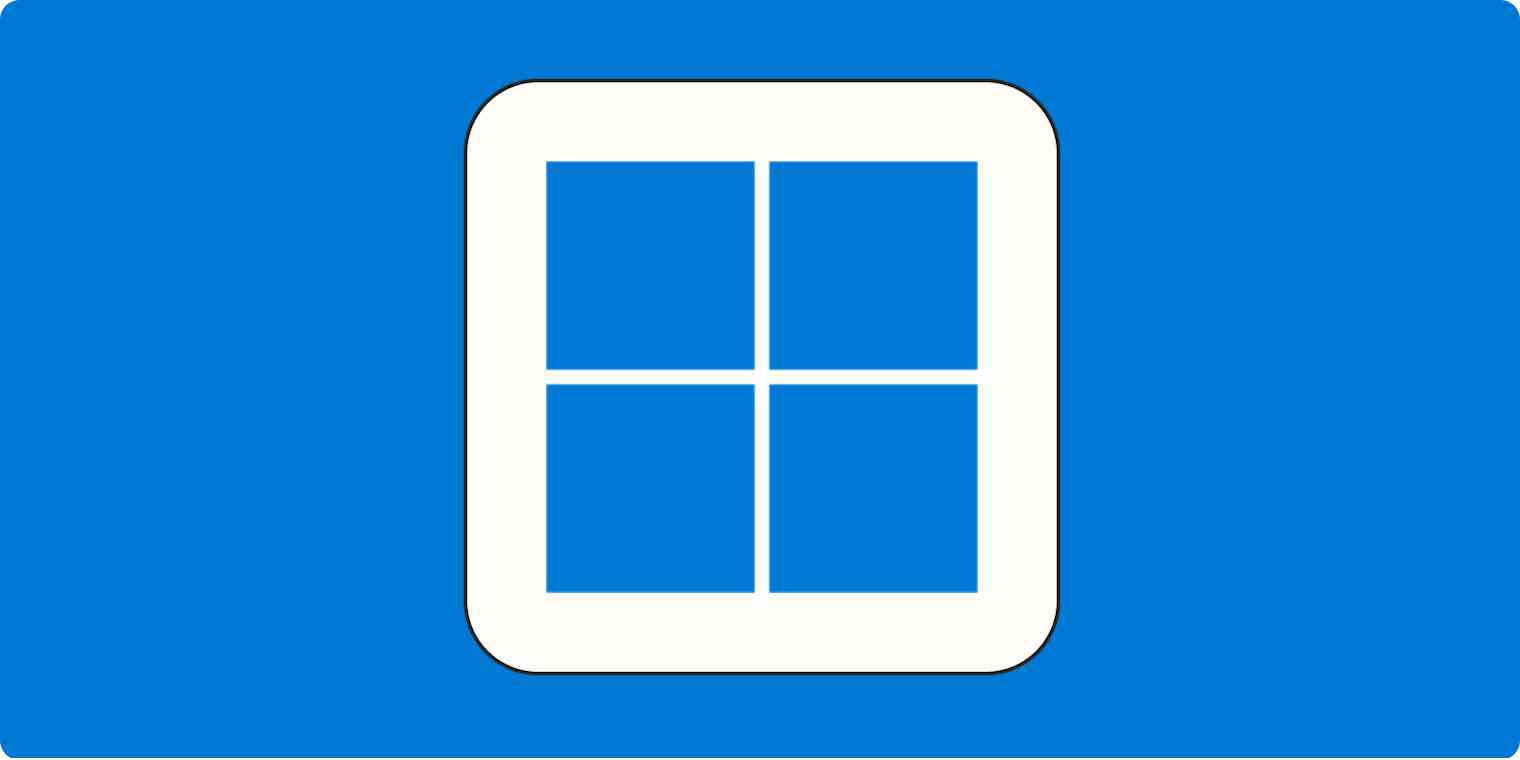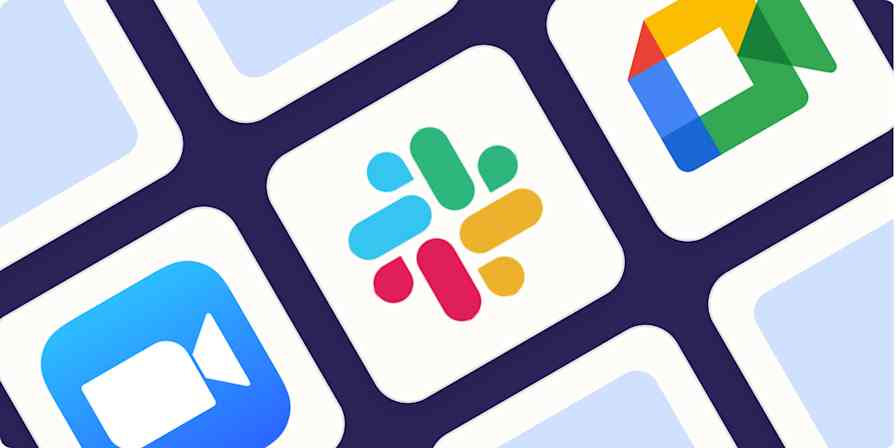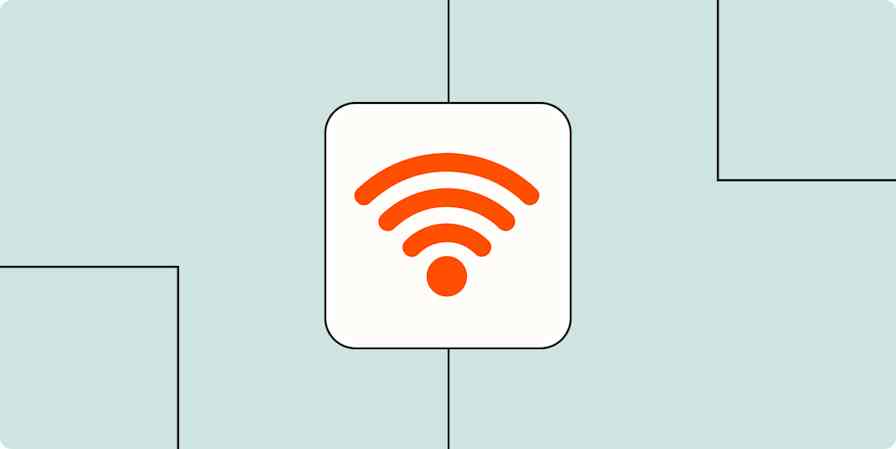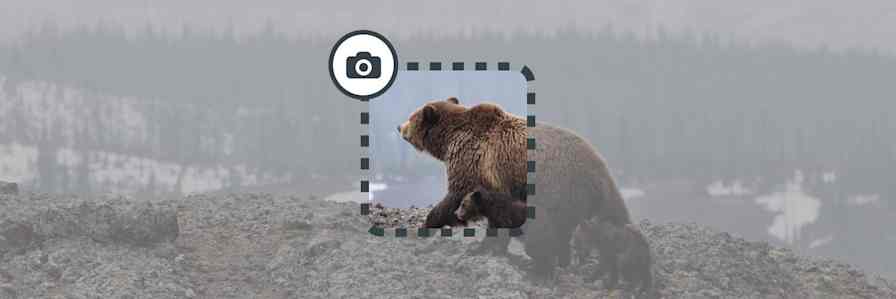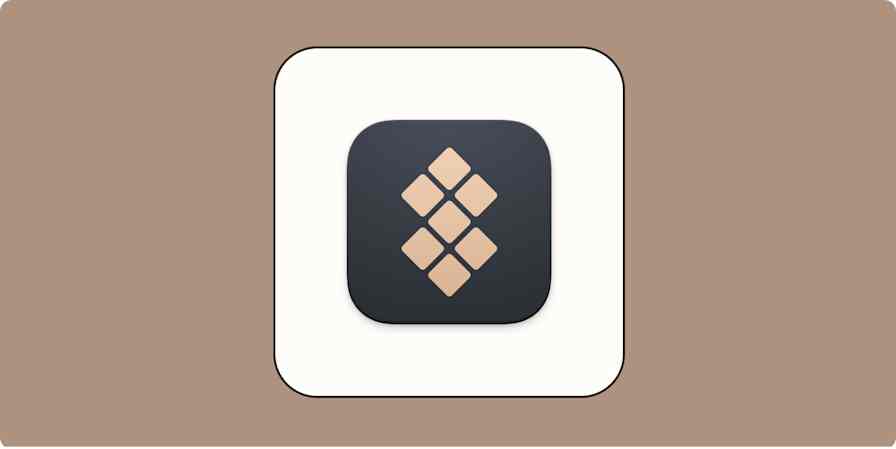Since 1995, the Windows Start button (the Windows logo) had remained firmly planted in the bottom-left corner of the screen. But now, Windows 11 moved the button to the left side of a center group of icons.
This isn't a terrible decision, design-wise: displays are bigger than ever, and the center of the screen is probably closer to your cursor right now than the bottom-left corner.
But if muscle memory keeps sending your mouse to the bottom-left corner to launch the Start menu, only to bring up the widget bar instead, here's how to move the Windows 11 taskbar to the left.
Table of contents:
How to move the Windows 11 taskbar to the left
Right-click a blank area on the taskbar, and then click Taskbar settings.
In the Personalization tab of your Settings window, click Taskbar behaviors.
Click the dropdown next to Taskbar alignment, and select Left.

Just like that, the Start button is back where it belongs.

How to customize the Windows 11 taskbar
Moving the Start menu to the left isn't the only way you can customize the Windows 11 taskbar. If there are widgets you'd rather not see in your taskbar, right-click the app icon, and then select Unpin from taskbar.

Bonus: How to restore the old taskbar in Windows 11
You moved the taskbar back to the bottom-left corner, but what if you hate how the Windows 11 Start menu looks and acts? You can change that with Open-Shell-Menu—a free and open source application that replaces the modern Start menu with versions similar to Windows 95, Windows XP, and Windows 7.
Click the start menu style that you want to use.
Click OK.
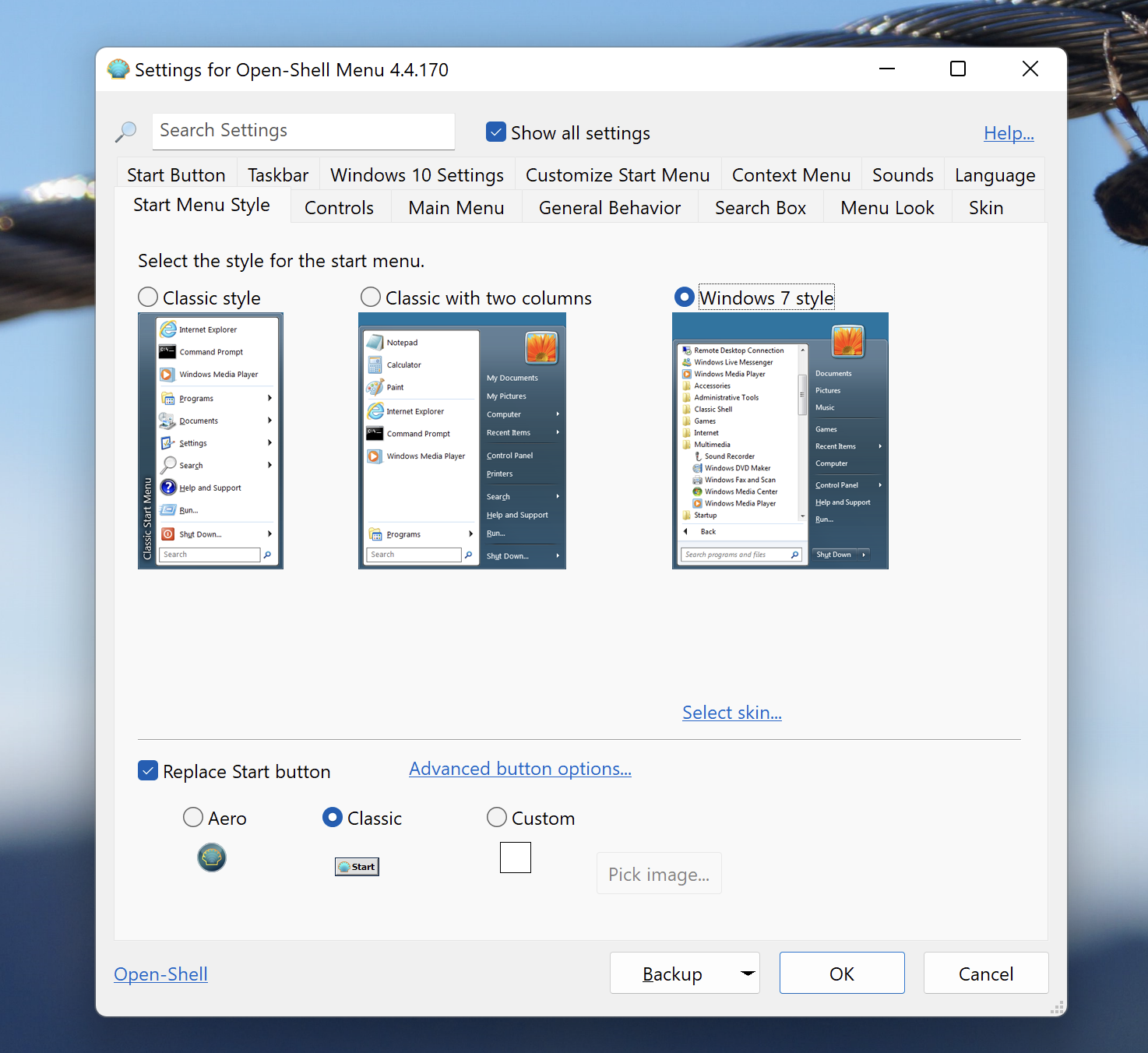
You can also replace the Start button with whatever icon you want. I personally enjoy adding something that resembles Windows 95.

That's more like it! Enjoy partying like it's 2005.
Related reading:
This article was originally published in August 2022. The most recent update, with contributions from Jessica Lau, was in May 2025.