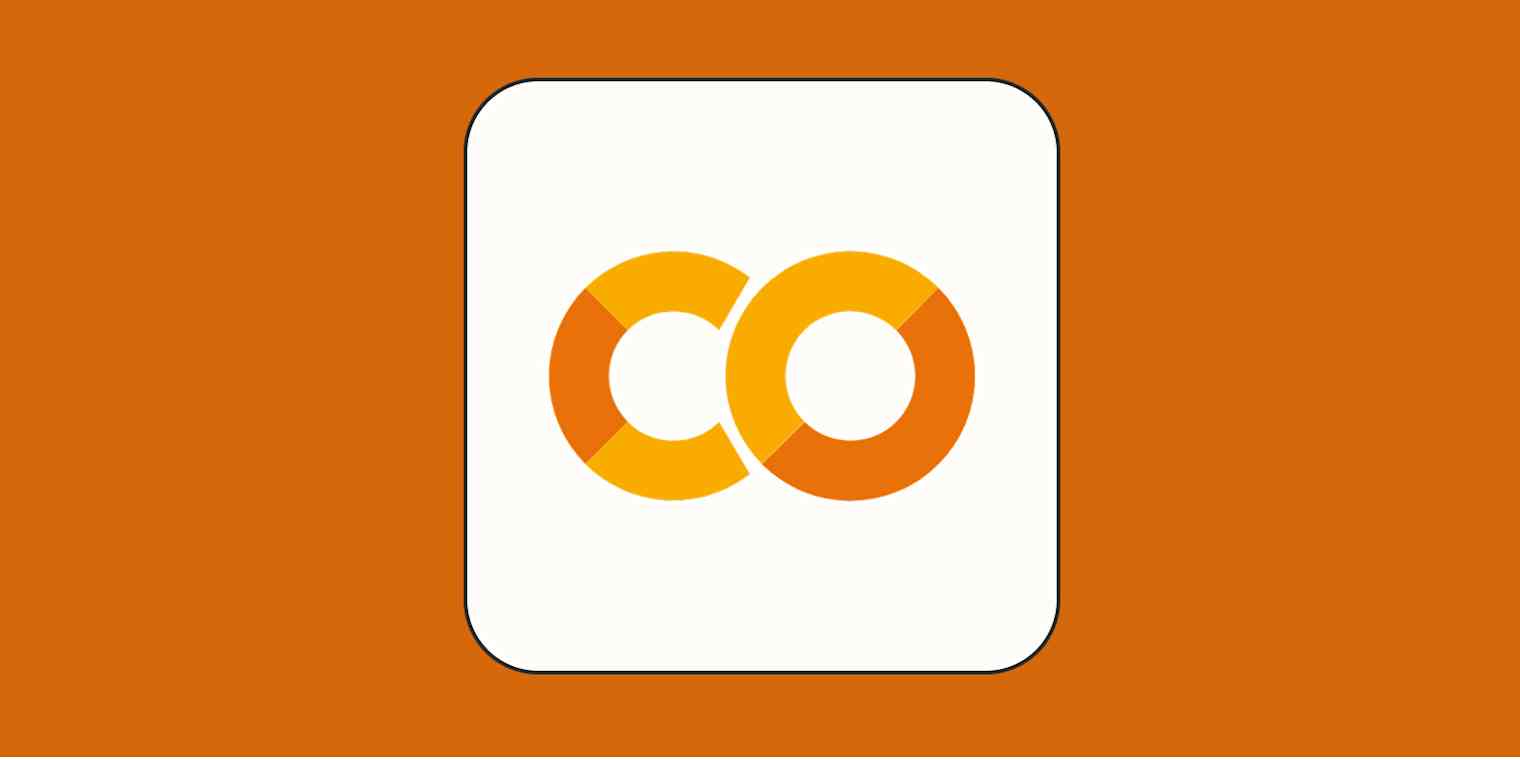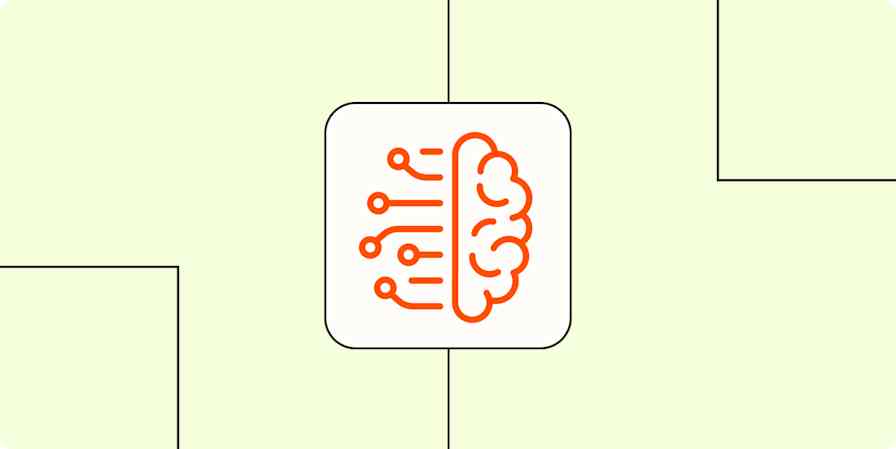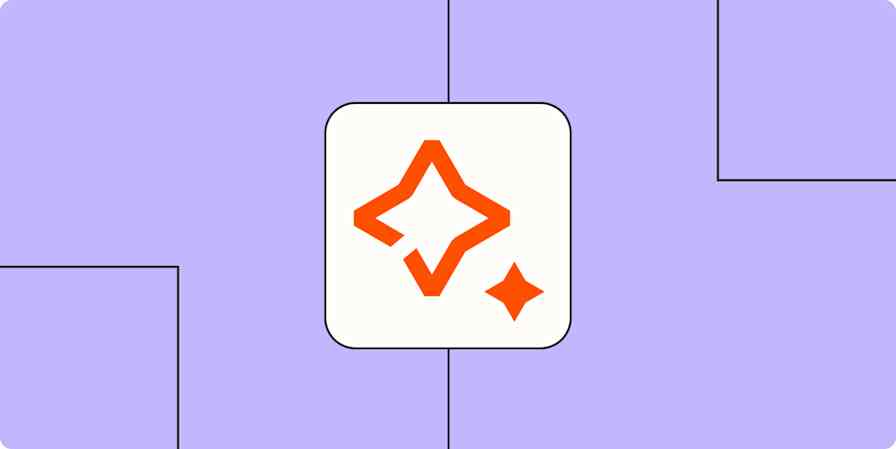I'm not a developer, but I've been using Google Colab a lot lately as a step in my vibe coding process. It's a great tool for playing around with backend logic and architecture before building out an app with an AI coding tool like Cursor.
Starting my project in Google Colab helps me tinker more without shelling out for credits in another vibe coding tool, and it gives me a solid foundation for when I'm ready to really start building.
Opening a Google Colab notebook for the first time can feel a bit overwhelming, but once you understand what's happening, everything starts to click into place.
So let's dig in, starting with the basics of Google Colab.
Table of contents:
What is Google Colab?

Google Colab is kind of like Google Docs but for code: it's a free Jupyter Notebook environment that lets you run code without installing software on your computer. A Jupyter Notebook is the open source version of Colab that you can run locally. I recommend that beginners stick with Google Colab for the most managed experience; since it's cloud-based, you can run programs without worrying that they'll break anything on your local machine.
It's a great learning and documentation tool, too: you can add text and images around code blocks to explain what's happening throughout a Colab notebook.
And Google Colab comes with popular Python libraries preconfigured—just run a code block with !pip freeze for an up-to-date list. Think of these like Google Docs extensions, but for Python. For example, the Vega-Altair Python library helps create simple graphical charts from data.

The first time I opened a Google Colab notebook, I was overwhelmed, to say the least. But after a guided process (shout out to Britney Muller!), things quickly started making sense. So now I'll return the favor.
Why use Google Colab?
In my experience building AI workflows, starting in Colab creates a solid foundation for testing logic and data connectors before getting too deep. Set a realistic goal, like developing and validating backend logic, before moving to another AI coding tool like Replit, Cursor, or Bolt.
You could absolutely do the building by jumping straight to using an AI coding tool, but the backend functionality will be more abstracted, and you'll use precious tokens quickly.
How to use Google Colab
Here's the basic breakdown:
Open an existing notebook, or create a blank one.
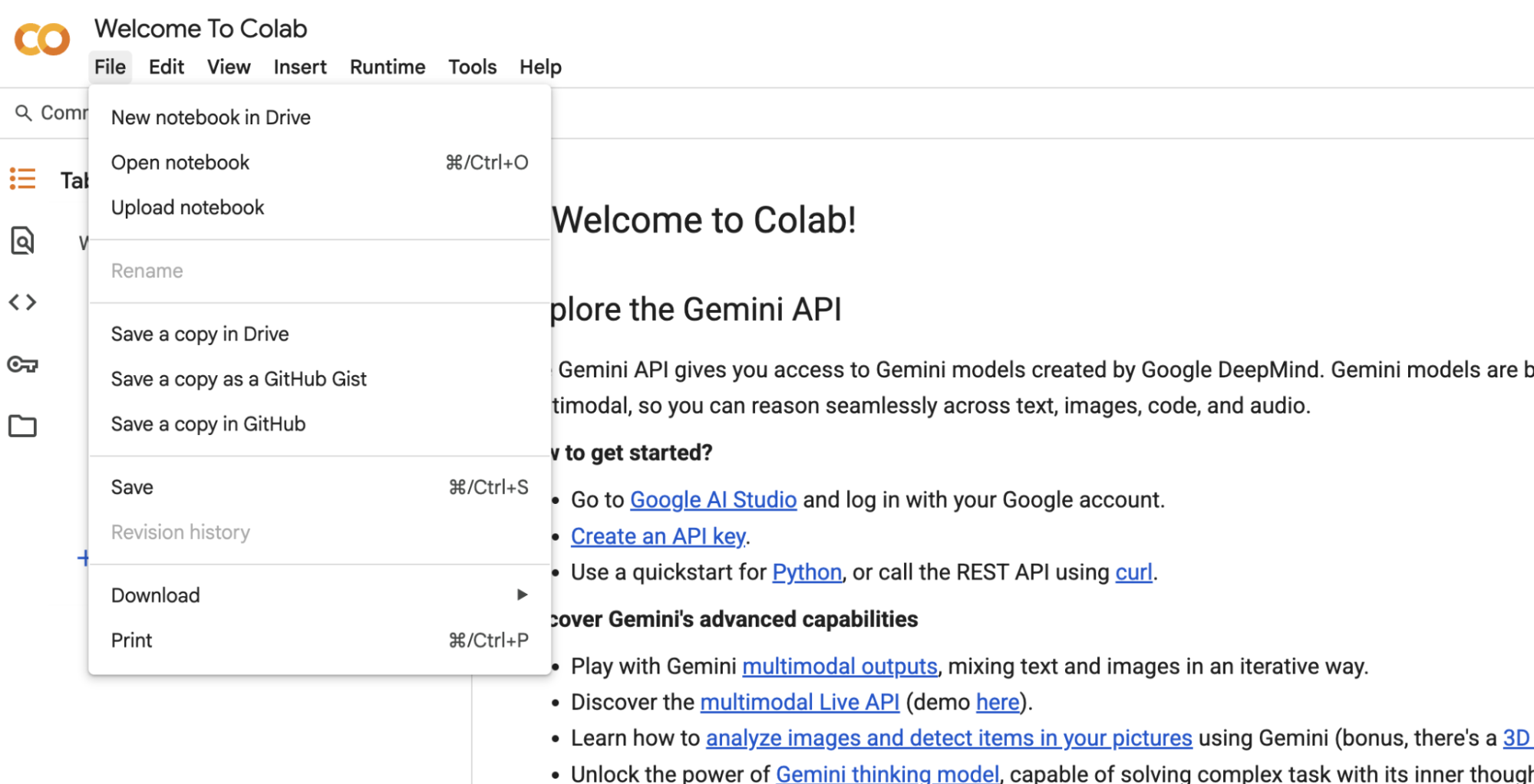
Add code or text. If you're not a developer, you can use the Gemini assistant to create the code for you.
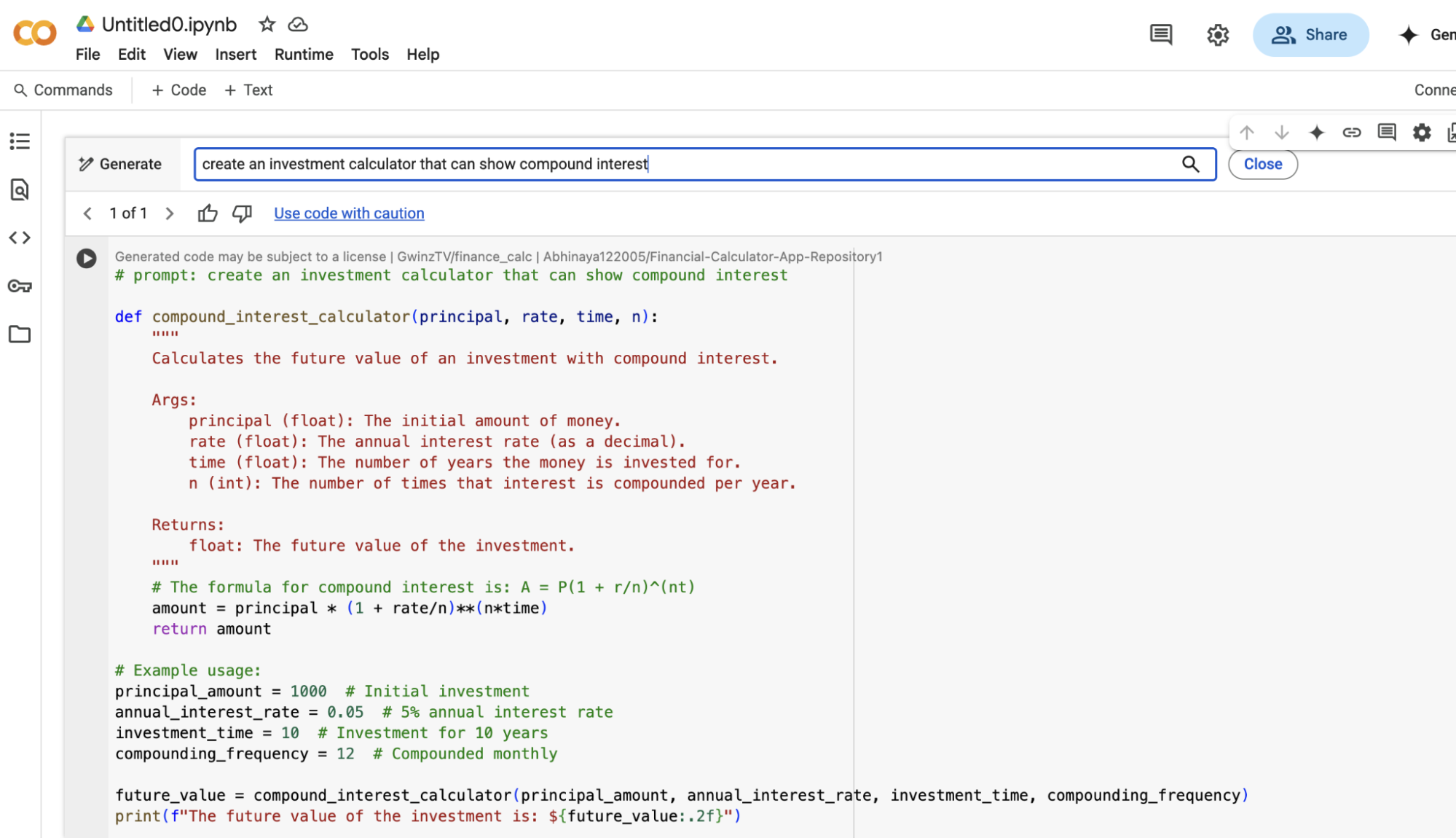
Since it's a Jupyter Notebook environment, you can also add Markdown blocks to explain your code. I recommend this to keep track of what each code block is actually doing.
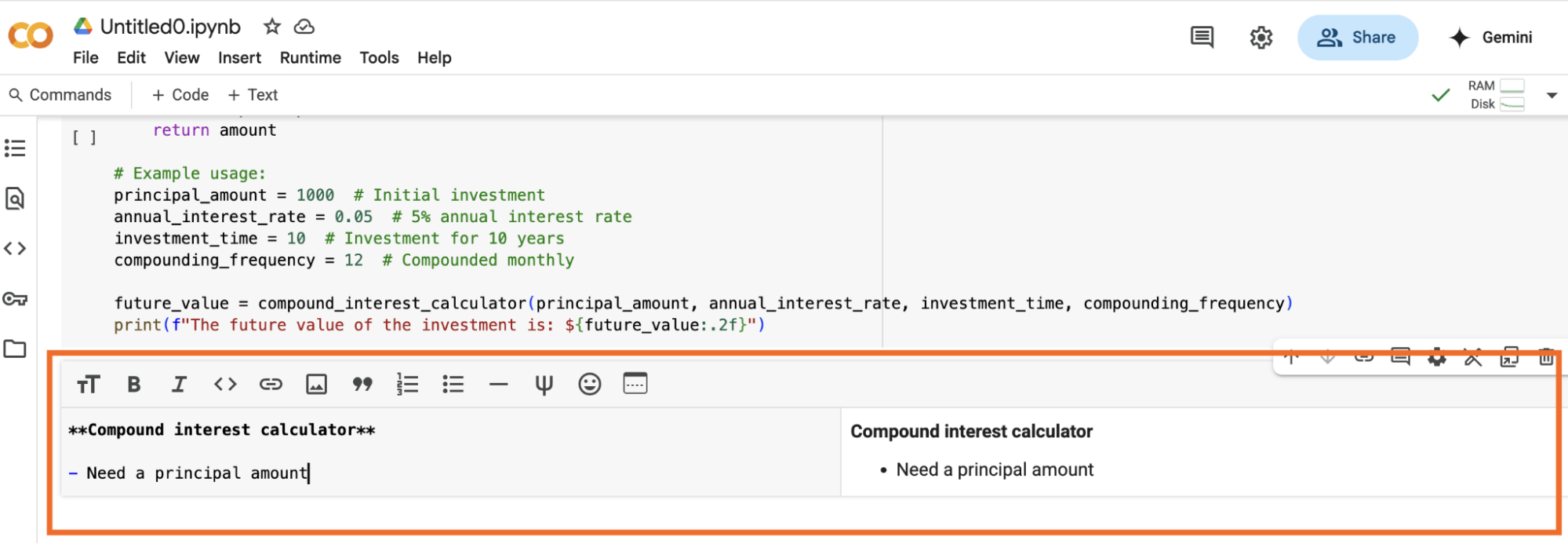
Alternatively, do this by adding comments on the code blocks themselves.
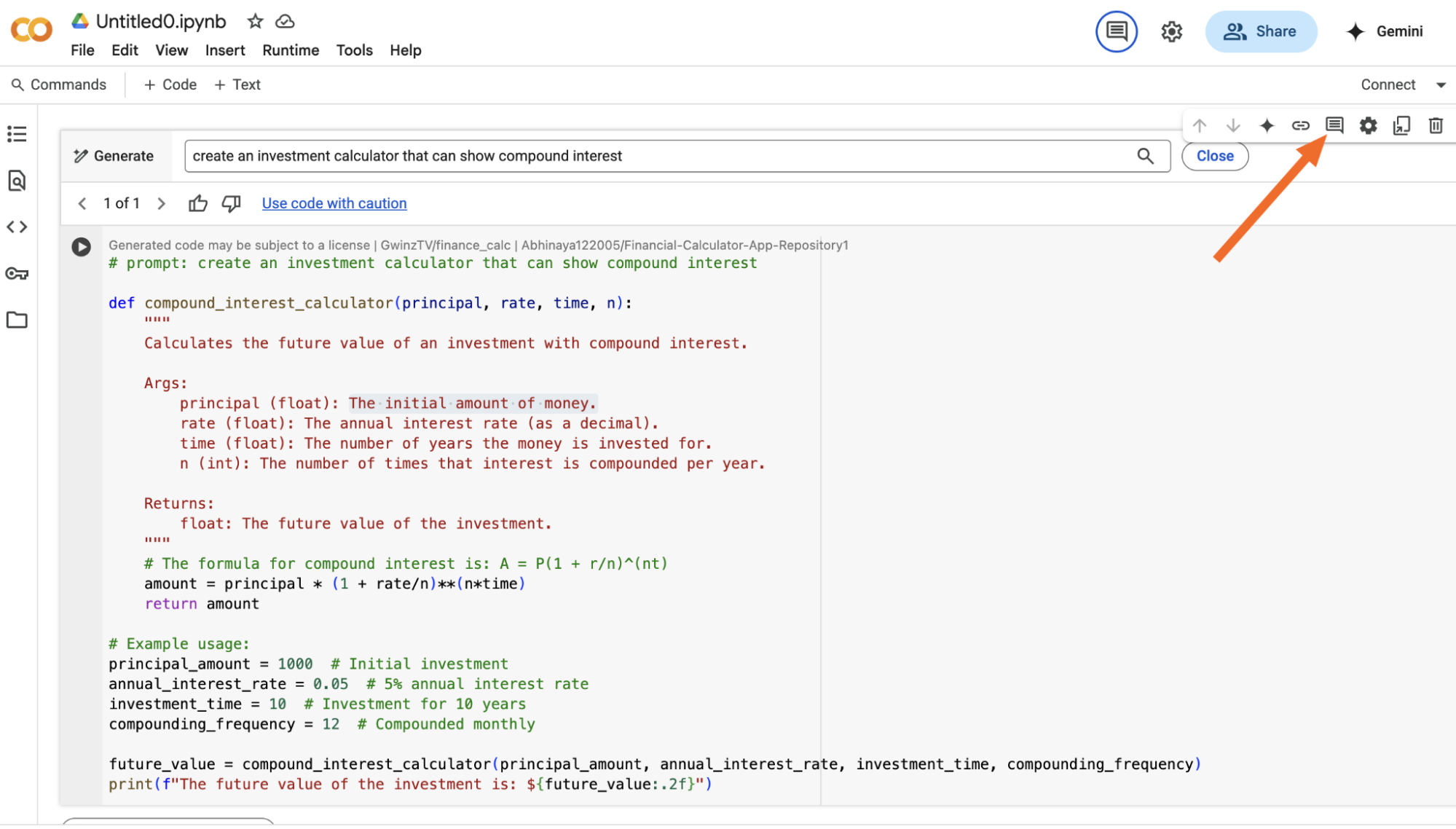
Run the code by clicking the play button in the top left.
You'll run the code blocks one by one, starting from the top of the notebook. You'll see a spinner moving while the code runs. Once it's done, there are two possible outcomes:
Green checkmark = success. The code has been executed.
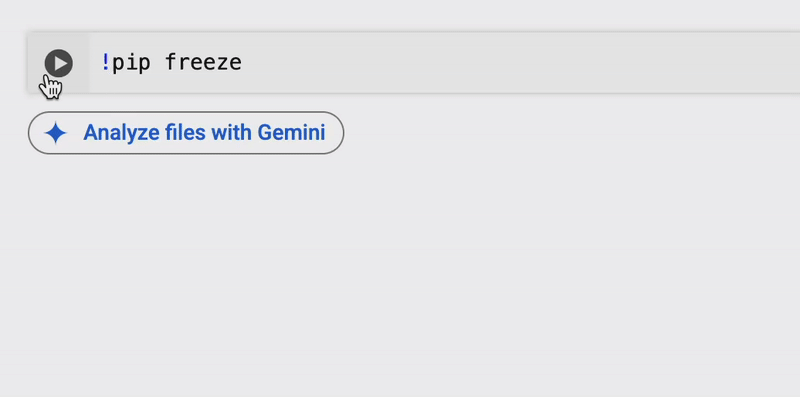
Red error message = time to troubleshoot. The code run was not successful.
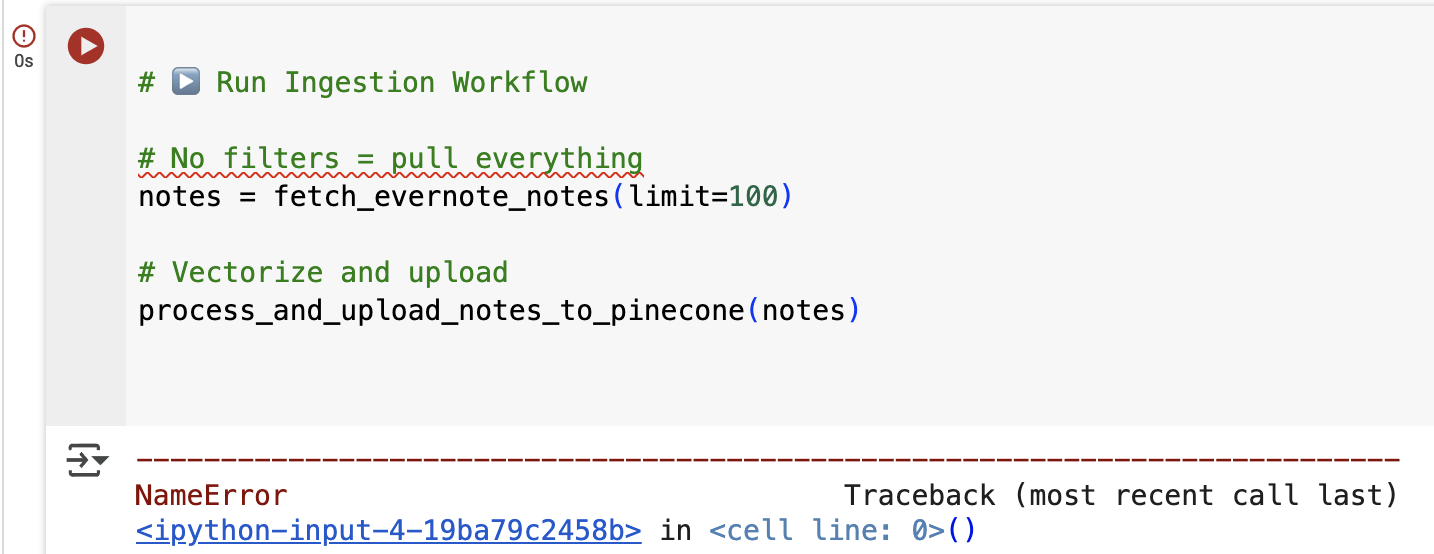
Keep in mind that some code blocks take longer to run than others. Simple cells (e.g., importing OpenAI) can take less than a second. Complex operations can take a lot longer: when I was vectorizing a dataset to upload to Pinecone, it took about five minutes of runtime.
Google Colab tips and best practices
Now that you understand the basics, let's walk through setting up Google Colab to build with AI as a non-developer.
Use AI to draft starter code (and to help with errors)
There are a number of flexible ways to build with Colab. I like to start by defining what I'm trying to achieve with ChatGPT (you could also use Claude or any other AI chatbot). I tell it I need code for a Google Colab notebook and what I want it to do.

Google Colab offers a built-in integration with Gemini (or you can integrate Windsurf to use it with Google Colab). You can (1) have it generate code directly into a code block or (2) chat with it in a sidebar to get answers to your questions.

But I'm just more familiar with ChatGPT, so I start there.
Keep in mind that tools like ChatGPT tend to create Python scripts instead of Notebook code, so you need to explicitly ask for Google Colab code blocks. In some cases, it can generate a full .ipynb (Python notebook) file that's ready to upload.
After defining the scope of the project, as a vibe coding best practice, ask ChatGPT to generate a code snippet for one particular task at a time, including loading data, cleaning data, and using an API for various tasks.
AI can also help with troubleshooting. If you don't understand an error, copy it into ChatGPT for more context. As long as it's not sensitive content, share the contents of the code block you're working on so it knows exactly what part of the workflow is triggering the error.

Manage your secrets
If you're using third-party data/APIs as part of your desired workflow, you'll enter them in the Secrets section to the left of your notebook (the key icon).

To use secrets in your Colab notebook, enter a reference name, like OPENAI_API_KEY, under Name, and the API key in the Value field. Note that the Name field is case sensitive, and it'll need to match one-to-one when you reference it in your notebook code.
Toggle on Notebook access to use it in the notebook where you're currently working—not having to re-enter these in every project is pretty convenient.
If you're wondering what kind of secrets to add to a Google Colab project, here are some API keys I've added to mine for inspiration:
Slack API to send the results of a workflow to a Slack channel.
Pinecone API to vectorize data and send the workflow results to a vector database.
Airtable API to extract the data I'm vectorizing.
OpenAI API to add AI reasoning to different steps, format data, etc.
Caution: It's beyond important to manage secrets (like API keys) securely. You do not want to hardcode these into a workflow and expose the key if you share the Google Colab notebook (or the resulting workflow) publicly. Global businesses lose billions of dollars due to API-related breaches every year. And despite their sensitive nature, it's not uncommon for API keys to be unintentionally exposed when launching an app publicly.
So this is my final PSA on the topic for today: to prevent security breaches, use Secrets in Google Colab.
Run code blocks one by one
As you add more cells (code or text blocks), keep in mind that code cells should be set up to run sequentially—dependencies must come first. Google Colab doesn't run the code for an entire notebook from start to finish when you run a specific code block. Instead, it uses the variable saved from the previous code run to guide the next one.
Since the code runs block-by-block, it's best to split each step into a separate code block for troubleshooting errors, especially when it comes to (successfully) implementing changes.
Play around with public Google Colab notebooks
Before you start building your own workflows, it may be helpful to play around with some existing notebooks. Look for public Colab notebooks that are AI-focused (or related to your industry) to familiarize yourself with and practice on.
Here's an easy way to search for public Google Colabs (like this one):
Go to GitHub.
Search:
Google Colab [keyword].Open the corresponding
.ipnybfile, and click Open in Colab.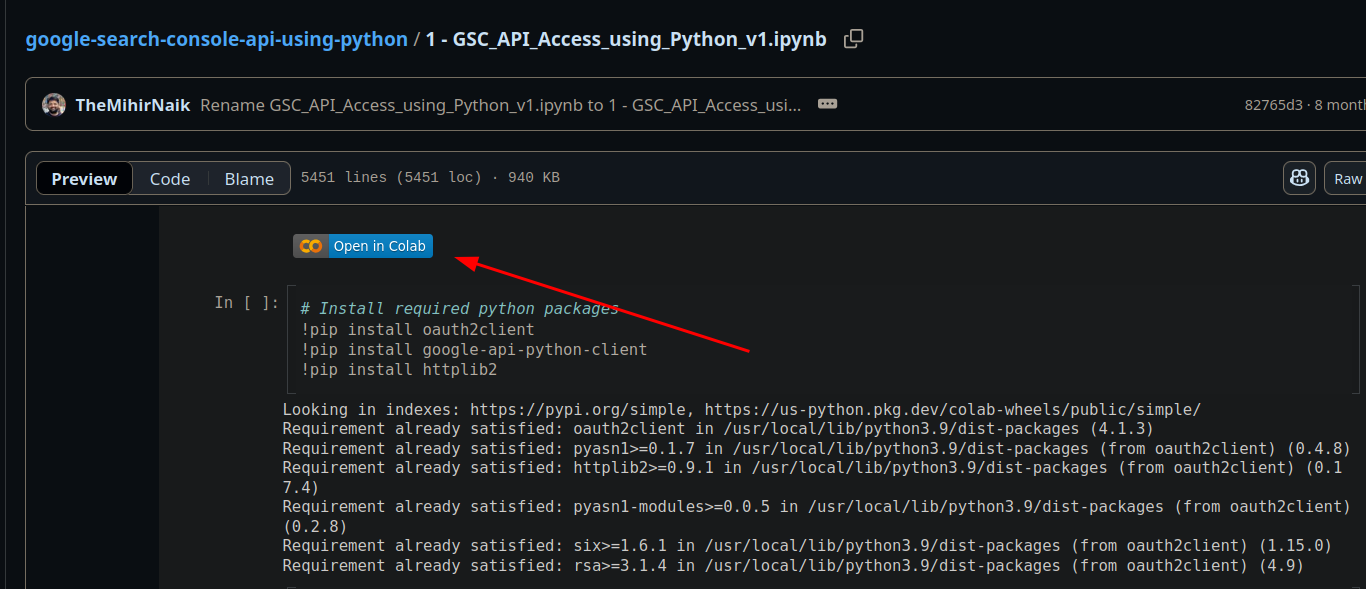
Note that some public notebooks (like those tied to Screaming Frog workflows) may require setting up Secrets (e.g., an OpenAI API key) to use.
Google Colab also gives you access to some sample notebooks you can use as a gentle onboarding to familiarize yourself with how things work.

Limitations of Google Colab
Google Colab is a great starting spot for vibe coding, but it definitely has a few limitations:
Colab only runs Python code—no Ruby or JavaScript. This hasn't been an issue in my vibe coding projects, at least in the part before I start working on the user interface (UI).
It's not ideal for building robust, start-to-finish software solutions.
There's no persistent file system by default because Google resets the session after an absolute timeout of 12 hours or 90 minutes in case of inactivity. Make sure you don't upload something directly to Google Colab that you haven't saved anywhere else.
Build your own AI agent
For building AI workflows, starting in Google Colab can be a powerful first step. It's accessible, free, safe, and pairs beautifully with other tools to extend your capabilities as a non-developer.
As you start experimenting with more vibe coding tools, you can use Zapier Agents to vibe code your way to an AI agent that can access your business data, work in all your favorite apps, and handle tasks whether you're there or not.
Related reading: