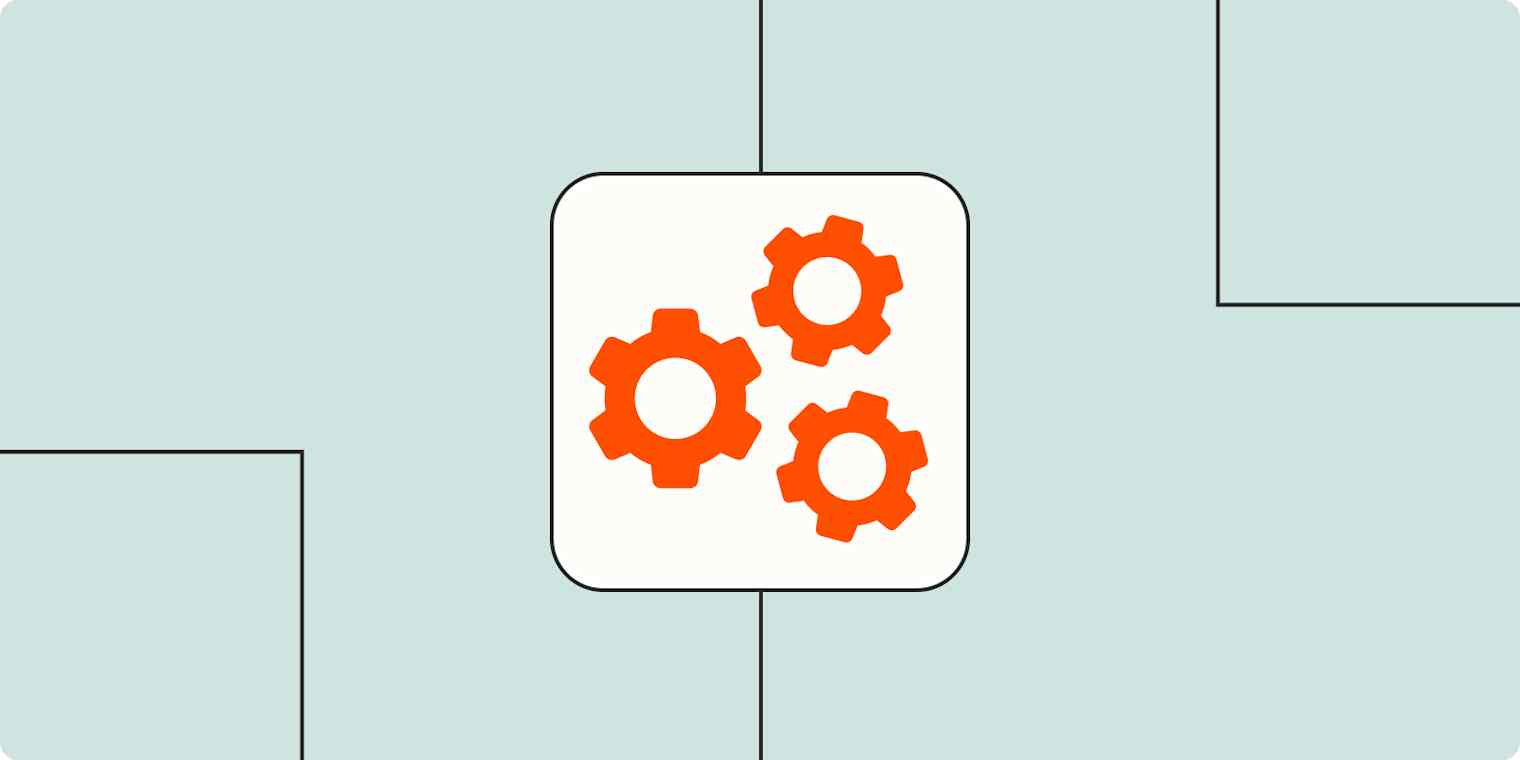It's no secret that AI is transforming how sales and marketing teams operate. From analyzing complex data to qualifying high intent leads, AI tools can help teams uncover insights, predict customer behavior, and prioritize the most valuable opportunities at a much faster pace.
But you only start to scale those operations when you throw automation into the mix. By automating your AI tools and integrating them fully into your sales processes, you can drive real business impact while easing the strain on your Revenue Operations team.
In fact, our very own RevOps organization relies on several Zaps—what we call automated workflows—to do everything from identifying sales opportunities hidden in support tickets to analyzing sales conversations.
Below, watch how we use Zapier and AI to revolutionize our go-to-market strategy. Or, keep reading for a detailed overview.
When Zaps have more than one action, or include filters and searches, it's considered a multi-step Zap, which is only available on paid plans.
Skip ahead
Flag sales opportunities automatically with AI
Support tickets often contain hidden sales opportunities, but they're not always easy to spot. Support agents have to sift through company guidelines and past interactions to determine whether a ticket signals sales intent—an inefficient and often inaccurate process. Yet, support-driven leads convert 65% of the time at Zapier, making them a valuable source of revenue.
To make this process more efficient, Zapier's RevOps team built a multi-step Zap that automatically identifies high-intent prospects in support tickets. By analyzing each ticket against predefined sales criteria, AI flags potential sales opportunities automatically before notifying the sales team. That way, valuable leads never slip through the cracks.
Here's an example of how this kind of Zap might work—visualized in Zapier Canvas. (To see a larger version, open the image in a new window):
Workflow part 1: Assess your tickets
Zapier integrations used: Zendesk, Webhooks by Zapier, Code by Zapier, Paths by Zapier

This part of the Zap captures Zendesk support tickets via a webhook and uses a code step to check the ticket's contents for potential sales interest. Depending on the results, it then splits into two different paths.
Workflow part 2: Send interested customers to Sales
Zapier integrations used: Zapier Tables, Zendesk

If the ticket indicates sales interest from a prospect (or an existing customer), the Zap logs their details in a Zapier table and adds an internal comment to the Zendesk ticket so it can be routed to the Sales team.
Workflow part 3: Use AI to identify qualified leads
Zapier integrations used: Formatter by Zapier, HubSpot, ChatGPT, Paths by Zapier

If the ticket does not indicate clear sales intent, the Zap extracts the user's email domain, then checks internal account data and HubSpot for company details. ChatGPT then analyzes whether the email belongs to a business or free domain and estimates the company's ARR to assess sales potential.
Workflow part 4: Use AI to analyze tickets for sales-related keywords
Zapier integrations used: Formatter by Zapier, Zapier Tables, Zendesk, ChatGPT, Filter by Zapier

If the ARR is $10K+, the Zap logs the data and notifies the support team for a sales handoff. If the ARR is under $10K or unavailable, ChatGPT further analyzes the ticket for sales-related keywords and logs the outcome in Zapier Tables and Zendesk.
Prompting tips for your AI steps
To get the most accurate results from your ChatGPT steps (or any other AI integration you might use), it's important to craft a clear, structured, and detailed prompt. Here are some tips for optimizing your instructions for the AI tool:
Clearly define the AI tool's role: Specify that the AI tool's purpose is that of an experienced assistant that helps your team analyze support tickets and find sales opportunities.
State the tool's task: Reinforce that it should determine if a ticket should be routed to your sales team or remain in support based on predefined criteria.
Add inclusion criteria: Clearly state what qualifies a ticket as a sales opportunity to reduce any ambiguity.
List out exclusion criteria: Specify what doesn't count as a sales opportunity, so AI doesn't incorrectly flag support-related tickets.

Ready to start building your Zap? Click on the pre-made template below to set up this Zap and start identifying high-value sales opportunities automatically.
Identify whether support tickets contain buying signals so you can easily route new leads to sales.
Analyze sales conversations automatically with AI
Sales conversations happen every day through live chat, but not all of them result in meaningful interactions that drive a deal forward. Sales teams need a way to track which conversations have a real impact and make sure the right reps get credit (or commissions) when a lead eventually converts (or a customer upgrades). But manually reviewing transcripts every time a conversation ends is no way to keep up with a fast-moving sales pipeline.
To solve this, the RevOps team at Zapier built a multi-step Zap that scans chat transcripts, analyzes interactions, and determines whether a rep engaged in a meaningful sales conversation. By using AI to assess chat logs and applying predefined criteria, the team can accurately attribute credit to reps—without manual oversight.
Here's an example of how this kind of Zap might work—visualized in Zapier Canvas. (To see a larger version, open the image in a new window):
Workflow part 1: Use AI to extract key information from call transcripts
Zapier integrations used: Webhooks by Zapier, Filter by Zapier, ChatGPT

The first part of the Zap captures call transcripts with a webhook and checks if the lead has a valid email before proceeding. ChatGPT then extracts key details—including the ticket URL, number of reps involved, and message count.
Workflow part 2: Use AI to analyze impactful conversations
Zapier integrations used: Delay by Zapier, HubSpot, ChatGPT, Formatter by Zapier, Zapier Tables, Filter by Zapier

After a short delay, the Zap will add the user to HubSpot as a contact. ChatGPT will then analyze the conversation data to determine its impact based on predefined criteria. The results are cleaned up and formatted before being logged in Zapier Tables for tracking.
Workflow part 3: Identify marketing-qualified leads
Zapier integrations used: Filter by Zapier, HubSpot, Paths by Zapier

The Zap will then assess whether or not a conversation resulted in a marketing-qualified lead. If it did, the Zap will check to see if the user is already a customer in HubSpot—or a new visitor entirely.
Workflow part 4: Assign sales rep credit in HubSpot
Zapier integrations used: Paths by Zapier, HubSpot

The Zap will then assign credit in HubSpot to the sales reps who engaged in meaningful two-way communication with both new visitors and existing customers. For those who didn't, the conversations will simply be logged for posterity.
Prompting tips for your AI steps
To get the most accurate results from your ChatGPT steps (or any other AI integration you might use), it's important to craft a clear, structured, and detailed prompt. Here are some tips for optimizing your instructions for the AI tool:
Define the AI tool's role: Specify that the AI tool's purpose is that of an analyst that helps your team assign credit to the right sales reps for closed deals.
State the tool's task: Reinforce that it should determine if a sales rep influenced the conversation and whether it qualifies as a two-way communication interaction.
Detail the type of output: Specify how the AI tool should format its response using a structured output. Providing a standardized format (like "Yes/No" or "MQL identified" helps maintain clarity and prevents inconsistent responses.
Add inclusion criteria: Identify what qualifies as a meaningful sales conversation (e.g., the sales rep sent at least two messages, the conversation included sales-related keywords, etc.).
Set clear exclusion criteria: To prevent inaccurate reports, specify what doesn't count as a meaningful conversation (e.g., the sales rep only sent one message, the responses are support-related, etc.).

Ready to start building your own Zap? Click on the pre-made template below to set it up and start assigning credit where it's due.
Revolutionize your go-to-market strategy
AI and automation are transforming how GTM and RevOps teams identify sales opportunities and track sales performance.
Zapier's Revenue Operations team is already leveraging these AI-driven Zaps to optimize sales processes, reduce manual work, and improve efficiency. So: what will you build next?