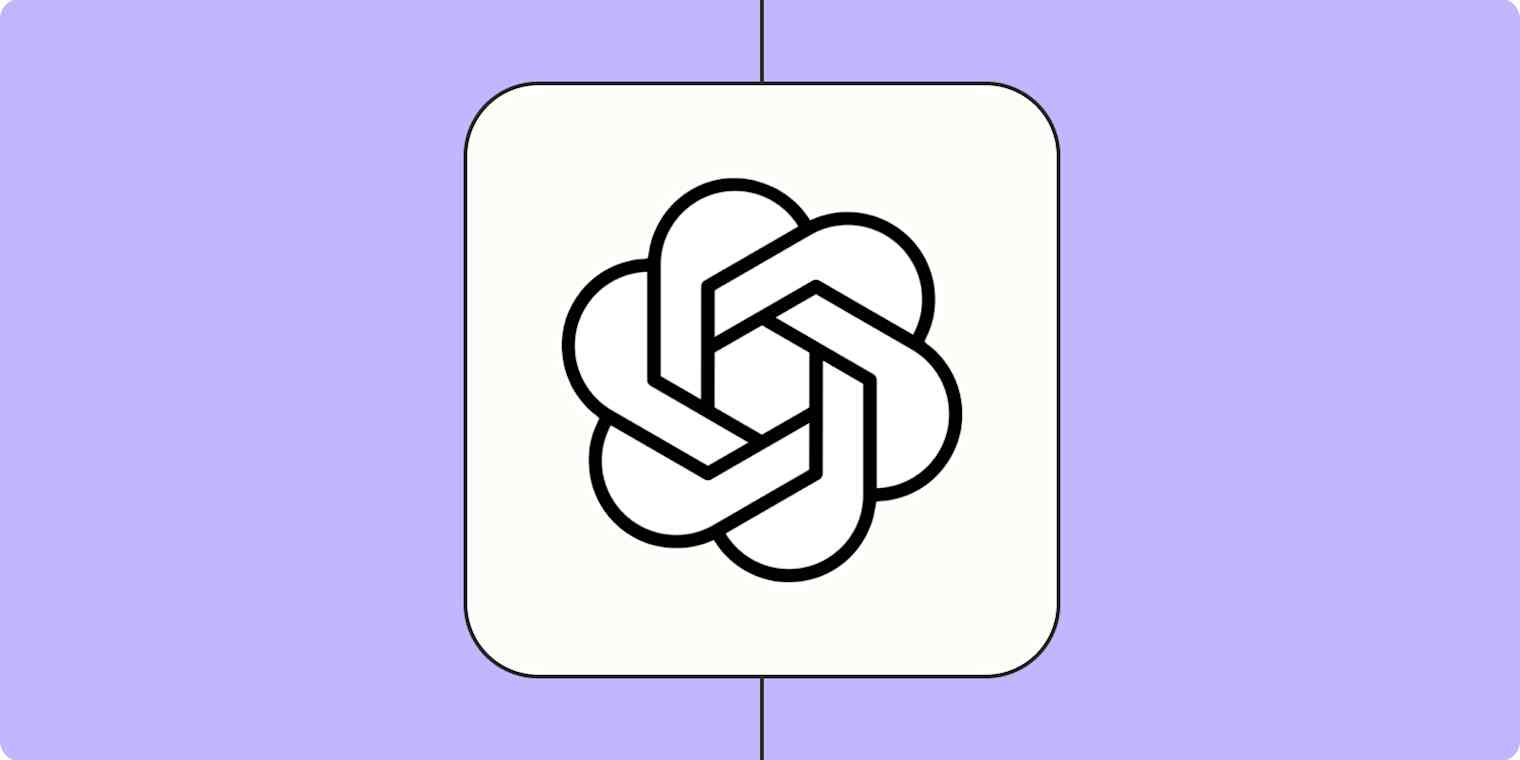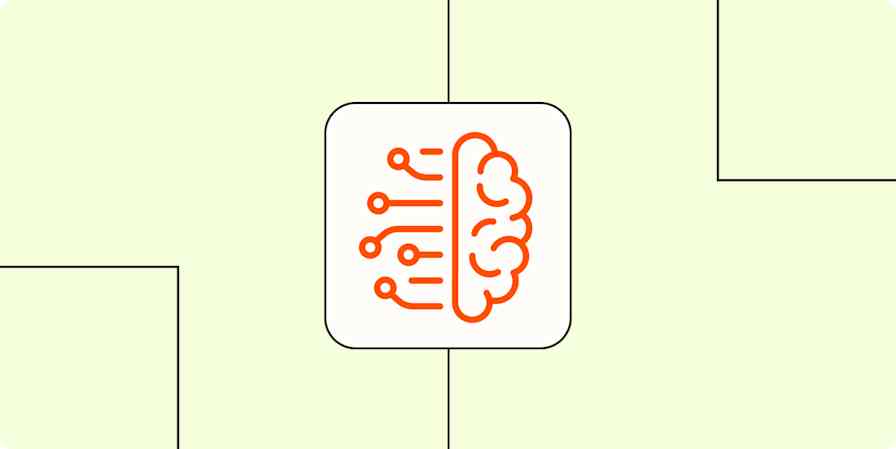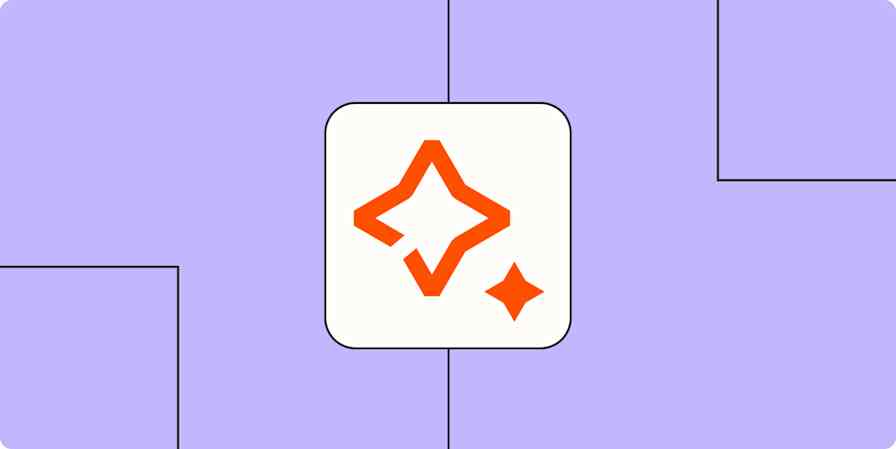When ChatGPT first came on the scene, I was skeptical about how much it could really accelerate my content output (I'm a content creator at mattgiaro.com). Once I learned how to refine my prompts, though, my outlook began to shift. Then OpenAI rolled out custom instructions and the ability to build multiple custom ChatGPTs (called GPTs), and I was hooked.
ChatGPT custom instructions allow you to essentially program ChatGPT to write in your writing style—you just have to know what your style is.
Here's a step-by-step guide on how to identify your writing style, so you can train ChatGPT to write like you.
Table of contents:
4 key elements that make up your writing style
Broadly speaking, your writing style is made up of four key elements:
Voice refers to the way you "sound" on the page. For example, if you use a lot of colloquialisms, your voice may be informal or conversational. Or, if you use more Shakespeare-like language, your voice may be more theatrical.
Tone refers to the attitude conveyed in your writing toward the subject or audience. If your writing is filled with a lot of rhetorical questions and irony, that might convey a sarcastic tone. Or if you include a lot of jokes and silly analogies, it may be more playful.
Style encompasses both voice and tone but also includes the specific choices you make in language and sentence structure. For example, you may opt for a minimalist approach to writing—get the message across in as few words as possible.
Structure refers to more than just the intro, body, and conclusion. It's how you organize everything in your writing, from word order to paragraph flow. For example, maybe your writing always follows a linear format (this happened, and then this happened). Or it might jump around in time.
How to find your writing style using ChatGPT
Before you can train ChatGPT on your writing style, you need to be able to describe your writing style. Ironically, ChatGPT is the perfect partner to help you identify this. Here's how.
Gather your most you-like content. Identify three to five pieces of written content that reflect your true voice or the voice you want to train ChatGPT on. If you have digital copies of each, even better—you'll feed them to ChatGPT in the next step.
Ask ChatGPT to analyze your writing. Feed ChatGPT with a copy of one of your pieces, and ask it to analyze your writing style. It's worth mentioning that, depending on the model you're using, you can paste roughly 100,000 words at a time. But that should be more than enough. Here's a prompt you can use:
[Paste your content]
Analyze the writing voice, tone, and structure of the article above. Output bullet points.
Or, if your content lives online, you can paste the URL to all your articles and use this prompt:
[Insert links to articles]
Analyze the writing voice, tone, and structure of each article linked above. Output bullet points.
Repeat. If ChatGPT is analyzing one piece of content at a time, repeat the above steps for every article you've identified.
Once ChatGPT has analyzed all your articles, review the results and note any patterns. If certain descriptors come up a lot and resonate with you, jot them down in your go-to note-taking app. And for those that don't, leave them behind.
Now you're ready to add custom instructions to ChatGPT.
How to train ChatGPT to write like you using custom instructions
Custom instructions let you add background information and requirements you'd like ChatGPT to consider whenever it generates a response. For example, you can tell it to always respond in a formal tone. Or to add an emoji at the end of every sentence (please don't).
Here's how to train ChatGPT to write like you using custom instructions.
With ChatGPT open, click your profile.
Click Customize ChatGPT.
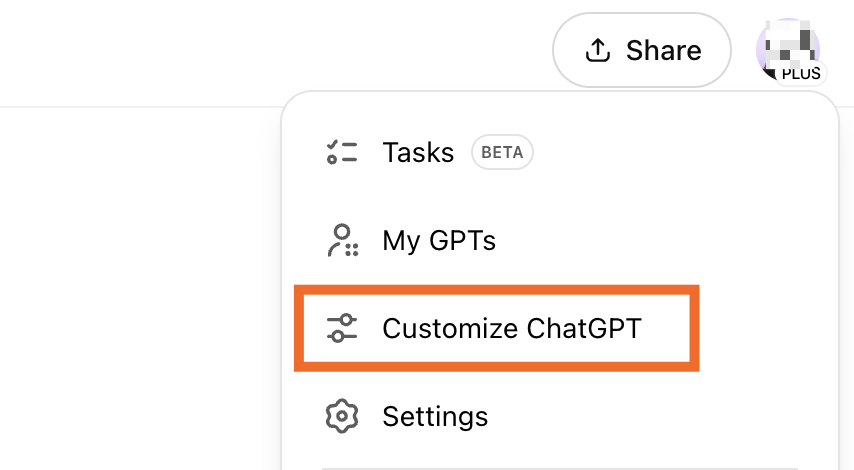
In the popup that appears, Enter any relevant details to help ChatGPT tailor its responses.

At a minimum, tell it the characteristics of your writing style under What traits should ChatGPT have? Here's a template you can use to input your instructions.
Use this voice: [enter your descriptions]
Use this tone: [enter your descriptions]
Use this style: [enter your descriptions]
Use this structure: [enter your descriptions]
If you want, you can also provide ChatGPT with additional context in the section under Anything else ChatGPT should know about you? For example, "I write children's stories for fun." Or "I write product reviews for Wirecutter."
By default, ChatGPT is equipped with a lot of capabilities. But you can change this. Click the down caret (
⋁) next to Advanced, and deselect the tools you want to disable.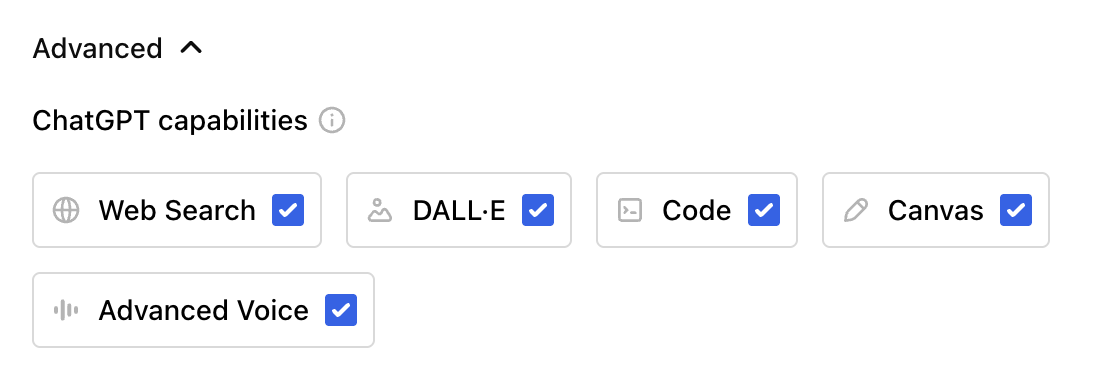
Click the toggle next to Enable for new chats so it remembers for next time.
Click Save.
You're all set. ChatGPT will automatically keep these custom instructions in mind every time it generates a response unless you explicitly tell it otherwise or disable the feature.
Note: You can also create different projects in ChatGPT and assign custom instructions within each one. This way, you can easily jump between projects and have ChatGPT context switch with you.

Experiment and tweak as you go
Once you've identified your writing style and added custom instructions to ChatGPT, start experimenting. Ask it to write your next article outline. Or to punch up your social media captions with a little humor.
And if you notice the outputs aren't hitting the nail on the head right away, it may be worth tweaking your writing style descriptors or trying new prompts. Instead of an informal tone filled with slang, maybe what you're really going after is a slightly informal but professional tone. Keep experimenting. Keep tweaking.
Automate ChatGPT
Now that you've trained ChatGPT to write like you, put it to work in the other apps you use. With Zapier, you can connect ChatGPT with thousands of other apps, so you can incorporate AI into all of your business-critical workflows.
For example, you can have ChatGPT automatically draft a reply to an email or respond to a Slack message in your voice. Or you can use it to automatically qualify leads before sending them a personalized message. Learn more about how to automate ChatGPT, or get started with one of these pre-made templates.
More details
More details
Zapier is the most connected AI orchestration platform—integrating with thousands of apps from partners like Google, Salesforce, and Microsoft. Use interfaces, data tables, and logic to build secure, automated, AI-powered systems for your business-critical workflows across your organization's technology stack. Learn more.
Related reading:
This was a guest post by Matt Giaro. Sign up for Matt's free AI blogging email course, or you can reach him at mattgiaro.com.
This article was originally published in October 2023. The most recent update, with contributions from Jessica Lau, was in March 2025.