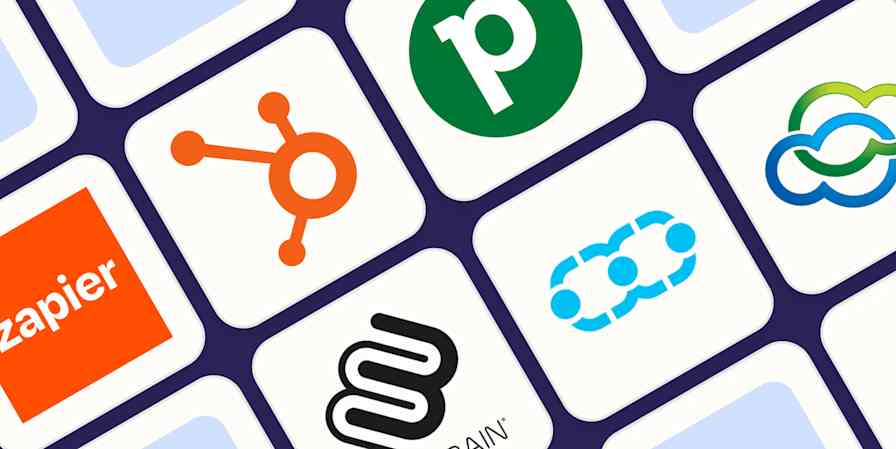If you work in sales, Salesforce can be your best friend when it comes to tracking prospects in the sales funnel. This customer relationship management (CRM) platform helps you access your prospects' contact information, see each lead's status, and learn more about each contact's history (like previous conversations or calls that have taken place).
At its core, Salesforce is vital for closing deals. But you can streamline your entire sales process when you connect Salesforce with Zapier.
With just a few Zaps—our word for automated workflows—you can add new contacts to your CRM, subscribe leads to your marketing apps, and keep your whole team in the loop—automatically. Here's how.
Zapier is the most connected AI orchestration platform—integrating with thousands of apps from partners like Google, Salesforce, and Microsoft. Use interfaces, data tables, and logic to build secure, automated, AI-powered systems for your business-critical workflows across your organization's technology stack. Learn more.
Table of contents
To get started with a Zap template—what we call our pre-made workflows—just click on the button. It only takes a few minutes to set up. You can read more about setting up Zaps here.
Get notifications for warm leads and opportunities
When a new lead comes in, you often have only minutes to reach out if you want to convert them into paying customers. Staying on top of new leads in real-time can be frustrating, especially when you're trying to track hundreds or thousands of sales opportunities. It also makes it practically impossible to scale your lead management efforts.
A great solution to this problem is to push new leads into whatever chat app your team uses. That way, they can immediately see when a new lead comes in, along with the relevant contact information they need to reach out. Here are a couple of Zaps that can do this:
Get Slack notifications for new Salesforce opportunities
Send Slack channel messages for new updated fields on records in Salesforce
Send Slack direct messages for updated Salesforce record fields
Send Slack channel messages from new outbound Salesforce messages
Pro tip: To avoid spamming your Slack channel or inbox with every new lead, you can always use a filter step to limit notifications to only certain types of activity (like a high-value lead). Or, use a digest step to send a summary of the day's or week's leads in one concise message.
Create new leads from forms and clicked ads
When someone clicks on an online ad or fills out a form, how do you make sure that person ends up in Salesforce? Do you manually download their information, reformat it, and upload it into Salesforce, losing valuable to-the-second tracking information about their activity? Do you sit down and type their details into your CRM by hand, inviting in human error?
Manual lead management is a huge time-waster, and the misery multiplies the more leads you have. Save time by automating lead data sharing.
Here are a few Zapier and Salesforce automation ideas that will do the trick:
Add new Facebook Lead Ads leads as leads in Salesforce
Create records in Salesforce from new leads from Facebook
Create Salesforce leads with new Gravity Forms submissions
Create Salesforce records from new Typeform entries
When you're transferring information from one tool to another, mismatches in formatting can lead to messy results. For example, Facebook users around the world might enter their phone numbers in different formats (like +1 555-123-4567, 5551234567, and 555 123 4567). You can add a formatter step (specifically, the Format Phone Number option) to clean them up automatically before logging them in Salesforce. You can also use Formatter to do things like splitting full names, reformatting dates, and even extracting UTM parameters.

Welcome and nurture new contacts
When you first capture a lead or get a new customer, timing is everything. You'll want to reach out right away—even if it's just to acknowledge their interest in your product or service.
If your sales team can't follow up via a call instantly, you should think about sending a welcome email or subscribing them to your newsletter to keep your brand top of mind. Here are a few Zaps that will do that, automatically:
Send emails via Gmail for updated Salesforce record fields
You can even add an AI step to generate more personalized emails. Stand out from the crowd without putting in any extra effort—just sign off and click Send.
Generate draft emails using ChatGPT for new contacts in Salesforce
Use webhooks with Salesforce
Zapier connects to thousands of apps, but there may be tools you use that don't have a Zapier integration. In that case, you'll want to use webhooks that push info from your apps to Salesforce.
For example, say you capture leads in a tool that doesn't integrate directly with Salesforce. Rather than manually entering that lead data in Salesforce each time you receive it in your lead capture tool, you can create a webhook that automatically looks for new lead information and sends it to Salesforce. Here are some Zaps to get you started.
Create Salesforce records from newly-caught webhooks
Update Salesforce records for new catch hooks in Webhooks by Zapier
Update Salesforce leads for new catch hooks in Webhooks by Zapier
Update Salesforce custom objects with new caught webhooks
Automate tasks inside Salesforce
If your team manages large volumes of records or relies on custom Salesforce setups, automation can help you maintain clean data and consistent processes inside Salesforce (without needing a developer on speed dial).
For example, you might want to update a record when a specific field changes, like adjusting a deal's priority when a custom "lead score" hits a threshold. Or, you might trigger updates anytime a new record is created, helping you fill in related fields, assign owners, or add default tags automatically.
Update Salesforce records for updated fields on Salesforce records
Update Salesforce records for new records in Salesforce
You can even use a Salesforce outbound message to kick off Zaps in response to complex logic built inside your CRM. That way, you get more granular control over when and how updates happen.
Update Salesforce records for new outbound messages in Salesforce
Connect Salesforce to a spreadsheet
Salesforce might be essential for tracking sales and nurturing leads, but there's nothing like a spreadsheet for tracking performance, building custom dashboards, and collaborating with stakeholders who don't live in Salesforce. But manually copying and pasting your Salesforce data into Google Sheets is a huge time suck—not to mention impractical as your business grows.
These Zaps create new rows every time there's a new or updated record in Salesforce, giving you a lightweight audit log outside of your CRM. Spotting trends, building reports, and keeping leadership in the loop just got 10 times easier.
Create Google Sheets spreadsheet rows from updated Salesforce fields
Create multiple rows in Google Sheets for every new record in Salesforce
On the other hand, if your team members (or, more likely, other teams) enter lead data into a spreadsheet, you need a reliable way to import that information into Salesforce. In that case, you can use these Zaps to keep both your spreadsheets and your CRM in sync:
Add leads to Salesforce from new rows on Google Sheets
Create Salesforce records for new rows in a Google Sheet
One caveat: If you're using both Zaps to set up a two-way sync, just be sure to avoid a Zap loop (two Zaps triggering each other over the same data). Usually, something like a filter step does the trick.
Streamline your CRM workflows with Zapier and Salesforce
Keeping your CRM tidy is essential to building a streamlined, scalable lead management program. Using Zapier and Salesforce together to keep your data clean and organized will make tracking leads and closing deals that much simpler—and faster.
You're not limited to two-step Zaps, either; in fact, automation works best when you think in big-picture terms. For example, here's how a sales team use automation to manage the entire lead generation and outreach process with Salesforce:

And this is just the start of what you can do with Salesforce and Zapier. Check out our App Directory to see what else you can do.
Related reading:
This article was originally published in November 2019, with previous contributions by Hannah Herman, Joanna Rutter, and Elena Alston. It was most recently updated by Nicole Replogle in May 2025.