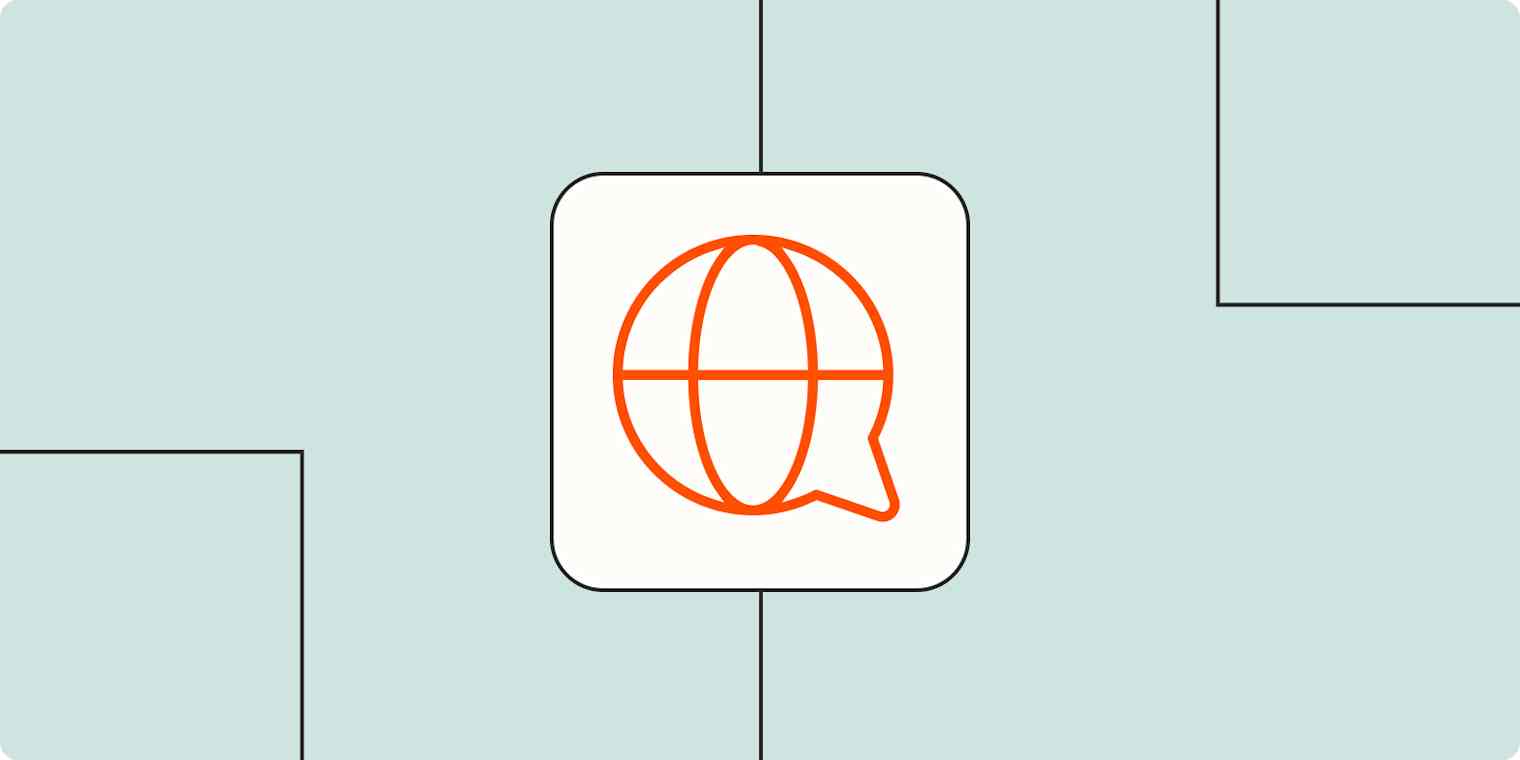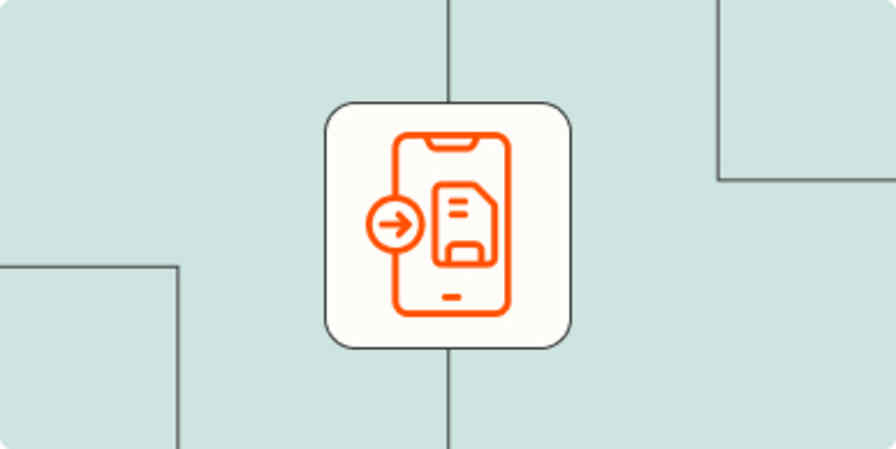We've all been there. Hours of progress, fine-tuning, double-checking, and reading replies to replies on forums, all to get your project or automation to work—only to get an error message that sounds like it's written in Klingon.
You consider throwing your computer out of the nearest window and finding solace off the grid in the Vermont backcountry. But after deciding that running water is appealing, you turn to tech support to help make sense of things.
More often than not, a request to tech support is urgent: a deadline is looming and your boss expects this project to be completed yesterday.
I'm a tech support specialist at Zapier, and I've seen this more times than I can count. So here I'll share how you can help us help you by providing all the context we need to solve your issue as quickly as possible.
Table of contents:
Tech support email generator
Before you spend too much time crafting the perfect email, try my tech support email generator. Tell it what your problem is (no sensitive data, please!), and it'll gather some context and then craft your message for you.
How to write a tech support email
Here's what you can include in your request to help get you an answer quickly.
Timestamps
Computers keep detailed logs of what happens, but logs can pile up fast. For example, in a span of five minutes, Zapier's servers produce millions of individual logs. Timestamps help when we have to track down an error so we can find out exactly what happened leading up to an issue or get more context.
So, when an issue occurs, look at the nearest clock and make a note of the time. A good timestamp might look like this: 2025-01-01 08:05:20 AM EST. If you're not sure of the second, that's ok—even a general time around when an issue occurs can be helpful.
Make sure to include your timezone, too, as most systems are relative.
Detailed description
We understand that if you're reaching out to us, something hasn't gone as expected or you've gotten stuck. To help us get to the bottom of what's happening, we need a description with relevant details and context—it could mean the difference between an immediate solution and a back-and-forth with follow-up questions.
Try this approach: If I do x, then y happens. For example, "If I test Step 2 in my Zap, then I get an error message that says the process couldn't be completed. I did this at 12:30 PM EST on Monday."
Or, if you're reaching out for guidance, let us know your goal. Instead of, "I need help with Zapier Tables," try, "I'm trying to store data from the form on my website in Zapier Tables, and I'm not sure where to start."
Screenshots or screen recordings
Error messages can be verbose or have lengthy, complicated error codes, and a screenshot of the message you're seeing is a fast and easy way to let us see what you're seeing. Showing us where an error message occurs also gives us an idea of what might be going wrong.
(On a Mac? Check out Zapier's free screenshot tool, Zappy.)
Steps already taken
Reaching out to tech support is normally the last straw—you've likely already tinkered with some settings and tried figuring it out on your own. Tell us that.
Your first instinct might be the same as ours, and since troubleshooting is often a process of elimination, letting us know what you've tried will help us avoid redundant work that delays a solution.
Relevant system information
The operating system and browser—and the version of each—make a big difference when using an app. When you write in to tech support, always include:
Operation system and version number
Browser and version number
Any installed browser extensions
Any firewall, antivirus, or VPN configurations
Tech support email example
I'll close out with an example of a great request:
I was working on building a Zap on Monday, March 17, 2025 and ran into an error message, and I'm not sure how to fix it. The goal of the Zap is to ask ChatGPT to summarize meeting notes from Zoom and send us a message in Slack. Around 10:30 AM EST, I ran a test of the Zap and Slack responded with an error "Channel ID not found." I tried deleting and re-adding the step, but I'm still receiving the same error message. I've attached a screenshot of the error and included a link to the draft of the Zap I'm working on.
Help tech support help you
Reaching out to tech support should be the end of your frustration, not the beginning. We want to resolve issues as quickly as possible so you can get back to what you do best.
Need help with Zapier? Tell us what's going on.