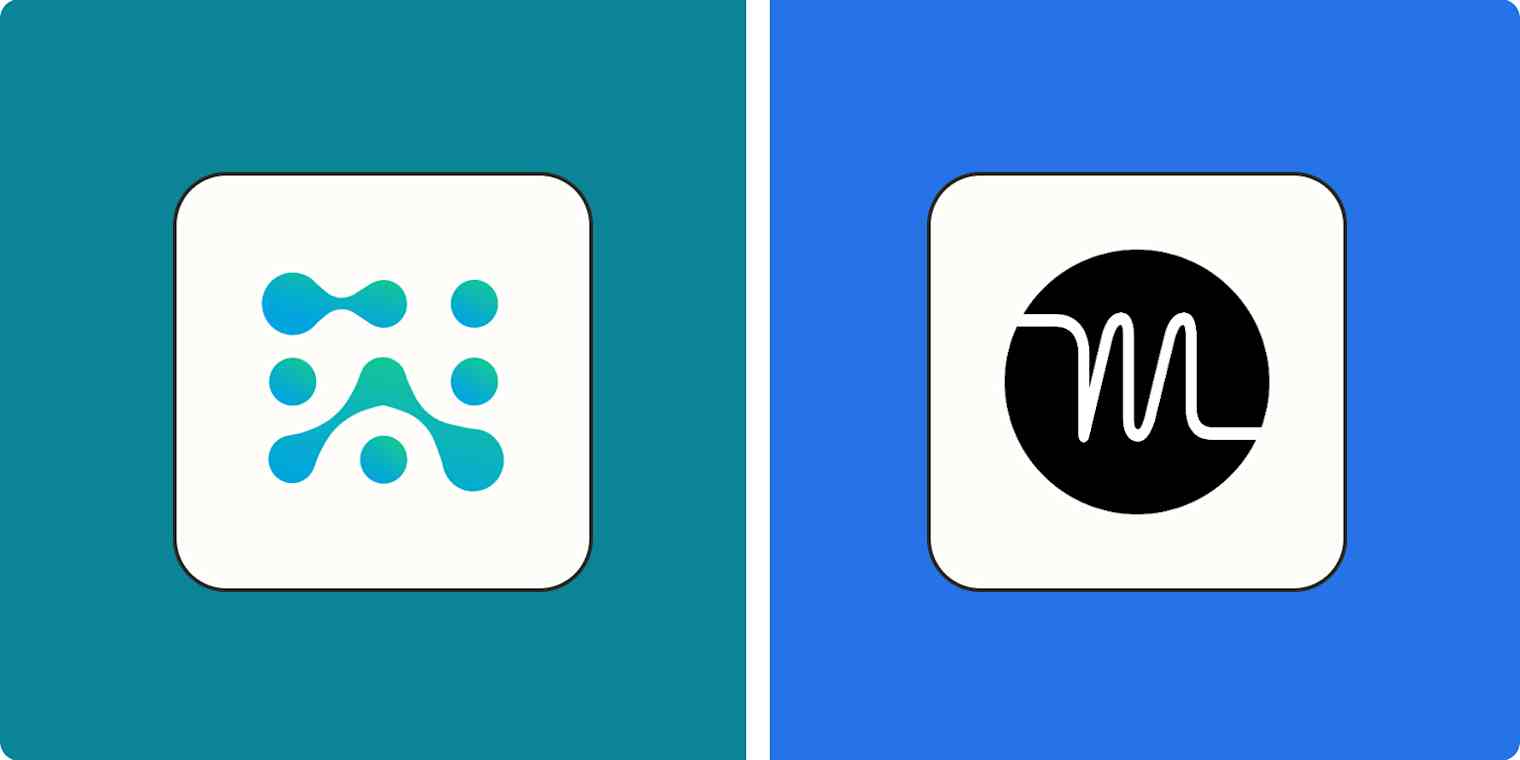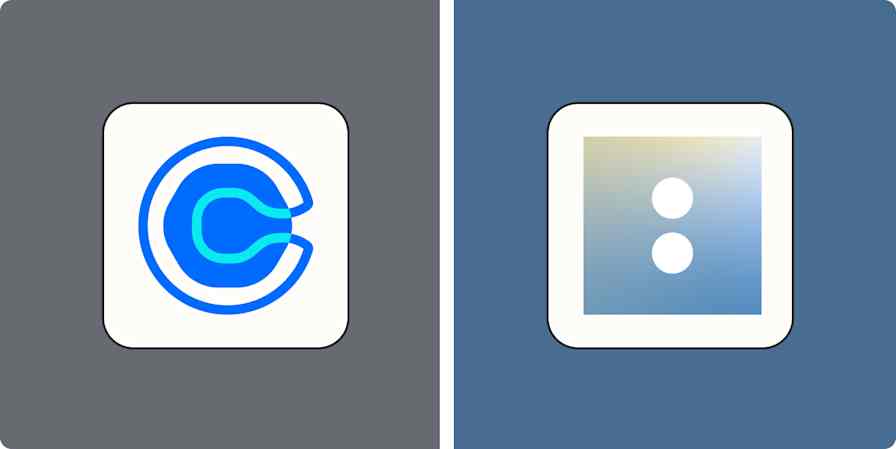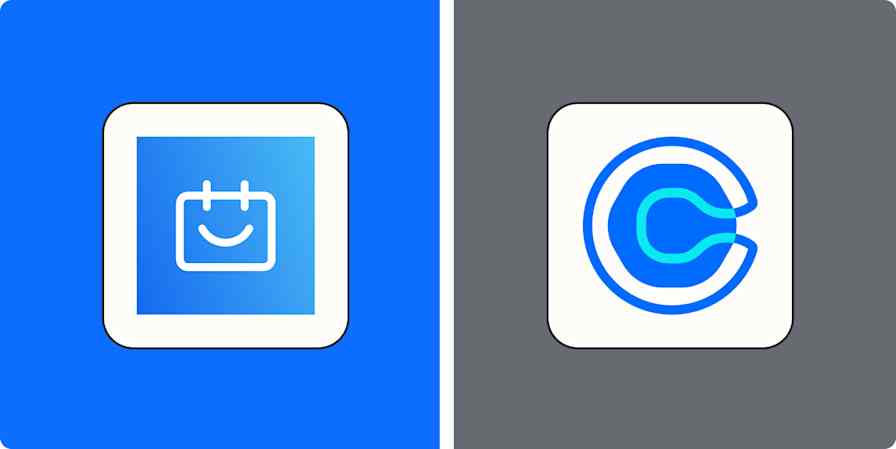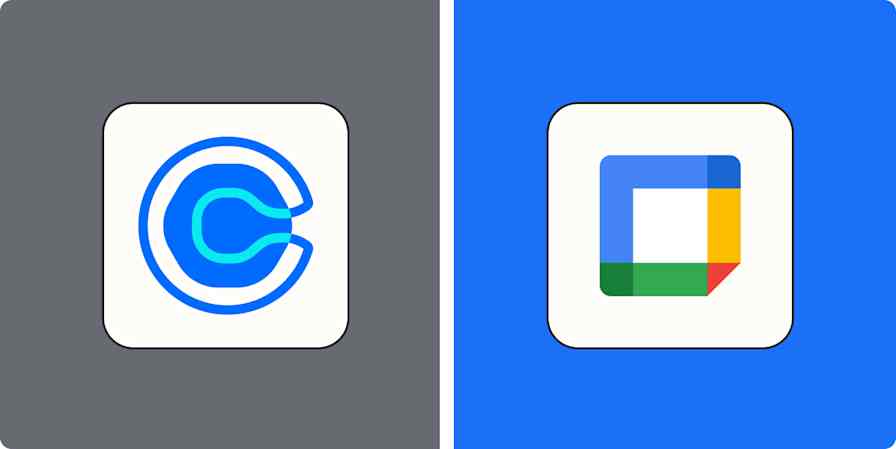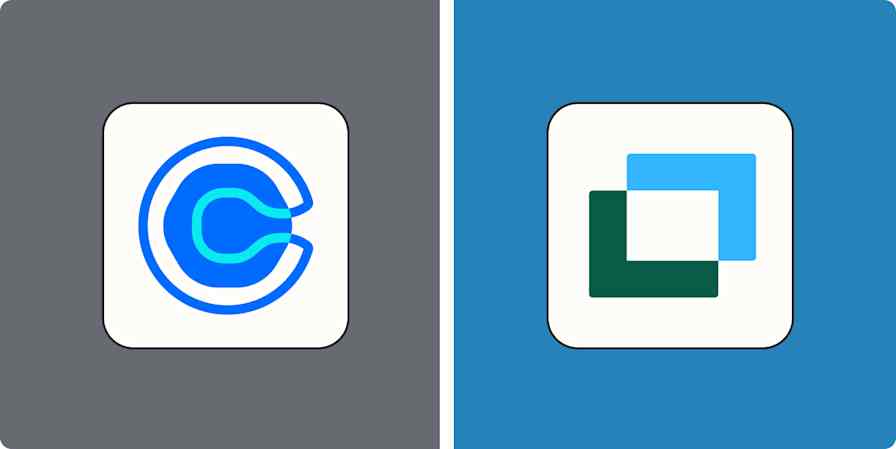As someone who lives and dies by their calendar, I'm always looking for new ways to make managing my schedule easier. Recently, that's meant experimenting with more AI-powered tools, including AI scheduling apps.
SkedPal and Motion are two AI apps designed to optimize your schedule. But how do they stack up against each other in practice?
Here's what I discovered when I tested Skedpal and Motion.
Table of contents:
SkedPal vs. Motion at a glance
If you're looking for the short version, here are the highlights of how they stack up (keep scrolling for a more detailed breakdown).
| SkedPal | Motion |
|---|---|---|
Onboarding | ⭐⭐⭐ The onboarding flow is lengthy, but it doesn't cover all the features | ⭐⭐⭐ Great tutorials and extensive documentation, but it still takes a while to get things set up |
Support | ⭐⭐⭐ Extensive knowledge base, email support, in-app chat assistant | ⭐⭐⭐⭐ Robust knowledge base with multiple step-by-step instructions and videos; email support and direct support chat |
Interface | ⭐⭐⭐ Interface is pretty dated, but the user experience and shortcuts make it easier to use | ⭐⭐⭐⭐ Visually appealing, but because of its customizability, the interface can feel crowded in some areas |
Ease of use | ⭐⭐⭐ Keyboard shortcuts make planning faster, and I like how natural it feels to chunk big tasks down into nested sub-tasks | ⭐⭐⭐ You can forward Tasks to tasks@usemotion.com or use Siri to create and schedule tasks for you, but you'll probably have to update some information—Tasks have 11 fields on them by default |
Advanced features | ⭐⭐⭐⭐ Automated task prioritization, custom views, and AI-powered scheduling suggestions
| ⭐⭐⭐ Automated task prioritization; 1-click email assistant; customizable booking page but no ability to personalize it with your logo or profile picture |
Pricing | ⭐⭐⭐⭐ 14-day free trial; plans start at $9.95/month annually (jumps to $14.95 on a month-to-month basis) | ⭐⭐⭐ 7-day free trial; individual plans start at $19/month annually; if you want to go month-to-month, it jumps to $34; Team plans (which support 15 people or less) start at $12 annually |
Integrations | ⭐⭐⭐⭐ Few native integrations (Asana, Office 365, Google Calendar, iCloud calendar); integrates with thousands more apps via Zapier | ⭐⭐⭐⭐⭐ Fair number of integrations with calendaring, email, and communication apps (even Siri); integrates with thousands more apps via Zapier |
Both apps have a steep learning curve
SkedPal and Motion market themselves as an easy way to automate your scheduling. This might be true—but in my experience, you have to first get over the very large hurdle of learning how to use each app to achieve this hands-off scheduling bliss.
SkedPal
Each lesson in SkedPal's tutorial starts with a video, then prompts you to try out that specific feature right afterward—and it will appear in your actual instance. For me, a practical application style of training is better than trusting myself to implement what a video tells me to do (instead of just trying it without instructions when I inevitably overlook something important).
I will say that the tutorial is long, and the naming conventions in SkedPal take some time to get used to. For example, SkedPal has what it calls an "Inbox" and an "Outline." You can add tasks to both, but the Inbox is only temporary. Tasks on the Outline are the only ones that get auto-added to your calendar via AI. This separation can be nice if you tend to jot down a lot of ideas throughout the day but don't necessarily want to add them to your schedule yet. But if you forget to move items from the Inbox to the Outline, important tasks could get missed.
Adding tasks to your Inbox or Outline is super simple—you just start typing the task name and the amount of time it will take. And if you're used to keyboard shortcuts, SkedPal is a dream. It has tons of useful shortcuts and a command menu to help you find instructions for virtually anything you'd want to do in the tool.

But the AI scheduler has some hiccups, and I had to manually move tasks to get them where I wanted them to be, look up a bunch of features in the knowledge base, and delete some duplicates. After some finagling, here's how my SkedPal calendar looked.

Motion
Motion has a built-in tutorial section on the left side of the browser app with videos (10 minutes or less) to guide you through setup and project management. The tutorials are super helpful, but just know that you'll need to have Motion open in two tabs—you can't listen to the video and do what the video tells you to do in the same window. (You could open the Motion app on your phone, but the mobile interface is different.)
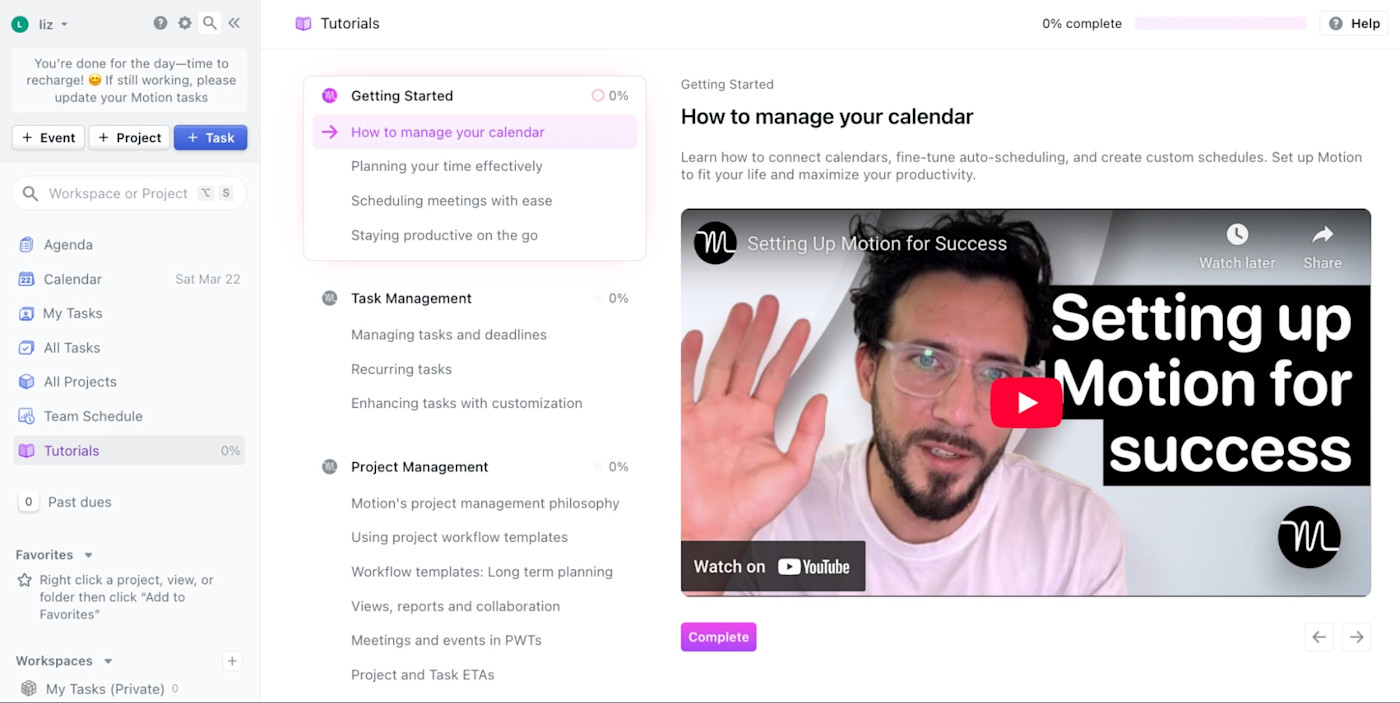
Motion's knowledge base has a lot of useful articles, too, with skimmable headers and good search functionality that makes it easy to find what you need. Many also have interactive demos to show you how a feature works.
Despite all this help available to you, the backend can get overwhelming. Just to give you a flavor, the General area of Settings has 15 items to configure. If you have specific schedules you want to adhere to—maybe you only want to schedule side hustle tasks in the mornings or evenings—you have to build those out. If you want to chunk out tasks (say you're ok with completing three-hour tasks in one-hour increments throughout the week), you'll need to set that up, too. All should happen before you even start scheduling tasks.
After updating my settings, here's what my Motion calendar looks like.

And I still have a few hang-ups. For instance, I still want to use my Calendly links, which rely on having things in my Google Calendar marked as Free or Busy. But Motion recommends only showing tasks on your Motion calendar (i.e., not my Google Calendar). And even if I wanted to show tasks on that calendar, the only ones that would show as Busy are the ones at risk of missing a deadline.

SkedPal lets you sync tasks to your calendar(s) as Always Free, Always Busy, or Busy when your scheduling slack (i.e., availability) is yellow or red.
Bottom line: If you're new to AI scheduling like I am, expect some frustration from both apps when you're getting started.
SkedPal offers more advanced features for optimizing your schedule and prioritizing tasks
When it comes to optimizing your schedule, I'd say SkedPal wins out. But it's a double-edged sword: its customization options were overwhelming, even for a scheduling nerd like me.
Zones and Budgets
Zones in SkedPal help you visualize where you're spending your time so you can better budget it. You might create Zones for deep work, administrative tasks, or meetings. From there, you can use Budgets to dictate the maximum number of hours per day and week you spend in each Zone.
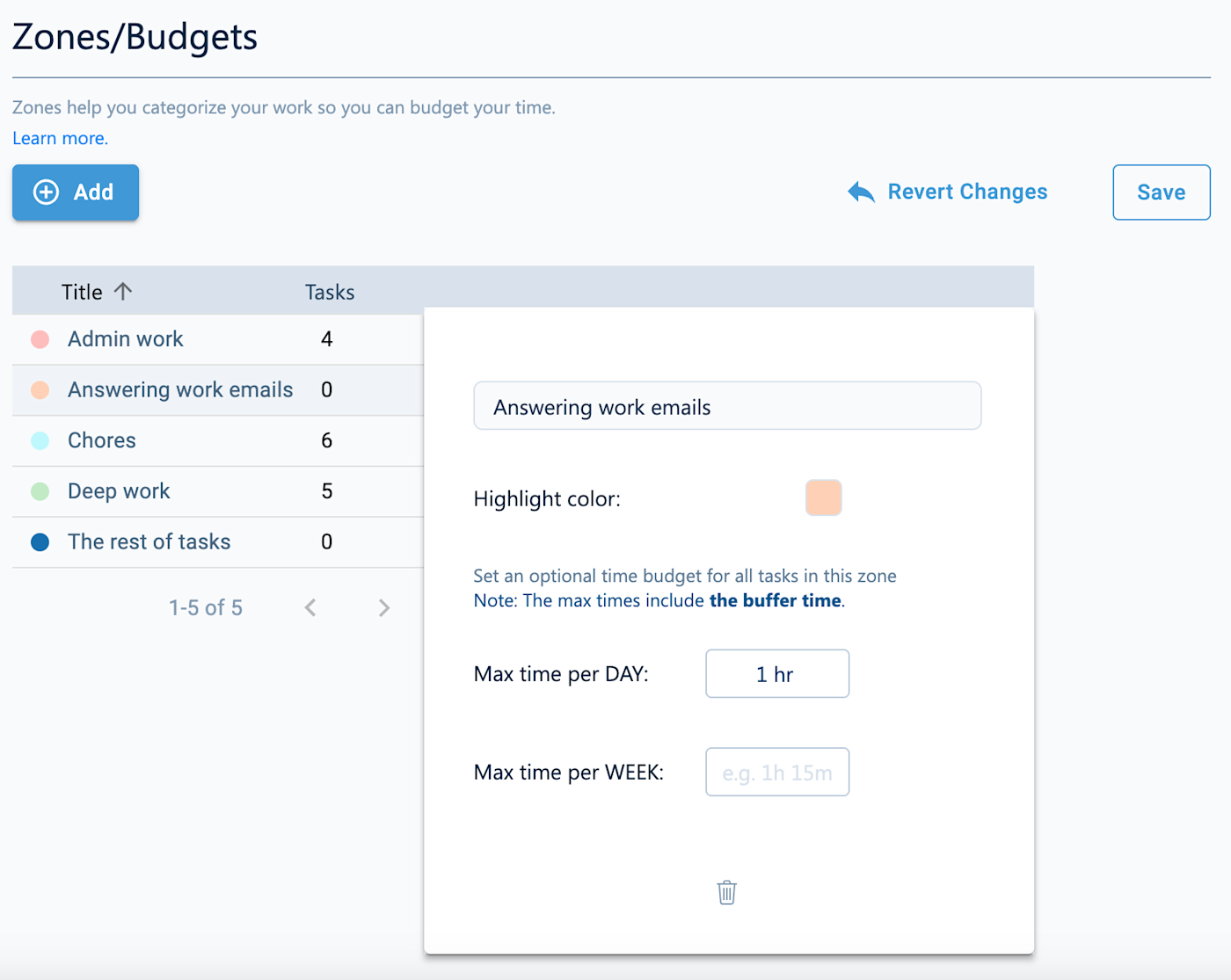
Motion doesn't offer anything comparable.
Automated task prioritization
SkedPal's task prioritization is unique in that it lets you drag and drop your tasks into different priority columns on a Kanban board, all of which are customizable. Then it automatically prioritizes the tasks based on their relative position on the board and within their column. For example, all tasks in a High priority column will have higher priority than tasks in the Low priority column. And tasks at the top of the High priority column will have priority over tasks at the bottom.

In comparison, Motion limits you to a standard set of priorities, from ASAP to Low, which determines how early the task will appear on your calendar. But you can set if the task has a soft or hard deadline, letting the engine be more strict or lenient as the date approaches.
Task inheritance
SkedPal lets you group tasks together, which means they'll automatically share customized settings like task timing and tags. For example, let's say all your household chores are tagged as Flexible, Low-priority, and only to be done on weekends. When you add new tasks to your household chores, SkedPal will automatically apply the same settings.
You can templatize tasks and projects in Motion (more on that in a bit), but it's not quite the same as SkedPal's.
To-do list views
This isn't necessarily a customization, but I like that SkedPal offers a view that displays your daily tasks and events as a checklist. It's another way to visualize your schedule. But more importantly, it gives me a little rush every time I check something off my list.
I also like that in SkedPal, you can go more granular with how long something will take—down to five-minute increments. Motion only has 15-minute intervals or what they call "Reminders" for shorter tasks.
SkedPal also makes it a little more intuitive to set up recurring tasks, like chores or hobbies you want to get done every weekend. In Motion, you can only do this from the Calendar view.
There are also visual indicators to show you how busy you are. The calendar icon next to a task turns green if there's plenty of time to get something done, yellow if there's not a ton of time left on your calendar to get something done, and red when it won't fit.

If something can't fit into your schedule, SkedPal's AI will recommend a new way of configuring it in the Suggestions tab. There you can accept the suggestion or adjust the task yourself.
Motion is a better all-in-one solution for teams
Motion doesn't claim to be exclusively for teams, but based on the sheer number of times they asked if I have a team (I signed up as an individual), the sneak peeks of team features scattered throughout the app, and the amount of teams-focused real estate on their website, it seems that's the audience they're pushing for. If you need any more evidence, they've made their team plan cheaper than the individual plan.
There's a good reason for this, though. Motion offers more features that are better suited for teams than SkedPal does—from project management to templates to booking pages.
Project management
Motion is better described as an AI calendar mixed into a solid project management app. You can create multiple workspaces for different projects, sort and filter tasks, and view them in a list, in your calendar, on a Kanban board, or in a Gantt chart.
Here's what my list of tasks looks like.

Specifically for teams, Motion also has a Team Schedule feature that shows who's working on what and when, making it easy for managers to monitor team workload. Built-in capacity planning assigns tasks based on what's currently in team members' calendars and their personal preferences. If new events get scheduled or things change, Motion adjusts people's schedules automatically.
Plus, Motion's Predictive System can detect whether projects are on or off-track based on task due dates, known dependencies, and project milestones. If required tasks are at risk, it alerts team members and their managers and lets them know how fast they need to be fixed to complete the project on time.
Project templates
You can turn projects and their associated tasks into templates that anyone on your team can use.
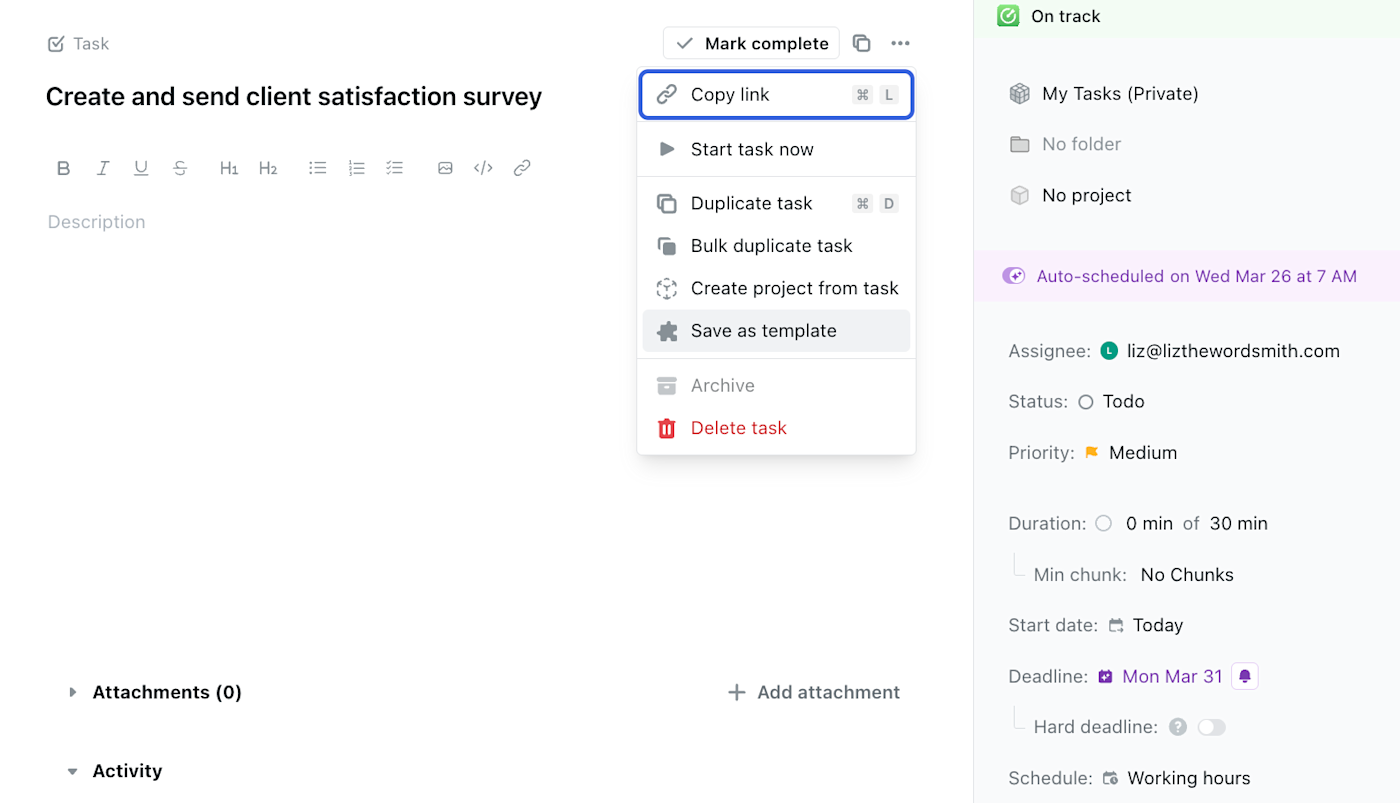
As soon as the people working on that project finish one task, Motion automatically surfaces the next one. I see this working well for, say, a marketing agency or small team that works on projects with a lot of the same tasks.
Booking pages
Motion's booking pages are pretty slick. They operate a lot like those from my tried-and-true booking app, Calendly. Set your availability, limit the number of events that can be booked in a day, and add a pre-booking questionnaire. And when you share your meeting availability via email, Motion will automatically generate a bulleted list of your preferred meeting times.
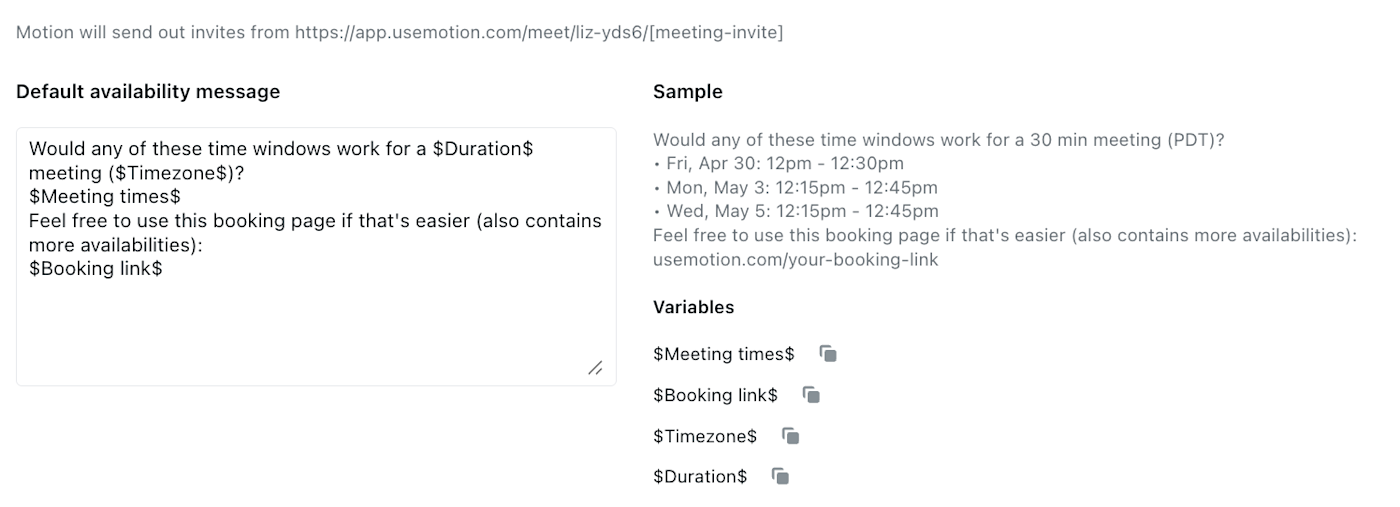
Or, if you paste a link directly in, say, a Slack or Teams chat, it will open like this.

Note: you can't personalize your booking page with a profile photo or your company logo. And there's no option to add a personalized message to your booking page. So if you want to, say, let a prospect know you're excited to meet, you'll have to send them a separate email.
SkedPal doesn't have booking pages at all, so if that's important for your scheduling app, it makes your choice a lot easier.
Other premium features for teams
There are a few other new features that are available on higher-tiered plans that I think would be useful for teams, too:
Dashboards. Create fully customizable number, line, bar, and pie charts to show project progress, workload trends, and compare the status of various projects. These are only available on the Pro, Pro w/AI, and Enterprise Tier plans.
AI notetaker. Like many notetakers, it joins your Motion-scheduled meetings and appends a meeting summary to the event's notes in Motion. Note: you can only use it on five meetings if you're on the Basic and Pro Tier plans (unlimited is for Pro w/AI and Enterprise Tier subscriptions only).
Docs. Docs allow you to centralize your documentation for specific projects or teams. They look very much like Notion or Confluence.
Both apps have a mobile app, but they're glitchy
I'm constantly on the move, so the ability to manage my schedule from a mobile app is non-negotiable. While SkedPal and Motion have mobile apps, there are limitations to each.
Motion
Motion's mobile app looks a lot like the browser and desktop app, which makes it easy to pick up. It has some other helpful features, too: you can use Siri to create tasks for you, and you can add a Motion widget to the top of your home screen.

But sometimes, the app behavior is confusing. For example, sometimes the Cancel button is on the left in a modal; sometimes it's on the right. And if I click on something my plan doesn't have, like AI Meeting Notes, all the tabs say, "Nothing here yet. Let AI Meeting Notes capture your next meeting for you!" without any instructions for how to turn that feature on.
You also can't create or edit booking links through the mobile app. And you can view only one day at a time, which is difficult if you want to know what else is on your plate for the week or month ahead.
SkedPal
SkedPal's mobile app also looks similar to the browser experience. It lets you change more of your backend settings than Motion's app does, customize your opening page, and even turn on Dark Mode.
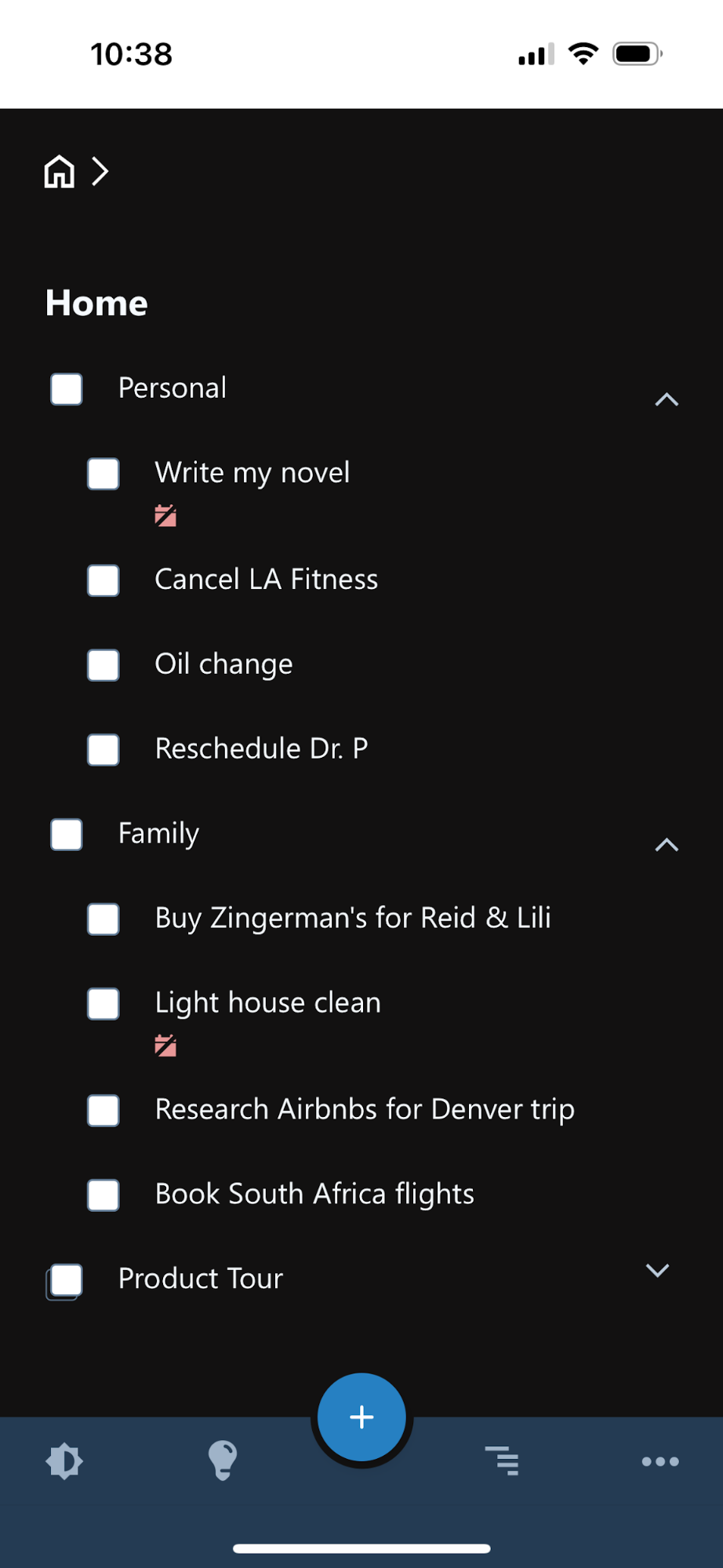
But sometimes, it takes a couple of taps to get things to save properly. Like Motion, you can view only one day at a time—but unlike Motion, you can't even swipe ahead to the next day. Plus, there's no way to contact support or access their knowledge base directly through the app.
Both apps integrate with Zapier
Scheduling is best when it takes less time to plan your day than it does to get through your daily to-dos. While these apps don't offer many native integrations, both SkedPal and Motion connect to Zapier, which instantly expands your app integrations to the thousands. Zapier lets you automatically connect SkedPal and Motion with other project management apps, create tasks from email and team chat requests, and connect your spreadsheets to your schedulers.
Learn more about how to automate Motion, or get started with one of these pre-made workflows.
Add new starred Gmail messages to SkedPal as tasks [Business Gmail Accounts Only]
Zapier is the most connected AI orchestration platform—integrating with thousands of apps from partners like Google, Salesforce, and Microsoft. Use interfaces, data tables, and logic to build secure, automated, AI-powered systems for your business-critical workflows across your organization's technology stack. Learn more.
SkedPal vs. Motion: Which is best for you?
The world of AI scheduling apps is still new territory, which is exciting, but it also means that there are still plenty of kinks to work out. They're both great apps—Motion is on Zapier's list of the best meeting schedulers and the best AI scheduling assistants, and SkedPal is on the list of the best time blocking apps and the best AI scheduling assistants.
But for me, neither app hit the mark. Perhaps I'm too particular about my scheduling workflows. Or I lack the patience to train a tool to do what my brain does naturally. But if you're more flexible about your scheduling or you struggle to prioritize tasks, either of these apps might work for you.
Choose SkedPal if you're an individual user who needs to take the guesswork out of which tasks to prioritize first—and you want to block off the time to complete them.
Choose Motion if you work with a small team that wants to save money consolidating and centralizing project management, capacity planning, meeting scheduling, and documentation.
Since SkedPal and Motion offer free trials, you've got nothing to lose by testing them both out.
Related reading:
This article was originally published in March 2024. The most recent update was in March 2025.