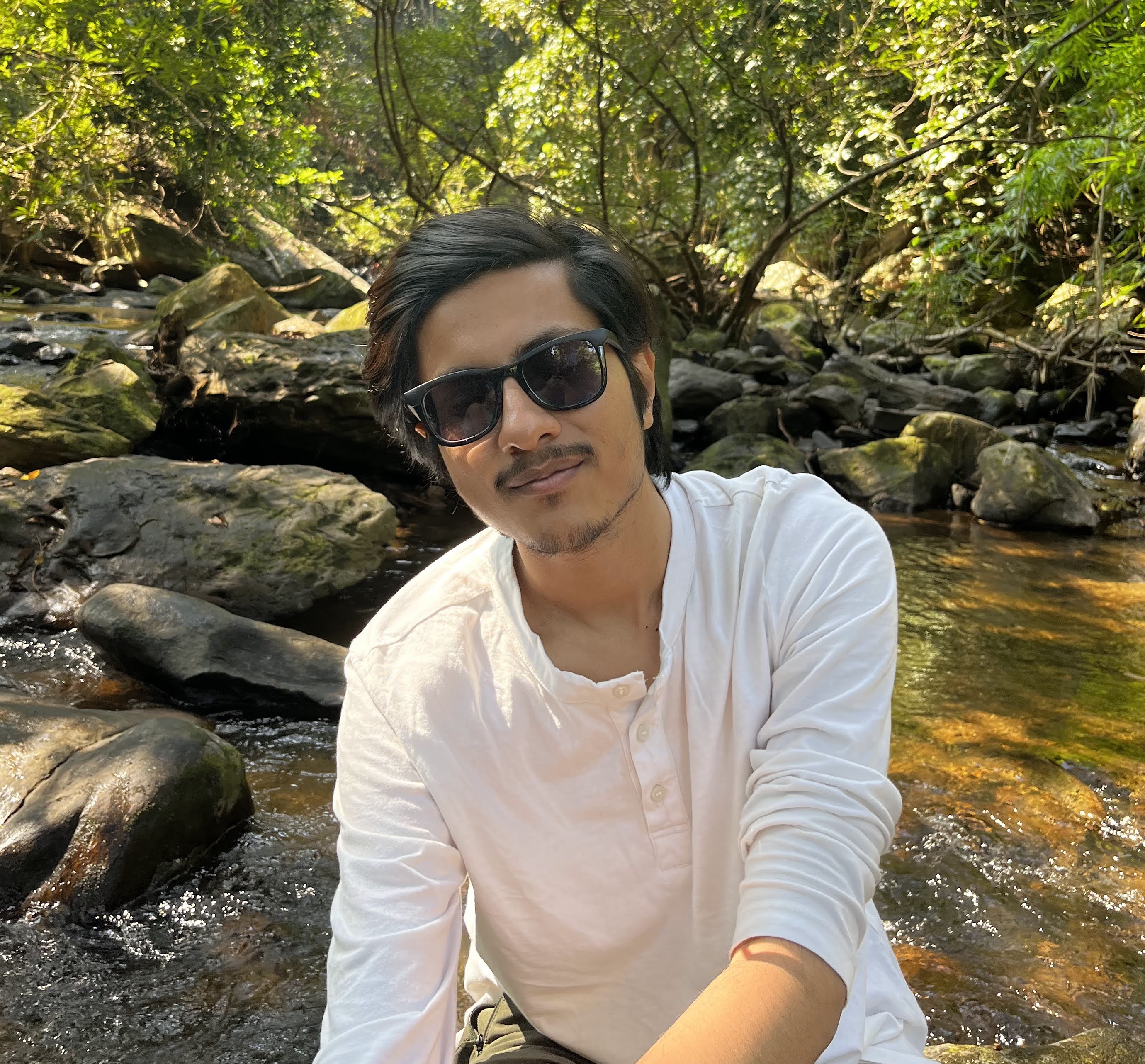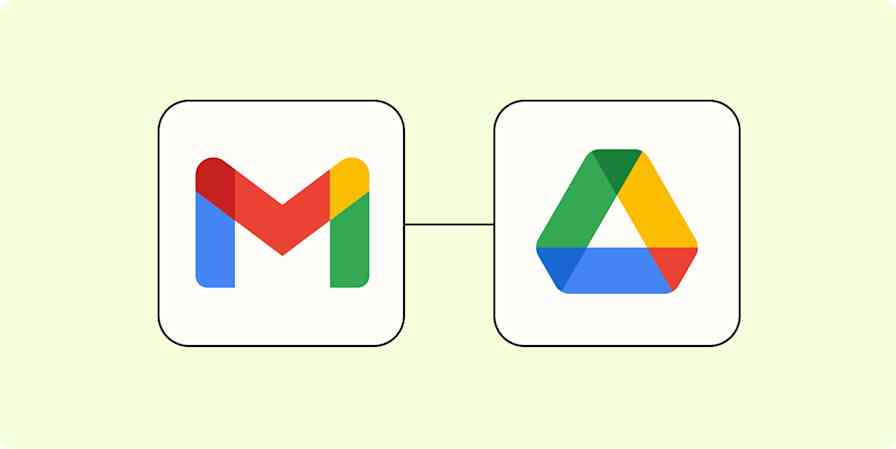We spend hours on emails every day. Yet most email providers offer little to help us manage them. Inbox designs are outdated, inconsistent, and cluttered with ads and integrations most of us don't need. That's why I always recommend using a premium email app—specifically, an AI email app.
Superhuman and Shortwave are two of the best in this category. They can intelligently sort your emails, write messages for you, and even extract insights from your inbox. Apart from that, they add a host of exclusive perks to your Gmail and Outlook experience.
I put these two AI email assistants to the test to help you find the one that will work best for you.
Table of contents:
Superhuman vs. Shortwave at a glance
Before we begin, keep in mind that Superhuman and Shortwave are third-party email apps, not providers. For them to work, you have to link them to your existing Gmail or Outlook inboxes—they let you access those messages from a different and (in my opinion) superior interface.
Superhuman and Shortwave overlap on several functional and cosmetic upgrades, including a smarter inbox, a minimalistic look, and a to-do style way of treating emails as tasks. But they do have different approaches to it all.
Here's a quick overview of how they stack up, or you can keep reading to learn more about my experiences using each app.
| Superhuman | Shortwave |
|---|---|---|
Email services supported | ⭐⭐⭐⭐ Outlook, Gmail | ⭐⭐⭐ Gmail only |
Ease of use | ⭐⭐⭐⭐ Text-congested interface but lowers the learning curve with traditional inbox and one-on-one live onboarding | ⭐⭐⭐⭐⭐ Clean and minimal interface that's easy to use |
Platforms supported | ⭐⭐⭐⭐⭐ iOS, Android, Chromium browser, Mac | ⭐⭐⭐⭐ iOS, Android, web browser, progressive web app shortcuts for Mac and Windows |
AI | ⭐⭐⭐⭐ AI sorting, summaries, writing, analysis, chatbot | ⭐⭐⭐⭐⭐ AI sorting, summaries, writing, analysis, chatbot; feels more like a personal assistant |
Productivity features | ⭐⭐⭐⭐ Plenty of helpful features, including auto-archive, Instant Intro, read receipts, built-in calendar views, and a custom split inbox | ⭐⭐⭐⭐⭐ Lots of productivity features, including do not disturb, bundle customization, inbox split, read receipts, and an archive all option |
Pricing | ⭐ $30/month | ⭐⭐⭐⭐ Free plan available; paid plans start at $7/month |
Superhuman works with Gmail and Outlook accounts; Shortwave only works with Gmail
There's not much else to say here: if you use Outlook, Superhuman is your only option between these two apps (for now, at least). And if you use anything other than Gmail or Outlook as your email provider, you'll need to look elsewhere.
In terms of platforms, both are available on iOS, Android, and web browsers (though Superhuman is further limited to Chromium), but Superhuman also offers a Mac app. You can, however, download shortcuts to Shortwave's well-built progressive web app to use as a native program on a Mac and a Windows PC.
Shortwave is easier to learn, but it's not for everyone
Shortwave makes good use of white space and icons, which helps you navigate your inbox no matter the volume of unread items.
More important, Shortwave ensures you aren't drowning in emails. When you fire it up in the morning, you'll find your inbox already sorted. It neatly tucks away emails like newsletters and purchase receipts in their own bundles, so you can first attend to the essential ones.
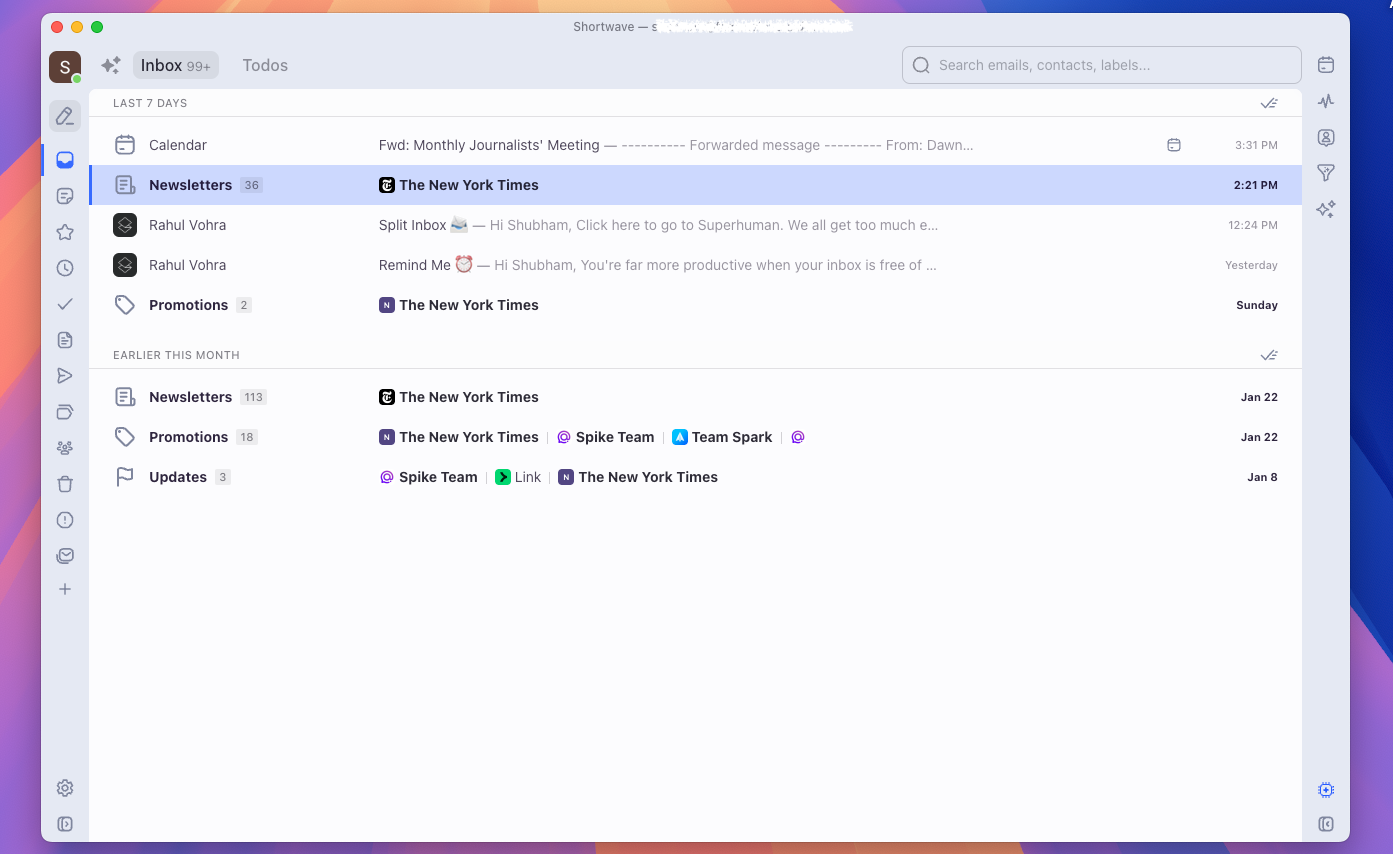
By default, Shortwave categorizes several kinds of emails, such as travel reservations and social media updates. You can also create new bundles from scratch simply by dragging and dropping emails onto each other. It's a pretty neat feature and makes it really easy to customize.
Shortwave also has some other standout and easy-to-use features. The inbox bundles, for example, are more effective than Superhuman at labeling non-essential emails.
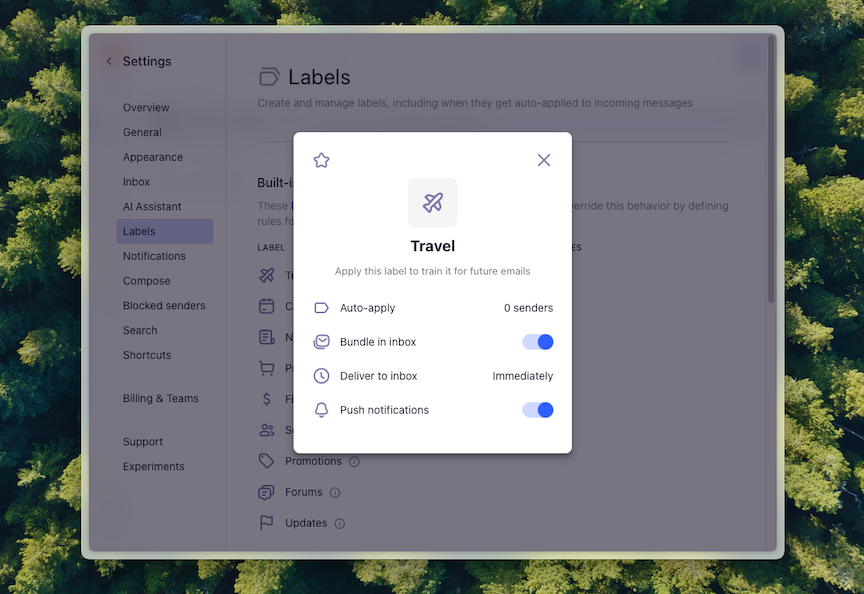
And once I'm certain none of the emails in a bundle matter to me, I can click the box next to it to archive it in one go (as opposed to Superhuman, where it takes a couple of extra clicks).
If your inbox is far too busy to even accommodate bundles, you can split it into multiple tabs: one for high-priority emails, another for newsletters and promotions, one for those with a particular label, and so on.
Shortwave's Do Not Disturb mode is another great productivity gem. It lets you set your working hours and doesn't notify you at all outside them. Plus, you can set your own rules for how and when certain emails should arrive in your inbox. For instance, Shortwave can hold your newsletter emails and send them all together on weekends.
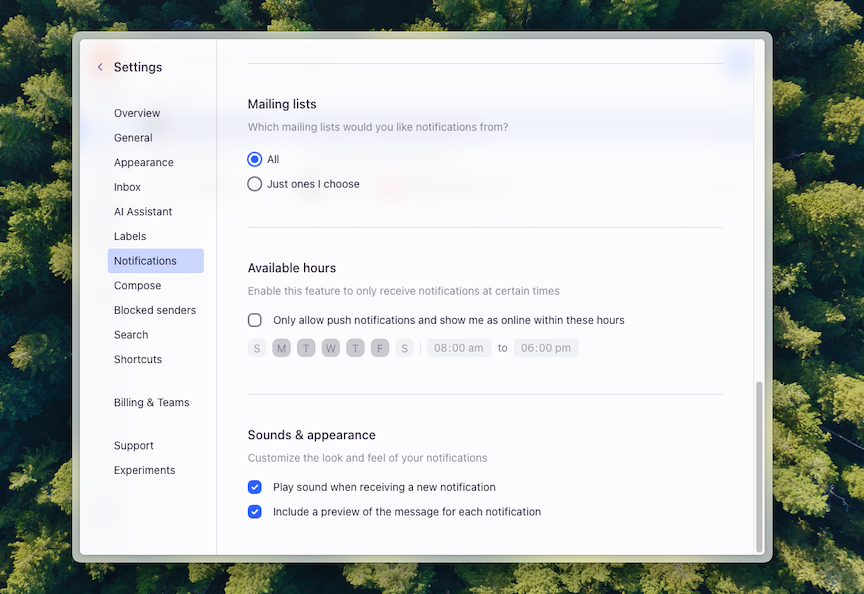
Superhuman isn't quite as easy. For starters, it has a much more text-heavy design, which can feel a little too dense with information. Plus, while it can split your inbox to automatically organize your incoming emails, it's limited to a handful of overarching rules by default: Important, VIP, News (for newsletters), Calendar (for invitations), and Others (for the rest of the non-essential mail). You can create new splits yourself, but even then, you can only customize them by people and subject keywords and not by type of message or label.
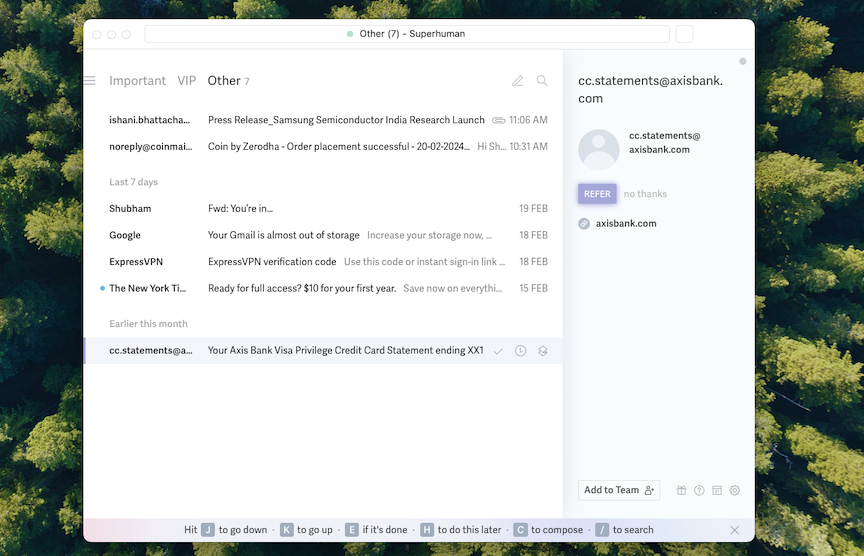
Superhuman does have its perks, though. It can automatically archive emails older than a week or two and remind you to follow up (nothing groundbreaking, but helpful). And it has a handy command bar that lets you search and execute actions instead of sifting through the menus.
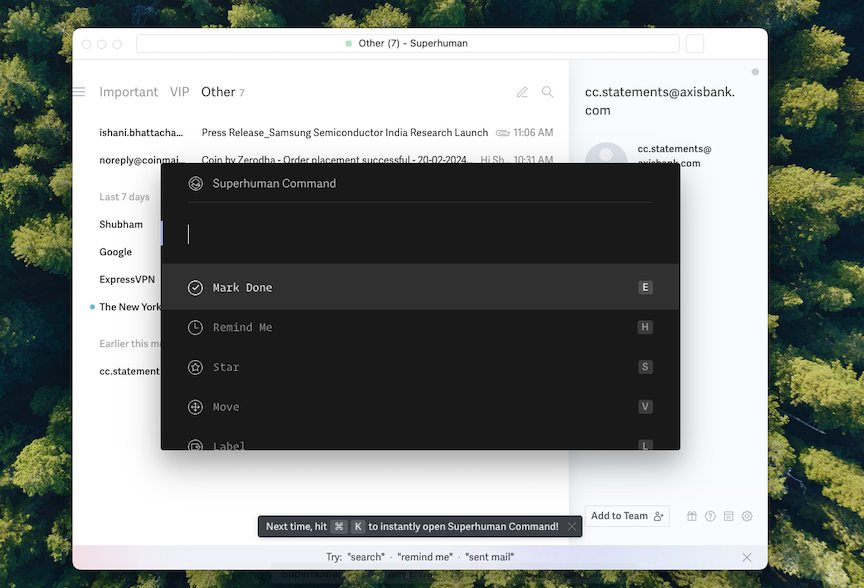
I also appreciated that I could take a live, complimentary one-on-one onboarding session with a Superhuman rep to help me get started. I wish I hadn't needed it at all, but it was a nice touch.
Shortwave is more customizable
Though both Shortwave and Superhuman take a minimalistic approach, Shortwave's multi-panel setup is far more personalizable. On the collapsible left menu, for example, you can add shortcuts to your most frequently visited sections or search results—like emails that arrived before a certain time or those that feature specific keywords. In comparison, Superhuman's left panel is a static list of standard folders, like Trash and Scheduled.
Similarly, on the right side of Shortwave's main inbox, you'll find a column of pro tools you can hide or reveal to your preferences. There's a Calendar tab for checking your upcoming appointments, an Activity view for tracking which recipients have opened your messages recently, another that lets you see all correspondence from the selected email's contact, AI shortcuts (which I'll touch on in a bit)—and a lot more.
Superhuman features a version of this too, offering tabs for contact information, a chatbot, and a calendar agenda, but it oddly also mixes them with buttons you may not always need front and center, like an option to refer someone to Superhuman. I also prefer Shortwave's bolder and larger icons, which make it easier to reach and switch between these tools, as opposed to Superhuman's minimal, tiny buttons tucked in the bottom-right corner.
There are more ways to customize Shortwave's appearance as well. Not only can you pick from a bunch of color schemes for the interface, but you can even choose the layout in which a thread should open. You can split the screen equally, where one half has your list of emails and the other has their content, open it in a larger side panel, or go full-screen. On Superhuman, you're restricted to the full-screen interface, which can feel like it's slowing you down when you have a lot to go through.
Shortwave's AI is closer to a personal assistant
There are only so many emails you can triage in a day. In addition to automatically sorting your emails, Shortwave and Superhuman both come equipped with a handful of other AI-powered functions you can use to automate routine email tasks.
Both apps use GPT to summarize long threads and help you write your emails. They can even sift through your inbox and learn your writing style, but it's far from excellent in both cases.
There are a couple of ways to activate AI in Superhuman. You can hit the always-available AI button at the bottom-right corner and interact with a chatbot. You can ask it questions in natural language about your emails, your schedules, any attachments someone may have sent, or anything else. Because it already has the context for your queries, you don't even have to get too deep with the prompts. I can simply say, for example, "Summarize emails from Rahul," and it'll summarize and analyze all the correspondence Rahul has sent me lately.
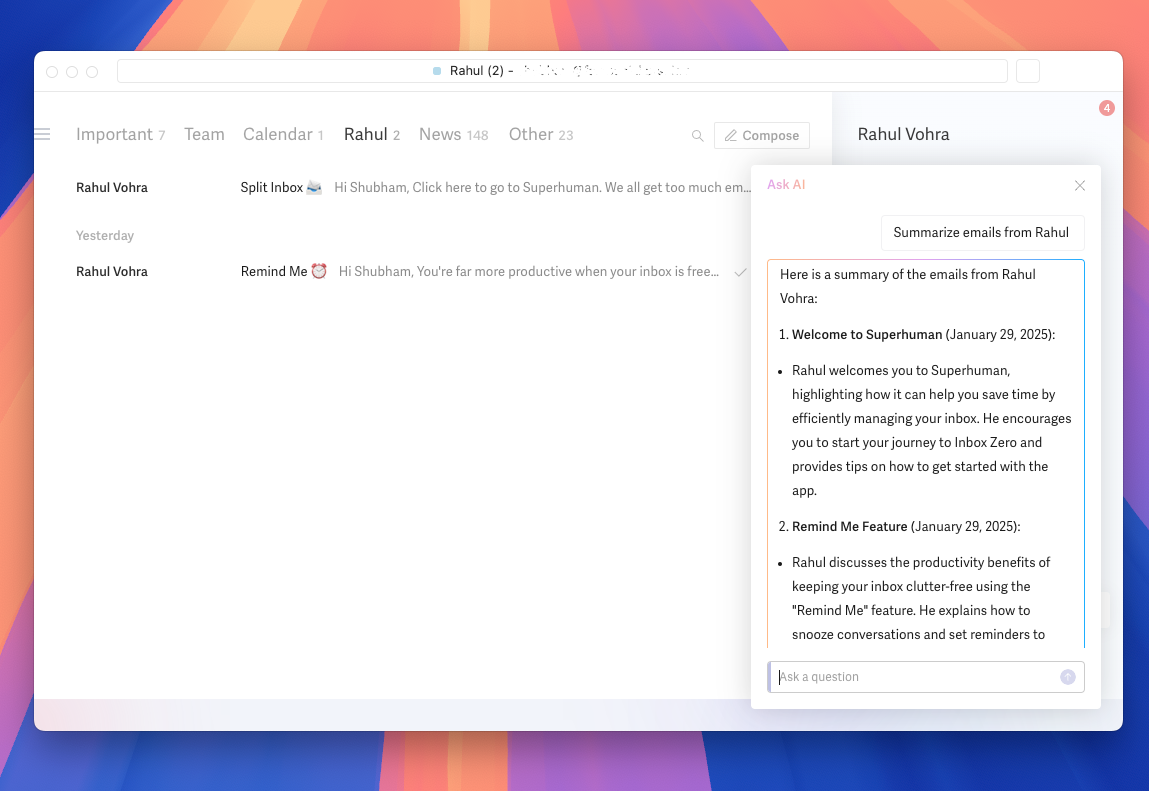
Oddly enough, though, the chatbot can't auto-generate emails and responses for you. For that, you'll have to press the AI keyboard shortcut while replying to or composing a message. There, you can outline the email content in a few words, and within seconds, the AI will generate it. You can then accept it or ask the app to reproduce a different version. You'll also find shortcuts to lengthen or shorten it and make it less formal. It's basically like any other AI writing generator, but built into the app.
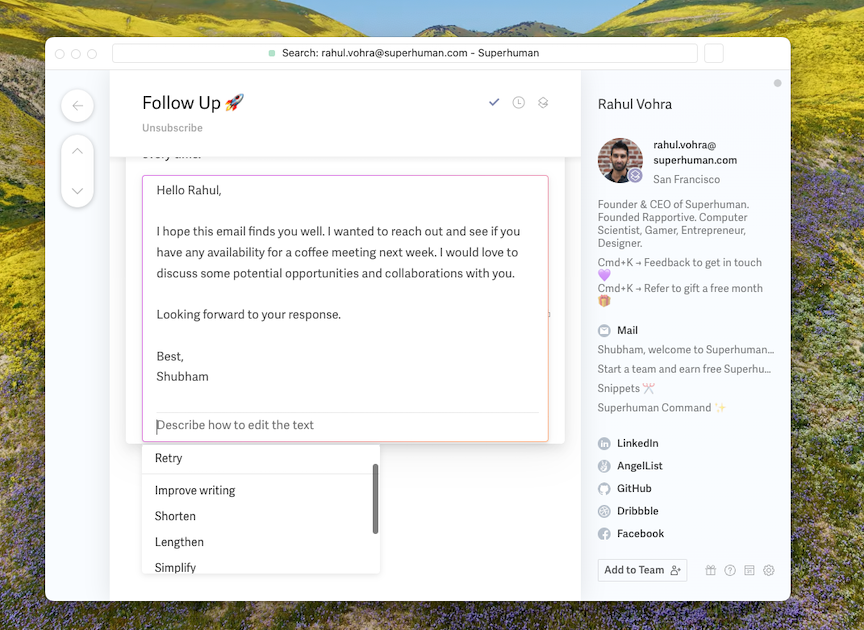
Shortwave works similarly, but it's far more tuned to an email inbox's workflows, and it definitely takes the lead in AI features.
Like Superhuman, it has a built-in AI assistant. What sets Shortwave's apart is it acts like a coherent one-stop-shop solution. It has all the typical generative AI features, of course, including behaving like a personal assistant and analyzing your emails to gain more context. You can ask it questions about your correspondence, make it dig through your entire inbox to pinpoint a piece of information, auto-generate responses based on your writing style, or arrange meetings based on your existing schedule.
But Shortwave can go several steps beyond that and even act autonomously. For starters, the one tool I found myself deploying nearly every morning—the Organize my inbox button—can take your inbox's up to 100 most recent threads, and suggest bulk actions, depending on your email habits. For example, it will offer you a Mark done option to archive all the promotional emails and turn actionable items, like setting up time for an interview, into a to-do.
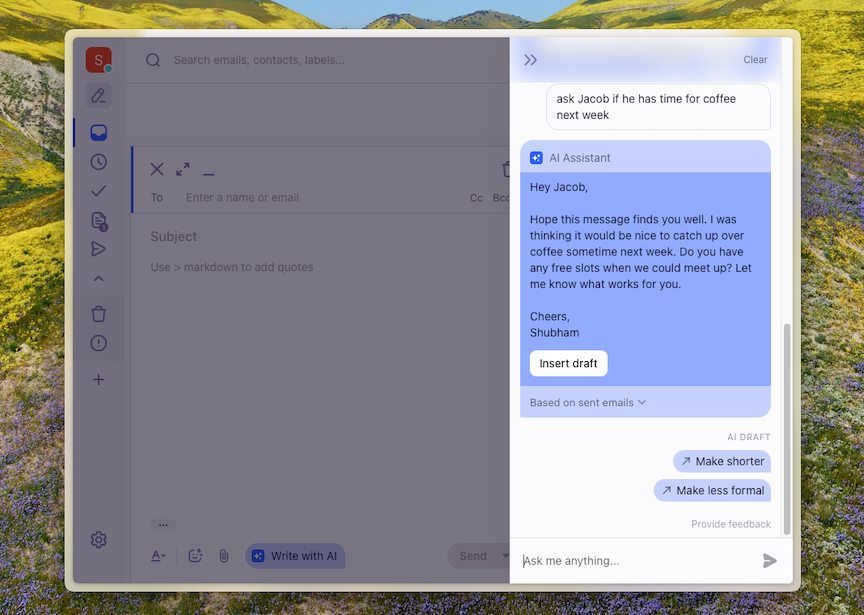
Another handy AI-powered Shortwave feature is AI filters. You can create an inbox filter based on a content description rather than static rules (like subject keywords), and the AI assistant will automatically take the defined action on them when a matching email arrives. For example, if you want to organize any email with a coupon inside it, you can tell the AI to label it and move it to a separate folder every time it detects one.
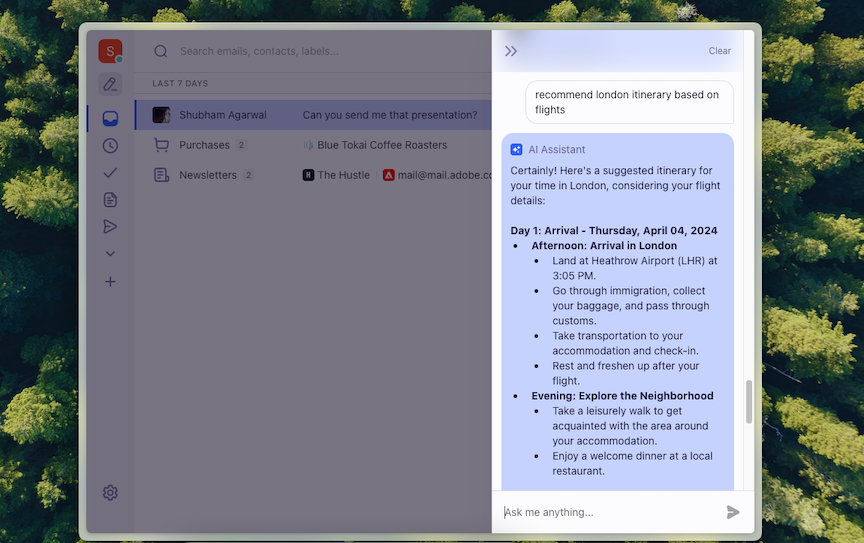
One note: when you switch on AI features, Shortwave and Superhuman both send your email content to OpenAI, but they claim it's encrypted and not used to train machine learning models.
Superhuman has specific features to support networking
One of Superhuman's highlights is that it promotes networking. It's nothing groundbreaking, but if you use email primarily for networking, it can make a difference:
For each person you communicate with, it builds a contact card, which neatly lists down their job profile, location, and social links (it grabs most of this information from their signature).
When someone introduces you over email, you can instantly thank them and move them to BCC with a keyboard shortcut (they call this "Instant Intro").
It can detect meeting invites from Zoom, Google Meet, and Microsoft Teams, and add them to its built-in calendar. (Shortwave supports this as well.)
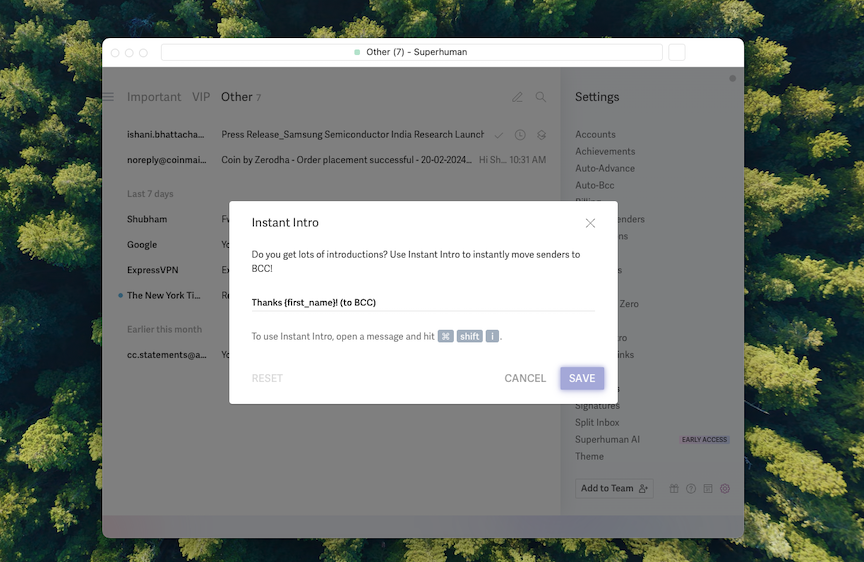
Shortwave is more affordable
Superhuman is more expensive—the end. It costs $30/user/month. That's a serious chunk of change for an email app.
Shortwave works a little differently. For starters, you can use it for free, but its AI will be limited to the last three months of your emails and won't be personalized to your writing style. For $7/month, Shortwave bumps you up to a year of email history, and for $14/month, three years. No matter how you slice it, Shortwave will cost you a lot less.
Superhuman vs. Shortwave: Which should you use?
Honestly, I think Shortwave offers a superior email experience in nearly every aspect. Its AI is smarter, it's easier to learn, it's cheaper, and it keeps your inbox clean with less effort. But if you're an Outlook user or need a proper Mac app, Superhuman is a dependable—albeit costly—alternative. And it has a few unique features that might help if networking is your primary email goal.
Related reading:
This article was originally published in March 2024. The most recent update was in February 2025.