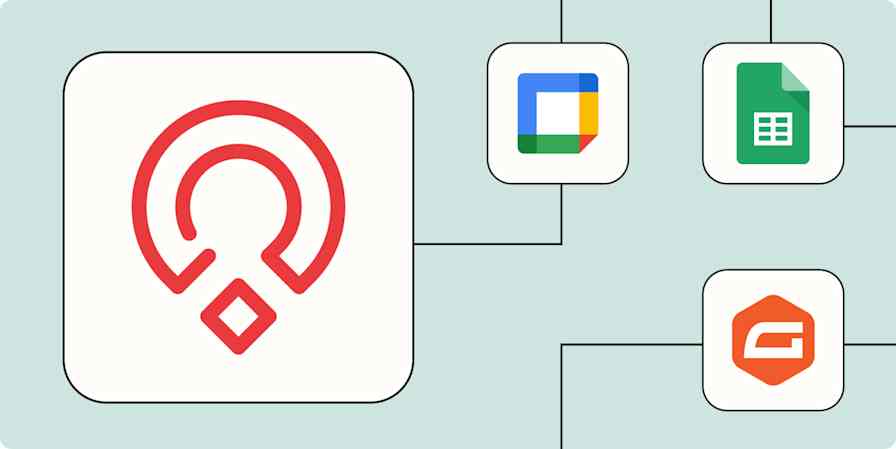Sorting through someone's resume is like watching a trailer before you commit to watching a movie: It tells you just enough to help you decide if you want to keep going.
But when you've got a whole backlog of maybes, it's easy to waste time analyzing someone who turns out to be more straight-to-DVD than blockbuster material. This risks removing the spotlight from the real stars. These candidates should get front-row attention instead of getting buried in piles of meh.
But what if I told you it's possible to create a personal casting director with Zapier Agents? This agent can quickly scan every resume and score candidates for further review. It's the perfect sidekick for hiring managers who want to keep their focus where it matters most: finding the real showstoppers.
Watch the video below to see how it works, or keep reading for step-by-step instructions:
Note: Depending on your location, there may be local laws that regulate the use of AI in employment decisions. Please make sure you review those before trying these and other AI workflows in your HR processes.
How to set up a candidate ranking system with Zapier Agents
In this example, we're going to start from a template in Zapier Agents. Zapier Agents is a straightforward solution for building AI agents that incorporates a lot of the same functionality and integrations that Zapier automation users are already familiar with.
This template works by using a resume file upload as a real-time data source to then output scoring decisions to a connected Google Sheet. To get started, click on the button below, then follow the steps to customize your agent.
Step 1: Activate your template and connect your data sources
Click Use template on the template landing page.
Once you're in your new agent, navigate to Data Integrations. Click Configure next to Uploaded files.
Upload a resume file for the Agent to score—.csv and .pdf file types are supported. Click Add data source to use with the agent.
Optional: Review the agent's Behaviors to get context for how the Agent operates.
Click Use this template to start customizing your agent.
Step 2: Connect Google Sheets
Use a connected Google Sheets account or connect a new account.
Click Create.
Step 3: Customize your agent's trigger
The trigger is what kickstarts your agent. Set the trigger based on what should happen in order for your agent to run. By default, this is set to On demand. You can also trigger the agent using trigger activities in other apps, as well as use Schedule by Zapier to set a recurring agent frequency.
Step 4: Customize your agent's actions
The agent's tools are the actions it will take on your behalf. The template already has the tools you need to run this workflow in the instructions—"Upload File" and "Google Sheets: Create Spreadsheet Row"—but you can change these, if needed. For example, if you previously specified a specific resume file to use for scoring, you can replace it with a new file upload here if desired.
Click the widget icon next to Google Sheets: Create Spreadsheet Row in the instructions to direct the output of the agent to a specific Google Sheet. According to the instructions, you need to create a spreadsheet named "Candidate Scores," but you can update this in your instructions if you prefer another file name. You'll also need to create column headings for Candidate Name and Score so the agent understands where to write the workflow's output.
Customize the Google Sheets: Create Spreadsheet Row tool so the Drive and Spreadsheet fields are set to Set a specific value for this field. Select your Google Drive and the Sheet you just created. You don't need to change any other fields here unless desired. Click Save.
Step 5: Customize your agent's behavior
If you'd like, you can rename the agent's behavior by replacing this text in the top-left corner: Candidate Scoring and Evaluation Workflow.
To change the basic functionality of this template—such as to insert other data sources or output data to another tool besides Google Sheets—edit the first paragraph of the instructions.
To customize the requirements for the role you're hiring for, edit the text under Requirements. For example, you could add requirement details from your job description for the role.
Step 6: Give your agent a test run
Click Save to finalize the agent behavior.
Optional but recommended: Click Test behavior to conduct a sample agentic workflow. You can follow along with the steps the agent takes to execute the task and determine if anything needs to be changed to work as desired.
Once everything's saved, you can safely navigate away from the page. Your agent will run through this workflow whenever the trigger criteria are met.
And… that's a wrap, folks! It's time to hand over the initial candidate review to your casting director agent. Sit back, relax, and enjoy the show—until you're needed back on set.
Build your ideal workflow with Zapier Agents
Want to learn more about Zapier Agents and build your own workflows? Check out our guide about getting started with Zapier Agents for more information about what's possible and how to start creating. Or, if you're a developer or a builder and prefer to create AI workflows using code, check out Zapier MCP.