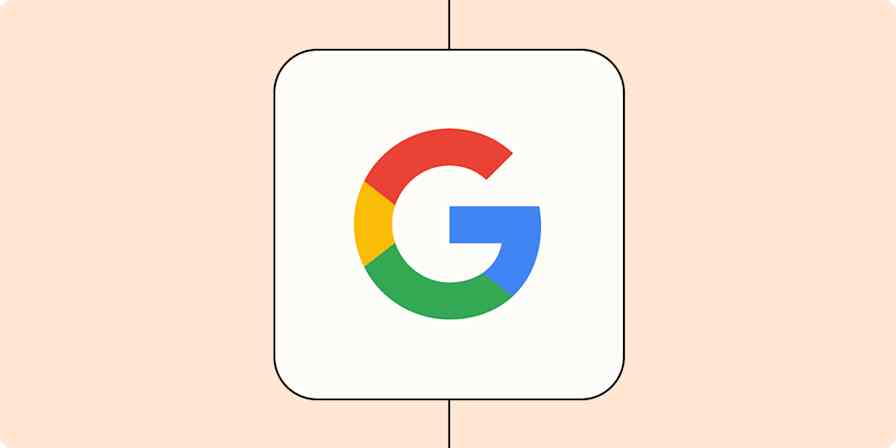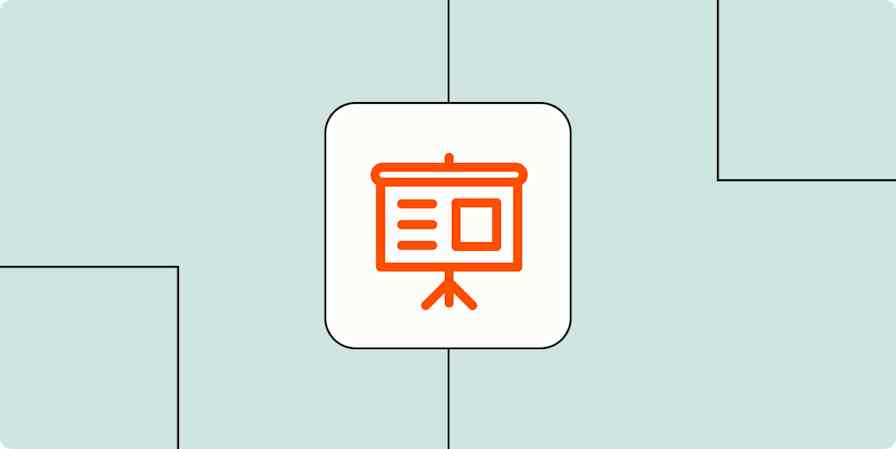I remember the initial thrill of discovering productivity apps. Each download promised to revolutionize my workflow and solve all my organizational challenges. But within months, I was hoarding abandoned note-taking apps, redundant project managers, and timers I never used.
The wake-up call came during a deadline crunch. I spent nearly half an hour bouncing between apps, syncing information, and searching for files that could have been in any of five different places. That's when I realized my productivity system was actually slowing me down.
So I conducted an audit and cut my tech stack in half, streamlined my workflow, and immediately had more time to focus on the work that mattered. In this post, I'll walk you through the exact steps I took so you can do the same.
The productivity paradox
The promise of digital tools is simple: they help us work faster, stay organized, and get more done. But adding more productivity apps to your workflow without considering how they fit into your existing system often creates more problems than it solves.
You spend more time managing tools than doing meaningful work—jumping between dashboards, troubleshooting integrations, and keeping track of logins.
Every tool you introduce comes with hidden costs that silently drain your time and focus:
Cognitive load. More apps mean more mental effort to remember where everything is stored, how to use each tool, and how they connect.
Context switching. Also called the toggling tax, switching between apps forces your brain to reset constantly, killing deep focus and slowing decision-making. Asana's research shows this reduces attention span—23% of workers using 16 or more apps reported diminished focus due to app-switching.
Maintenance overhead. Keeping apps updated, troubleshooting sync issues, and managing multiple logins adds up over time.
The search for the perfect tech stack can become a trap. You convince yourself that testing new apps and refining your system is "productive," but in reality, you're just delaying real work. You spend hours tweaking systems, color-coding tasks, and testing new apps, yet at the end of the day, nothing real gets done.
The solution isn't more tools—it's fewer, better ones. Instead of asking, "What else can I add?" ask, "What can I remove?"
How I audited my tech stack
When I realized my tools were holding me back, I evaluated everything in my stack.
Ask these 3 questions about each app
For each tool, I boiled it down to three essential questions that exposed unnecessary tools immediately:
"Am I actively using this at least weekly?"
"Does it perform a unique function I can't get elsewhere?"
"If I removed it today, would my workflow actually suffer?"
I was surprised how many tools failed this simple test.
Like Taplio, a LinkedIn growth tool that was costing me $40 a month. I initially used Taplio to find trending LinkedIn posts for ideas, but I was also paying for its X counterpart, Tweethunter. I realized I didn't need either tool because Claude, which I was already paying for, could generate ideas just as well. Taplio and Tweethunter could be really useful for certain use cases—chatbots can't replace everything—but for my purposes, they weren't a value add.
Distinguish between must-have and nice-to-have apps
Freelance fintech writer and operations expert Anna Burgess Yang recommends categorizing tools as "must-have" or "nice-to-have."
"Sometimes, if I'm evaluating a tool and it is a 'must-have' but I don't want to increase my monthly expenses, I'll look at my nice-to-have list and see if there's anything I can cut."
Set reminders before renewal dates
Anna also recommends setting a reminder 30 days before each app renewal: "By giving myself a 30-day window, I have enough time to explore alternatives if I feel like the tool isn't meeting my needs," she says.
After completing my first serious audit, I cut my monthly SaaS expenses by nearly 40%. But beyond the cost savings, my mind felt clearer. Without the nagging feeling that I should be checking another app or dashboard, I could finally settle into deep work with fewer distractions.
Anna shares more practical app evaluation tips and productivity strategies on her blog, Tinkering With Ideas, where she regularly documents her experiments with digital tools and workflows.
The specific tools that survived the cut (and why)
After slashing my toolkit from 20+ apps to a dozen, I was left with a lean but powerful setup that actually serves my workflow instead of getting in my way. If it didn't save me time, simplify my workflow, or seamlessly integrate, it was gone.
These are the essential tools that now power my distraction-free, high-output workflow.
Content creation
Google Docs, Claude, ChatGPT, Grammarly, WordTune, Canva
I'm a writer, so it makes sense that a lot of my apps have to do with content creation. Whatever your role is, you'll likely have a category of apps where you use more than one or two to get things done.
I rely on a mix of AI and traditional tools to enhance—not replace—my writing process:
Google Docs (Free). Google Docs is my primary workspace for drafting, organizing, and collaborating.
Claude ($20/month for Pro). Claude helps with long-form writing, summarization, and refining ideas.
ChatGPT ($20/month for Plus). I use ChatGPT for its custom GPTs, where I've built editing bots for specific writing issues, such as clarity, conciseness, and structure.
Perplexity (Free). Perplexity is a great AI-powered research tool for scouring Reddit threads.
Grammarly (Paid: $144/year for Premium). I've been using Grammarly Premium for over three years now to improve my writing's grammar, clarity, and conciseness.
WordTune (Paid: $13.99/month for Advanced). WordTune helps rephrase sentences for better readability and flow.
Canva (Paid: $55/year for Pro). Canva helps me create graphics for my LinkedIn and client pieces.
To prevent AI from becoming a crutch, I set clear boundaries: AI handles brainstorming, editing, and fact-checking, but the writing itself remains mine. I avoid endless iterations by limiting revisions to two rounds to ensure AI remains a productivity booster and not a procrastination trap.
Client acquisition
LinkedIn Sales Navigator, Google Sheets
After testing multiple CRMs, I realized most were overkill for my freelance business. I was spending more time managing tools than connecting with leads.
My solution? LinkedIn Sales Navigator paired with a simple Google Sheet.
Sales Navigator earns its $960 annual subscription fee through powerful filters that help me find ideal clients based on specific criteria. I can track lead activity and receive alerts when they post—creating perfect outreach opportunities.

For tracking conversations, I use a straightforward Google Sheet with columns for contact info, status, and next steps.

Note: I'm interested in Clay as an alternative, but I'm waiting until my Sales Navigator subscription ends to practice the intentional tool evaluation I preach.
Task and knowledge management
Notion, Todoist
I'd tried elaborate systems before—including combinations of Trello, Evernote, and Airtable—but they collapsed under their own weight. I needed a setup that worked with me, not against me. Now, I rely on just two tools that complement each other perfectly.
Todoist handles my actionable items with a stripped-down approach. I focus solely on deliverables and deadlines instead of elaborate project hierarchies or complex tagging systems. This clarity eliminates decision fatigue about where to put tasks and helps me focus on execution.

Notion houses my knowledge systems without the rabbit hole of endless customization. My setup includes practical dashboards I actually use daily: an AI prompt database for quick reference, a LinkedIn content calendar that keeps my posting consistent, and a resource library containing research reports and data I frequently reference.

Both tools sync across all my devices, ensuring I never lose track of important information regardless of where I'm working.
Communication and distribution
Spark Email, Buffer
My communication tools needed to solve one major problem: minimizing the time spent in reactive mode. The combination of Spark Email and Buffer lets me stay connected without being constantly interrupted.
I use Spark Email's AI reply features to answer common questions and refine my replies.

I can adjust the tone, length, and content of AI-suggested emails, saving time while keeping my personal touch.
For LinkedIn, Buffer enables me to batch-create content during my peak creative hours, and then schedule distribution.

This approach keeps me from getting sucked into social media's attention vortex while maintaining a consistent online presence.
With these tools handling the distribution mechanics, I can focus on creating better content and responding thoughtfully to messages when I choose to engage.
How digital minimalism freed me for other work
Streamlining my digital workspace created benefits I hadn't anticipated. The constant low-level anxiety of maintaining multiple tools disappeared, replaced by mental clarity that allowed deeper focus on what matters.
Decision fatigue vanished too. Without endless options for where to store information or track tasks, I stopped wasting mental energy on trivial choices and directed it toward actual creative work.
For example, I previously broke down content creation into separate tasks for outlining, researching, and drafting on Trello.

But I ended up creating more tasks for myself than actual work products. Now, I just add the final deliverable on Todoist with a clear deadline. A simplified approach frees me to handle the process however works best for each project.
Reclaimed attention translated into more time for deep work—those uninterrupted blocks where my best thinking happens. My writing improved, client deliverables gained depth, and I found myself having more original ideas.
The irony wasn't lost on me: by using fewer productivity tools, I became genuinely more productive.
The ongoing evaluation process
Every quarter, I audit my tech stack with a simple rule: if I haven't used something in 60 days, it needs to go. This prevents digital clutter from slowly creeping back.
When considering new tools, I enforce a mandatory waiting period. I add potential additions to a "Tools to Consider" list and revisit them after 30 days. Most of my initial excitement fades by then, and it's evident whether the tool addresses a genuine need or just seems shiny.
Instead, I focus on making my existing ones work better together through Zapier. I've created automated workflows that connect my core applications, like sending completed client deliverables from Todoist to a database in Notion for easy reference later. Here are a few examples to show you how it works.
More details
More details
Zapier is the most connected AI orchestration platform—integrating with thousands of apps from partners like Google, Salesforce, and Microsoft. Use interfaces, data tables, and logic to build secure, automated, AI-powered systems for your business-critical workflows across your organization's technology stack. Learn more.
These integrations multiply the power of my limited tool set without increasing complexity. And a connection-focused approach means I'm getting more value from tools I already understand and use daily, instead of constantly learning new interfaces.
Ironically, I became the most productive when I stopped optimizing for productivity. Fewer tools, better focus, real work done.
Related reading: